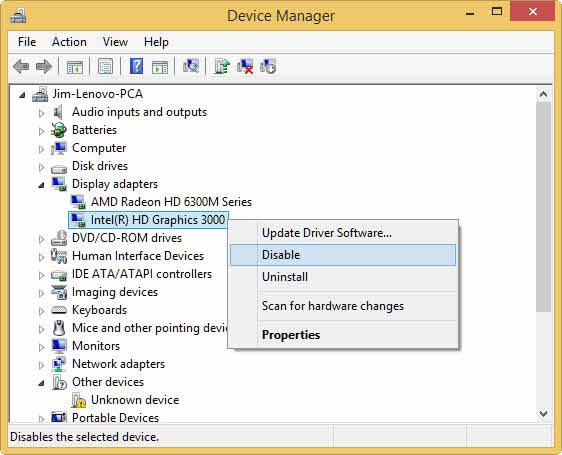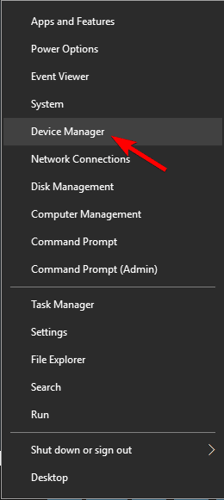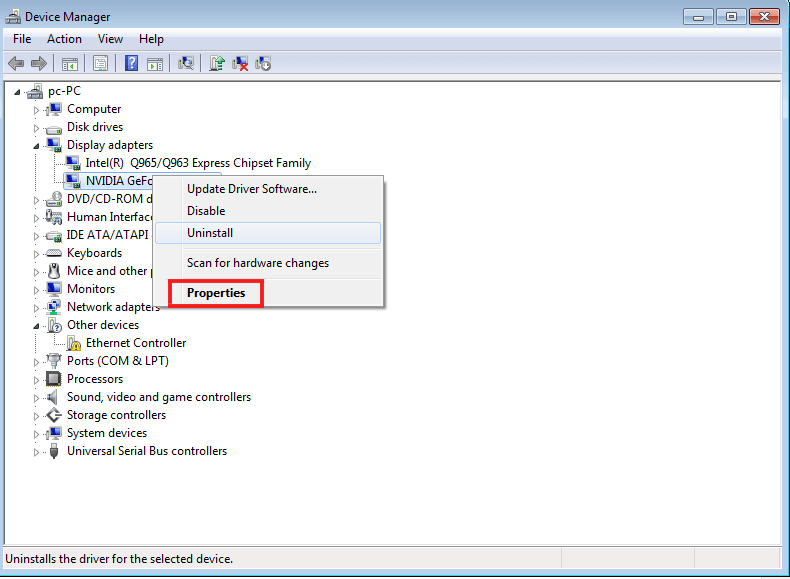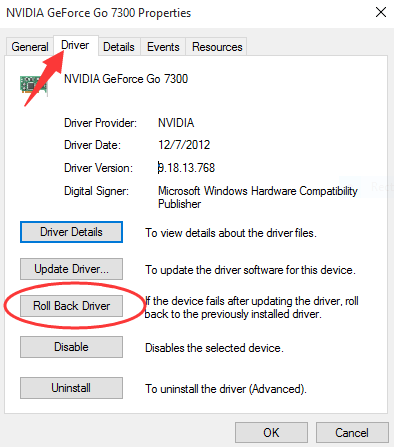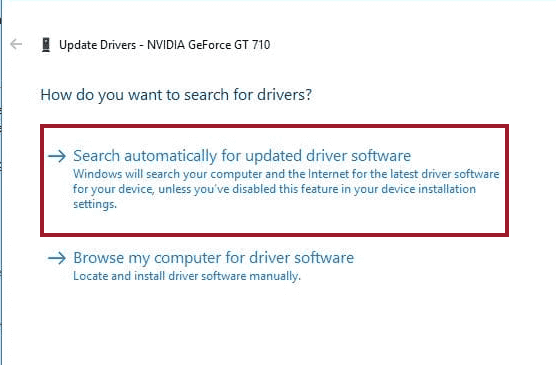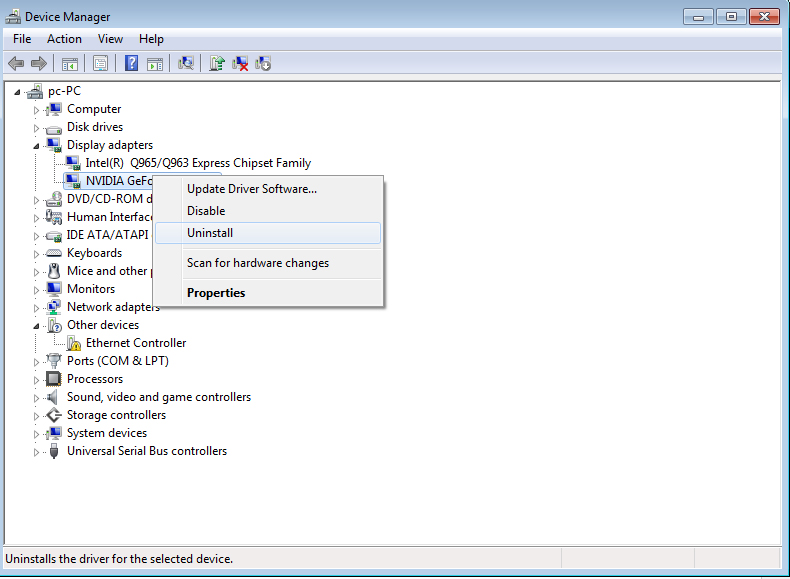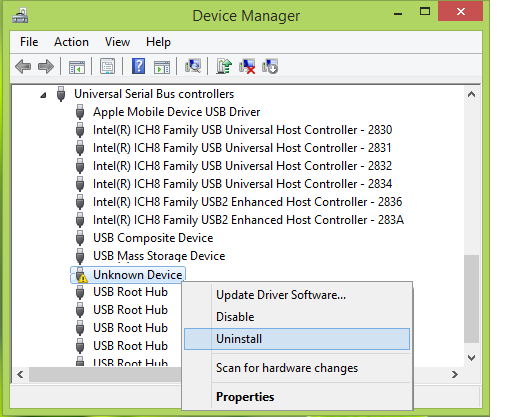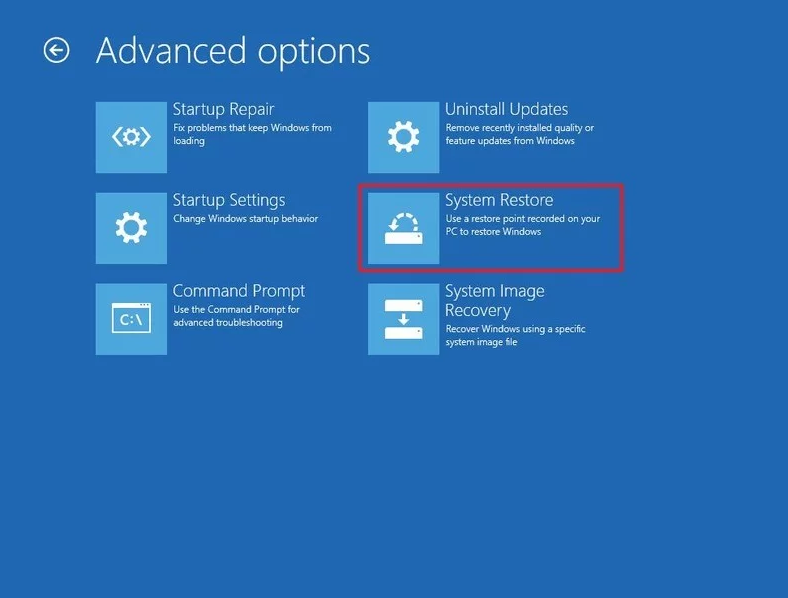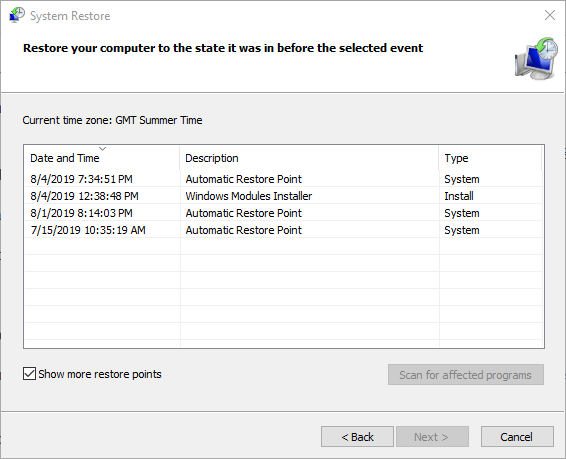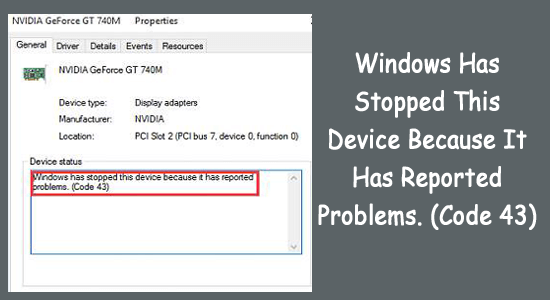
Troubled with the error message “Windows Has Stopped This Device Because It Has Reported Problems. (Code 43)” in the device manager on your Windows system?
The error is generally seen when your Windows system lost connection with the device or the device drivers get corrupted.
Then in this tutorial, you will find out the step-by-step instructions verified by the experts to fix code 43 error. But before starting with the solutions it is important to understand what is Windows Code 43 and the common culprits responsible for the error.
What is Windows Has Stopped This Device Code 43?
The Windows Has Stopped This Device Because It Has Reported Problems. (Code 43) is a generic Device Manager error. The error typically indicates the problem with the device hardware and basically appears when Windows OS fails to detect the USB device and other device drivers on the computer.
The generic term in this error means the hardware or software on your device is not working well and that’s why Windows fails to detect the device.
Error code 43 can appear anytime on your Windows computer if it fails to recognize the device: whether it is a graphics card, hard drive, USB port, or any other hardware of your computer.
Now learn the causes responsible for the Windows has stopped this Device Code 43.
What Causes Error “Windows has Stopped This Device Because It Has Reported Problems. (Code 43)”
- The main reason for the error code 43 is the driver lost communication/connection with the device
- A corrupted or damaged driver can also cause the error
- If the device driver goes missing it starts showing the error code.
- Issues with the hardware/software also cause the error code 43 on Windows PC
So, these are the common culprits causing the error, now follow the fixes given one by one to get past the error.
How to Fix “Windows Has Stopped This Device Because It Has Reported Problems. (Code 43)”?
Solution 1: Restart the Computer
It’s worth restarting your computer as this helps you to solve the common glitches causing the error. Moreover, it is also suggested to unplug all the USB devices, before restarting the computer,
Once the computer turns on, plug all your USB devices back. And check if this resolves the issue or not.
Solution 2: Make Sure the Graphics Card is Inserted Properly
The next tweak to fix Windows Has Stopped This Device Code 43 is to make sure the graphics card is properly inserted into the slot. For this, press the graphics card firmly and check if the pins are inserted/connected firmly.
- Press Windows + R key, type devmgmt.msc in the Run dialogue box, and click on the OK button.
- In the Device Manager window, click on the Display adapters.
- Right-click on the device and select Disable.
- Now, shut down the computer.
- If you are using the PC, then unplug the main power cable and in the case of the laptop, take the battery out.
- Now, open the lid of the PC and check whether the graphics adapter is inserted correctly into the pins.
- Next, turn on your computer and enable the graphics driver.
If this trick didn’t help you to fix the error, then move toward the next solution.
Solution 3: Uninstall Lucid VIRTU MVP
If Lucid VIRTU MVP software is installed on your computer and you are experiencing the Windows code 43 error, then you may require to uninstall this software from your computer.
After the rollout of the latest Windows update, Lucid VIRTU MVP software is no more compatible with the NVIDIA, and that’s why it causes discrepancies and can lead to various issues.
Hence, to fix this error and avoid any other issue, uninstall this software. To do this, you can follow the given procedure:
- Press Windows + R key together to open the Run dialog box.
- In the Run text field, type appwiz.cpl and click on the OK button or press the Enter key.
- Now, search for the Lucid VIRTU MVP from the list of installed applications and right-click on it.
- Click on the Uninstall option.
- Restart your computer after uninstalling the software.
Uninstalling the programs or applications manually doesn’t remove them c as some of their registry entries and junk files are left behind on the system.
Hence, it is highly recommended to use the Revo Uninstaller to remove the application completely.
Get Revo Uninstaller to Uninstall the Application Completely
If you are still confronting the error, then try to disable and re-enable it.
Solution 4: Roll Back Device Driver
If you are receiving the Windows has stopped this device Code 43 error after updating a particular device driver, then roll back the driver and see if this works for you. You can do so by following the given steps:
- Press Windows + X key and select Device Manager from the list.
- Now, click on the device category and right-click on the device name.
- Click on the Properties from the context menu.
- Switch to the Driver tab and click on the Roll Back Driver button.
Solution 5: Update Device Driver
An outdated device driver is one of the major reasons responsible for the error on your Windows 10 computer.
As the outdated driver can lead to many other errors and issues on your computer, hence it is required to keep your device drivers updated.
- Open Device Manager and click on the device category to expand the section.
- Right-click on the device name and select Update Driver.
- Click on the “Search automatically for updated driver software” option.
- Windows will now search for the latest update for the driver and will update it.
Moreover, you can also update the drivers using Driver Updater tool. This tool will scan your computer to detect and update the outdated device drivers automatically and will also fix the driver-related issues.
Get Driver Updater to Update Device Drivers Automatically
Now, check if updating the device driver helps you to fix Windows error code 43 on the Windows computer.
Solution 6: Reinstall Device Driver
If rolling back or updating the device driver didn’t work to fix the error, then try to uninstall and reinstall the driver.
Also, some affected users claimed that reinstalling the device driver is effective in fixing the error code 43. So, you should also try this trick once.
- Firstly, type Device Manager in the Windows Search Cortana.
- Click on the Device Manager from the search result.
- In the Device Manager window, click on the device category.
- Right-click on your device name and click on the Uninstall option.
- Now, a window will be prompted to confirm the uninstallation of the driver. Click on the OK button.
- Restart your computer.
- Open the Device Manager and right-click on the device category.
- Click on the Scan for hardware changes.
- Now Windows will scan the system and will reinstall the driver.
- Right-click on the device name and select Properties.
- In the device Properties window, you should see this message – “This device is working properly” under the Device status.
Solution 7: Diagnose Device Manager
As said above the error is associated with the Device Manager, diagnosing it would be a great move to overcome this issue. Check out these steps to apply this solution:
- Click on the Windows Search box and type Device Manager.
- Click on the Device Manager.
- From the list of installed devices, identify the malfunctioning device.
- Right-click on it and select the Uninstall option.
- Click on the Ok button to uninstall the malfunctioning device.
- Now, in the Device Manager window, click on the Computer and then right-click on the name of your computer.
- Click on the Scan for hardware changes.
- Right-click on the device for which you are getting the error code and click on the Properties.
- Go to the General tab and it should show this message: The device is working.
Solution 8: Update BIOS
An outdated BIOS can also cause the code 43 error on the Windows computer. So, make sure to update the BIOS of your computer.
But before initiating the updating process, first, check the version of BIOS via CMD. If it is outdated indeed, then go to download the BIOS update file and update the BIOS.
Solution 9: Perform System Restore
If none of the above-listed solutions works for you then it is suggested to perform a system restore as it will bring your system back to the point where your system was error-free.
- Boot your system in Safe Mode
- Click on the Troubleshoot > Advanced options > System Restore.
- Now, select your username and type the password > click on the Continue button.
- Select a restore point, before the error code 43 error appears.
- Click on the Next button > wait for the process to finish.
It is estimated the solutions listed work for you to fix the error and start using your Windows 10 system.
Other Code 43 Related Errors:
As we know Windows 10 error code 43 occurs when OS lost communication with the hardware, this error is not associated with any specific hardware though. Hence, there are different forms of error code 43 that Windows users faced with different devices:
- USB Error Code 43: In this error, Windows OS fails to detect the USB flash drive even though the USB drive was working fine.
- NVIDIA Error Code 43: This error occurs when the computer becomes unable to identify the graphics card.
- Bluetooth not working Windows 10 error code 43: As per the users, after receiving this error, they got unable to use their Bluetooth devices.
Best Solution to Make your System Error-Free
If you are searching for the best and easy way to improve your PC health, then you must try the PC Repair Tool. It will help you in all possible ways to maintain the performance and health of your computer.
This advanced repair tool scans your PC in order to detect and fix the Windows error and issues, such as BSOD, DLL, registry, game errors, keeps the PC secure from viruses/malware, repairs corrupted system files, and much more.
So, to take the fullest advantage of this tool and make your PC healthier, download this tool, and scan your computer.
Get PC Repair Tool to Fix Various Windows Issues & Errors
Conclusion
So, this is all about the “Windows Has Stopped This Device Because It Has Reported Problems. (Code 43)” error message
Here we tried our best to share the entire possible solutions that help you in resolving the code 43 error on your Windows system.
Also, don’t forget to follow us on our official social media handles Facebook and Twitter for more such guides and tutorials. You can also share your queries with our expert with get back to you soon.
Good Luck..!
Hardeep has always been a Windows lover ever since she got her hands on her first Windows XP PC. She has always been enthusiastic about technological stuff, especially Artificial Intelligence (AI) computing. Before joining PC Error Fix, she worked as a freelancer and worked on numerous technical projects.