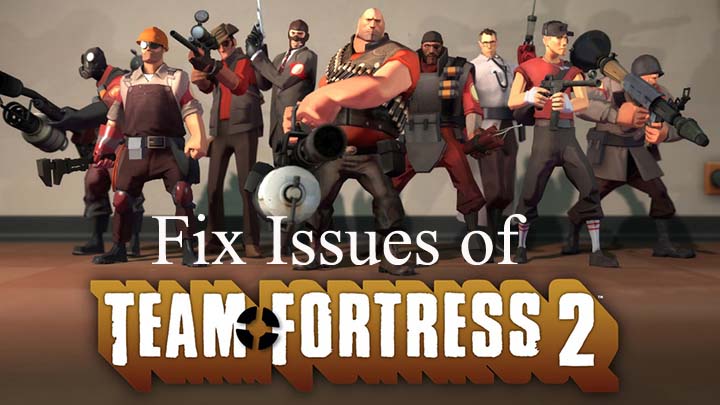
Team Fortress 2 is a very popular game, but Windows 10 users are facing issues with this most popular game. But don’t worry because there are simple tricks available to fix the Team Fortress 2 problem in Windows 10. But before that have a look at the system requirement to know whether your computer is compatible to play this game or not.
System Requirement for Playing Team Fortress 2
Minimum:
- OS: Windows XP 32
- Storage: 5 GB Hard drive space
- Processor: Intel Pentium 4 1.7GHz / AMD Athlon 64 2800+
- System Memory: 512 MB RAM
- Graphics: AMD Radeon X300 Series or NVIDIA GeForce FX 5500
- DirectX 8 Compatible Graphics Card
Recommended:
- OS: Windows 7 32
- Storage: 5 GB Hard drive space
- Processor: Intel Pentium 4 3.40GHz / AMD Athlon 64 3400+
- System Memory: 1 GB RAM
- Graphics: AMD Radeon X800 GTO or NVIDIA GeForce 6800 Series 128MB
How to Fix Team Fortress 2 Game Errors?
# 1 – Alter the Window Border
You have to change the window border, and the game is supposed to run normally. Apply the below-given instructions to fix the Team Fortress issue in Windows 10:
- Open Steam Client -> navigate to Library
- Right-click on Team Fortress 2 and select Properties
- Open Set Launch Options available under General.
- After it enters the below-given command and hit Enter or click OK -windowed -noborder
- After executing the above-given command try to run the Team Fortress 2 again and see if there are any issues
This trick is able to fix all the major issues, but if you are still unable to solve this issue then go to trick 2.
# 2 – Set the Exact Screen Resolution
If the above-given trick didn’t work then you should try the below-given solution.
Check your screen resolution by using below given method:
- Right-click on Desktop and go to Display Settings
- Go to Advanced Display Settings and see your resolution under Resolution
- Open Steam Client -> navigate to Library
- Right-click on Team Fortress 2 and select Properties
- Open Set Launch Options available under General.
- Enter the below-given command and click OK
windowed -noborder -w [SCR-H] -h [SCR-W] ([SCR-H] and [SCR-W] are height and width of your screen, so here’s an example if your screen resolution is 1400 x 900: windowed -noborder -w 1400 -h 900)
- Click OK and try to execute TF2 again
This will surely fix Team Fortress 2 issues and errors in Windows 10.
Some Other Errors & It’s Solutions While Playing Team Fortress 2
#1 – tf2 Crashing on Startup
Crashing issues are faced by many users during startup. This happens because of some reasons such as outdated drivers or incompatibility in the system.
Updating your GPU drivers like Nvidia or AMU will help you to fix crashing issues on startup. You can visit the Microsoft Official website or the manufacturer’s website to update the outdated drivers.
If you want an easy way to update drivers then simply download Driver Updater. It will automatically update your driver and fix all related issues.
#2 – Game Won’t launch
Even after updating drivers you are facing an issue that your game won’t launch then follow the steps to make this work for you:
- Right-click on TF2 game
- Go to the properties
- Click on launch option
- Type autoconfig and enter
Now try running the game and this time it won’t get stuck during the launch
I hope the above-mentioned fixes help you in solving the Team Fortress 2 Error. If you are unable to perform the steps then try running Game Booster.
- It will enhance the Low FPS performances
- Optimizes PC for Responsive gameplay
- Boosts the game for a faster gaming experience
Conclusion
So, these were the errors along with their fixes that will help you to get rid of Team Fortress 2 errors.
Sometimes it happens that due to PC/Windows issue users encounter errors while playing the game. If you want to make your system fast and error-free then you can try using the PC Repair Tool. This tool is one of the best and effective ways to maintain your Windows system.
If your computer is displaying any types of error related to registry, DLL, application, Games error and more then this tool will help you to fix them.
Hope this article helped you in resolving your issues.

Always up to help others with their PC-related issues, Jack loves to write on subjects such as Windows 10, Xbox, and numerous technical things. In his free time, he loves to play with his dog “Bruno” and hang out with his friends.