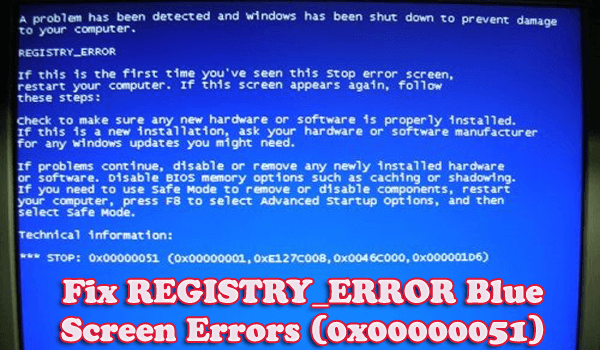
Is your computer showing BSOD REGISTRY_ERROR (0x00000051) message in blue screen after restarting?
If your answer is Yes, then you are at the right place…!!
Thus, in this blog, you will read about the different methods to fix all types of BSOD error including REGISTRY_ERROR.
This Registry_Error is very dangerous, there is a wide range of Blue Screen Of Death errors that can affect your Windows 10/8.1/8/7 operating system. If your laptop or personal computer ran into a problem and needs to restart; it is recommended to fix this error as soon as possible.
Don’t worry because you don’t need to call any professional in order to solve this issue, simply apply the below-given methods to fix REGISTRY_ERROR BSOD.
Errors Related to Windows 7/8/8.1/10 BSOD REGISTRY_ERROR:
- “REGISTRY_ERROR” appears and crashes the active program window.
- “STOP Error 0x51: REGISTRY_ERROR” is displayed.
- A problem has been detected and Windows has been shut down to prevent damage to your computer. The problem seems to be caused by the following file:
- Your PC frequently crashes with Error 0x51 when running the same program.
- “The REGISTRY_ERROR bug check has a value of 0x00000051. This indicates that a severe registry error has occurred.” is displayed.
- Windows runs sluggishly and responds slowly to mouse or keyboard input.
- Your computer periodically “freezes” for a few seconds at a time.
Automatic Solution To Fix BSOD Registry_Error (0x00000051)
Most of the time following the manual solutions won’t work to fix BSOD Registry_Error (0x00000051) or the solutions are quite tricky. So, if you are not technically advanced then it is suggested to run the PC Repair Tool, which will automatically fix all the issues of BSOD error.
This tool is very helpful and useful to fix different types of unwanted errors such as unexpected system shutdown, all BSOD errors, registry corruption, malware or virus infection and many more.
Get PC Repair Tool, to fix various errors & optimize Windows PC performance
How To Fix BSOD Registry_Error (0x00000051) Manually
Solution 1: Deactivate System Maintenance
- In the Windows search bar, type Maintenance and press the Enter key
- A new screen will appear
- Then click on the Security and Maintenance option
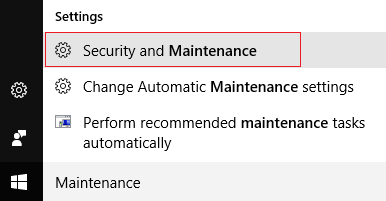
- Expand the Maintenance section
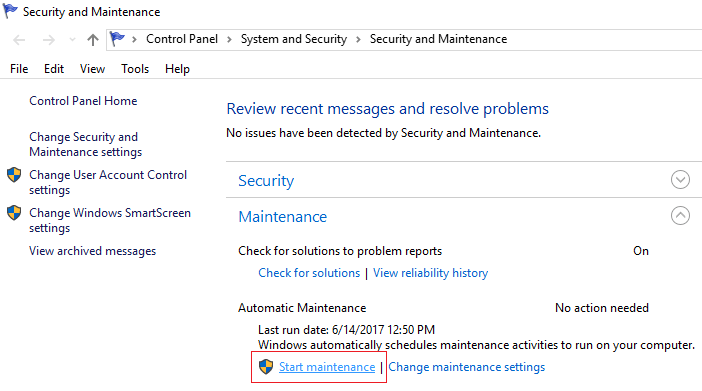
- After that click on the Start maintenance option
- Now see that if the maintenance has successfully launched or not, if it’s launched then skip this solution right here and move to the next step but if you found Registry_Error, then deactivate the System Maintenance
- To deactivate System Maintenance, press Windows + R key to open the Run command
- Type regedit and press the Enter key to open the Registry editor menu
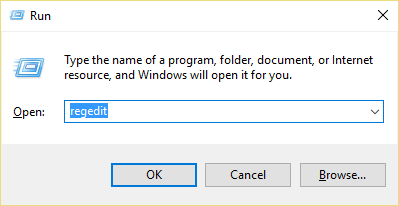
- Locate the following registry key: HKEY_LOCAL_MACHINE\SOFTWARE\Microsoft\Windows NT\CurrentVersion\Schedule\Maintenance
- In the right Windowpane, search for MaintenanceDisabled Dword but if you are unable to find then we have to create this key
- Now, in the right Window, right-click in the empty area and select New > DWORD (32-bit) Value

- Then name this new key as MaintenanceDisabled
- Click on the OK button
- After that, double click on the newly created key and enter the numeric value 1 in the value data field.
- Select Ok and close all the menu.
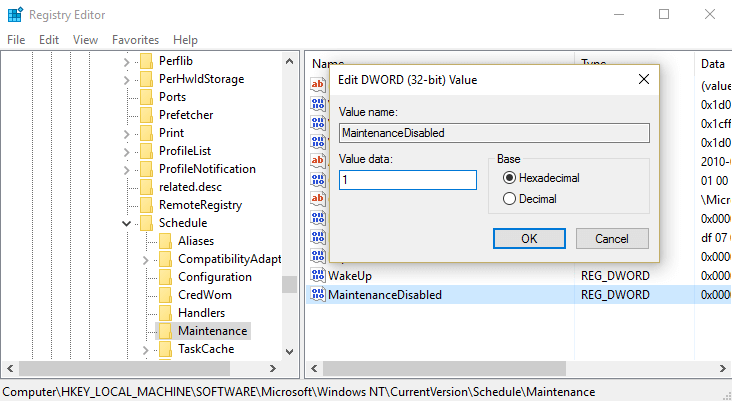
- Lastly, restart your system to apply the changes and fix the BSOD Registry_Error
Solution 2: Check Windows Operating System is Up To Date
- At first, go to the Control Panel menu
- In Control Panel, go to Update & Security
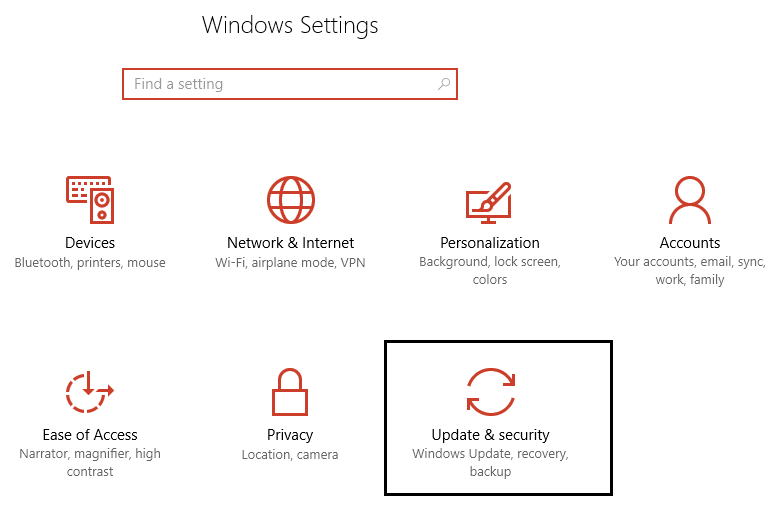
- Choose Check for updates option
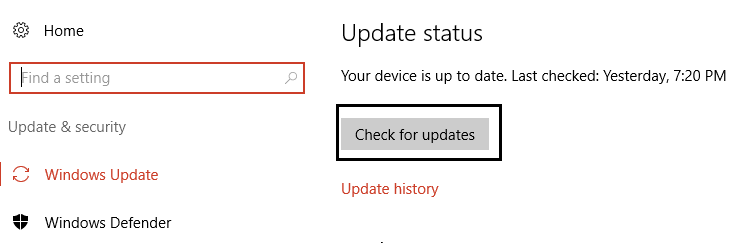
- Install all the pending updates
- After the updates get over, restart your system
Solution 3: Try Windows Memory Diagnostic Option
- In the Windows search bar, type Memory and press the Enter key
- Then choose the Windows Memory Diagnostic option
- A new dialog box will appear on the screen
- Then click on the Restart now and check for problems option
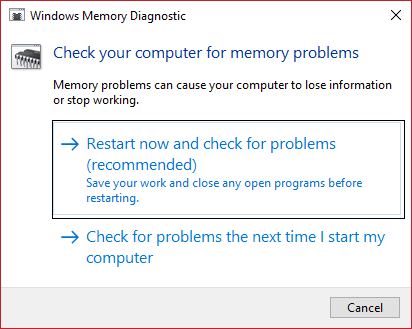
- After that Windows will immediately restart to check the errors that why you are facing the problem of BSOD Registry_Error
- Proceed the steps manually to solve your issue
- Lastly, restart your system to save the changes
Solution 4: Update Device Drivers
- Go to the Start menu
- Right click on the My Computer option
- Choose the Device option
- A new screen will open
- Select the Device Manager option
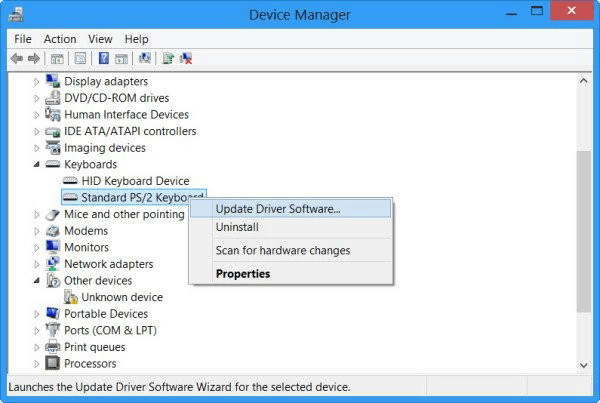
- In Device Manager, go to the Update Driver option to update your drivers
- After the update gets complete, check whether your issue gets resolved or not
Apart from this, you can also update the drivers automatically, by running the Driver Updater. This scans your system and updates the drivers without following any manual process.
Get Driver Updater to Update Your Drivers Easily
Solution 5: Perform a Full Antivirus System Scan
Sometimes, due to malware or virus infection, you may get the error 0x00000051 BSOD. Your system gets unexpectedly shutdown or restarts while doing work.
So, to solve this problem, you have to run a complete antivirus scan to your system. Always try using genuine antivirus software for a full system scan. Performing a full system scan will delete all the malware viruses and will also help you to fix the Registry_Error BSOD error.
Get SpyHunter to Remove Virus Or Other Malicious Threat Completely
Solution 6: Perform a System Restore
- Press Windows + R key to open the Run command
- Type cpl and press the enter key
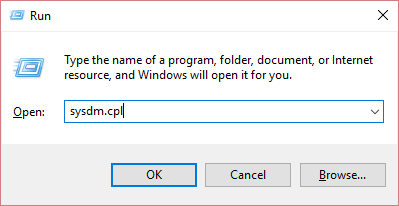
- A new screen will open
- Now, here choose the System Protection option
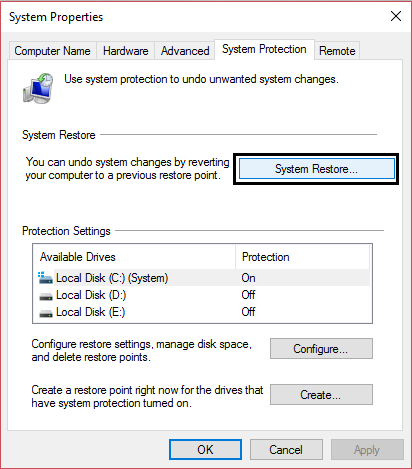
- In System Protection, select the System Restore
- Then click on the next button and choose System Restore Point
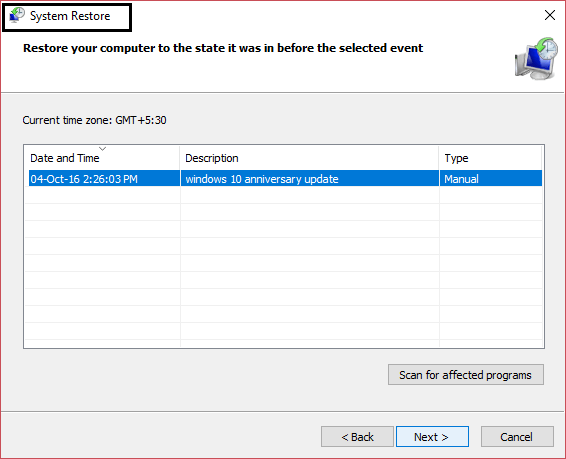
- Just proceed with the screen instructions to complete the System Restore
- After the process gets complete, restart your computer or laptop to fix the Registry_Error
Solution 7: Reinstall the Windows 10 Operating System
If none of the above given manual solutions won’t work for you then the last option is reinstalling the Windows 10 OS to fix REGISTRY_ERROR (0x00000051).
Conclusion
Well, I tried my level best to list down the best possible solutions to solve the registry_error 0x00000051 Windows 7/8/8.1/10.
Just follow the above solutions carefully to avoid further corruptions or else run the PC Repair Tool to fix the registry_error.
Hence, in future also if you come across the problem of BSOD error, then by following the above solutions you can easily get rid of them with ease.
Hardeep has always been a Windows lover ever since she got her hands on her first Windows XP PC. She has always been enthusiastic about technological stuff, especially Artificial Intelligence (AI) computing. Before joining PC Error Fix, she worked as a freelancer and worked on numerous technical projects.