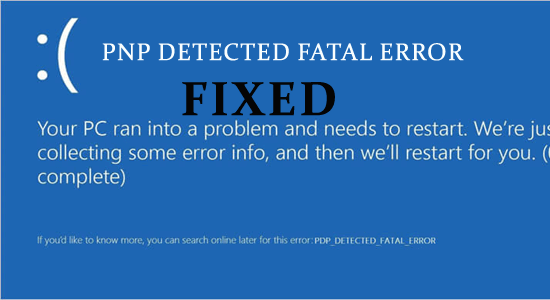
PNP DETECTED FATAL ERROR is a blue screen of death error and appears when a serious problem is detected with the PNP (Plug and Play) subsystem.
The PNP (Plug and Play) subsystem is liable for handling the system hardware devices as well as drivers on the Windows system.
But when these hardware devices or drivers encounter any issue or corruption it shows the blue screen with the stop code and stops you from performing anything.
Wondering how to fix stop code PNP_DETECTED_FATAL_ERROR, then this article is for you. Here in this article, we have listed the common culprits causing the error and the workable solutions to troubleshoot the error.
To fix blue screen of death error, we recommend Advanced System Repair:
This software is your one stop solution to fix Windows errors, protect you from malware, clean junks and optimize your PC for maximum performance in 3 easy steps:
- Download Advanaced System Repair rated Excellent on Trustpilot.
- Click Install & Scan Now to install & scan issues causing the PC problems.
- Next, click on Click Here to Fix All Issues Now to fix, clean, protect and optimize your PC effectively.
What Causes PNP_DETECTED_FATAL_ERROR?
The error appears due to many different factors:
- Outdated driver: If you are running the outdated or corrupted driver then the programs won’t run properly and cause the error.
- Hardware issues: Incompatible hardware like corrupted hardware components (motherboard, RAM, hard drive) can trigger the BSOD error.
- System files corruption: When the system files get corrupted it cause various system issues like the PNP_DETECTED_FATAL_ERROR.
- Recently installed software or hardware: If you have recently installed any hardware or software on the Windows PC, then it may cause incompatibility and leads to the blue screen error.
- Virus infection: The viruses or malware infection can conflict with the Windows system files including the PNP subsystem, and may generate the error.
Common PNP_DETECTED_FATAL_ERROR Related Error Message:
- Running program Windows crashes when “PNP_DETECTED_FATAL_ERROR” appears.
- “STOP Error 0xCA: PNP_DETECTED_FATAL_ERROR” appeared.
- A problem has been detected and Windows has been shut down to prevent damage to your computer. The problem seems to be caused by the following file:
- The computer or laptop is crashing frequently with Error 0xCA when executing the same application.
- “The PNP_DETECTED_FATAL_ERROR bug check has a value of 0x000000CA. This shows that the Plug and Play Manager meet a severe error, possibly as a result of a problematic Plug and Play driver.” is appeared.
- System performance decreases and responds slowly to mouse or keyboard input.
- System freezing for a few seconds at a time.
Now follow the below-given fixes one by one to fix PNP detected fatal error.
How to Fix PNP Detected Fatal Error in Windows 10?
Before starting with the solutions if you are unable to boot your Windows system due to the PNP DETECTED FATAL ERROR then here it is suggested to boot your system in safe mode and remove the peripheral devices like USB, pen drive, printer etc. and then follow the solutions given one by one.
Solution 1: Run the BSOD Troubleshooter
First of all, here it is suggested to run the inbuilt BSOD troubleshooter, it scans your system completely and fixes issues generating the stop code PNP_DETECTED_FATAL_ERROR. Try running the tool as this worked for many users to fix various blue screens of death error codes.
Follow the steps to run the troubleshooter:
- Hit Windows + I keys to open Settings and click on Update & Security

- Now from the left menu click on Troubleshoot
- Choose BSOD and then click on Run the troubleshooter.
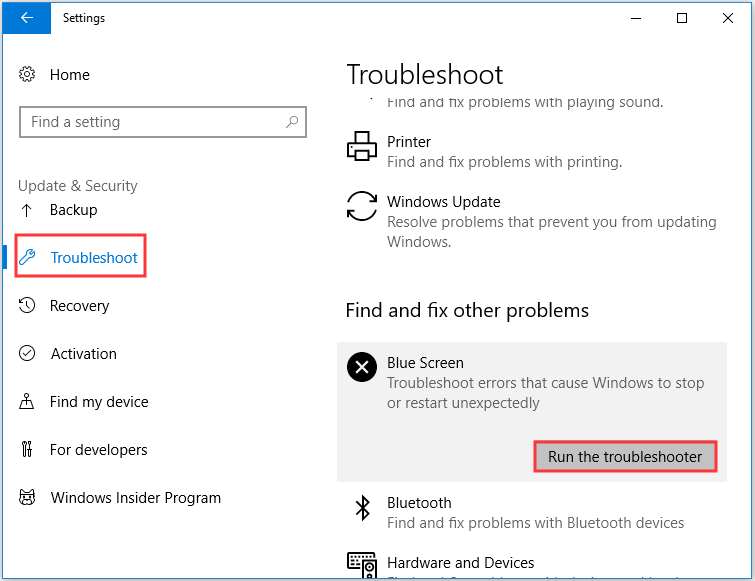
- Follow the instructions and wait for the scanning process to complete.
Now restart your system and check if the error is fixed or not.
Solution 2: Perform System Restore
If running the BSOD troubleshooter won’t work for you then here it is suggested to perform a system restore. This will restore your system to the earlier state where there is no error.
Follow the steps to perform system restore:
- And press Windows + R key in the Run box type rstrui.exe and hit Enter
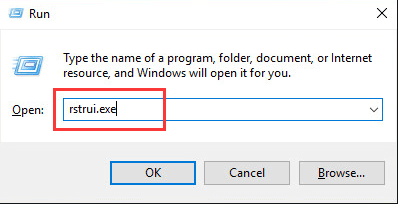
- Then, click on the Next button in the System Restore window to proceed.
- Now select to roll back to an earlier time when your system is functioning well and click Next
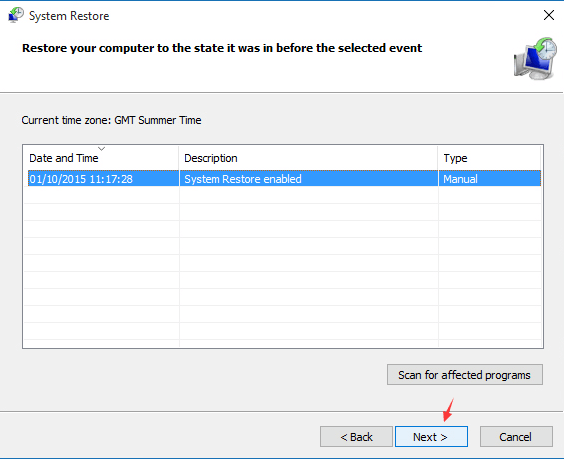
- Then, click on Finish.
- Wait for your computer to finish
I hope now you can run the system without seeing the BSOD PNP_DETECTED_FATAL_ERROR.
Solution 3: Update your Drivers
Now after updating the Windows 10 system if you are still seeing the PNP Detected Fatal Error, then the incompatible or updated system drivers are causing the blue screen of death error.
To update the system drivers visit the Microsoft official website or the manufacturer’s website and search for the latest updates.
Follow the steps to do so:
- Press the Windows + R key and in the run box type devmgmt.msc and hit Enter

- Now in the device manager look for the outdated driver (with a small exclamation mark)
- And right click on it then from the menu choose the Update driver option.
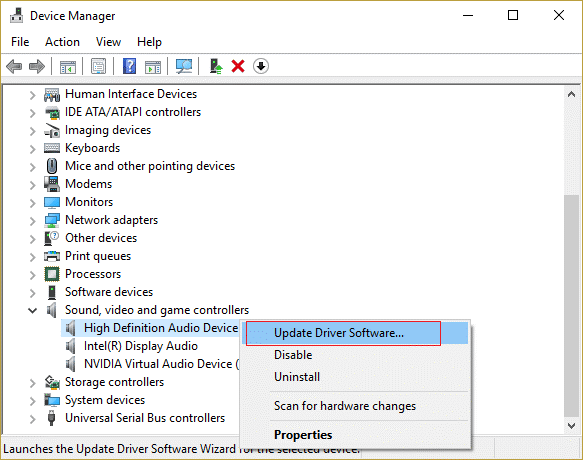
- Then click on Search automatically for updated driver software.
- Wait for the scanning process to finish and reboot your system.
Moreover, you can also update the drivers easily by running the automatic Driver Updater update tool. After scanning once it detects and updates the entire system drivers and also fixes drivers related issues and errors
Get Driver Updater to update system drivers automatically
Solution 4: Update Windows 10
Installing the latest Windows update not only improves the system performance but also includes patches and bug fixes including the one in question.
Windows 10 usually install the updates automatically but it might happen you missed the update due to certain issues or errors.
So make sure to check for the updates manually. Follow the steps to do so:
- Hit Windows Key + I key to open the Settings app.
- Now go to the Update & Security section

- And click Check for updates

Now Windows will start scanning and downloading the updates automatically, and when the updates are downloaded, restart your computer. Check if the error is fixed or not.
Solution 5: Repair Corrupted Windows System Files
The corrupted Windows system files can also cause conflict and result in showing the stop code PNP_DETECTED_FATAL_ERROR in Windows 10.
So, here it is suggested to try running the inbuilt System File Checker command and repair the corrupted Windows system files.
Follow the steps to do so:
- In the search box type CMD and open Command prompt as admin

- Then in the command prompt > type sfc/scannow > and hit Enter
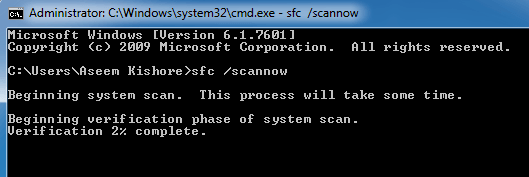
- Wait for the scanning process to complete (approx 15 minutes)
And as the scanning process is finished, restart your computer and check if the BSOD PNP_DETECTED_FATAL_ERROR is fixed or not.
Solution 6: Check your Hardware
As said corrupted or damaged hardware can also the error also check if you have recently installed any hardware and then this might be causing the blue screen error.
Check your RAM for issues or else add more RAM. You can also check other components like the hard drive and motherboard.
But remember if you are not technically advanced then avoid this solution.
Solution 7: Uninstall Recently Installed Software
Just like hardware if you have recently installed any application then there are chances that your recently installed application is causing the error. So uninstall the software or programs and check if the error is resolved or not.
- In the search box type Control Panel and open it
- Now click on Uninstall a Program option under Programs.
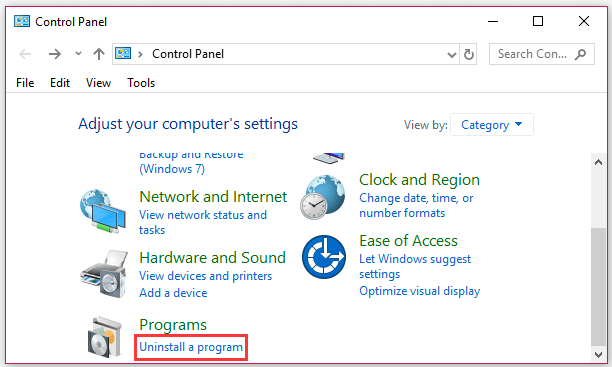
- And search for the recently installed program as well as the antivirus program installed as this might be causing conflict and right-click on it to uninstall it.
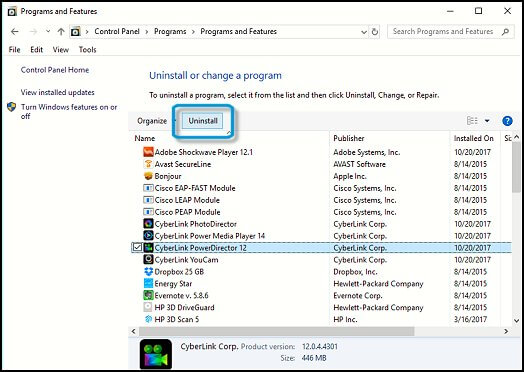
Now after successfully uninstalling the application reboot your computer. Well, manually uninstalling the program won’t remove it completely as some of its registry entries and junk files are left behind.
So here it is suggested to go for the third-party uninstaller to remove the program completely.
Get Revo Uninstaller to remove programs completely
Best & Easy Solution to Fix PNP Detected Fatal Error
Well, sometimes the manual solutions won’t work for the users, so in this case, it is suggested to scan your system with the PC Repair Tool.
This is a professionally recommended tool that just by scanning once detects and fixes common computer errors. With this, you can fix various PC errors such as BSOD errors, registry errors, application errors, DLL errors & others.
It also repairs corrupt or damaged Windows system files, prevents viruses, speeds up the slow performance of PC, and much more. You just need the download the tool and the rest work will be done with ease.
Get PC Repair Tool to Fix PNP DETECTED FATAL ERROR
Conclusion:
So, this is all about the PNP_DETECTED_FATAL_ERROR blue screen of death error in Windows 10. I tried my best to list down the entire possible fixes to get rid of the error.
Now it’s your turn to follow the solutions given one by one carefully and check which one works for you. I hope the solutions listed above work for you to fix the PNP Detected Fatal Error on Windows 10.
Apart from this, if you have any questions or suggestions then feel free to write to us on our Facebook page, or you can also visit our BSOD hub to check for the fixes of other blue screen errors.
Good Luck..!
Hardeep has always been a Windows lover ever since she got her hands on her first Windows XP PC. She has always been enthusiastic about technological stuff, especially Artificial Intelligence (AI) computing. Before joining PC Error Fix, she worked as a freelancer and worked on numerous technical projects.