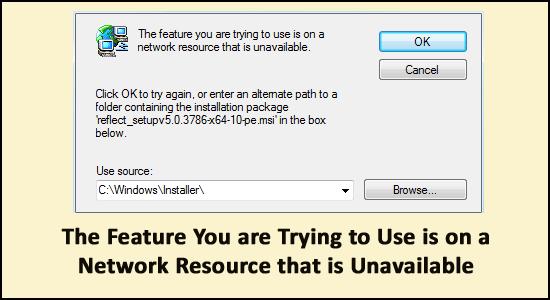
Does your PC frequently show “the feature you are trying to use is on a network resource unavailable” error while installing or uninstalling an application on Windows OS?
You can to fix network resource unavailable errors by redownloading the installer or running the Program Install and Uninstall Troubleshooter (as discussed below).
Well, the error is generally caused due to an issue with the Windows installer service and therefore you are unable to install or uninstall the application.
Moreover here in this guide follow the complete working solutions to fix the error in Windows 10.
What is Network Resource Unavailable Error?
Each time you try to install or uninstall any application the following error message will pop up:
“The feature you are trying to use is on a network resource that is unavailable“. Click OK to try again, or enter path to folder containing the installation package…
The error message asks you to press the OK button in order to retry the installation/uninstallation process. Or it will ask you to manually type the alternate path of the folder in which the installation/uninstallation package resides.
What Causes Network Resource Unavailable Error?
- The application you have installed on your PC is somehow got corrupted.
- Missing Windows updates.
- Original installation files of the application are now not present in the original location.
- The Windows Installer service got corrupted
How Do I Fix “The Feature You Are Trying To Use Is On A Network Resource That Is Unavailable”?
Solution 1: Check Windows Installer Service Running Status
Windows installer service is very important for installing and updating applications on Windows 10. When this service fails to work or get stuck it’s obvious to encounter network resource unavailable error.
So you need to ensure whether your PC Windows installer service is not working properly. Here are the steps that you need to follow to check this out:
- Hit the Windows Logo + R key from your keyboard to open the Run dialogue box.
- In the opened dialogue box type the text “services.msc” and hit the enter button.

- Now from the opened Services manager window, check out the list of available services on your PC.
- From this list, you have to choose the Windows Installer service and make a right-click on it.
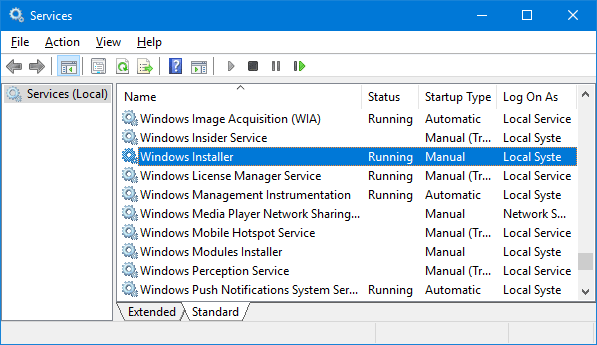
- In the opened context menu make a tap over the
- In front of the startup type option, there is a dropdown menu from which you have to choose the Automatic
- In the service, section change the Service status from Stopped to Start. But if the Service status is already in the Started state then skip this step.
- Hit the Apply and then the OK button.
- Shut down the Services
- Restart the PC.
When your PC boots up just install/uninstall the application in which you are rendering this issue. After that check whether the process finishes being successful.
Solution 2: Run The Program Install And Uninstall Troubleshooter
Microsoft knows this very well that user encounters several problems meanwhile installing and uninstalling the program in the almost entire version of Windows OS.
To avoid this problematic situation, Microsoft has released one Program Install and Uninstall Troubleshooter for Windows. The sole purpose of this tool is to fix the common issue that arises meanwhile the installation or uninstallation of the program in Windows PC.
Here are the steps to run the Program Install and Uninstall Troubleshooter:
- First of all download the Program Install and Uninstall Troubleshooter by clicking on this link.
- Wait for a while until the troubleshooter successfully gets downloaded.
- After downloading make a double-click on it to execute it.
- Read all the instructions and follow them carefully to run the troubleshooter.
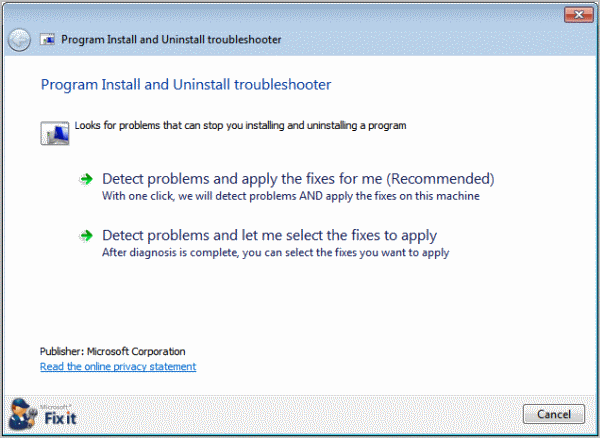
- This troubleshooter app will detect and repair the issue like damaged/corrupted registry keys or values. Mainly those registry keys or values which prevent uninstallation of old program and installation of any new program. Grant permission to the troubleshooter to perform the task.
- After complete execution of the Program Install and Uninstall Troubleshooter, you need to restart your PC.
Once you’ve successfully run the Program Install and Uninstall Troubleshooter restart your computer.
Check whether the issue still persists or not at the time of boot up.
Solution 3: Download Fresh Copy Of Installer or Redownload the Installer
You are facing the issue due to the installer which you are trying to uninstall/install and the affected program got corrupted/damaged.
Or the problem is in your downloaded directory which is having a problem in communicating with your PC.
To easily fix this situation, download a fresh copy of the installer and try to download it to some different location on your PC. After that use the installer for installing/uninstalling the affected program.
Solution 4: Delete Specific Registry Key
- Hit Windows + R key from your keyboard to open the Run dialogue box.
- Now type the regedit in the opened run dialogue box. This will open the dialogue box of the registry editor.

- From the left panel of the registry editor, search for the following directory:
HKEY_LOCAL_MACHINE > SOFTWARE > Classes > Installer
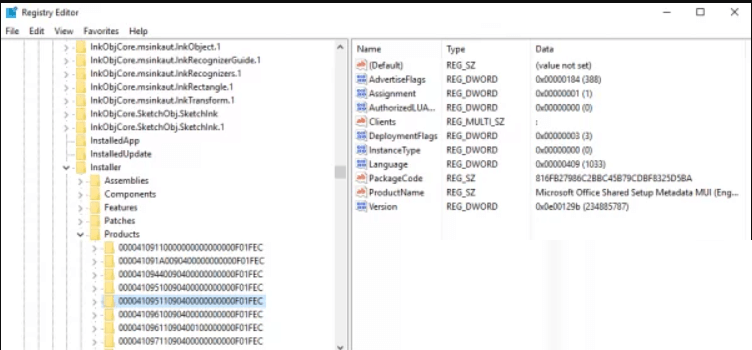
- From the right pane of the registry editor, make a double click over the Products sub-key present within the installer key in order to expand it.
Now one by one, tap over each of the sub-keys presents within the Products key to show their contents in the right section of Registry Editor.
You need to check the Product Name registry string (REG_SZ) for each sub-key within the Product key just like Value Data contains the program name for which the specific registry key is used.
Continue with this until you get the sub-key related to the program in which you are facing the uninstalling/installing problem.
- After getting the sub-key related to the problem causing program, make a right-tap onto the sub-key and hit the Delete option.
- In the pop-up box hit the Yes button, to make confirmation about the action.
- After the deletion of the sub-key belongings shut down the opened Registry Editor and restart your PC.
At the time of PC boot up, don’t forget to run the installer package for uninstallation/installation of the affected program. Through this, you can check whether the problem has been resolved or not.
Solution 5: Reinstall the Problematic Software
If your PC is triggering the error whenever you try to run any specific app then immediately reinstall it. This is a very effective step to resolve the feature you are trying to use is on a network resource that is unavailable in Windows 10/7.
- At first, open the Settings
- Hit on the System
- Choose Apps >Apps & features.
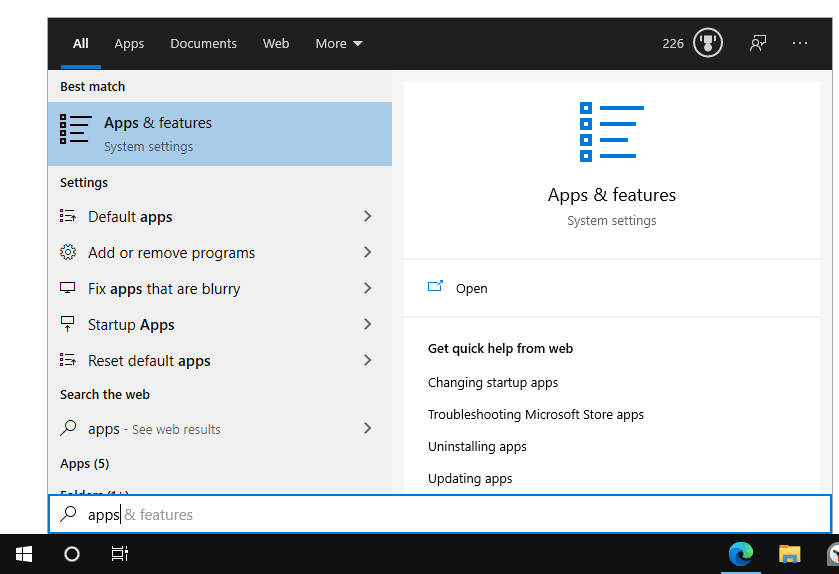
- Search for the app that you want to uninstall.
- Choose the app and hit the Uninstall
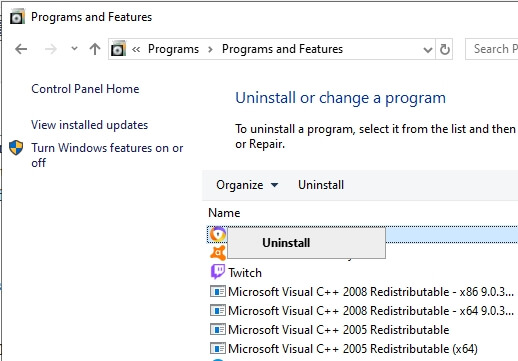
Now you need to install that app one more time to check whether it’s working fine or not. Moreover, it is suggested to run a third-party uninstaller to uninstall any application completely.
Get Revo Uninstaller to uninstall any application completely
Recommended Tool To Keep Your PC Error Free
If you are dealing with any kind of error or issue in your Windows PC then go with a recommended solution to fix this. Just try the PC Repair Tool which is well capable to resolve various types of PC issues and errors.
This tool simply scans your complete PC and automatically detects the main causes of the issue. Within few seconds it resolves the error.
It works to fix various types of PC errors, like BSOD errors, game errors, DLL errors, registry errors. This software also helps you to keep your PC protected from malware/viruses. Not only it fixes the errors but also improves your PC performance.
Get PC Repair Tool, to fix Various PC Errors Easily
Conclusion
Now that you know how to fix the feature you are trying to use is on a network resource that is unavailable Windows 10 error. So you don’t need to deal with this error anymore.
Apart from this if you have any more queries to ask then share them on Facebook or Twitter page.
Our expert team will immediately respond to fix your PC’s issues in the best possible way they can.
Hardeep has always been a Windows lover ever since she got her hands on her first Windows XP PC. She has always been enthusiastic about technological stuff, especially Artificial Intelligence (AI) computing. Before joining PC Error Fix, she worked as a freelancer and worked on numerous technical projects.