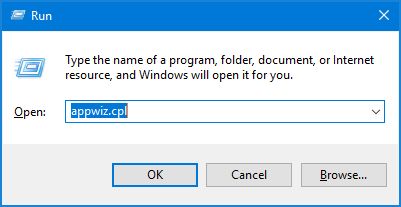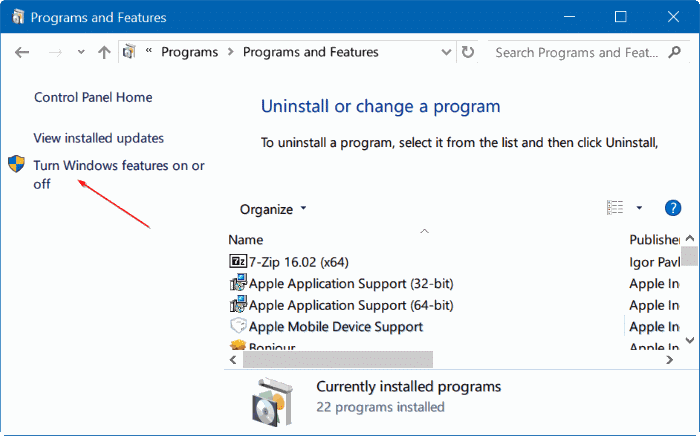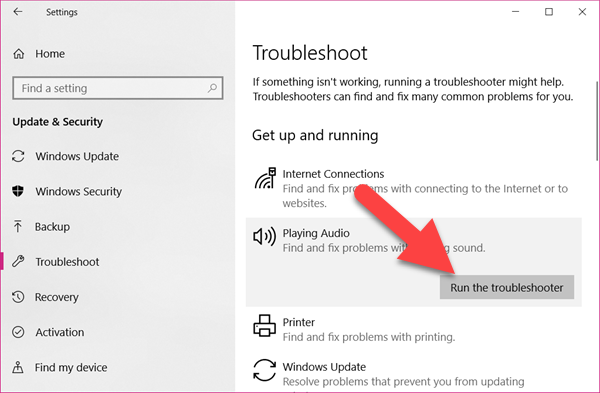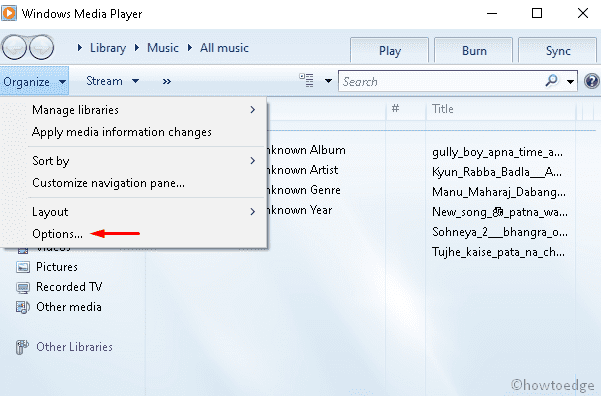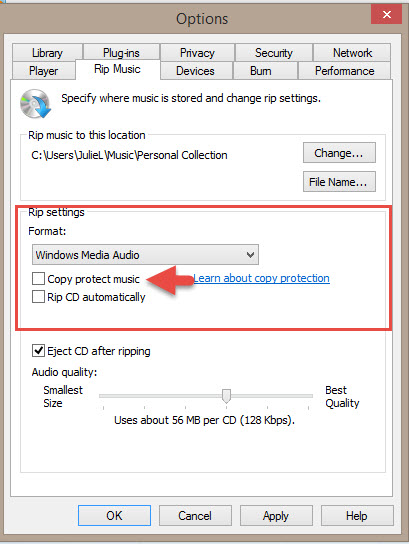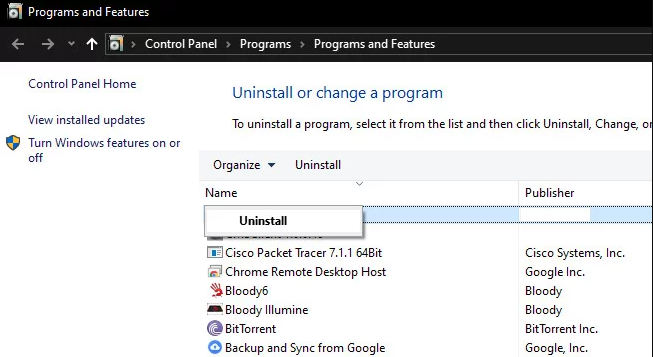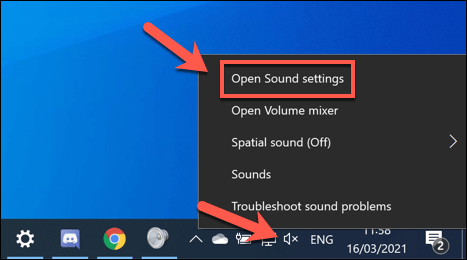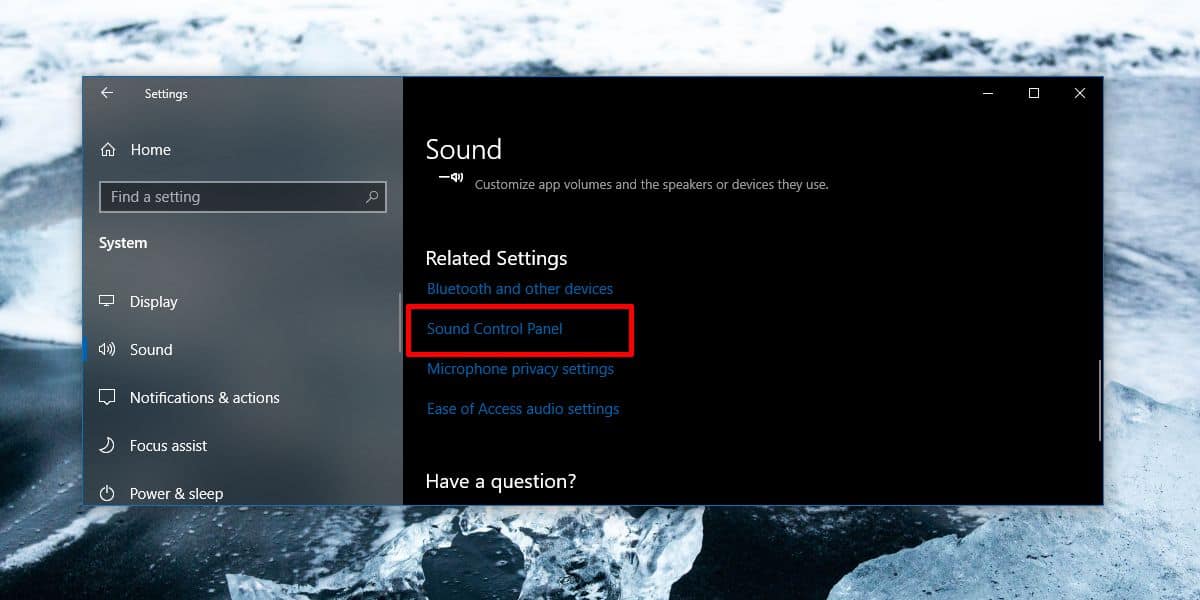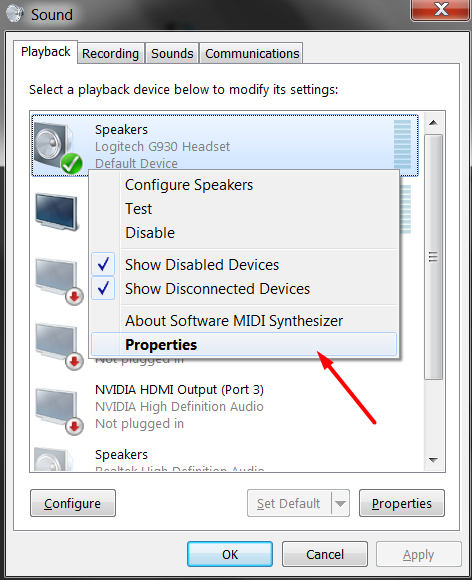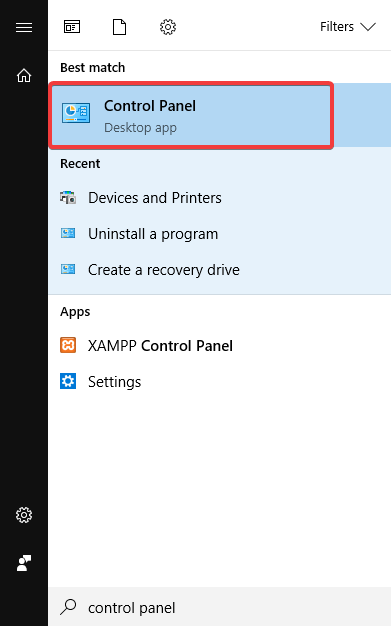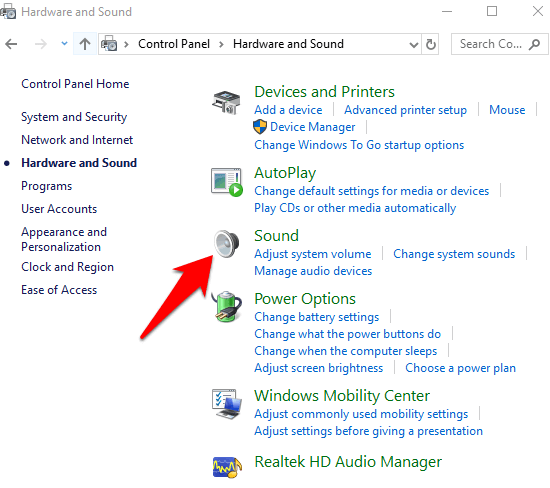There are so many Windows 10 users who are getting the music video error 0xc00d36b4 while playing certain files on Media Player. If you are one of these users then this guide will help you to fix this error on your computer right away.
The moment when this error gets triggered Windows Media Player skips playing the music or video and show this error message on the screen:
Can’t play, This item is in a format we don’t support. Please choose something else.
0xc00d36b4 (0xc00d36b4)
This error message clearly shows that the media player app is either not supporting the file format or there is some other issue with the app or file itself. The error code 0xc00d36b4 can occur on any media player, such as Windows Media Player, Xbox, Groove Music Players, etc.
Fortunately, this is not a big issue, and there are several possible ways to fix the 0xc00d36b4 error on Windows 10 computers. But, before moving to the fixes, let’s take a quick look at the reasons that cause this error on the PC.
What Causes Music/Video Error Code 0xc00d36b4?
- Not Supporting Media File Format: Windows Media Player/Groove Music Player does not support all kinds of file formats. They support limited file formats. So, if you are trying to play the files that the media player app doesn’t support, then the error 0xc00d36b4 will get triggered.
- Third-party Codec Confliction: Despite the fact that some codec packs are required to play files on the media player, some third-party codecs interfere with the app and make them unable to play music and videos.
- Damaged Music/Video File: Trying to play corrupted or damaged video can also lead you to the 0xc00d36b4 error on Windows 10.
- Windows Media Player Stuck into Limbo State: This problem also found to occur when the Windows Media Player gets stuck into the limbo state.
- Glitched Audio format: There is a possibility that you are getting the Groove Music Player error 0xc00d36b4 because of glitched audio format which happens due to the improper system shutdown or restarts.
How Can You Fix Music Video Error 0xc00d36b4 on Windows 10?
Solution 1: Ensure Windows Support the File Format
The music video error code 0xc00d36b4 often appears when Windows Media Players does not support the file you are trying to launch.
So, before begin with any troubleshooting attempt, ensure to verify whether the file is supported by the player or not. If not, then it makes no sense to try to run the file.
Here is the list of file extensions that Windows 10 support: .wav, .amr, .wma, .mp3, .flac, .ac3, .3gp, .aac, .m4a, .3g2
If you are trying to play any other files, then you will get into a problem as Windows will throw this error message.
Solution 2: Re-enable Windows Media Player
We found out that in most of the cases, music video 0xc00d36b4 error occurs when the Windows Media Player goes into the limbo state.
In this situation, the media player becomes unable to function and failed to play the music or video which eventually triggers the error code 0xc00d36b4.
However, several users who were struggling with this issue finally managed to resolve it by re-enabling the Windows Media Player.
By doing this, all the components of Media Player will get back to work and you would be able to play the files without encountering this error anymore. To do this, you will have to follow these steps:
- Press the Win + R keys together to launch the Run box.
- Type appwiz.cpl and press the Enter key.
- Now, the Programs and Files window will appear on your screen. Here, click on the Turn Windows features on or off link given at the left pane of the window.
- On Windows Features window, scroll down and click on the Media Features to expand the list.
- Untick the Windows Media Player box.
- Click on the OK button.
- Now, you’ll prompt a window to confirm your action. So, click on the Yes button.
- After disabling the Windows Media Player, restart your PC and wait until the next startup sequence completes.
- Now, follow the above-mentioned steps to get back to the Windows Features screen.
- Go to the Media Features > check the Windows Media Player box.
- Click on the OK button.
- Restart your computer.
After doing this, check if the music video error code 0xc00d36b4 is resolved or not. If you are still getting the error, then go ahead with the next solutions.
Solution 3: Run Playing Audio Troubleshooter
Windows 10 has a superb inbuilt tool “Playing Audio Troubleshooter” that is able to fix different kinds of issues users get while playing the audio on the computer. You can run this tool to fix this error. Simply, follow these steps:
- Press Windows + I keys > select Update & Security from the Windows Settings app.
- Click on the Troubleshooter tab.
- Next, click on the Additional troubleshooters.
- Go to the Playing Audio section and click on the Run the troubleshooter button.
- This tool will now scan the issue and will fix it.
Solution 4: Disable the Copy Protection Option in Media Player
Windows Media Player is a default app on Windows computer to play music and videos which doesn’t support some existing or new file formats.
In this case, to fix the music video error 0xc00d36b4 on Windows 10, you either have to switch to any other media player app or disable the Copy Protection feature.
If you don’t want to move any other application, then disabling this feature will help you to get rid of the error.
- Go to the Windows Search box > type Media Player.
- Click on the Windows Media Player.
- On the Windows Media Player screen, click on the Organize button given in the top bar.
- Click on the Options.
- Go to the Rip Music tab > untick the Copy Protect Music box.
- Now, click on the Apply & OK button to save the changes.
- Close the window and try again to play the video or music and see if the error is gone or not.
Solution 5: Install Necessary Codecs Fix Music Video Error 0xc00d36b4
Music and video files depend on the different codes to function properly. So, if your device missing the required codecs, then you would not be able to run media files on Windows 10 and may end up with error 0xc00d36b4.
Now, to fix this error, you have to download & install the codec package on the computer. So, go and find out the missing codec packs and install them on your PC.
Solution 6: Uninstall Nero Codecs to Fix Groove Music Player Error 0xc00d36b4
Though some codecs are must to have on the PC to play the media files on Windows 10, some users reported Nero Codecs to be the main culprit for getting the music video error 0xc00d36b4 on Windows 10.
Groove Music app on Windows tends to conflict with the 3rd party codec packs provided by NERO. So, to fix Groove Music Player error 0xc00d36b4 you need to uninstall the Nero codecs.
For this, you need to do the following:
- Press Win + R keys > type appwiz.cpl > click on the OK button.
- On the Programs and Features window, search for the Nero codec pack.
- After locating the codec pack, right-click on it and select Uninstall.
- Follow the on-screen instruction to complete the uninstallation process.
- Restart the computer. The Groove Music Player error 0xc00d36b4 must be fixed now.
Solution 7: Changing Default Audio Format
There are certain circumstances where the 0xc00d36b4 error starts occurring after the improper shutdown or restart of the system. If you have been in the same situation, then no wonder why are facing this problem.
There is a way to get of this situation, you need to change the default format of the audio. This method might sound a little weird but some users used it and succeeded to fix the error 0xc00d36b4 on Windows 10.
Here is the quick guide that will help you to show how can you do this on your Windows 10 PC:
- Go to the sound icon on the taskbar and right-click on it.
- Select the Open Sound Settings option.
- On the Sound Settings window, click on the Sound Control Panel option given under the Related Settings option.
- Under the Classic Sound menu, go to the Playback tab > right-click on the sound device > choose Properties.
- In the Properties window, go to the Advanced tab.
- Now, move to Default Format > change the Default format value.
- Click on the Apply > Yes button.
NOTE: If this trick fixed the error, then you can go back and modify the value and set it to the previous one.
Solution 8: Move Music Files
If you are trying to play the media file stored on the external device, then also Windows Media Player can fail to play it. So, move this file to your computer’s internal storage and then try to play it.
You can go with these instructions to move the files to internal storage:
- Go to the external drive and select the media file.
- Press the Ctrl+ C keys to copy the file > press Ctrl + V to paste it on any of your internal drive (C: D: E:).
- Now, try to run the music or video file and check if it is working properly. If you are still getting the error, then try the next solution.
Solution 9: Playback Settings Misconfiguration
Trying to play the corrupted media files on the media player app can also be the reason for Music Video error 0xc00d36b4. So, if this is the case with you, then following the below-given quick guide to configuring the related settings will help you to resolve the error:
- Press Windows + S keys to open the Windows Search box.
- Type Control Panel in the Search box.
- Click on the Control Panel.
- Next, click on the Sound category.
- Go to the Playback tab and choose the Speaker.
- Click on Configure to open the Speaker setup window.
- Now, you will get the list of all the audio channels. Here, choose each of them and click on the Test button.
- If you’re getting the Failed to play test tone error message, then note down that audio channel.
- Finish the testing of all media files > click on the Next button.
- Now, untick all the tunes that have given the error message, then close the window.
- Finally, restart the PC. Now, check if you are still getting the Music Video error 0xc00d36b4 on Windows 10.
Solution 10: Switch to VLC Media Player to Fix Error Code 0xc00d36b4
Still getting the Groove Music Player 0xc00d36b4 error? If all the above-given methods failed to fix the error on your PC and you are still unable to play the media files on Windows Media Player or Groove Music App, then this is the time to switch to another media player app.
It might be possible that your present media player app is unable to play the file due to an unsupported format. In this case, you cannot force the application to run the file.
The last and only workaround left to fix this error is to move to the other third-party music/video player app. If you will ask me, then I will suggest you use the VLC Media Player as it supports a wide range of media formats.
You can use VLC Media Player without making it a default media player app or tool. To run the file on this tool, right-click on the media file and select the Open with > VLC Media Player option from the context menu.
Check Your Windows PC & Laptop Health
Windows errors and issues are very common among users. If you are also getting any such error on your Windows PC/laptop, and you are looking for a solution to resolve the problem, then give it a try to PC Repair Tool.
It is a multifunctional advanced repair tool developed by experts to troubleshoot the different kinds of PC errors with just a single scan.
Using this tool you can fix the BSOD error, DLL error, registry error, update error, application error, game error, repair corrupted system files, and much more.
This tool not only fixes errors but also helps to optimize the Windows PC performance. And, the best part is it is quite easy to use. So, simply download & install the tool and leave the rest of the work on it.
Get PC Repair Tool to Errors and Issues on Windows 10 System
Conclusion
So, these are all the possible ways to fix the Groove Music Player error 0xc00d36b4. All these fixes are confirmed by the other Windows 10 users as it helped them to fix the error.
Hopefully, it will work for you as well in resolving the music video error code 0xc00d36b4. Besides, if you liked this article, then share it with other Windows users in order to help them in fixing the same error.
Also, stay connected with us on Facebook and Twitter to get more helpful guides for troubleshooting Windows errors and issues.
Hardeep has always been a Windows lover ever since she got her hands on her first Windows XP PC. She has always been enthusiastic about technological stuff, especially Artificial Intelligence (AI) computing. Before joining PC Error Fix, she worked as a freelancer and worked on numerous technical projects.