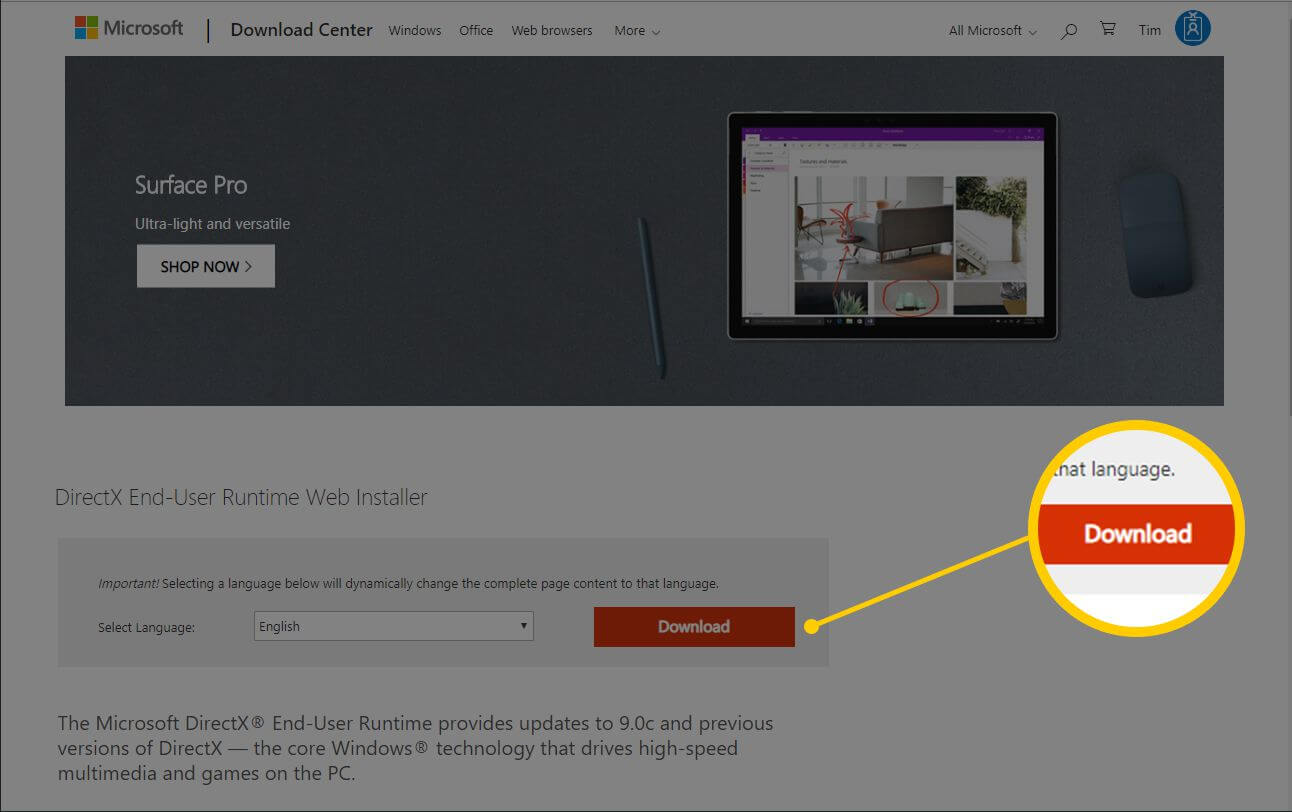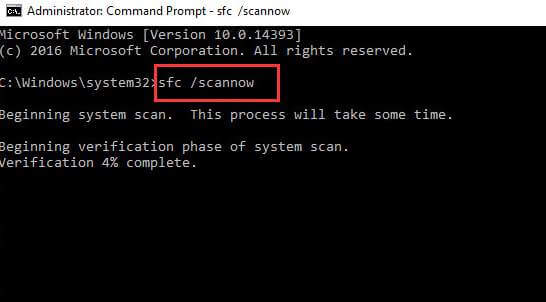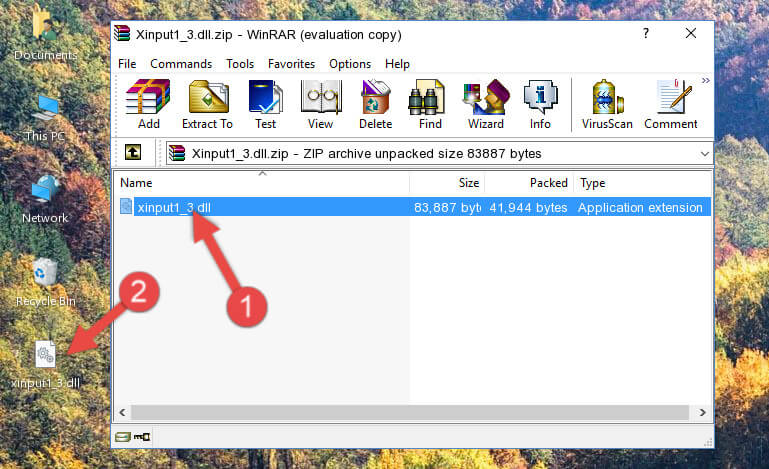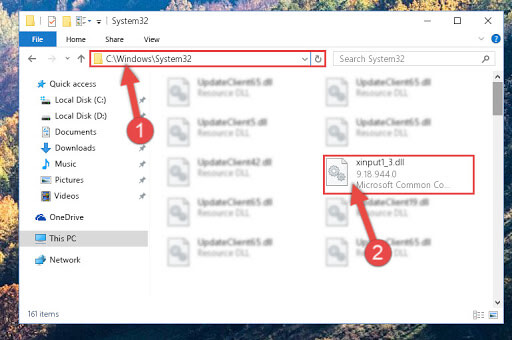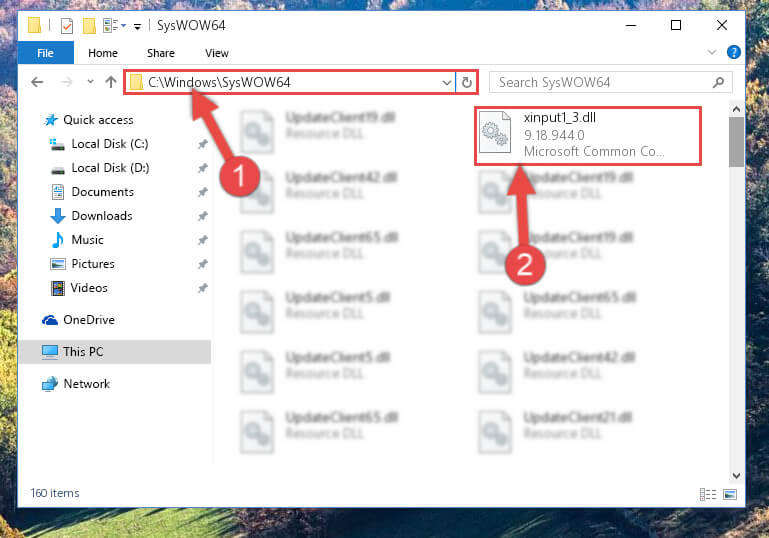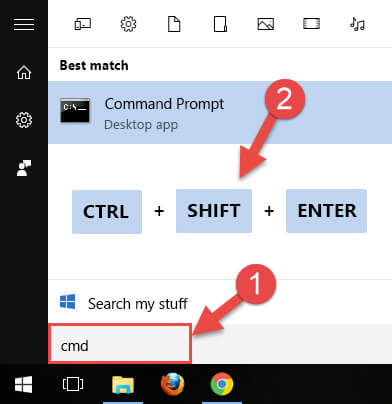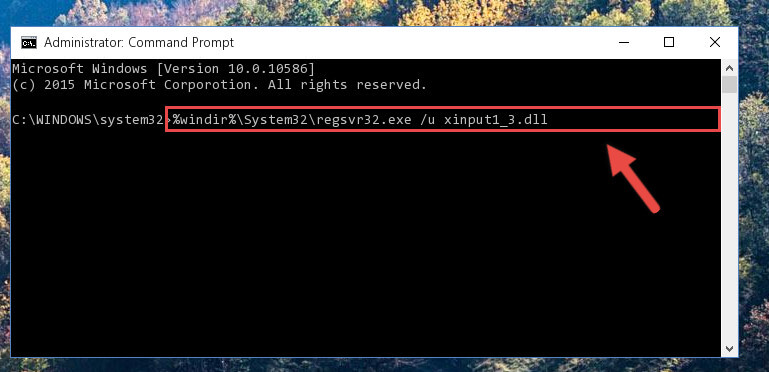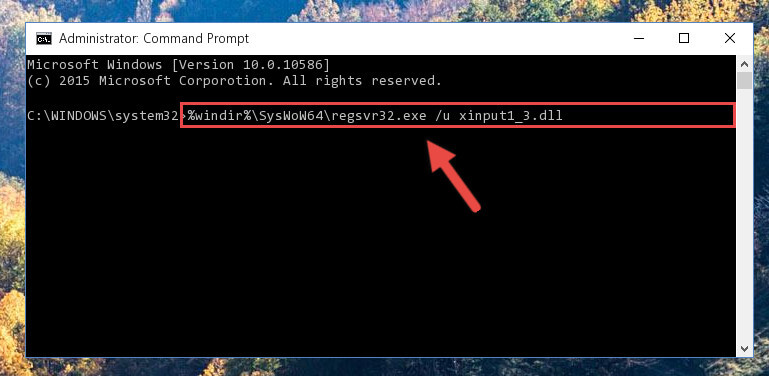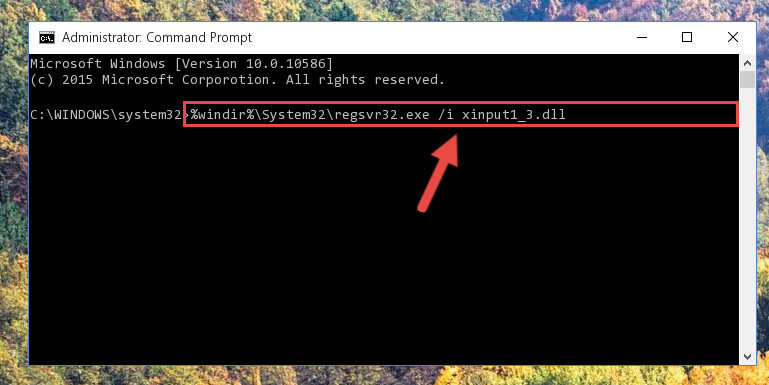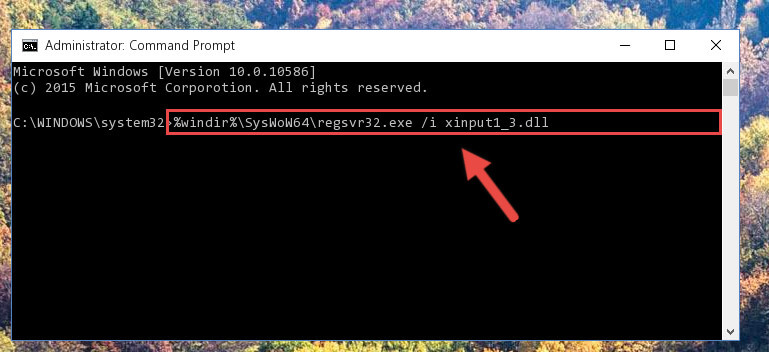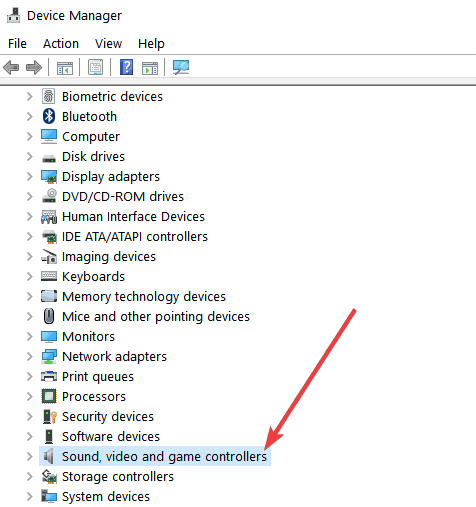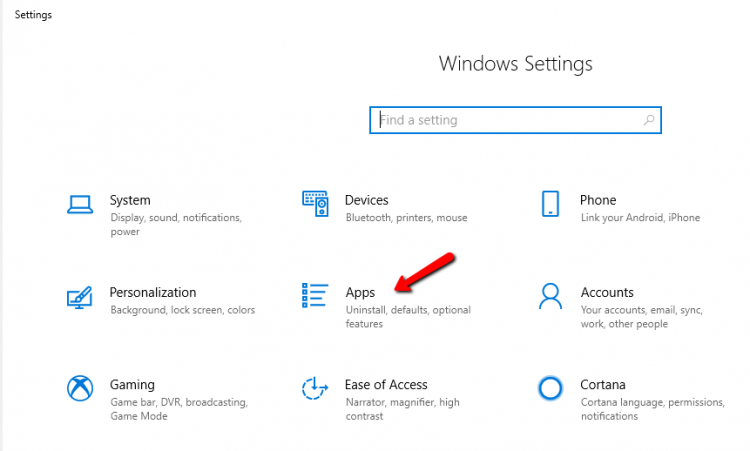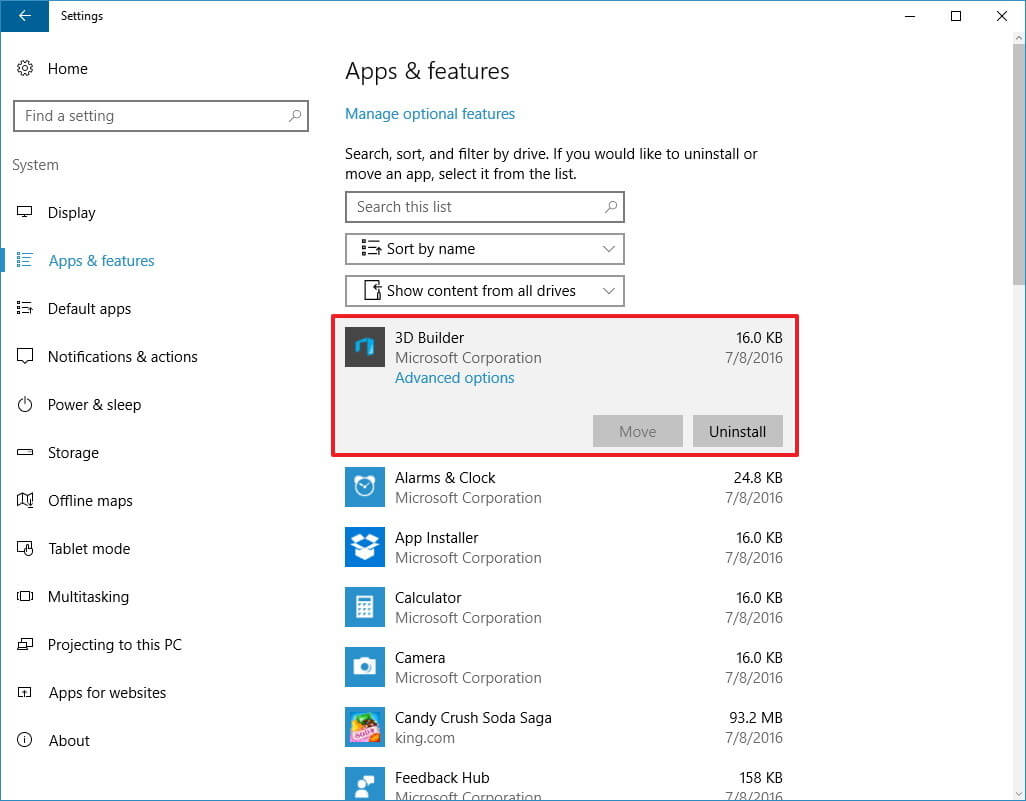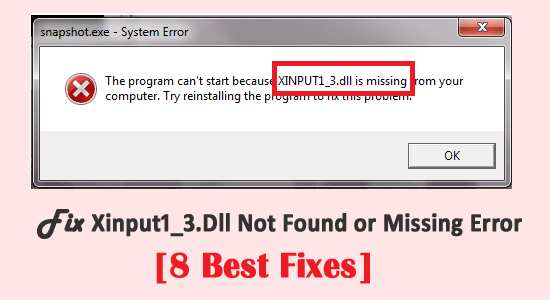
This article will discuss another common DLL (Dynamic Library Link) error encountered by Windows users – xinput1_3.dll not found or xinput1_3.dll missing error.
This DLL error is very irritating as it appears when the user tries to launch a game or software. The error is caused by DirectX when the file is not found; then it displays an error message:
The program can’t start because xinput1_3.dll is missing from your computer
If you are among those users encountering xinput1_3.dll missing an error and looking for a solution, then go through this article and follow the fixes.
This article provides troubleshooting solutions that will surely work to fix DLL errors. Also, get to know the related common error messages of xinput1_3.dll.
To fix xinput1_3.dll error, we recommend Advanced System Repair:
This software is your one stop solution to fix Windows errors, protect you from malware, clean junks and optimize your PC for maximum performance in 3 easy steps:
- Download Advanaced System Repair rated Excellent on Trustpilot.
- Click Install & Scan Now to install & scan issues causing the PC problems.
- Next, click on Click Here to Fix All Issues Now to fix, clean, protect and optimize your PC effectively.
Common Xinput1_3.Dll Missing or Not Found Error Messages
- “Xinput1_3.dll Access Violation.”
- “Cannot register xinput1_3.dll.”
- “The file xinput1_3.dll is missing”
- “Cannot find C:\Windows\System32\\xinput1_3.dll.”
- “Xinput1_3.DLL Not Found”
- “Cannot start Spiderman 3. A required component is missing: xinput1_3.dll. Please install Spiderman 3 again.”
- “This application failed to start because xinput1_3.dll was not found. Re-installing the application may fix this problem.”
- The code execution cannot proceed because xinput1_3.dll was not found
- “Xinput1_3.dll not found. Reinstalling might help fix this”
Why is xinput1_3.dll missing?
There are many reasons that cause the xinput1_3.dll error; below, look at some of the common ones.
- The xinput1_3.dll is deleted or misplaced.
- The virus or malware infection corrupts the DLL file
- Installing the latest game or app damages the xinput1_3.dll file
- Sometimes registry corruption can also cause the error
- Old graphics or game controller drivers
- Running the outdated DirectX version can cause the error
Where is the xinput1_3.dll location in Windows 10?
The xinput1_3.dll is mostly located in the C:\Windows\System32 folder in Windows 10 and the C:\Windows\SysWOW64 directory if using x64 Windows version.
Open the file explorer, click on Windows, then head to System32 or SysWOW64 to locate the xinput1_3.dll file.
How to Fix Xinput1_3.Dll Not Found Error?
Fix 1: Restart Your Computer
This is the simplest one can try to fix the xinput1_3.dll error on Windows computers. Sometimes, this error gets triggered by mistake, and in such a case restarting the computer will resolve the issue.
So, do it and check if the xinput1_3.dll not found error has been resolved or not. After restarting the computer, try to open the program and see if you still get the error.
If it is fixed, all is fine, but if you are still getting the error, try the other listed potential solutions.
Fix 2: Install DirectX
Try to install DirectX on your PC to fix xinput1_3.dll missing error. Several users are facing this error message when trying to launch a game.
Therefore, installing DirectX which is compatible with your Windows version, can solve the issue. Go through the steps to install DirectX:
- Press the Windows + R key
- Type dxdiag and click on OK
- Click on the System tab to check the system version
- Go to the Microsoft DirectX End-User Runtime Web Installer page
- Click on the Download button for the dxwebsetup.exe file
- Follow the on-screen instructions to download and install the exe file for the newest DirectX version.
Once DirectX is installed on your Windows PC, try to launch a game and see if the error appears.
Fix 3: Update Microsoft DirectX
Updating Microsoft DirectX confirmed by various users to fix the error. So, try to update Microsoft DirectX to fix the error. You can go through the below-given instructions to perform this solution:
- Open the official download page of Microsoft DirectX End-User Runtime Web Installer.
- If you want to download any additional installer, select it or leave it and click on the No thanks and continue buttons.
- Save the installer to the specified location on your computer.
- Go to the location where you saved the installer, launch it, and follow the on-screen instruction to install the DirectX updates.
Fix 4: Reinstall the Visual C++ Redistribution
Try reinstalling the Visual C++ redistribution in Windows to solve the xinput1_3.dll was not found error. Many users claimed that reinstalling the Visual C++ redistribution on their devices fixed the error.
So, give it a try to get over this problem. Follow the below-mentioned steps to install Visual C++ from the Microsoft website:
- Click on this link to go to the download page of Visual C++ Redistributable Packages
- Select the version of your operating system
- Now, click on the Download button
Keep in mind that some applications need an older redistribution version
Once the visual C++ redistribution is installed, try to launch an application or game and check if the error still appears.
Fix 5: Perform SFC Scan
Xinput1_3.dll is missing error message can also appear on your PC screen when the system file gets corrupted or goes missing.
Therefore, it is advised to run the SFC scan to replace the missing files. Follow the steps to do so:
- Click on the Windows icon
- Type cmd, right-click on Command Prompt and select Run as administrator
- In the command prompt, type sfc/scannow and hit the enter key
The scanning process will take some time, so be patient
Once the scanning is completed, restart your PC, open the app or game and try to run it to see if the xinput1_3 dll error is resolved.
Fix 6: Download & Copy xinput1_3.dll File to System Folder
To solve the code execution cannot proceed because xinput1_3.dll was not found error from your app or game then, download the xinput1_3.dll file and copy it to the Windows folder.
Follow the steps to do so:
- Download the xinput1_3.dll file in .zip format
- Extract the file and copy it to the desktop
- Copy the xinput1_3.dll file and paste into the directory mentioned below:
C:\Windows\System32
- For the 64-bit operating system, paste the following:
C:\Windows\sysWOW64
- Now, open the command prompt by pressing the CTRL + SHIFT + ENTER all together
- In the command prompt window, type the following command to delete the registry:
%windir%\System32\regsvr32.exe /u Xinput1_3.dll
- For the 64-bit operating system, paste the following
%windir%\SysWoW64\regsvr32.exe /u Xinput1_3.dll
- Now, to make a new registry, type the below-given commands:
%windir%\System32\regsvr32.exe /i Xinput1_3.dll
- For the 64-bit operating system, paste the following:
%windir%\SysWoW64\regsvr32.exe /i Xinput1_3.dll
Once the commands are executed, launch the game and check if the xinput1_3.dll missing error disappears or not.
Fix 7: Update Game Controller Driver
One of the possible reasons that can cause the xinput1_3.dl error is an outdated game controller or graphics driver. The program you are trying to open may require this driver, and because it is outdated, you are running into this error.
So, update the graphics or game controller driver to fix the error. There are three ways to update the driver. Let’s start with the first one.
1: Update the Device Driver Manually
- Press Windows + R keys > type devmgmt.msc in the Run window > click on the OK button to launch the Device Manager.
- In the Device Manager window, click on the Sound, video and game controller to expand the category.
- Right-click on the driver and select the Update driver option from the context menu.
- Select the Search automatically for updated device software.
- After finishing the update process, restart your computer.
2: Visit Manufacturer’s Website
In this method of updating the device driver, you need to visit the manufacturer’s official website of the driver. From the website, select the correct version of the device driver and download it on your PC. After this, run the setup file to update the driver.
3. Use Driver Updater to Update Device Driver
This is the most convenient method of keeping the device drivers updated on your computer. Simply download the Driver Updater and leave the other things on it. It will keep all the device drivers updated on your device and will also resolve the driver issues.
Get Driver Updater to update drivers automatically
Fix 8: Uninstall the Problematic Program
There are chances that a particular program or an application is showing the xinput1_3.dll missing error onWindows 10 & 11. Therefore, it is suggested to reinstall the affected program with the components, which will replace the program and DLL, and install the fresh DLL file.
Try to uninstall that particular program and solve the error. Follow the steps to uninstall an app:
- Press the Windows key
- Go to settings
- Select the Apps section
- Click on Apps & Features
- Choose the app that you want to uninstall and click on uninstall button
Once the app is uninstalled, the xinput1_3.dll was not found error will have vanished. Try to re-install that app and see if the error re-appears or not.
You can also try Revo Uninstaller to uninstall the programs and delete the leftover files from your computer.
Get Revo Uninstaller to Uninstall the Programs Easily
Easy Solution to Fix Xinput1_3.dll Not Found or Missing Error
Although the fixes stated above will work in solving the xinput1_3.dll missing error in Windows 10. But if you cannot perform the manuals, here is an easy solution.
Try the PC Repair Tool to fix the xinput1_3.dll error. This tool will solve PC errors such as DLL, BSOD, registry, update, application, game, etc., and repair damaged or corrupt files.
It optimizes the performance of your PC and makes it work just like a new one.
Get PC Repair Tool to Fix Xinput1_3.dll Missing Error
Conclusion
That’s all…here I conclude my blog.
The fixes in this article will surely help resolve the xinput1_3.dll not found error. Follow them one after another and see which one solved the error.
I hope that you liked this article and that it is informative in fixing the xinput1_3.dll error from your PC and other queries related to DLL errors.
If there are any other hacks that helped you fix this issue, please drop them on our Facebook Page. Also, don’t forget to follow us on our social media handles to get more interesting guides and helpful tips to keep your computer safe from errors and issues.
Good Luck..!
Hardeep has always been a Windows lover ever since she got her hands on her first Windows XP PC. She has always been enthusiastic about technological stuff, especially Artificial Intelligence (AI) computing. Before joining PC Error Fix, she worked as a freelancer and worked on numerous technical projects.