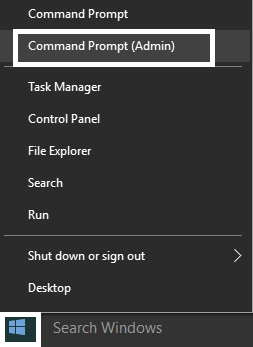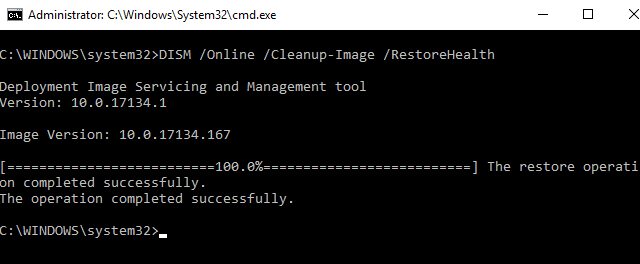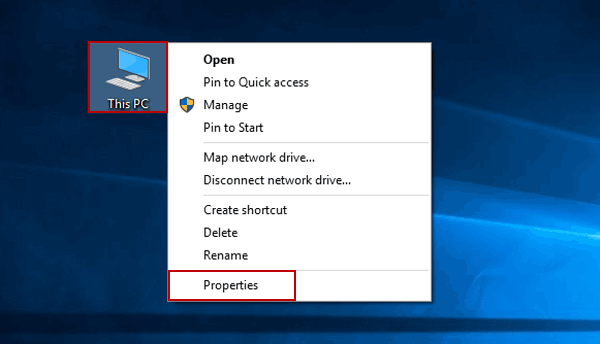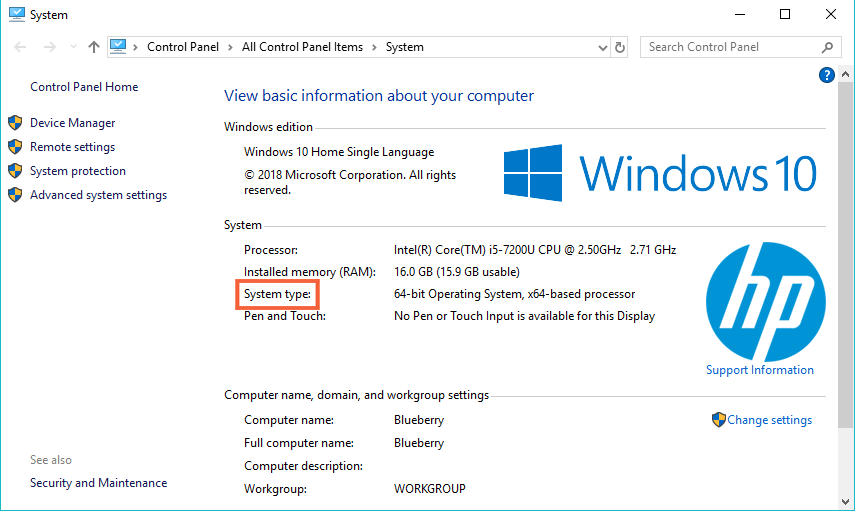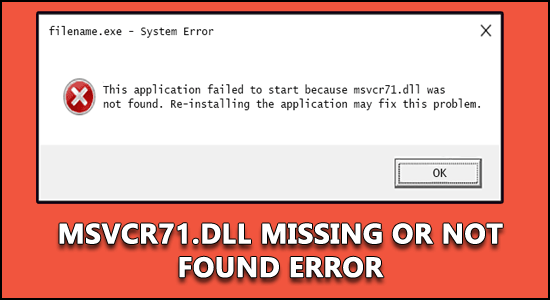
Getting the MSVCR71.dll missing error on your Windows 10 system while opening a program? Wondering how do I fix MSVCR71.dll error then try downloading VC++ Redistributable package or download and replace the MSVCR71.dll file.
As it is shown in the description the MSVCR71.dll is a Microsoft C Runtime Library file and many other programs required it to work properly. But sometimes due to corrupted, deleted, or missing of the DLL files you get the error.
As per the reported users, the following error message shows on the screen –
The program cannot be started because MSVCR71.DLL is missing from your computer.
Well, this is very irritating but luckily there are fixes that worked for many users to fix MSVCR71.dll error on Windows 10.
Here I am sharing with you the expert solutions that worked for many users, make sure to follow them accordingly.
How Do I Fix MSVCR71.dll Missing Error on Windows 10?
Fix 1: Run System File Checker (SFC) Scan
SFC is a Windows inbuilt tool that fixes corrupted system files on Windows, and it also checks for the missing DLL files. Hence, if you are getting the “The program can’t start because MSVCR71.dll is missing from your computer.” error, then you should apply this solution.
- First, press Windows + X key and select Command Prompt (Admin).
- In Command Prompt, type this command and press the Enter key:
sfc /scannow
- Now, wait for the process to get completed and fix the issues.
- Lastly, restart your computer.
If you are still facing MSVCR71.dll is missing error, then try out the next solution.
Fix 2: Run DISM
Another Windows built-in troubleshooting tool that helps to fix the corrupted files is DISM. It is an advanced tool. So, in case, SFC didn’t get the work done, you can go with the DISM.
To run DISM on your computer, you simply need to follow these steps:
- Right-click on the Windows Start button and select Command Prompt (Admin) from the list.
- Now, in the Command Prompt, type these command and press the Enter key to execute it:
DISM.exe /Online /Cleanup-image /Restorehealth
- DISM will take some time to scan and fix the issues. So, have patience and let the process get completed.
- After finishing the scanning process, restart your computer.
Fix 3: Restore MSVCR71.dll from the Recycle Bin
“MSVCR71.dll is missing” error message means the file is deleted from the computer. So, if you have accidentally deleted the MSVCR71.dll from your computer, then it should be available on the Recycle Bin.
Thus, to fix the MSVCR71.dll not found error, you can restore the file from the recycle bin. But in case, if it is permanently from the computer, then you will need to install the MSVCR71.dll file from the official website again.
Fix 4: Scan Your Computer For Virus/Malware
You might be getting the MSVCR71.dll is missing error in Windows 10 computer due to the presence of the virus on the computer. Sometimes, MSVCR71.dll errors are associated with the malicious programs present on the system.
Hence, to fix this issue, run an antivirus scan on your computer to remove the virus. After this, check if the error is fixed or not. If not, then move to the next solution.
Don’t have an antivirus/antimalware installed on your computer and searching for a good antimalware tool? Then I would recommend you try the Spyhunter.
It is an advanced antimalware tool that removes the malware or virus from your computer and will keep your PC protected from malware attacks.
Get Spyhunter to Remove Malware/Virus From Your Computer
Fix 5: Download Visual C++ Redistributable Packages
The MSVCR71.dll comes with the Microsoft Visual C++ Redistributable Packages. Hence, to fix MSVCR71.dll is missing error in Windows 10 computer, you can download the Visual C++ Redistributable Packages.
For this, you need to do the following:
- Right-click on This PC and select Properties.
- In the windows, find out the System Version (32-bit or 64-bit) you are using under the System type option.
- Now visit Microsoft Microsoft’s Visual C++ Downloads page.
- Next, Download the designated redistributable package for your computer.
- Open the downloaded executable file and install it on your computer.
- Lastly, restart your computer and check if the error is resolved or not.
Fix 6: Copy MSVCR71.dll File From Another Computer
Another way to restore the MSVCR71.dll file is to copy this file from another computer and paste it to your computer. But, make sure the computer from where you are copying the file has the same OS as yours.
- On your computer, go to the Windows Search bar and type cmd.
- Right-click on the Command Prompt and select Run as administrator.
- In the Command Prompt, type the following command and press the Enter key:
control /name microsoft.system
- Now, repeat these first three steps on the PC you are going to copy the MSVCR71.dll file.
- Make sure both the computer having the same System type and Windows edition.
- Open File Explorer on the other PC.
- Go to the C:\Windows\SysWOW64 (if you can’t find the file here, then go to the C:\Windows\System32) and copy the MSVCR71.dll and paste it to the external hard drive or flash drive.
- Now, open File Explorer on your computer, and paste the MSVCR71.dll file to the same location.
- Open Command Prompt with admin privileges.
- Type regsvr32 msvcr71.dll in the Command Prompt and press the Enter key.
After completing all the steps, see if the MSVCR71.dll not found error has been resolved or not.
Fix 7: Download MSVCR71.dll File Manually
As the MSVCR71.dll error is very common among users, hence complete websites have already backed up this dll file. So, if you are getting this issue, then you can simply fix it by downloading it from the trusted website and putting it in the correct place.
- First, go to the trusted website and download the DLL file from there.
- Scan the downloaded DLL file for virus/malware.
- Once the downloading is finished, copy the DLL file.
- If you are using the 32-bit Windows, then go the “C:WindowsSystem32” and paste the DLL file there. For 64-bit Windows users, paste the file to the “C:WindowsSysWOW64“. If the DLL file already exists, then do not replace it.
- Register the DLL file you have just copied. For this, open the Command Prompt with admin privileges and execute this command:
regsvr32 msvcr71.dl
Hope now the MSVCR71.dll missing error is resolved but if still getting the error then feel free to try more manual solutions listed in our guide How to Fix DLL Errors?
Or else to fix it easily head the alternative solution.
MSVCR71.dll Error: FAQ
1: What is MSVCR71.DLL missing?
MSVCR71.DLL missing is an error message that appears when DLL file is missing, deleted or corrupted on the system and the program files relying on this DLL file gets unable to use it.
2: What is MSVCR71.DLL used for?
MSVCR71.DLL is a module and Windows file that is associated with the Microsoft Visual C Runtime Library. It contains standard C library functions and there are various Windows applications/programs that rely on this DLL file to control and show items, such as scroll bars, mouse events, drop-down menu, and buttons.
3: How do I fix missing DLL errors in Windows 10?
To fix the missing DLL error on the Windows 10 computer, you can follow these fixes:
- Run System File Checker(SFC) Scan
- Use DISM Tool
- Repair System Image
- Perform System Restore
- Reinstall the Software
- Copy DLL from Another Healthy System
- Download the DLL File Manually
Alternative Solution to Fix MSVCR71.dll Missing/Not Found Error
Tried out all the given solutions and still getting the MSVCR71.dll not found error on the Windows 10 PC? Don’t worry because here is an alternative solution for you. Try the PC Repair Tool to fix the MSVCR71.dll missing error.
It is a highly advanced and multifunctional repair tool that fixes PC errors/issues, such as DLL, BSOD, application, games errors, also protects PC from virus/malware attack, and much more.
This tool also optimizes the PC to improve its performance and to make it run like a new one. So, simply download it and scan your PC with this tool to fix the common Windows PC errors.
Get PC Repair Tool to Fix MSVCR71.dll Error on Windows 10
Conclusion
So, this is all about the MSVCR71.dll missing error in Windows 10 computer.
The fixes mentioned in this article will help you to get rid of this issue. All you need to do is follow these solutions one by one until you find the one that works for you.
I hope the article works for you. If so, then do share our articles with the users having the same issue.
If you want any further assistance, then connect with us on our social media pages – Facebook or Twitter. We will try to get back to you as soon as possible.
Hardeep has always been a Windows lover ever since she got her hands on her first Windows XP PC. She has always been enthusiastic about technological stuff, especially Artificial Intelligence (AI) computing. Before joining PC Error Fix, she worked as a freelancer and worked on numerous technical projects.