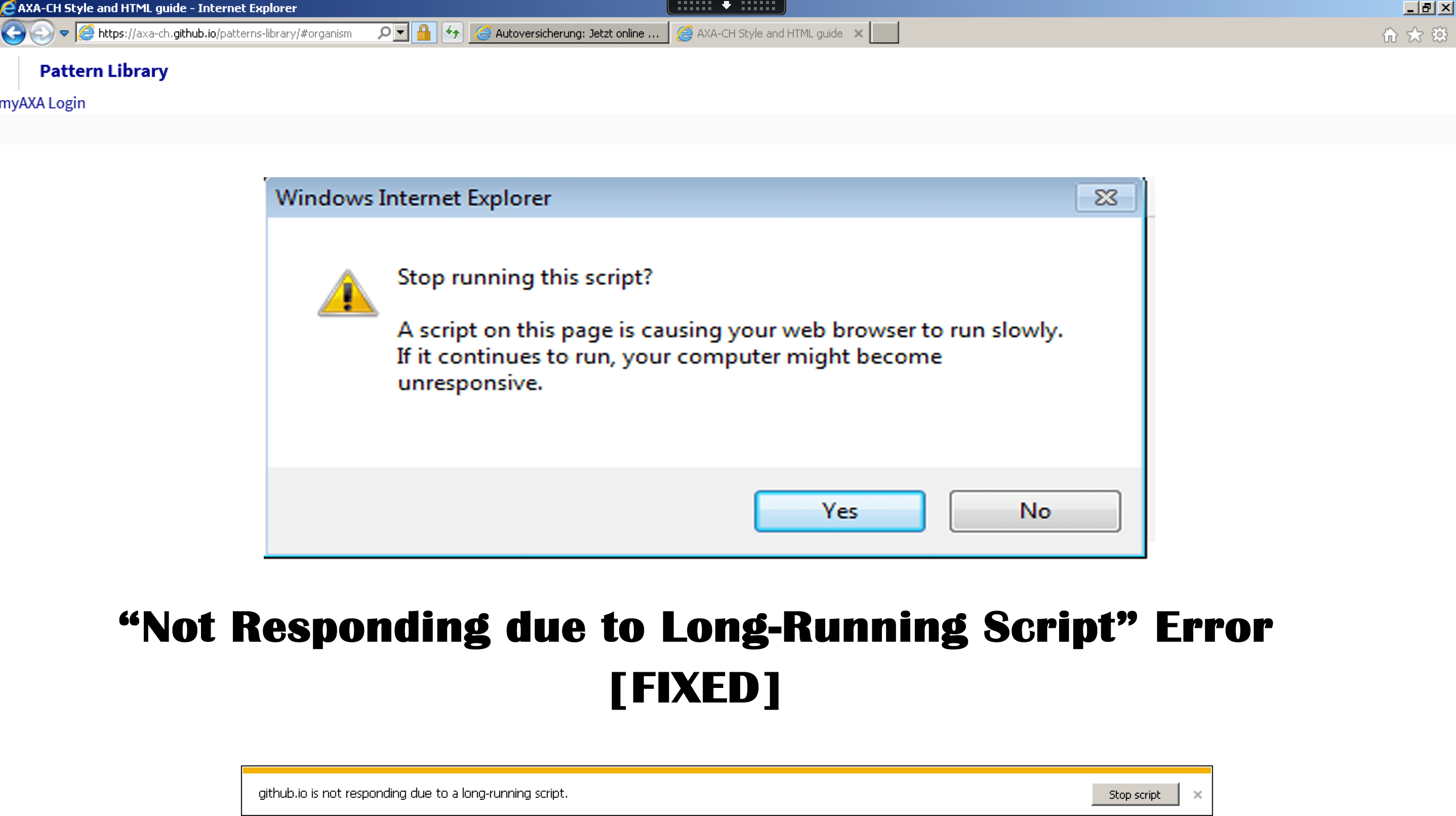
Are you troubled with the “Not responding due to long-running script” error while scrolling a web page in the Internet Explorer? Wondering what went wrong or why you are getting this cryptic error?
Then rest assured as you are not alone sometimes the users encounter Internet Explorer not responding due to a long-running script error.
Well, this is a common error and is generally seen with the Internet Explorer 11 version and occurs when the script takes more time to execute or generic glitches or if the script debugging is enabled.
Despite this, you can also see the error due to the active security programs like 3rd party antivirus installed might be causing confliction.
Luckily the long-running script error in Windows will be resolved easily by modularizing your scripts or disabling the script debugging.
In this article, you will get the complete troubleshooting solutions to resolve not responding due to a long-running script error.
So, if you are also the one troubled with this error then read the article with apt attention and follow the fixes given one by one.
How Do I Fix Not Responding Due To A Long-Running Script Error?
#1 – Preliminary Solution
Well before heading towards the fixes given it is suggested to try the below given quick tweaks to fix long-running script error in Windows.
1: Try using a different browser – As most of the users reported they are facing not responding due to a long-running script error in Internet Explorer 11, so in this situation try using different browsers like Google Chrome, Mozilla Firefox, or Microsoft Edge.
2: Use a Web Proxy – Using a web proxy is another quick trick that works for many users to prevent Long Running Script error. To check if this works in your case or not.
Well, if the above-given tricks won’t work for you then here it is suggested to follow the below-given fixes to resolve not responding due to a long-running script error in Internet Explorer.
#2 – Turn off Script Debugging
As said above the most possible reason responsible for the long-running script error is the enabled script debugging option.
So, here it is suggested to prevent IE11 from displaying the error notifications, disable the script debugging option.
Follow the steps to do so:
- Open Internet Explorer > then on the top right corner click on the gear icon
- Now choose Internet Options.
- Then in the Internet Options window > open the Advanced
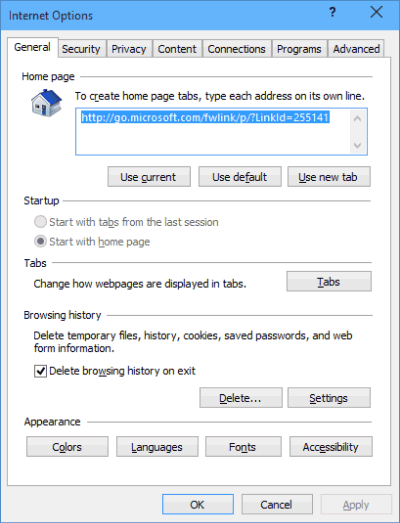
- And under the Settings section > under Browsing > scroll down to Disable script debugging (Internet Explorer)
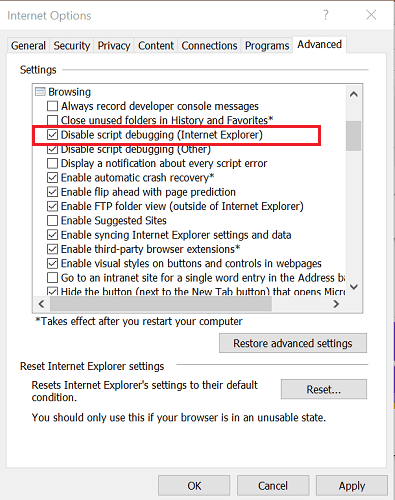
- Scroll down > uncheck the box Display a notification about every script
- Next click Apply and OK for saving the changes.
- And exit Internet Explorer.
Now restart the Internet Explorer and check if the error still appears. If not then well and good but if still getting the error then follow the next solution.
#3 – Run Windows Internet Troubleshooter
If the above solution won’t work for you then it might happen ‘Not responding due to a long-running script’ error is being caused due to the genetic glitch. So in this case running the Windows Internet troubleshooter works for you.
This detects the problems automatically with the Internet Explorer version and repairs it if the issue is familiar to Microsoft.
So follow the steps to run Windows Internet troubleshooter:
- First, download the Windows Internet troubleshooter.
- Then double-click on the downloaded file and run the troubleshooter.
- Next in the troubleshooter window > click Advanced.
- Then checkmark the box Apply repairs automatically > click Next.
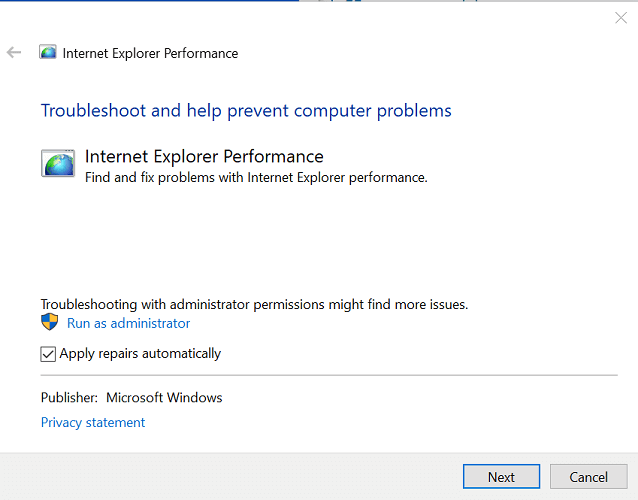
- Now the troubleshooter starts scanning the system for issues with the web browser > execute the required fixes.
- As the fixes are executed > close the troubleshooter > restart the computer.
Now, launch Internet Explorer and check if the issue still appears or not.
#4 – Disable 3rd Party Antivirus
Many users reported that disabling the third party antivirus works for them to fix the issue. As the antivirus program might block the connection or some scripts from loading and result in an error.
So, first, try to disable the active antivirus program temporarily. Now follow the steps to do so:
- If you are running Avast antivirus then in the Taskbar > right-click on the antivirus icon.
- Then Go to Avast shiel control > choose Disable for 10 minutes.
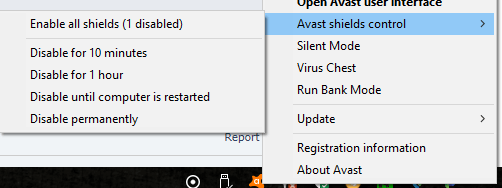
- Doing this will disable the antivirus for a few minutes and after that, it automatically starts the program again.
- After disabling the antivirus > launch Internet Explorer and check if the error appears.
Well if the issue still appears then uninstall the antivirus program and check if the error is fixed or not. But if not then it might happen the issue is related to the web page.
#5 – Check Problems with the Webpage
If none of the above-given solutions works for you then it might happen the issue is related to the webpage.
Below have a look at some of the common points as this may work for you.
- If you are facing an issue with a particular webpage then the issue might be with the website only and not the web browser.
- Try opening the web page in another web browser and check if the error still appears.
- If you see the error on another web browser then the issue might be with the web page.
- But if you visit the webpage often, then in this case contact the administrator.
Hopefully now the error “Not responding due to long-running script” is fixed in Windows 10.
Recommended Solution – Fix Various Windows 10 PC Errors/Problems
If you find your Windows 10 PC/laptop is running slow or you are encountering various stubborn computer errors and issues then it is suggested to scan your system with the one and only PC Repair Tool.
This is an advanced repair tool that just by scanning once detects and fixes various Windows problems and stubborn computer errors.
With this, you can fix various update errors, repair the corrupted Windows system files, DLL errors, registry errors, prevent virus or malware infection, and much more.
This not only fixes errors but also optimizes your Windows PC performance like a new one to optimize the gaming performance.
Get PC Repair Tool, to make your PC Error-Free & Speed up
Conclusion:
The long-running script error is a bit irritating as you are unable to visit the particular webpage. So, here I tried my best to list down the complete fixes to resolve the “Not responding due to long-running script” error in Internet Explorer 11
Here, I tried my best to list down the best possible solutions to get rid of long-running script error in Windows.
Make sure to follow the solutions given one by one to fix not responding due to a long-running script error in Windows.
It is estimated the article works for you, so feel free to hit the like button on our social media handles @ Facebook and Twitter.
Good Luck..!
Hardeep has always been a Windows lover ever since she got her hands on her first Windows XP PC. She has always been enthusiastic about technological stuff, especially Artificial Intelligence (AI) computing. Before joining PC Error Fix, she worked as a freelancer and worked on numerous technical projects.