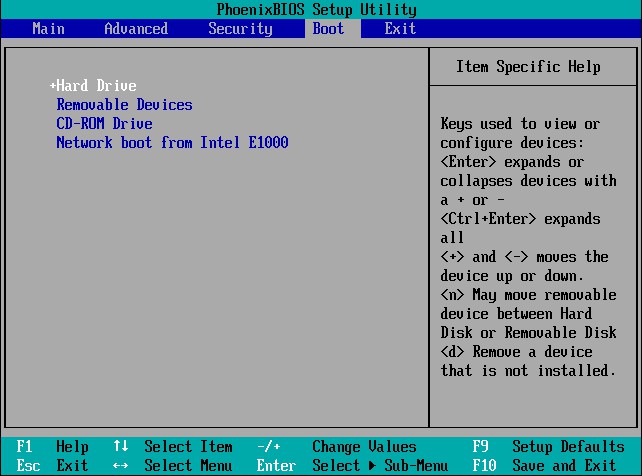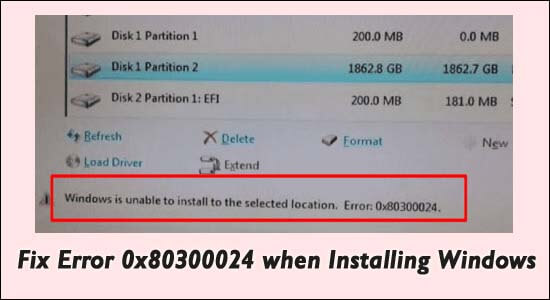
Many users reported they are seeing the error code 0x80300024 when trying to install the Windows OS. As per the users they see the error message Windows is unable to install to the selected location. Error code 0X80300024.
The error 0X80300024 appear on any Windows version, it mostly found to appear while installing or reinstalling Windows 7 and Windows 10 OS. Sometimes, this error also occurs while upgrading the computer to Windows 10.
To fix error 0X80300024, we recommend Advanced System Repair:
This software is your one stop solution to fix Windows errors, protect you from malware, clean junks and optimize your PC for maximum performance in 3 easy steps:
- Download Advanaced System Repair rated Excellent on Trustpilot.
- Click Install & Scan Now to install & scan issues causing the PC problems.
- Next, click on Click Here to Fix All Issues Now to fix, clean, protect and optimize your PC effectively.
The error is generally caused due to the insufficient disk space on the particular drive or sometime due to the corrupted or damaged installation media.
So, make sure your system meets the minimum system requirements needed for the Windows version you want to install.
Here in this article follow the proven solutions to get past the error code 0x80300024 when installing Windows.
What Causes Error 0x80300024 While Installing Windows?
- The hard drive on which you are trying to install Windows won’t have sufficient space.
- Corrupted or damaged Windows installation media can also cause the Windows 10 installation error 0x80300024.
- If the hard drive is damaged or corrupted.
- Using the wrong or non-working USB port to plug-in installation media.
- Error or incompatibility between the hard drive and driver application.
- Loose connection between installation destination and installation drive.
- Issues with the hardware or software.
So, these are some of the potential culprits that might be causing the error on Windows system now follow the fixes given one by one to solve the error.
How to Fix Error 0x80300024 when Installing Windows 10/11?
Solution 1: Check Connection of the Accessories
The first thing you need to do is check if all the necessary accessories are properly connected or not. In particular, one also need to make sure that the installation drive and installation location connection is stable.
If the cable that is connecting these two have any scratch, then it may interfere with the installation of the Window. Hence, make sure the cable have no such scratches. Along with this, check whether there is enough space on the installation location or not.
Once you checked all these things, restart your computer and see if the error code 0x80300024 is fixed or not. If not, then you must try the next solution.
Solution 2: Remove Unnecessary Hard Drives
If your computer is connected with more than one hard disk drive, then you may confront the Windows couldn’t be installed error on your computer.
Well, this happens because when you try to install the Windows on one of these drives, then other disk drives conflicts with the installation that results in the Windows installation failing error code 0x80300024.
If this is the case with you, then remove all the hard drives on which you are not going to install Windows. Now, try again to install Windows to check if the issue is resolved or not. If the issue still persists, then go ahead and try other fixes.
Solution 3: Use Different USB Port to Plug-In Installation Media
If you are using USB to install Windows and getting error 0x80300024, then there might be some issue with that particular USB port into which installation media is plugged-in. Or, you might be plugging the installation media into the wrong port.
Hence, to fix this try using different USB ports and see if using other USB ports allows you to install the Windows successfully.
Solution 4: Set Target Hard Drive at the Top of the Boot Order
If the hard drive on which you want to install Windows, is not set at the top of the boot order, then also you can encounter the error code 0x80300024 while installing Windows.
Hence, to get rid of the error, you need to adjust the driver order in your computer BIOS during startup. To do this, you can follow these steps:
- Boot your computer.
- While booting up your computer, you need to press any of the F1, F2, or Del key to enter into the BIOS setup of your computer. If you can’t access your computer’s BIOS using these keys, then go through the manual of your computer and check which key needs to be pressed.
- In the BIOS, search for the Boot configuration/order of your computer. You may find it under the Boot tab of the BIOS.
- Now, make sure the hard drive on which you are trying to install the Windows is at the top. If it is not at the top, then move it to the top.
- Save the changes you have made and exit BIOS.
Solution 5: Use DiskPart
This Windows installation error might also occur due to the corrupted partition table of the hard drive. Hence, to fix error 0x80300024 on Windows 10 computer, run the DiskPart and to do so, follow these listed steps:
- Find out and note the System partition while setup lists the partitions.
- Press the Shift + F10 key and type Disakpart.
- Now, to list down all partitions, type List Disk.
- Next, type Select Disk 1 (Replace “1” with the number partition number).
- Type Clean and then type Enter.
Now check if the error 0x80300024 while installing Windows 10 is fixed out or not.
Solution 6: Format Installation Location
If the partition of the HDD on which you trying to install the Windows is not the newly created partition, then the existing data on that partition may conflict with the installation process.
And, as a result, you will get error code 0x80300024 while installation of Windows. So, to avoid or fix the error, it is required to format the installation partition before installing Windows. Now, follow the below guide to fix the installation error:
- Insert bootable Windows installation media into the computer and reboot it.
- In the BIOS screen, select to boot using inserted bootable Windows installation media.
- Now, configure your keyboard layout, language, and other preferences.
- Select the Custom (advanced) option when you asked to choose what kind of the Windows installation you want.
- On the next page, click on the Drive options (advanced).
- Now, select the hard drive partition where you want to install Windows.
- Click on the Format option.
- Confirm your action and wait until the hard drive partition is completely formatted.
- Click on the Next button.
Now, you can see that the hard drive is turned into the unallocated space. Next, create a partition and try to install Windows on it and check if the error persists or not.
Solution 7: Free Up Disk Space
As I have already mentioned in the causes that the Windows installation error 0x80300024 can also occur due to not having enough space on the drive.
In this case, you need to clear up space on the hard disk drive to hold the Windows installation files. For this, delete the temporary files and unwanted or unnecessary files/folders.
Doing this will help you to create space on the hard drive so that you can easily install Windows without worrying about space issues.
Solution 8: Replace the Hard Drive
If you have tried out all the above-mentioned fixes and still unable to resolve the issue, then there might be an issue with your hard disk drive. If you are using the faulty hard drive, then it is quite possible to encounter the 0x80300024 error while installing Windows.
In such a case, the only option left for you is to replace your hard drive with the new one. And after replacing the hard drive, try to install Windows. Now, you should not encounter the installation error anymore.
Best Recommended Solution to Fix Error 0x80300024
If the above listed solutions won’t works for you to solve the error 0x80300024 when installing Windows then try to run the highly recommend you using the PC Repair Tool.
This tool is enough to fix common PC issues and errors, such as BSOD errors, DLL errors, application errors, game errors, registry errors, etc in one go. It also keeps your PC secure from virus/malware infections.
Additionally, it also optimizes the computer to provide maximum performance. Hence, in order to keep your computer error-free, you should try this tool once.
Get PC Repair Tool to Fix Error Code 0x80300024
Conclusion
The error code 0x80300024 can be problematic and can make it impossible to install Windows on your computer. However, you can take precautions to prevent this error from appearing on your computer.
In this article, we have mentioned all possible ways to fix error 0x80300024 on Windows. make sure to follow them one-by-one to solve the error at your end.
But if you still have any queries, then do not hesitate to ask us. You can share your suggestions and queries with us on Facebook and Twitter.
Hardeep has always been a Windows lover ever since she got her hands on her first Windows XP PC. She has always been enthusiastic about technological stuff, especially Artificial Intelligence (AI) computing. Before joining PC Error Fix, she worked as a freelancer and worked on numerous technical projects.