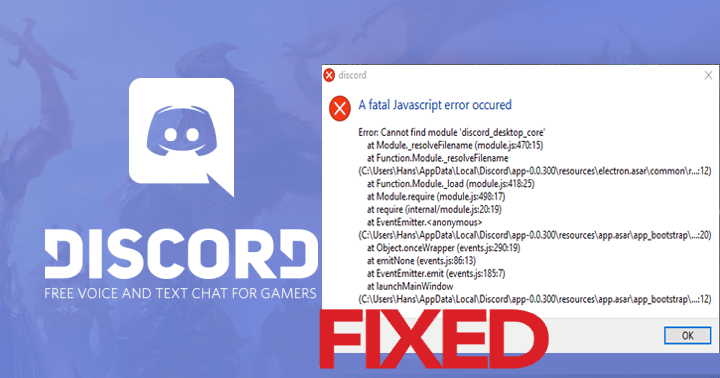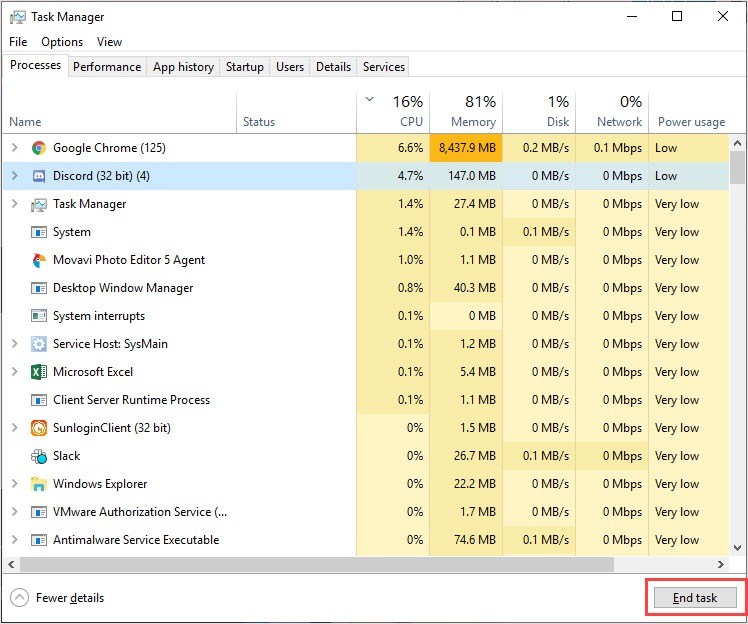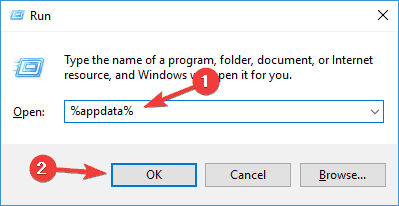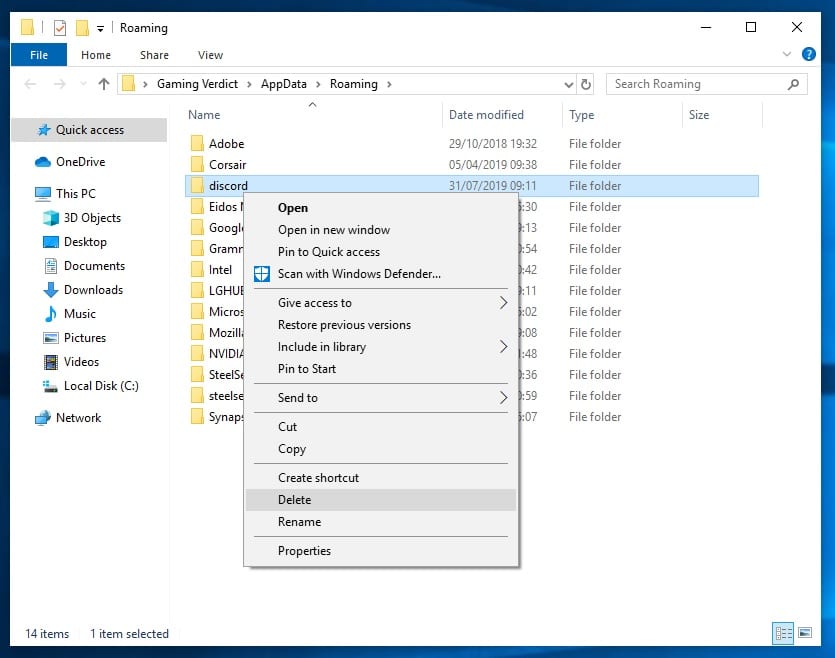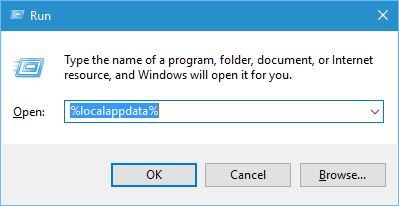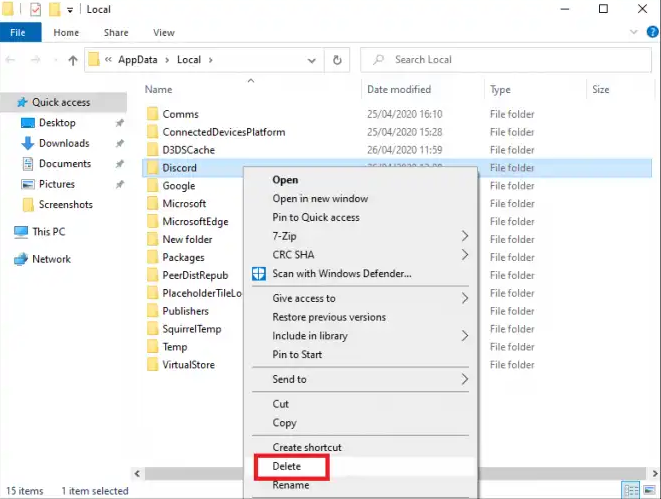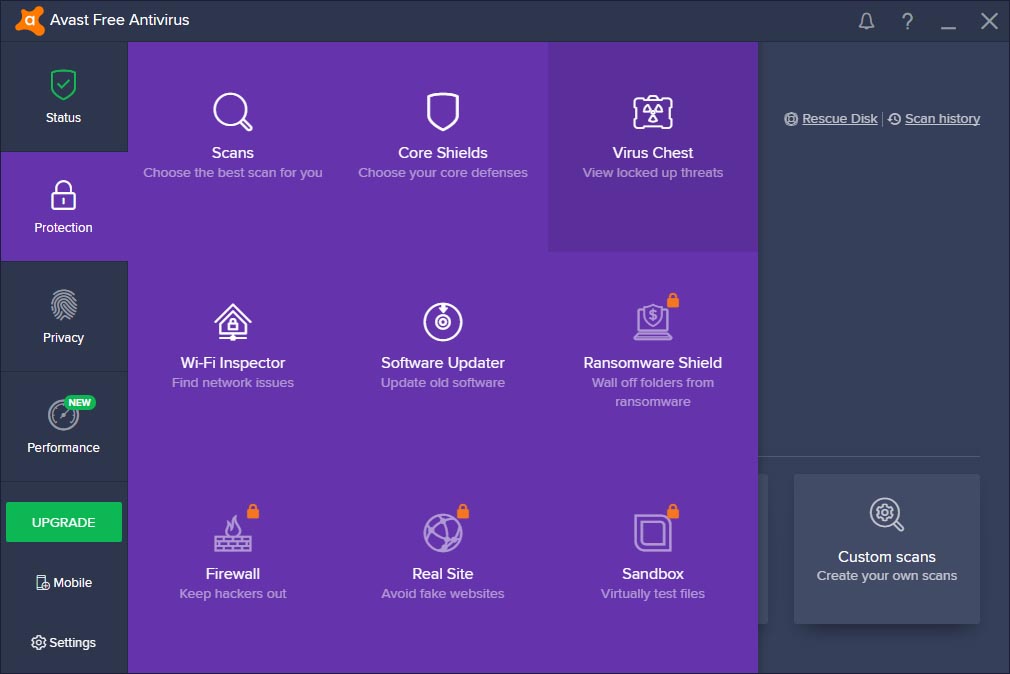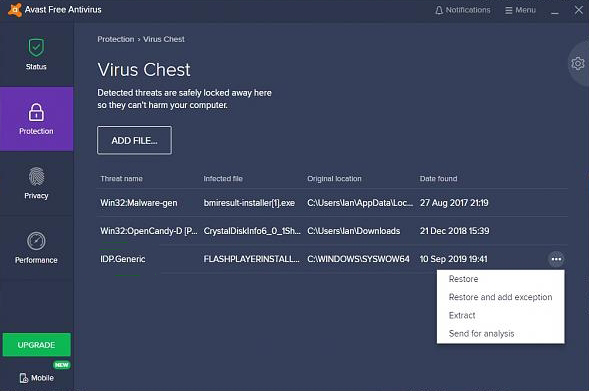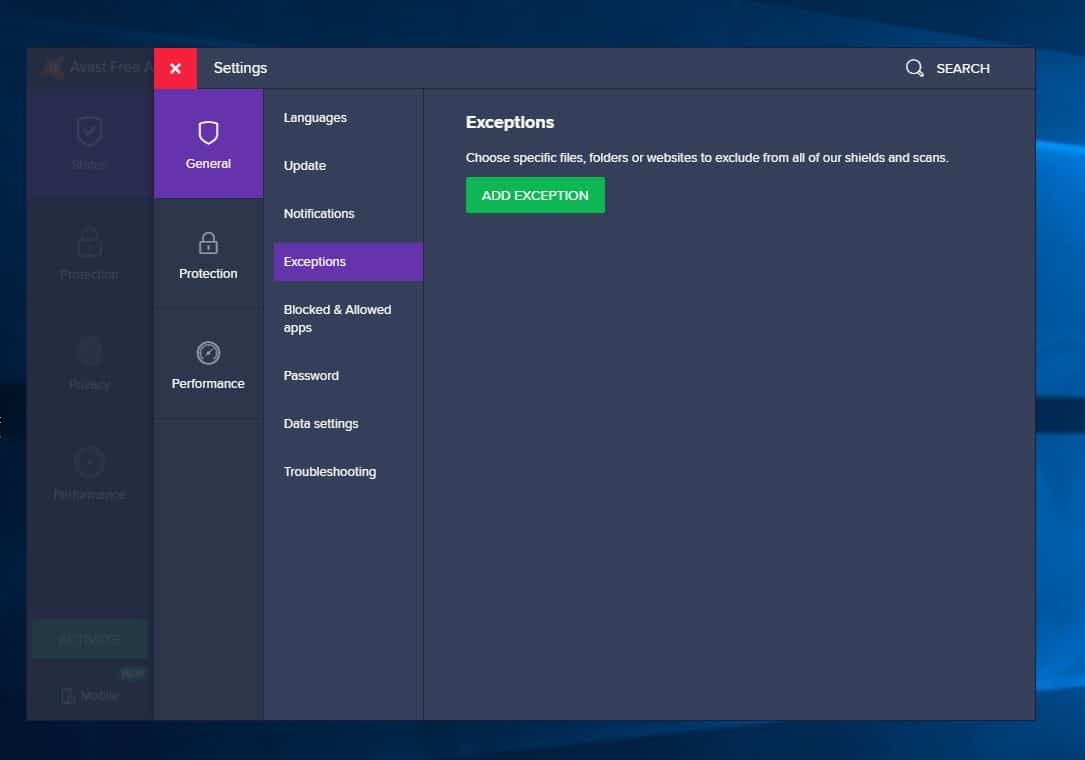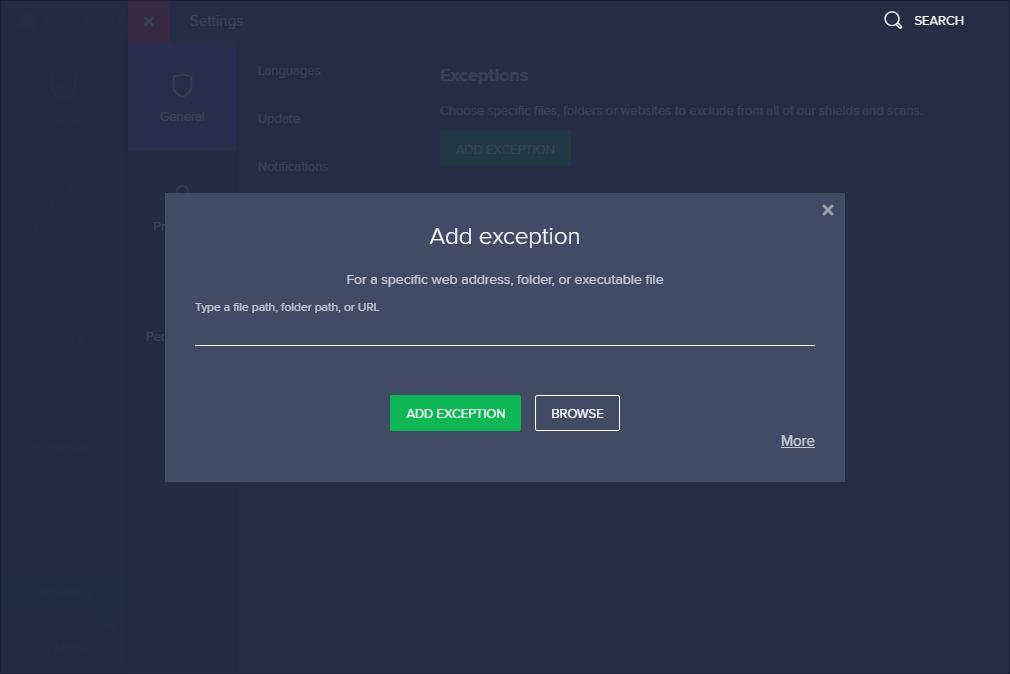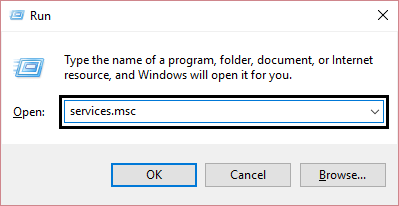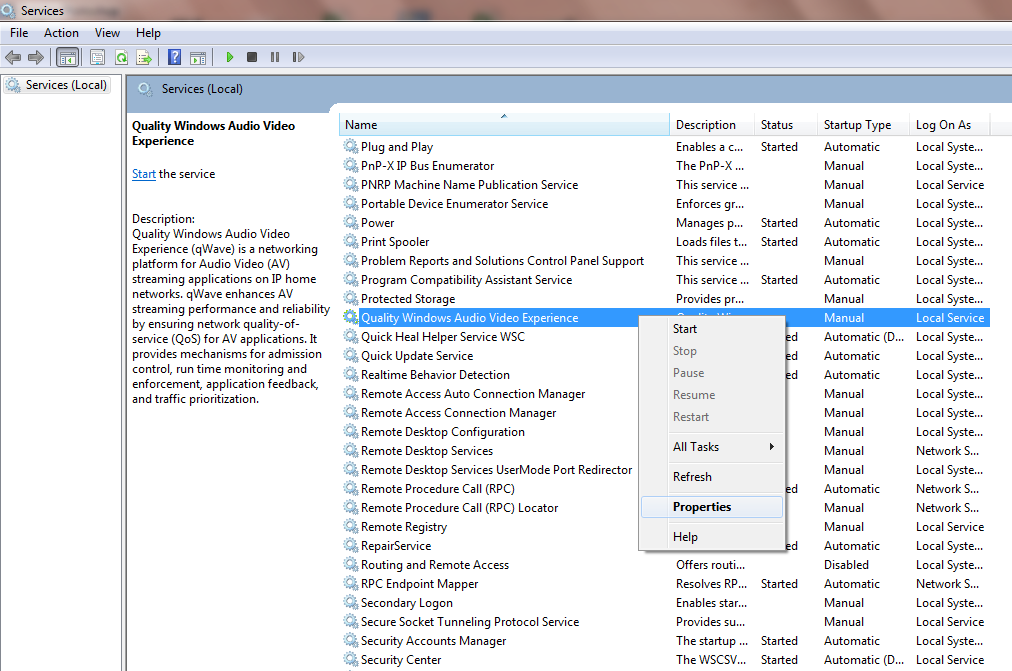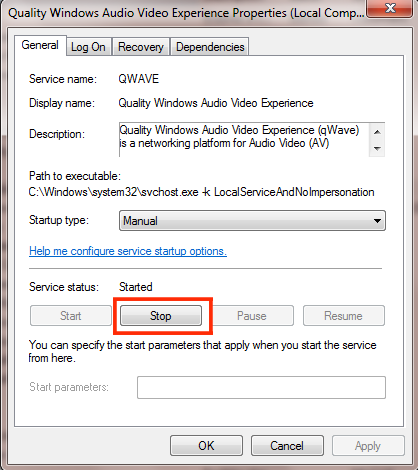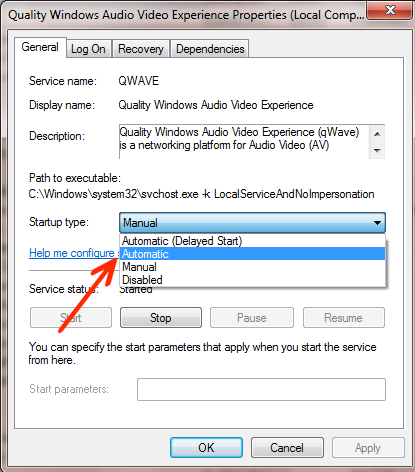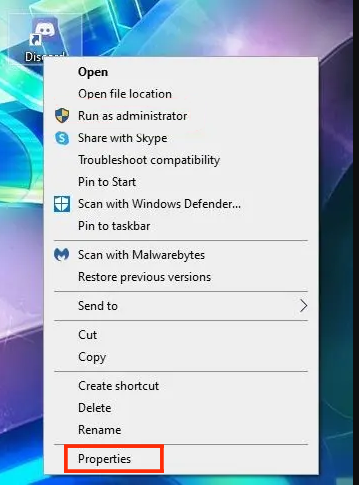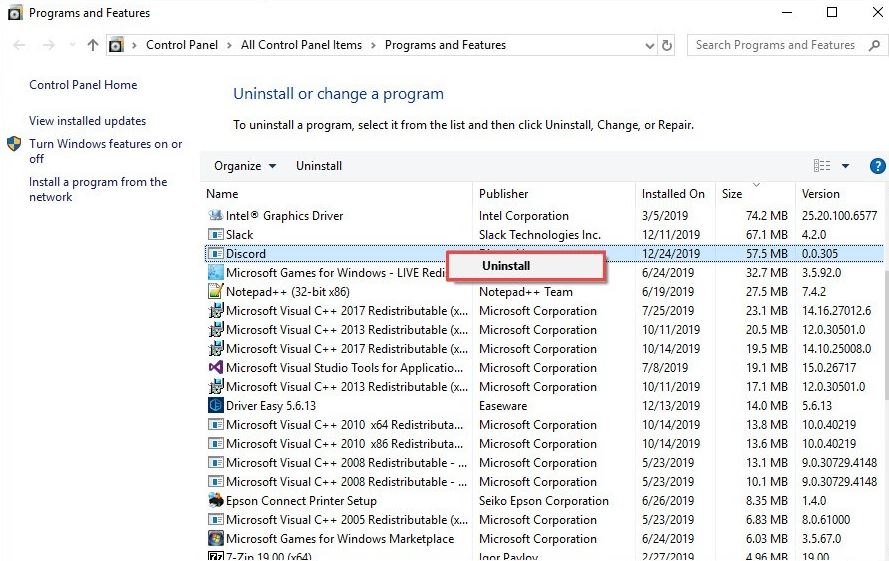Discord is very popular among gamers for chatting to other players and sharing the game experience. But, nowadays there are so many users who are facing the Discord fatal JavaScript error on Windows 10 computers.
While ing through discussions and Discord forums I found most of the Discord users going through the same issues and forums are flooded with this complaint.
If you are also one of these users, then you must be seeking solutions. So, the Discord JavaScript error is going to trouble or irritate you anymore as this article has everything you are looking for.
In this article, I have compiled the list of solutions you must apply to get rid of this issue. So, without wasting any further time, go ahead and try out the fixes one-by-one until you find the one working for you.
But, before moving towards the solutions, I would like you to take a quick look at the causes of this error.
What Causes the Fatal JavaScript Error in the Discord?
There are not many causes behind getting this error. Still, these are the reasons I have shortlisted after going through the discussions with the affected users:
- Corrupted Discord Settings – In this case, Discord settings get corrupted and cause this error. However, you can easily fix this issue by resetting the settings of Discord.
- Quality Windows Audio Video Experience service not running – This service is required for the program or app’s core functionality. So, if this service is not running and the startup type is not set to automatic, them also you can encounter this error.
- Discord running with the administrator permissions – Discord running with the admin privileges is known for the cause of this problem. Hence, make sure to take away the admin permissions from the Discord.
How to Fix Discord Fatal JavaScript Error?
Solution 1: Delete Temporary Discord Files in LocalAppData and AppData
Discord continuously saves the temporary data to help the Discord to run on the system properly. But sometimes, these temporary files creates issues and prevents users from opening the Discord on their computers.
Hence, deleting these folders might help you to fix the Discord fatal JavaScript error on Windows 10 computer. To apply his solution, go through these steps:
- First, press the Ctrl + Shift + Esc keys together to open the Task Manager.
- Locate and select Discord in the Task Manager and click on the End Task.
- Press Windows + R key to open the Run window, then type %appdata% in the text field and click on the OK button.
- In the Roaming folder, locate the Discord folder.
- Right-click on the folder and select Delete from the context menu.
- Now, again open the Run window, then type %localappdata% and click on the OK button.
- Go to the Discord folder and right-click on it, then select the Delete from the context menu.
- Try to launch the Discord setup file once again and follow the steps given in the installation wizard.
This tweak helped many users to fix the Discord JavaScript error. So, hopefully, it will work for you as well.
Solution 2: Add Discord Installation Files to the Whitelist of Antivirus Software
We often use antivirus programs to protect files or data on our computer from unwanted threats. But, there are a handful of antimalware/antivirus programs that are known for blocking programs/applications on the computer.
These antivirus programs even conflict with the trusted apps on the computer. So, if your antivirus is blocking the Discord from accessing its installation or any other files, then you will be going to face the javascript error in Discord.
In order to fix this issue, you will have to whitelist the Discord files in your antivirus. As mostly, users face this issue with the Avast antivirus software, so here I am going to show you how can you do this in Avast:
- Right-click on the Avast icon and select Open Avast user interface option from the list.
- Go to the Protection section and click on the Virus Chest.
- Now, you can see the files quarantined by the Avast. Here locate the files associated with the Discord.
- Once you found the files, click on the three dots and select the Restore and add exception from the list.
- Do the same with all the quarantined Discord files.
- Now, install the Discord once again and check if the Discord fatal JavaScript error is fixed out or not.
To make sure no such issues happen with the Discord in the future, add the Discord executable setup folder to the Avast’s exception list. By doing this, you will tell Avast that the Discord installation files are not harmful to the system.
So, here are the steps:
- Open the Avast by following the steps mentioned above.
- Go to the Menu option given on the top-right corner of the Avast window.
- Now, select the Settings from the drop-down list.
- Click on the General.
- Under the General section, select the Exceptions option.
- Click on the Add Exception and browse the location of the folder that contains the Discord installer.
- Next, click on the Add Exception.
- Relaunch the Discord setup.
Solution 3: Change Startup Type of Quality Windows Audio Video Experience Service
There are some users who have reported that changing the Quality Windows Audio Video Experience Service’s Startup type from manual to automatic resolved the Discord fatal Javascript error for them. They also reported that it also fixes the JavaScript error of other applications.
If you also want to give a try to this trick, then follow these instructions:
- Press Windows + R key to launch the Run utility.
- In the Run text field, type services.msc and click on the OK button.
- In the Services window, find out the Quality Windows Audio Video Experience service, then right-click on it and select the Properties option from the menu.
- If the Service status is showing started, then click on the Stop button to stop the service and then click on the Start button to start it again.
- Now, make sure the Startup type is Automatic. If it is not, then click on the drop-down list and select the Automatic option from the list.
- Click on the Apply and OK button.
After doing these, check if the Discord error is resolved or nor. If not, then go for the next solution.
Solution 4: Take Away Administrator Privileges From the Discord
Sometimes, this Discord JavaScript error occurs due to the admin privileges given to the Discord. Hence, taking the admin privileges away from the Discord may help you to remove this error from your computer.
Here are the steps you need to follow to do this:
- Locate the Discord executable and right-click on it and select Properties from the menu.
- Switch to the Compatibility tab and uncheck the checkbox given next to the Run this program as administrator.
- Click on the OK button.
- Lastly, restart your computer.
Solution 5: Uninstall and Reinstall Discord
Many users who were getting the Discord fatal JavaScript error on the Windows 10 computer fixed this error by reinstalling the Discord. Uninstalling and reinstalling the applications or programs is the best way to resolve such issues.
To do so, you need to do the following:
- Go to the Windows Search box and type control panel.
- Click on the Control Panel from the search results.
- In the Control Panel, click on the Uninstall a program link given under the Programs button.
- Now, find out the Discord from the list of installed programs. Select the Discord and click on the Uninstall button.
- Once the Discord is uninstalled, open the Run window.
- Type %appdata% in the Run text field and click on the OK button.
- In the new window, go to the Discord folder and delete it.
- Go back to the Run box, then type %localappdata% and press the Enter key.
- In the window, find out the Discord folder and delete it.
- Go to the Discord official website and download the latest and compatible version of the Discord.
- Run the executable file and then follow the given instructions to install the Discord.
Now, launch the Discord and check whether the fatal JavaScript error is fixed or not.
Solution 6: Use Command Prompt
If none of the solutions helped you to remove the Discord fatal JavaScript error from your Windows 10 computer, then masking some changes with the Command Prompt might help you to fix this error.
- Press Windows + R key together, type taskmgr, and click on the OK button.
- Find and select Discord in the Task Manager and click on the End Task button.
- Press Windows + R key, type control panel, and click on the OK button.
- In the Control Panel, click on the Uninstall a Program.
- Locate Discord in the list, select it and click on the Uninstall.
- After uninstalling the Discord, go to the Local Data and AppData folders. Delete Discord from both of the folders.
- Press Windows + X key and select Command Prompt (Admin) from the list.
- In the Command Prompt, type this command and press the Enter key:
gpupdate /force
- Wait until the process gets completed and then close the Command Prompt.
- Now, reinstall the Discord and check if the issue is resolved or not.
Best & Easy Way to Make Your PC Error Free
If you are struggling with the PC errors/issues and looking for an advanced solution, then try the PC Repair Tool. This tool is popular for its ability to fix PC errors and issues in just a few clicks.
Now, you don’t need to waste your time and energy after manual solutions. Simply, scan your PC with this tool and left the rest work on it. It will detect and fix the errors and issues within a few seconds.
This tool is highly recommended by the professionals as it fixes a wide range of Windows PC errors, such as DLL, BSOD, registry, game errors, and also keeps your PC protected from viruses/malware.
It doesn’t only fixes errors but also enhances the performance. This tool optimizes the PC to provide the maximum performance to the users.
Get PC Repair Tool to Fix PC Error and Issues
Conclusion
These were the best and most common solutions mostly users have tried to fix the Discord fatal JavaScript error on Windows 10 computer. All the solutions are easy to execute and can be performed by even novice.
Hopefully, these solutions work for you as well and after applying the fixes you should be able to run the Discord without facing any difficulties.
If you have other solution to this error, then share with us on Facebook or Twitter. And, also share your experience of resolving this issue with us.
Hardeep has always been a Windows lover ever since she got her hands on her first Windows XP PC. She has always been enthusiastic about technological stuff, especially Artificial Intelligence (AI) computing. Before joining PC Error Fix, she worked as a freelancer and worked on numerous technical projects.