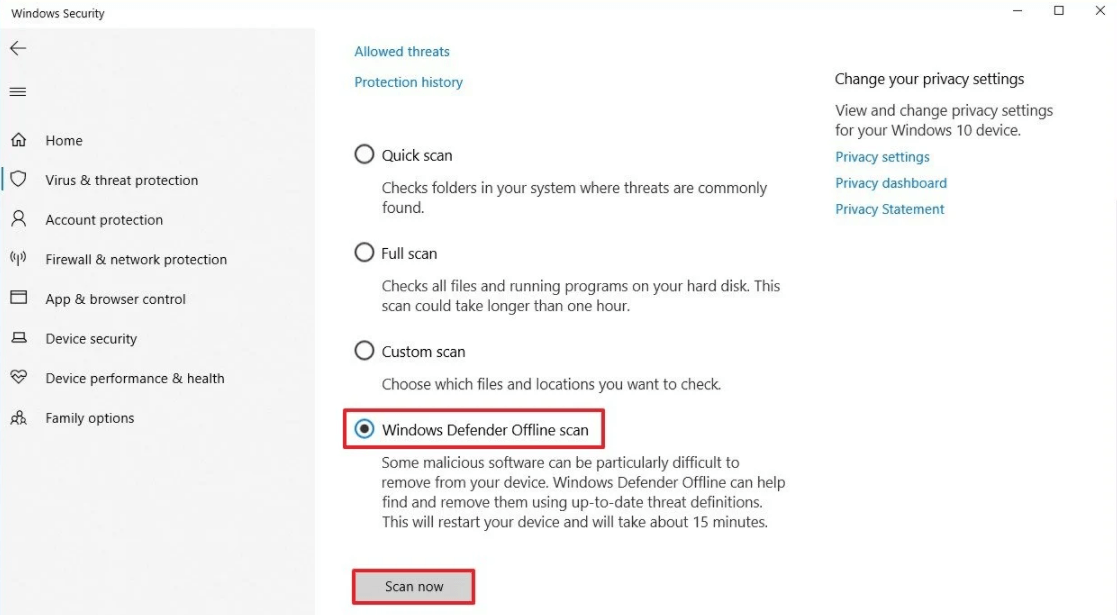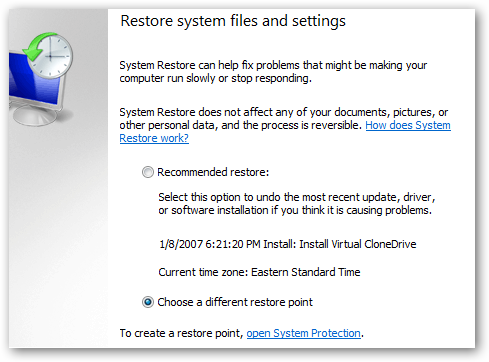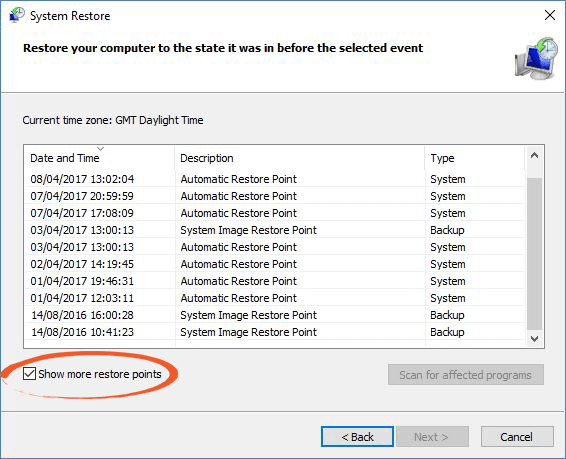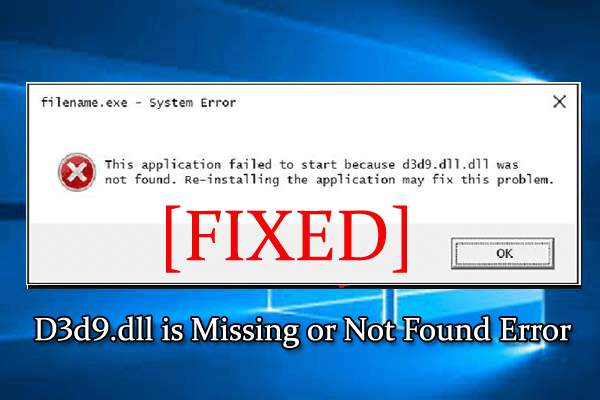
Has your Windows computer showing d3d9.dll is missing or not found error, then, fortunately, you are at the right place. Here you will get the complete information on how to fix d3d9.dll error.
The d3d9.dll file is the same as the other DLL files and is belongs to the DirectX software. DirectX is one of the important parts of any computer system. It boosts the gaming experience of the Windows system and also used in the advanced graphics program.
And the d3d9.dll is missing or not found error generally occurs when the DirectX program is outdated. For example when the users tried to run a game or program that is compatible with DirectX 9, but your system has DirectX 8 or other earlier versions.
Here check out some of the most common d3d9. dll related error messages.
Some Common D3d9.dll Related Error Messages:
- D3d9.dll not found.
- The file d3d9.dll is missing.
- D3d9.dll Access Violation.
- Cannot register d3d9.dll.
- Cannot find C:\Windows\System32\\d3d9.dll.
- D3d9.dll not found. Reinstalling might help fix this.
- Cannot start Windows 8 Consumer Preview ISO images. A required component is missing: d3d9.dll. Please install Windows 8 Consumer Preview ISO images again.
- This application failed to start because d3d9.dll was not found. Re-installing the application may fix this problem.
How to Fix d3d9.dll is Missing or Not Found Error?
Solution 1: Reinstall DirectX
This solution is very effective, to do this you have to download and install the latest version of DirectX on your system.
First, you have to check which DirectX version is installed on your system or compatible with your system then follow the below-given steps:
- Click on the Start menu and right-click on the Command Prompt, choose Run as Administrator.
- Now type, dxdiag and hit Enter, this will open the DirectX Diagnostic Tool window.
- And you can see the version of installed DirectX on your computer.
In case you are using the outdated version of DirectX then you need to update it, download the latest version of DirectX by clicking on this link: Download the latest DirectX version
Download and install it, after installing, reboot your PC.
Now check if the error message d3d9.dll is fixed or not. If not then head to the next solution.
Solution 2: Manually Replace the D3D9.dll File on your PC
If you are still getting the error message then you should try to replace the D3D9.dll file manually from another working computer.
Please Note: Make sure another computer is having the same operating as yours.
Follow the below-given steps:
- Click on the Start button in Windows> in search box type CMD > open Command Prompt as admin
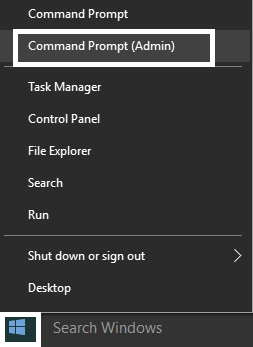
- Type “control /name microsoft.system” > hit Enter
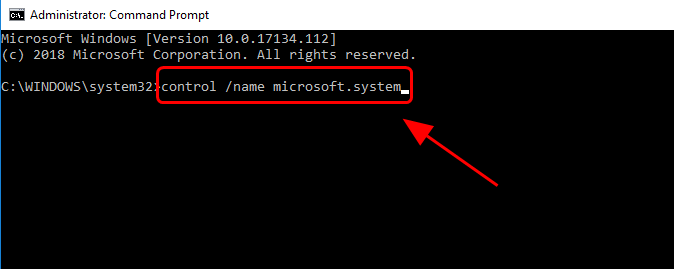
- Now perform the above step 1 and 2 for the system from where you are copying the d3d9.dll file
- Press Windows + E key > File Explorer > go to the following path:
C:\Windows\System32
or
C:\Windows\SysWOW64
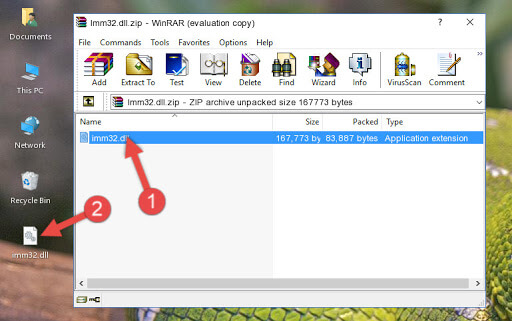
- Copy the file from the second computer > and Save it to a flash drive or external hard drive
- Next, paste the file on your computer same location from where you copied the d3d9.dll file
Restart your system and check if the error message d3d9.dll is missing or not found is resolved.
Solution 3: Update Device Drivers to Remove d3d9.dll Not Found Error
Sometimes if the video card drivers are outdated then this is can also lead to the d3d9.dll error. So, here it is suggested to check if the device drivers are outdated then update it as soon as possible to fix the d3d9.dll missing or not found error.
To update the device drivers manually, follow these steps:
- Press Windows + X keys > select Device Manager.
- Next, click on the Display Adapters to expand the category.
- Right-click on the device driver and select Update Driver.
- On the next window, click on the Search automatically for updated driver software.
- Now, wait until Windows install the updated device driver on the system.
- Restart your computer.
Alternative Method: You can update the drivers of your video card easily with Driver Updater. This is can easily update the drivers just by scanning once.
Get Driver Updater to Update Video Card Drivers Automatically
Solution 4: Uninstall & Reinstall the Program and Games
Many users confirmed reinstalling the problematic software or games works for them and fix error d3d9.dll. So, make sure to reinstall it and then install it again.
You can manually uninstall the programs or games but sometimes manually uninstalling the program won’t remove the program completely. Some of its registry entries and leftover junk files are left in the system
And next time when you install the particular software or games these files infiltrate with them and start causing issues again.
So it is best to go for the third-party uninstaller and uninstall the software completely.
Get Revo Uninstaller to Uninstall the Application Completely
Solution 5: Fix d3d9.dll Missing Error by Running SFC Scan
The d3d9.dll not found error also occur due to the missing or corrupted Windows system file. However, this is not a big deal and can be fixed by running the System File Checker (SFC) scan.
This is a Windows inbuilt tool that checks the system file integrity in order to fix the issue of the corrupted file. You can run this scan to fix the missing DLL file errors on Windows 10.
If you don’t know how to run this, then follow these instructions:
- Right-click on the Windows Start icon.
- Select Command Prompt (Admin).
- On the Command Prompt window, enter this command and press the Enter key:
sfc / scannow
- Now, the utility will scan your computer and fix the damaged system files.
After completing the scanning process, check if the d3d9.dll missing error is fixed or not.
Solution 6: Scan Your Computer for Malware
Sometimes, d3d9.dll not found error can appear because of malware or virus on your computer. The presence of malware on your computer may corrupt the DLL files which will eventually result in this error message.
Therefore, you need to scan your computer to check and remove the malware from your PC. You can do this either using the Windows Defender Firewall or a third-party tool.
First, use the Windows Defender:
- Press Win + I keys.
- On the Settings app, click on the Update & Security.
- Go to the Windows Defender tab.
- Under the Defender Settings, select the Windows Defender Offline scan checkbox.
- Click on the Scan Now button.
- Now, it will scan your computer and will remove the virus/malware. Once the scanning process is completed, your computer will be restarted automatically.
Use a third-party antivirus tool:
Though you can use Windows Defender to remove the virus, it doesn’t work all the time. This is the reason why it is recommended to use the advanced antimalware tool.
Here, I will suggest you use the SpyHunter. It is an advanced and reliable antimalware tool that will remove malware from your PC completely and keep it safe from all online threats.
Get Spyhunter to Remove Virus/Malware from PC
Solution 7: Perform System Restore to Fix d3d9.dll is Missing Error
If none of the solutions fixed the d3d9.dll is missing error on Windows 10 PC, then you can perform the system restore as your last move.
Doing this will take back your system to the point where no such error was appearing on your computer. To do this, follow this below-explained method:
- Press Windows + R keys > type rstrui in the Run dialog box > press the Enter key.
- On the System Restore window, click on the Choose a different restore point.
- Click on the Next button.
- Select the Show more restore points checkbox.
- Now, choose the date from the list to restore the Windows to the point where you were not getting this error.
- Click on the Next and then Finish button.
- Now, your computer will be restarted.
Best & Easy Solution to Fix d3d9.dll Error
If none of the above-given solutions work for you or looking for an easy solution to fix error d3d9.dll easily, then try running the PC Repair Tool. This is an advanced repair tool that just by scanning once fix various DLL errors in just a few clicks.
This is also capable to fix various computer errors such as BSOD error, EXE error, repair corrupted Windows system files, registry entries, prevent file loss, prevent virus or malware infection and much more
It not only fixes errors but also optimizes the Windows PC performance like a new one by keeping a guard on the PC.
Get PC Repair Tool, to fix d3d9.dll error
Conclusion
So here my job is done, now it’s your turn to follow the fixes given one by one to fix d3d9.dll is missing or not found an error in Windows 10/8 & 7.
I tried my best to list down the complete possible solutions that work for you to fix the d3d9.dll error.
It is estimated after following the solutions the error d3d9.dll is fixed, or else you can also go for the automatic repair utility to fix the DLL error easily.
I hope the article works for you
Good Luck..!
Hardeep has always been a Windows lover ever since she got her hands on her first Windows XP PC. She has always been enthusiastic about technological stuff, especially Artificial Intelligence (AI) computing. Before joining PC Error Fix, she worked as a freelancer and worked on numerous technical projects.