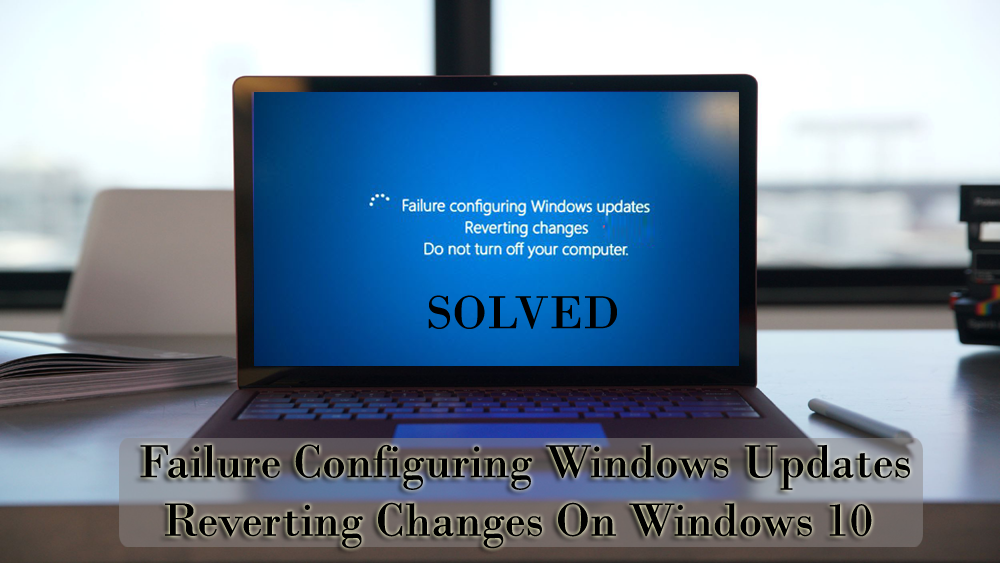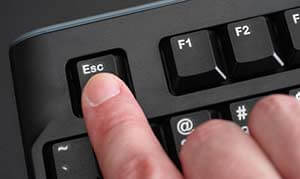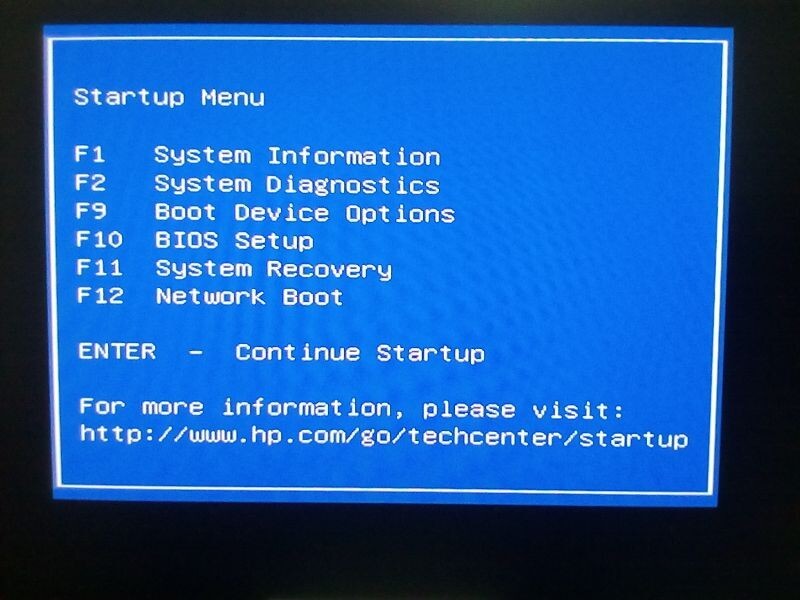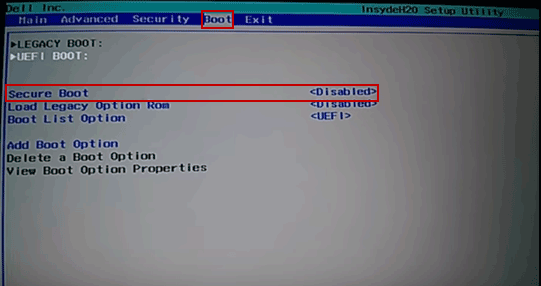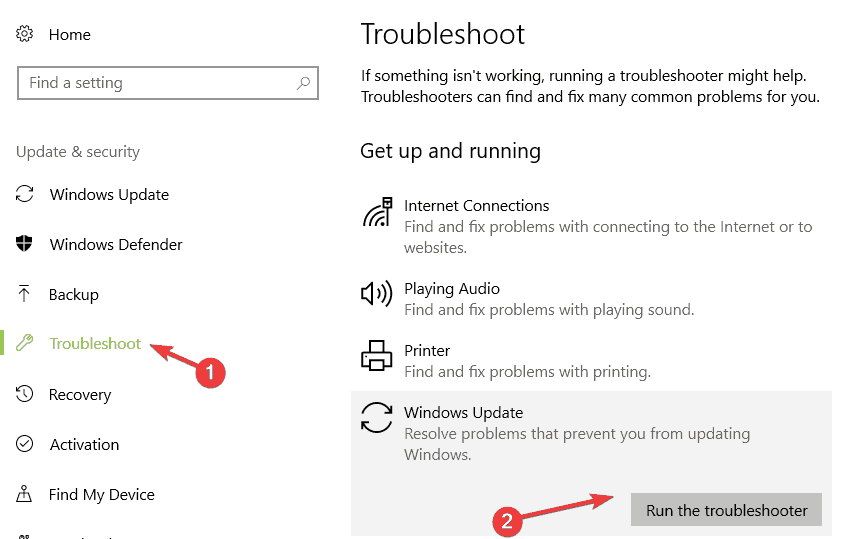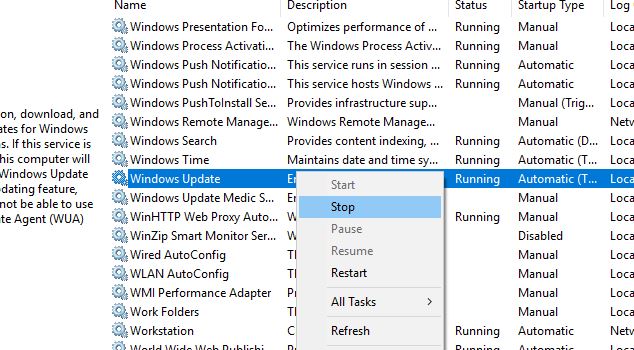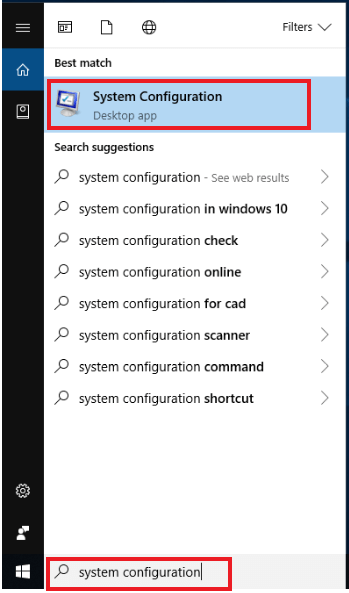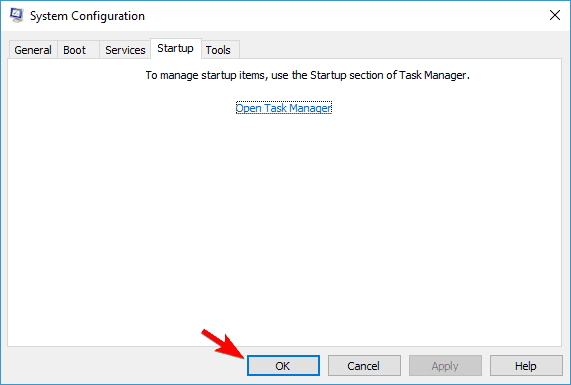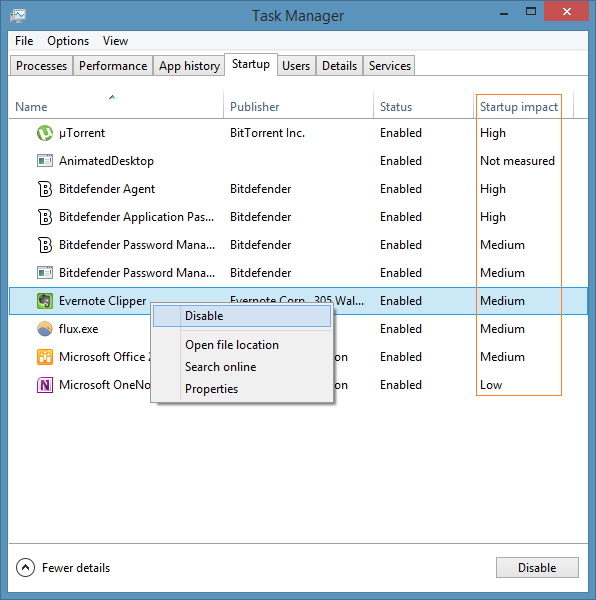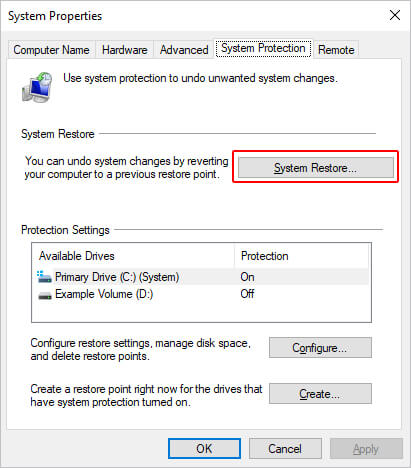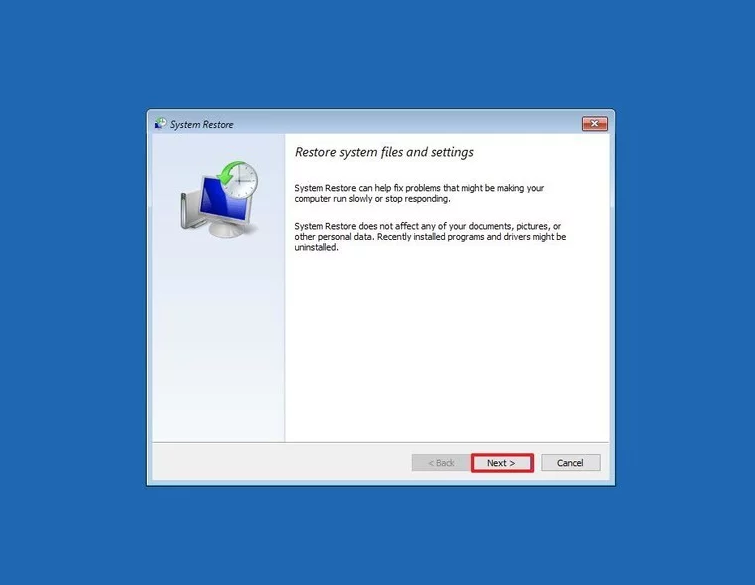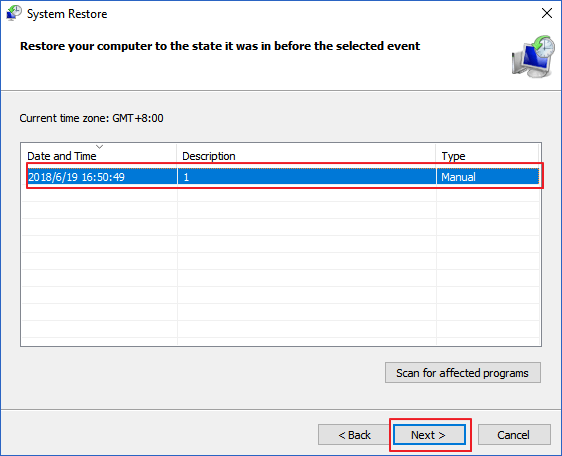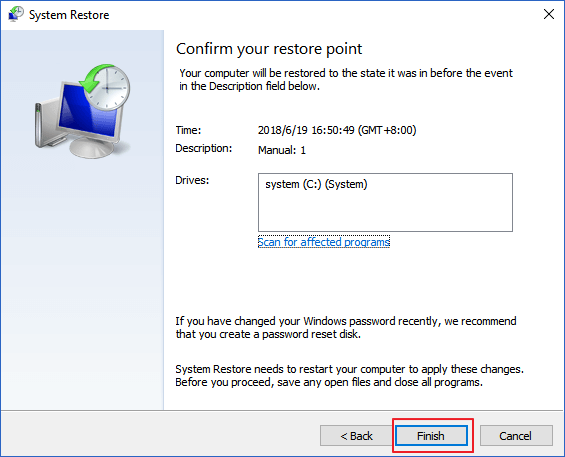If you are a Windows 7 or Windows 8 user then you might be excited to upgrade your Windows to the latest Windows version (Windows 10). And that’s the time when you experience a failure to configuring Windows updates reverting changes error message.
This error message appears either when users upgrade their Windows OS to a newer one or when the updates are not correctly installed in Windows 10.
Well, if you are among those Windows users who have encountered this error message and looking for a solution on how to fix failure configuring Windows updates reverting changes then here you will get the answer.
Go through this article where I have listed down the troubleshooting solutions that will help you to overcome this error and complete the updating process.
How Do I Fix Failure To Configure Windows Reverting Changes?
Before performing any of the solutions stated in this article, try to install the Windows update into safe mode and see if it works to fix this error message.
If it works then well and good, but if not then go through the below-mentioned solutions one after the other.
Solution 1- Disable the Secure Boot
To fix failure configuring windows updates Windows 10 you need to disable the secure boot in your system. This will help your PC to run hardware, graphics card, or Windows previous version.
Here are the steps to disable the secure boot:
- Reboot Windows 10
- Press ESC key continuously when your system starts
- You should see the startup menu
- Now, go to system configuration
- Select the Boot options and hit the enter
- Move to secure boot feature and hit the enter key
- Click on Disable option and enter
- Now press F10 to save the changes
- Exit from the menu
Windows 10 will reboot now and check if the failure configuring windows updates error message appear or not.
If not then you can finish the updates normally.
Solution 2- Perform Hard Reset and Remove All the Peripherals Devices
Performing a hard reset on your PC/laptop along with removing all the peripheral devices will fix failure to configuring windows updates reverting changes error.
Follow the steps to do so:
- Shut down Windows 10
- Remove all the peripheral devices as well as external wires
- Unplug the power adapter from Windows 10
- Press the power button and hold it for 20 seconds
- After that only plug the power adapter
- Start the device by pressing the power button
- Click on Start Windows normally and hit the enter key
- Now, try to run the Windows update and see if it gets completed without any error
- After that plug all the peripheral devices and reboot your system
Again check for the failure configuring Windows updates Windows 10 and see if the error still persists or not.
Solution 3- Run Windows Troubleshooter
Troubleshoot is an amazing feature in Windows 10 that too in-built. This feature helps in resolving the Windows 10 update errors and others.
You can try to run this troubleshooter to fix failure configuring windows updates reverting changes Windows 10.
Below are the steps that will guide you to run the troubleshooter:
- Click on Windows icon
- Go to settings
- Select update & security section
- Click on Troubleshoot on the left pane
- Now, search for Windows update, click on it and hit run the troubleshooter button
You have to wait for the troubleshooting process to get complete, display the culprit that causes this error, and solve it.
After the Windows update troubleshooting process is over, try to continue installing the update and see if the update is configured properly or not.
Solution 4- Execute SFC scan
Failure to configuring windows updates reverting changes error message can also appear on Windows 10 due to some of the corrupted system files.
Therefore, to solve this error you must repair system files. For that run SFC (system file checker) scan in your Windows 10.
Follow the steps to run the scan:
- Press Windows + X key
- Select Command prompt (admin)
- In the command prompt window, type the below command and hit the enter key:
sfc/scannow
This command will take some time to scan your system and get completed so you have to wait
Once the scanning process is over, restart your Windows 10 and go-ahead to finish the update without any error.
Solution 5- Restart Windows Services
Because of some faulty configuration in Windows operating system user may encounter an error while updating Windows.
However, to fix failure to configuring windows updates reverting changes error you need to restart Windows update services.
Follow the steps to proceed with this solution:
- Click on Windows icon
- Type system and hit the enter key
- Search for Windows update, right-click on it and select Stop
- Now, wait for some time and then click on start
This will restart the Windows update services. You can try to finish the update which was previously showing failure configuring Windows updates.
Solution 6- Perform a Clean Boot
Sometimes, because of third-party or startup programs interference, you might face failure configuring windows updates Windows 10 error.
Performing a clean boot will guide you to overcome this error message and you can easily complete the pending Windows update.
Below are the steps to clean boot your system:
- Press Windows icon
- Type system configuration and hit the enter key
- Click on the services tab
- Select Hide all Microsoft services box and click on Disable all
- Now, click on Startup tab
- Click on open task manager and OK
- Go to the startup tab in the task manager
- Right-click on the startup applications and choose Disable
- Close the task manager
- Restart your Windows
Now, you can finish the Windows update without failing to configure windows updates reverting changes.
Solution 7- Do a System restore
If none of the above solutions helped you to overcome the failure configuring Windows updates error message then the last option is to perform a system restore.
This will revert your Windows back to their previous state. So, follow the steps to restore your previous system:
- Press Windows key
- Type create a restore point and hit the enter
- Select the system protection tab and Click on the system restore button
- Click Next
- Select a restore point for your system and click Next
- In confirm your restore point window click on Finish
After the above steps are completed your Windows will restart and the restoration process will begin.
Once the process is over and your system is reverted back to its earlier state, you will no longer encounter the error.
FAQ: PEOPLE ALSO ASK:
1. What Causes Failure To Configuring Windows Updates Reverting Changes?
There are few reasons that are responsible for this error message, have a look at them:
- Incompatible software installed on your Windows operating system for the updates.
- The update itself can cause an issue.
- Interference of removable media when restarting your PC/Laptop
- Trying to load too many updates at a time.
2. How long does Failure configuring Windows updates reverting changes take?
When you come across failure configuring windows updates reverting changes. It might take 30 minutes for your system to revert the changes and display the Windows logon screen.
Best Method to Fix Failure Configuring Windows Updates
There are lots of Windows update errors that occur due to several reasons and it is not possible to solve them every time applying the manual solutions.
Failure configuring Windows updates Windows 10 is one of those errors if not solved manually then you can try PC Repair Tool.
This tool will solve all the Windows update errors, DLL, registry, BSOD, upgrade, game & other. It also repairs damaged or inaccessible system files, prevent viruses, speed up the performance, and much more.
You just have to download this tool to scan your system and that’s it, the rest of the work will be done automatically without any hassle.
Get PC Repair Tool to Fix Failure Configuring Windows Updates
Conclusion
That would be all.
Here I am concluding my article. I have listed all the tested solutions that will work to fix failure to configuring windows updates reverting changes error in Windows 10.
In case you are unable to resolve the error from the above-mentioned workarounds then try the recommended tool to fix this issue and complete the update process.
It is expected that you liked this article and it turns out to be useful in solving the update query. If you encounter other Windows update errors then you can get the solutions to fix them as well.
Apart from this, if you have any questions to ask then visit our Facebook page and write to us. We’ll be more than happy to answer your questions.
Hardeep has always been a Windows lover ever since she got her hands on her first Windows XP PC. She has always been enthusiastic about technological stuff, especially Artificial Intelligence (AI) computing. Before joining PC Error Fix, she worked as a freelancer and worked on numerous technical projects.