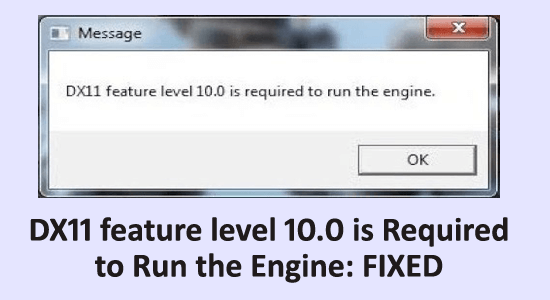
DX11 feature level 10.0 is required to run the engine is a common error encountered by the gamers while trying to play games. And the error message generally occurs when the system won’t have the proper Direct3D Hardware Feature Level needed by the game engine.
The error is commonly seen with games like PUBG, Fortnite, ARK Survival, and Valorant. As per the gamers when they try to launch the game the error DX11 feature level 10.0 is required to run the engine popups on the screen and they are unable to play the game.
To fix DX11 feature level 10.0 is required to run the engine error, we recommend Advanced System Repair:
This software is your one stop solution to fix Windows errors, protect you from malware, clean junks and optimize your PC for maximum performance in 3 easy steps:
- Download Advanaced System Repair rated Excellent on Trustpilot.
- Click Install & Scan Now to install & scan issues causing the PC problems.
- Next, click on Click Here to Fix All Issues Now to fix, clean, protect and optimize your PC effectively.
Well, this is really very miserable as you are unable to enjoy your favourite games on Windows 10. But this is not something that you need to worry about much, as loads of Windows 10 gamers are encountering this and managed to fix it.
So, here in this article, you will get to know the complete information about the error and how to fix DX11 feature level 10.0 is required to run the engine error.
What DX11 Feature Level 10.0 is required to run the Engine Means?
The “DX11 feature level 10.0 is required to run the engine” error message indicates that the application engine is unable to use the Direct 3D Feature Level 10.0 version.
If your OS is having the latest DirectX version, then due to this the GPU doesn’t meet the system requirements or gets incompatible. And due to this the error DX11 feature level 10.0 is required to run the engine appears when running applications and games that require an extensive graphical processor.
What is DX11 Feature Level 10.0?
DX11 stands for DirectX11 and is an application programming interface that runs on the Windows environment. DirectX 11 is the latest generation of application programming interfaces.
The interface of the DirectX 11 handles the relationship between multimedia hardware like sound cards, outdated graphics cards, and the OS.
Well, this is highly stable software, but still, certain issues occur and many users start encountering DX11 feature level 10.0 errors.
So, here learn what causes DX11 feature level 10.0 is required to run the engine error and then follow the fixes given one by one.
Why I am getting “DX11 feature level 10.0 is Required to Run the Engine”?
The error DX11 feature level 10.0 is required to run the engine appears when the computer won’t have the required Direct3D hardware feature level and your application or game is unable to utilize Direct3D feature level 10.0.
Despite this you may also get the error when running an outdated graphics card driver or the GPU is incompatible, your OS is outdated.
So, it is clear the DX11 feature level 10.0 error is related to graphics card drivers, and updating them or installing the latest one may work for you to fix the error.
Below find out the verified solutions to fix DX11 feature level 10.0 is required to run the engine error.
How to Fix DX11 Feature Level 10.0 is Required to Run the Engine Error?
Before trying the solutions given here it is suggested to restart your system, many times a quick restart helps you to fix the glitches and bugs that cause the error.
Solution 1 – Check the DirectX version you are running
To perform the solutions given it is suggested to first verify which DirectX version you are running on your computer.
- Press Windows key + R > to open the Run box
- And in the run box > type dxdiag > hit Enter

- Then under the System tab, you can check the DirectX Version
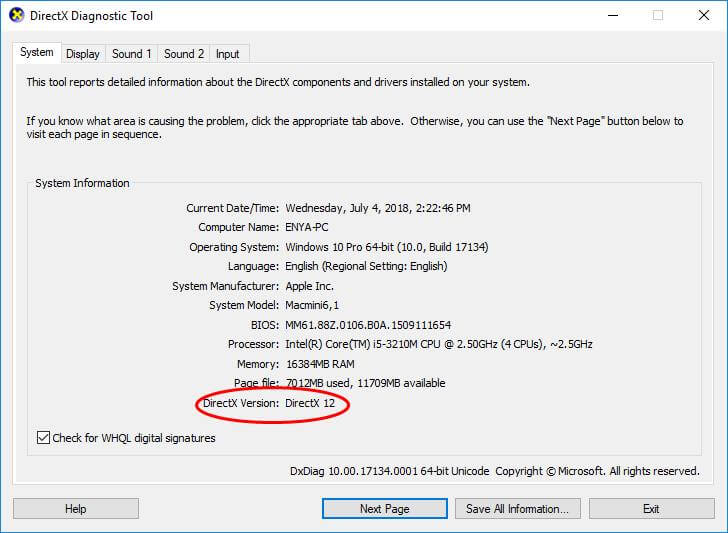
- Next under Display > you can check the feature levels.
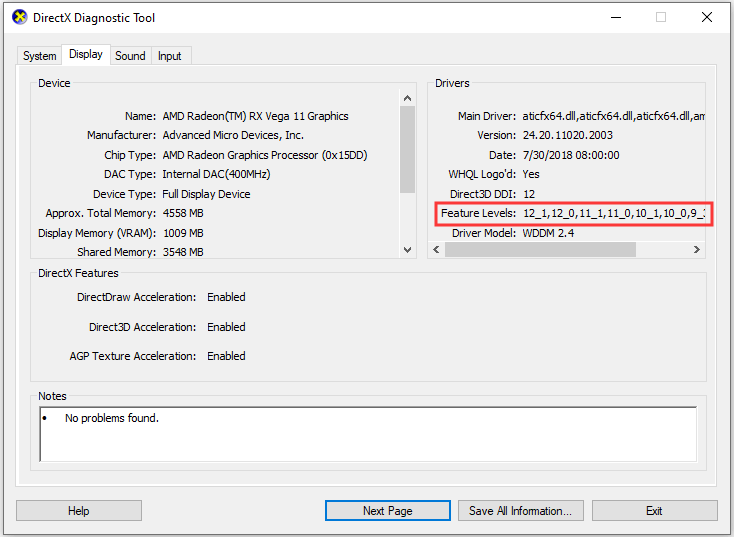
- Also in the Display tab, assure DirectDraw Acceleration, Direct3D Acceleration, and AGP Texture Acceleration are enabled.
Solution 2 – Update Windows 10 and DirectX
As it is already stated, the outdated DirectX version can cause the DX11 feature level 10.0 is required to run the engine error.
So, here it is suggested to install the latest DirectX version for different Windows versions. But first, here it is suggested to update your Windows to the latest version.
- To update Windows 10 > go to Settings app > Update & Security > click on check for updates. Check if any latest is available, install it, and then restart your system.

After installing the latest Windows update or update package > restart your system. Next, try to install the latest DirectX version from the Microsoft official website.
But if in case, you are unable to install DirectX read the article can’t install DirectX in Windows 10.
Solution 3 – Try Running the application with the dedicated GPU
Many users confirmed this worked for them to fix DX11 feature level 10.0 error. Well, the Windows 10 computer has two graphics cards, 1st is the committed graphics adapter integrated with the processor, whereas the 2nd is the dedicated graphics card unit.
And if your system is using an integrated graphics card, then you need to switch to a dedicated graphics card as this highly advanced and has more features.
Follow the steps to do so:
- Press Windows Key + X > Power User Menu opens > from the list select Device Manager
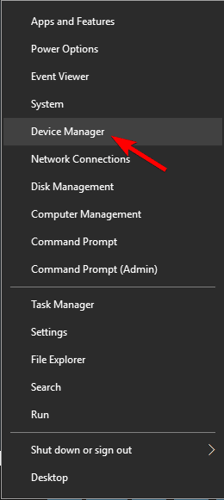
- Now expand the Display adapters > right-click on Built-in Intel graphics adapter > click on Disable device.
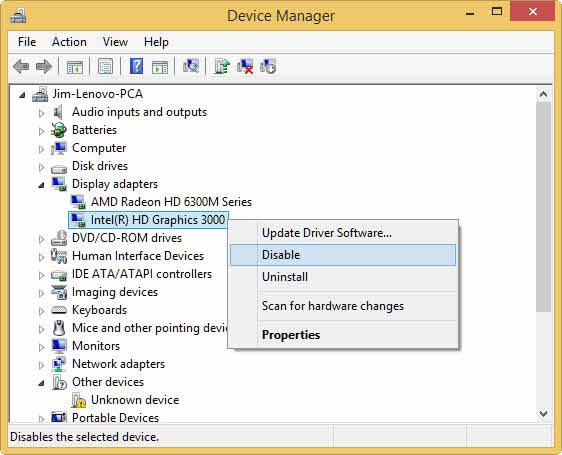
- Your Windows screen will go black for just a second this means Windows is switching the Graphics card to a dedicated card.
- But if you wish to re-enable the built-in graphics > repeat the above steps > click on Enable device
Now check if the DX11 Feature Level 10.0 is required to run the engine error is resolved or not.
Solution 4 – Update Graphics Card Driver
If the above-given solution won’t work for you then it might happen your graphics card driver is outdated.
So, to fix DX11 feature level 10.0 is required to run the engine error update graphics card drivers on Windows 10.
Follow the steps to do so:
- Press Windows key + R, and in the Run box type devmgmt.msc > hit Enter to open Device Manager.

- Now go to Display Adapters and click on it to expand the drop-down menu. Then right-click on the graphics driver you want to update > choose Update Driver
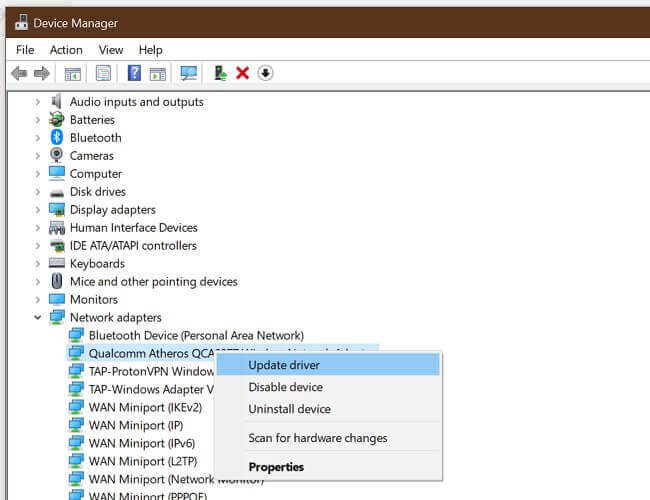
- Next, click on Search automatically for updated driver software
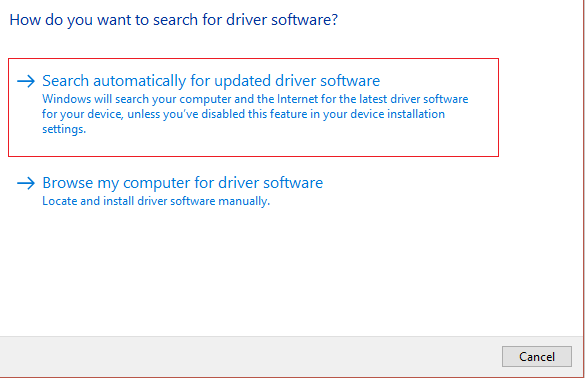
- Wait till Windows scans online for drivers and the drivers are installed.
Well sometimes Windows won’t find the drivers and is unable to update them, so in this case, you can update them manually.
To update the driver manually visit the driver manufacturer’s website or visit the Microsoft official website and search for the latest driver compatible with your system.
- Nvidia Graphics Cards users visit – https://www.nvidia.com/Download/index.aspx?lang=en-us
- AMD Graphics Cards users visit – https://www.amd.com/en/support.
- Intel Graphics Cards users visit – https://www.intel.in/content/www/in/en/support/topics/oems.html
Well, this is quite a tricky and time-consuming process, so in this case, it is suggested to go for the easy and quick driver updater Driver Updater. This is an advanced tool that updates the entire system drivers automatically.
Get Driver Updater to Update the Drivers Automatically
Solution 5 – Repair DirectX
It might happen the DirectX installation gets corrupted and due to this, you are encountering the DX11 feature level 10.0 related error.
So, follow the steps given to repair it.
- First, visit https://www.microsoft.com/en-us/download/details.aspx?displaylang=en&id=35.
- Now download the DirectX End-User Runtime Web Installer > install it with administrative privilege.
- And follow the on-screen instructions to make sure all your DirectX 9.0c files are together.
- Then visit https://www.microsoft.com/en-us/download/details.aspx?id=8109.
- Download the DirectX End-User Runtimes (June 2010) > install it with administrative privilege.
- As the process is finished restart your computer.
Hope now the DX11 Feature Level 10.0 is required to run the engine is fixed.
Solution 6 – Install the Latest Patch
Well, if you are getting the DX11 Feature Level 10.0 is required to run the engine error while running the games and still not able to fix it.
Then here it is suggested to install the latest patch. The game developers continuously release patches to fix common bugs and errors the game and as well as improve the game.
You can check for the latest updates from the game’s official website or from your game on Steam.
Best & Easy Way to Speed up Your Windows 10 PC/Laptop
If your Windows 10 PC or laptop is running slow or showing various errors and issues then here it is suggested to scan your system with the PC Repair Tool.
This is a multifunctional tool that just by scanning once detects and fixes various computer errors, removes malware, and hardware failure prevents file loss and repairs the corrupted system files to speed up Windows PC performance.
Not only this, but you can also fix other PC fatal errors like BSOD errors, DLL errors, repair registry entries, runtime errors, application errors, and many others. You just need to download and install the tool, the rest work is done automatically.
Get PC Repair Tool, to Optimize Your Windows 10 PC Performance
Conclusion:
So here my job is done here I tried my best to list down the best fixes to get rid of the DX11 feature level 10.0 is required to run the engine error in Windows 10.
Just follow the solutions given one by one carefully till you find the one that works for you.
Hope the article works for you. But if there is anything that I missed out on or you have any suggestions, queries, or comments related to the one presented then feel free to share with us on our Facebook Page.
Also, don’t forget to hit the like button and follow us on our social media handles to get more interesting guides and helpful tips to keep your computer safe from errors and issues.
Good Luck..!
Hardeep has always been a Windows lover ever since she got her hands on her first Windows XP PC. She has always been enthusiastic about technological stuff, especially Artificial Intelligence (AI) computing. Before joining PC Error Fix, she worked as a freelancer and worked on numerous technical projects.