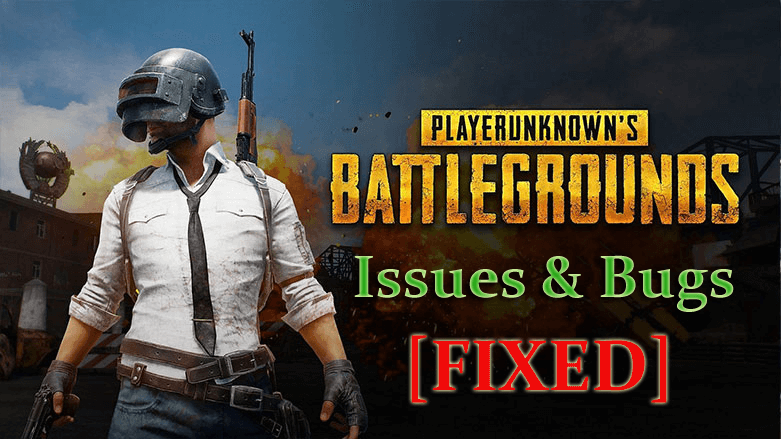
PUBG (PlayerUnknown’s Battlegrounds) is a fascinating online multiplayer battle royale free-to-play game. This is one of the most-played and best-selling game. You can estimate this well, just by looking at the current ratings.
Well, this game is not like most of the battle royale game, it offers a new type of gameplay, which is easily approached by any skill level player and is also highly replayable.
PUBG game has received lots of positive reviews from the critics, but like most of the games, this is also not free from bugs and issues.
Time to time many gamers are found reporting about various issues and bugs with the PUBG PC game such as crashing, lagging, network error, PUBG controller not working, black screen issues and much more.
So, here in this article, I am listing the most common PUBG bugs & issues with its complete fixes. Just follow the solutions given to resolve the PUBG game issues and start playing it with ease.
But like I always say, first, check out the minimum system requirement as in many cases this is the most common reason for encountering issues in gameplay.
PUBG MINIMUM SYSTEM REQUIREMENTS:
- CPU: Intel Core i5-4430 / AMD FX-6300
- CPU SPEED: Info
- RAM: 8 GB
- OS: 64-bit Windows 7, Windows 8.1, Windows 10
- VIDEO CARD: Nvidia GeForce GTX 960 2GB / AMD Radeon R7 370 2GB
- PIXEL SHADER: 5.1
- VERTEX SHADER: 5.1
- FREE DISK SPACE: 30 GB
- DEDICATED VIDEO RAM: 2 GB
PUBG RECOMMENDED SYSTEM REQUIREMENTS:
- CPU: Intel Core i5-6600K / AMD Ryzen 5 1600
- CPU SPEED: Info
- RAM: 16 GB
- OS: 64-bit Windows 7, Windows 8.1, Windows 10
- VIDEO CARD: Nvidia GeForce GTX 1060 3GB / AMD Radeon RX 580 4GB
- PIXEL SHADER: 5.1
- VERTEX SHADER: 5.1
- FREE DISK SPACE: 30 GB
- DEDICATED VIDEO RAM: 3 GB (4 GB AMD)
To play the PUBG PC game the gamers need to meet the minimum system requirements but if they want to enjoy the smooth gameplay than make sure to meet the recommended system requirements.
Moreover check out the possible fixes to resolve the PUBG bugs, issues and errors.
How to Fix PUBG PC Game Bugs & Issues?
- PUBG Keeps Crashing on PC
- PUBG Freezing PC
- PUBG Lag Issue
- PUBG Network Issue
- PUBG Out of Video Memory Trying To Allocate a Texture
- PUBG Black Screen on Launch
- PUBG Stuck in Loading Screen
- PUBG Not Launching
- PUBG Low FPS Fix
#1: PUBG Keeps Crashing on PC
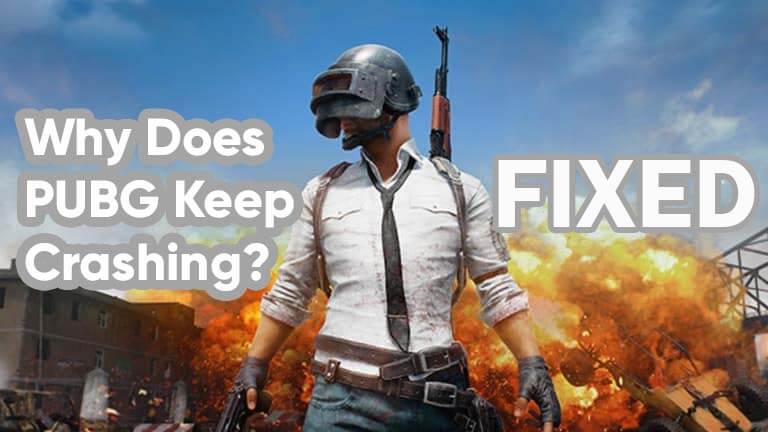
PUBG crashing in-game is one of the most common issues faced by players. This is a very irritating issue as it causes you to lose the match.
Many users also reported the PUBG game is crashing constantly almost 6 times a day. It is a rendering issue occurs due to the graphics card driver or graphics processing software.
So, follow the solutions to fix PUBG crashing in-game issues.
Solutions: To resolve the crashing issue try the given solutions one by one:
Fix 1: Install the latest PUBG updates/patches
PUBG developer Bluehole regularly releases the patches to improve the gaming experience and fix some sort of PUBG bugs. So here it is suggested to download the latest patches and check if the PUBG crashing PC issue is resolved or not.
Fix 2: Stop GPU Overclocking
Try resetting the overclocking settings to default to fix the PUBG crashing after installing an update issue.
Fix 3: Check Graphics Settings on the Game
High graphics settings on PUBG may put the burden on the computer and can stop hardware from running normally and as a result, the game might crash. So check the settings on PUBG and lower some of them.
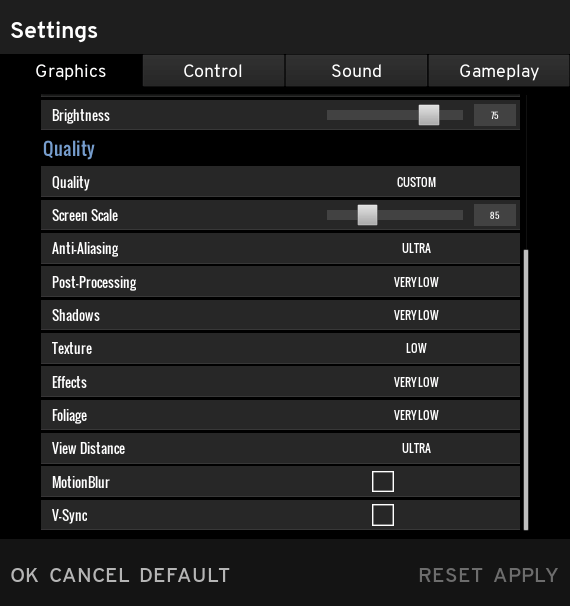
- Try disabling V-Sync.
- And play your game in Windowed mode.
I hope this works for you to fix the game crashing issue.
Fix 4: Update the Drivers:
If the above-given solutions won’t work for you to stop PUBG crashing then here it is recommended to update the device drivers with the latest updates.
You can update this by going to the Microsoft official website or to the manufacturer’s website.
Alternatively, you can update the drivers automatically by using the Driver Updater, this allows you updating drivers in a few clicks.
Get Driver Updater to update the drivers automatically.
#2: PUBG Freezing PC
PUBG freezing while gaming is another irritating issue faced by gamers. Many players are reporting PUBG freezes while loading the game problem.
So, here check out the solutions to resolve the PUBG game freeze issue.
Solutions: Try the solution given above as this works for many players to fix PUBG freezing PC issues. Or else try the solution. First, open Nvidia Control Panel > press Help > and after that press Debug Mode. Make sure it is checked.
Now check if the PUBG freezing in game issue is resolved. But if still facing freezing problem then perform PUBG clean install and disable unnecessary Windows 10 services to boost game performance.
#3: PUBG Lag Issue
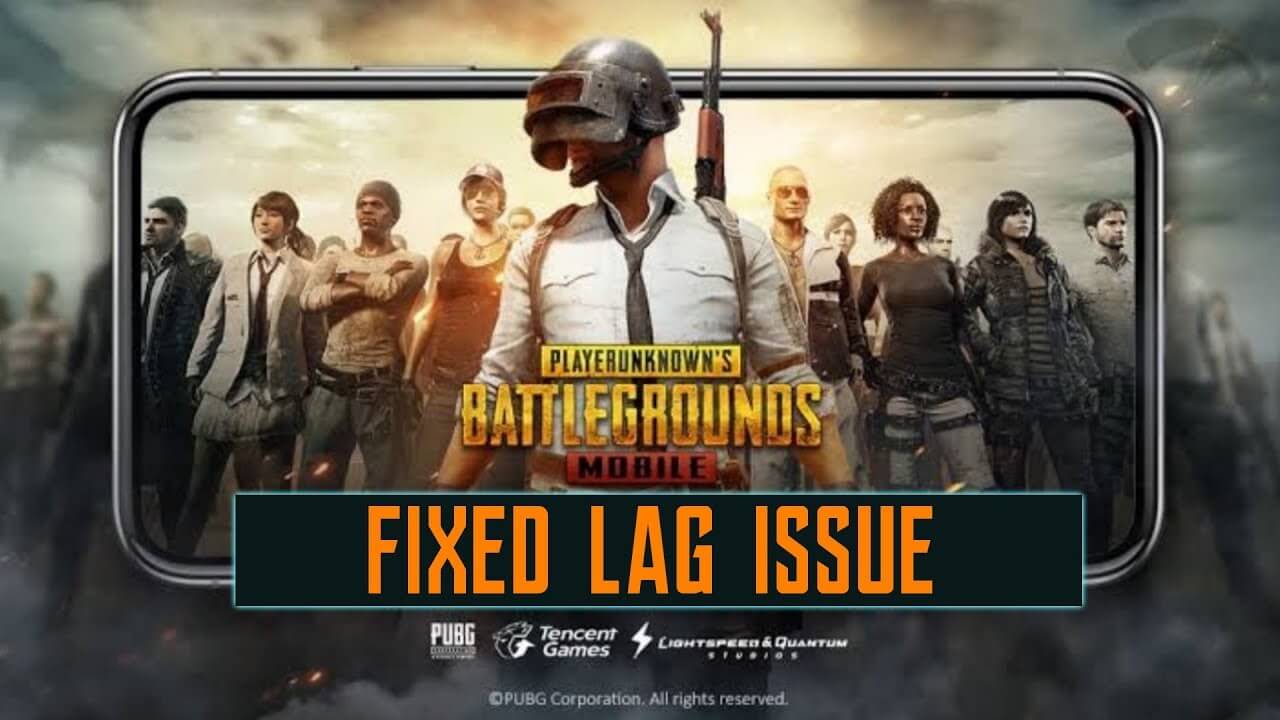
Other than crashing and freezing many players are encountering PUBG lag issues. This is another irritating bug encountered due to different reasons like slow internet, low-performance issue, game settings.
But luckily there are fixes that worked for many PUBG gamers. Here try them out to stop lagging issue in PUBG:
Solutions: To fix the lagging issue in PUBG try updating the graphics drivers as discussed above, also check your internet connection is working fine if this won’t work then follow other solutions given below:
Fix 1: Lower the Game Resolution
Try running PUBG in lower resolution this worked for many players. Follow the steps to do so:
- Create a PUBG shortcut > right-click on shortcut > click Properties.
- Then in target field under Shortcut tab > leave a space and type Resolution (resolution of your preference 1024×768) > and start the game in PUBG
Now check if the PUBG lag issue is resolved or not.
Fix 2: Increase PUBG Priority & Close Unused Apps
Doing this simple trick works for you to remove lag in PUBG, so follow the steps to do so:
- Press Ctrl+ Shift + Esc to open Task Manager > then right-click on unused apps > click End task
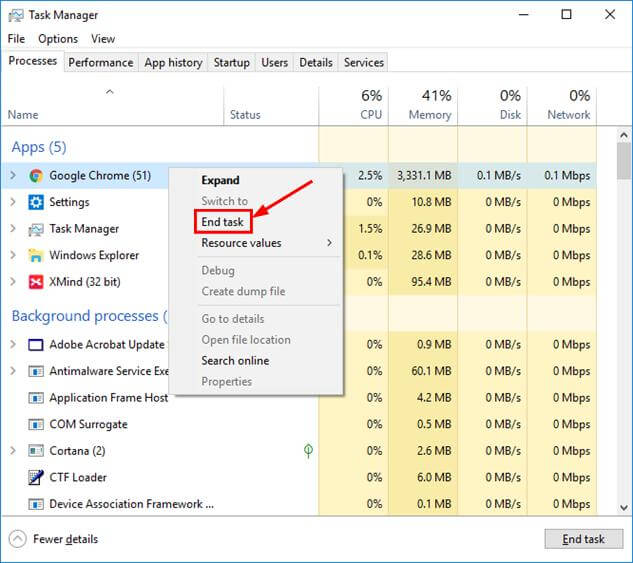
- Next click on Details tab > right-click on PUBG > click Set Priority > High
Now check if the issue is resolved or still persists.
Fix 3: Run PUBG in Windowed Fullscreen
Open PUBG and press Alt + Enter. This will open the game in Windowed fullscreen check if this works for you to reduce the lag issue in PUBG or not.
Fix 4: Change Power Option
If none of the above-given solutions works for you then try modifying the power option which is by default configured to Balanced or Power Saver. Also, check the system performance on your computer.
- Press the Windows + R key > type powercfg.cpl in the box > hit Enter.
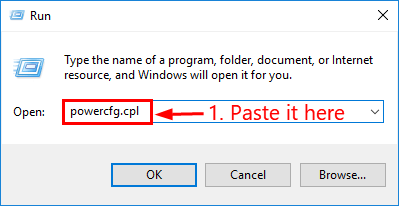
- Select the High-performance option.
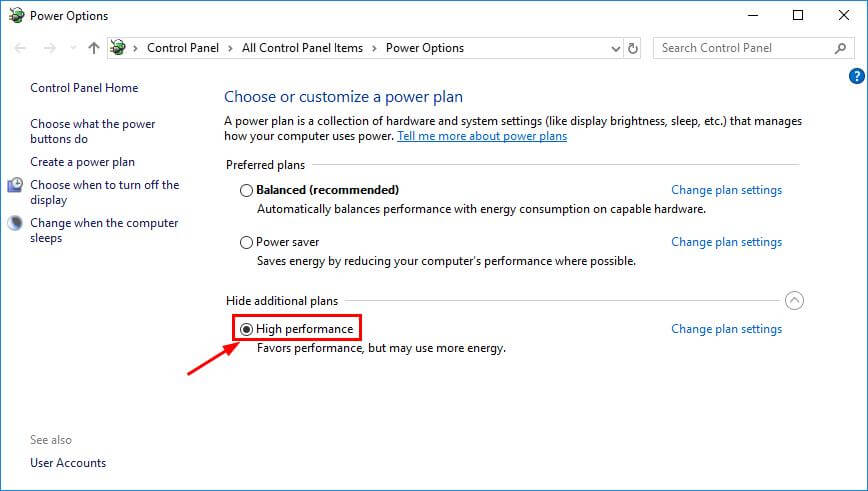
- And in the top-right corner of the window,> type advanced > click View advanced system settings.

- Next, click Adjust for best performance > Apply > OK
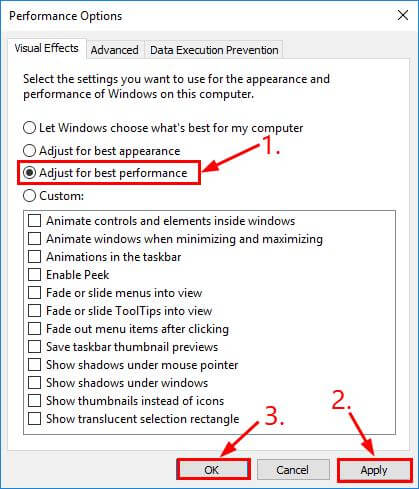
I hope the given solutions work for you to fix the PUBG lag issue and play PUBG smoothly.
#4: PUBG Network Issue
Many players are struggling with the PUBG Network lag issue while playing. Well, there are many issues related to the network in PUBG reported by the gamers.
PUBG Network lag issue is also reported by many on the PUBG community forums. Also, some are reporting they are getting the error message “internet error please check your network and try again PUBG”.
This is very frustrating as you are not able to play the game. Here try the solution given fix different PUBG network problems in Windows.
Solutions: There are the number of solutions that work for you like update all drivers, update the Windows OS, install the latest PUBG patches, run PUBG as admin, set PUBG to high priority, disable the background running applications, temporarily disable Windows firewall, defender and third-party antivirus installed.
Hope this works for you but if not then try other solution given below in details:
Fix 1: Check the Internet Connection
Here are the number of things that you need to carry out to fix the PUBG Network lag issue:
- Restart the Modem
- Try Using Wired Connection
- Update router/modem firmware.
- Verify the status server
- Check the PING on different servers.
- Enable QoS (Quality of Service mode for gaming) in the modem settings
- In modem settings set PUBG as high priority app
- Disable IPv4 and use 5 GHz wireless frequency if using Wi-Fi
- Flush DNS and to do so press Win + R key > type ipconfig /flushdns, > hit Enter
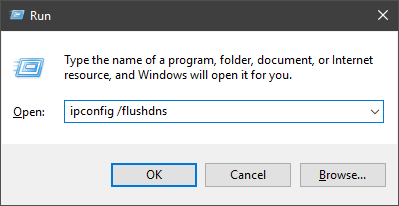
So, doing all this will help you to fix the PUBG network issues.
#5: PUBG Out of Video Memory Trying To Allocate a Texture
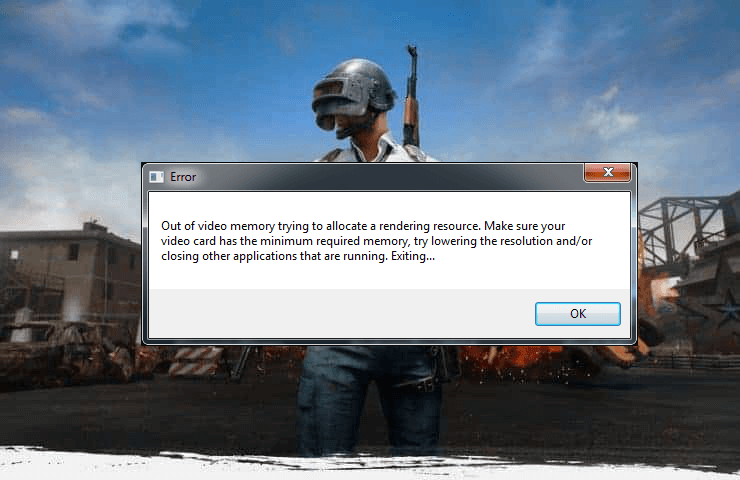
This is another irritating problem encountered by PUBG game players. Many players are found reporting on the forum threads about the PUBG video memory error and looking for solutions.
So, if you are also struggling with the “Out of video memory” error in PUBG then try the solutions given below.
Solutions: Well, the issue is faced by the gamers who don’t meet with the sufficient system requirements for the Playerunknown’s Battlegrounds. So make sure to meet the above-given minimum system requirements.
Or else try the solutions given below:
Fix 1: Check the Game Graphics Configuration
In order to fix the video memory issue try reducing certain graphics option, so here check out the settings that you need to disable or decrease to lowest values:
In PUBG game > open Settings > Graphics and set the given values:
- Anti-Aliasing – Very Low
- Post Processing – Very Low
- Texture – Medium (or Low)
- Shadows – Very Low
- Effects – Very Low
- View Distance – Low
- Foliage – Very Low
After this disable the Vsync and Motion Blur option by unchecking the boxed given below. Now check if the Virtual memory crash issue is resolved or not.
Additionally, some players suggest restarting the game after each match to avoid the PUBG memory leaks issue.
It is estimated after following the above-given solutions PUBG not enough video memory or PUBG ran out of memory allocating issue is resolved.
#6: PUBG Black Screen on Launch
Many gamers are irritated with the most frequent bug “Black screen when launching PUBG”. Some players reported this is a random problem and appears all of a sudden, it also blocks Windows 10 and you need to perform a restart to let things work.
Whereas some users are getting the PUBG black screen during the game and some reported PUBG black screen after game.
Well, here I have listed the number of solutions to resolve PUBG black screen issue.
Solutions: To resolve the PUBG issue, it is recommended to try with the simple tweaks like updating the game, update Windows OS, disable background apps, and temporarily disable firewall and third-party antivirus.
If still encountering the black screen on startup on PUBG, then try the below-given solutions one by one:
Fix 1: Remove Configurations Settings & Configure Everything Again
If the above-given solutions won’t work for you then try to restore the game configuration to default settings as this might help you to fix the black screen problem.
So, delete the configuration settings and try to configure everything again in-game settings.
Follow the steps to do so:
- In Windows search copy-paste %localappdata% > hit Enter
- Now locate the “TslGameSavedConfig” directory.
- And delete the WindowsNoEditor file.
Or use the Steam desktop client to verify the integrity of game files. So follow the given steps to check the game file corruption:
- First, open Steam’s Library.
- Then right-click on PUBG > open Properties
- Select the “Local files” tab.
- And click on the “verify the integrity of game files”
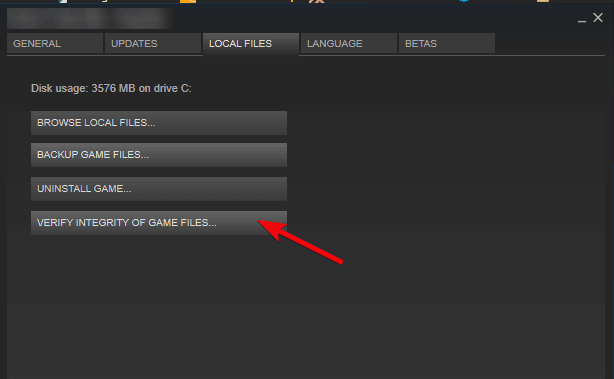
And check if the PUBG black screen problem.
Fix 2: Reinstall the Game
If none of the above-given solutions won’t work for you then try reinstalling the PUBG on your PC. Follow the steps to do so:
- Open Control Panel > click Uninstall a program
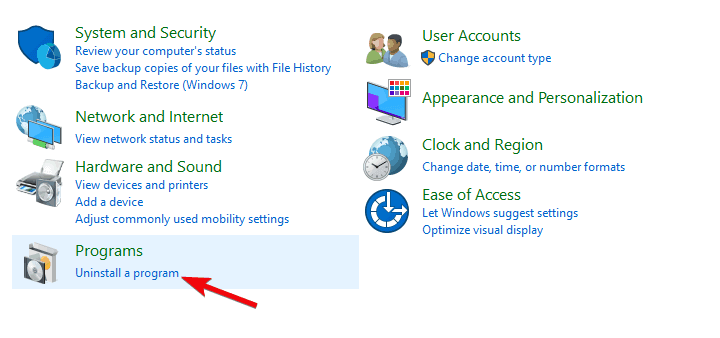
- And remove PUBG
- Then in Windows Search > type %localappdata% > hit Enter.
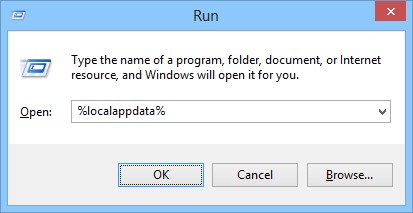
- And delete the TslGame folder.
- Next, move to C:Program Files (x86)Common FilesBattlEye > delete the BEService_pubg.exe executable.
- Now open Steam > reinstall PUBG
Well, sometimes manually removing any program or game won’t uninstall the game completely, some of its files and junk registry entries left behind that interrupt when you reinstall the program. So it is best to use the third party uninstaller to uninstall any application completely.
Get Revo Uninstaller to uninstall the program completely
It is estimated now the black screen issue on PUBG is resolved.
#7: PUBG Stuck in Loading Screen
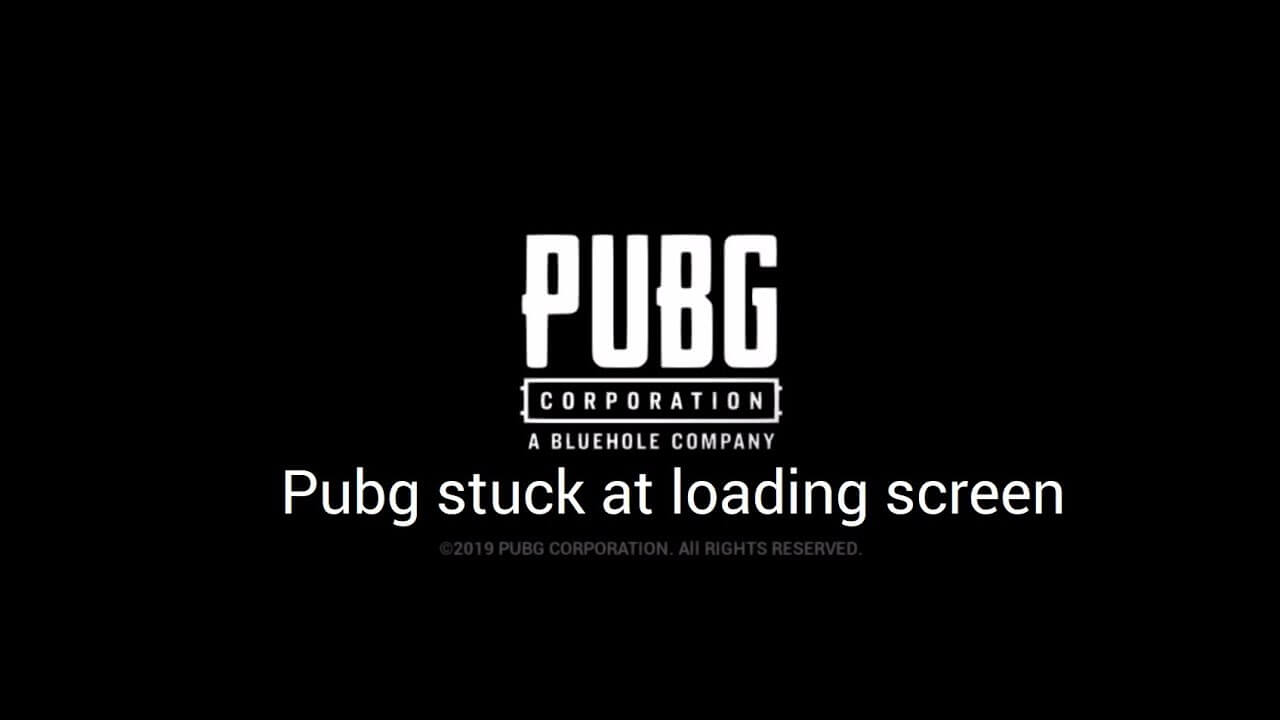
Many players are struggling with PUBG is stuck on the loading screen or stuck in the black screen with the PUBG logo. Well, the main reason behind this PUBG game is unknown but was occur often in the systems that contain the AMD graphics.
Despite this the incompatible bad hardware, resolution issues, and GeForce Experience, etc. So, here learn the possible workarounds to get rid of the PUBG stuck on the loading screen.
Solutions: In order to fix the PUBG Stuck on loading screen in-game you need to update the drivers, temporarily disable the Windows Firewall settings and third-party antivirus program.
If this won’t work for you then try the below-given solutions one by one:
Fix 1: Stop overclocking your CPU
Overclocking means setting your CPU and memory to run at a higher speed than the official speed. And this is what that may cause the PUBG game stuck on loading or crashing, so if you have set your CPU overclocking rate then and set it back to default to fix the issues.
Now, check if the PUBG freezes in the loading screen are fixed or not.
Fix 2: Turn off BEServices
Make sure to end the BEServices from the task manager. Follow the steps to do so:
- In your computer, open Steam > open PUBG.
- Then press Windows + R key > in the Run box > type taskmgr > click OK.
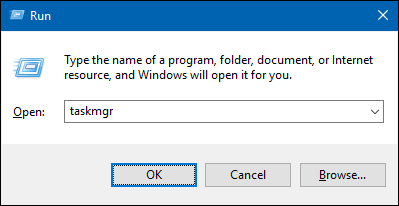
- And in Processes tab > scroll down > choose BEServices, > click End task.
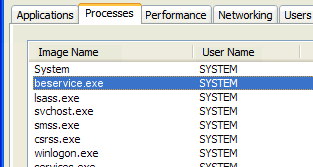
- This will close your game but if not then close the game.
- And restart your computer > open the game
Check if the PUBG stuck on the loading screen PC issue is resolved or not.
#8: PUBG Not Launching
Few gamers are reporting they are facing the PUBG not opening issue, and there is no specific reason known for this issue.
However, there are fixes that work for the users to fix the PUBG not launching/ starting issues.
Solutions: In order to fix this try running the SFC scan, update the device drivers, disable unsupported programs like antivirus and background running programs.
Fix 1: Verify Game Files Integrity
If some of the game files get missing or damaged during downloading the game then, in this case, you encounter the PUBG not launching issue. So, make sure to verify your game file integrity by following the steps given in the #6 issue.
I hope this works for you but if not then the only option left is uninstalling and reinstalling PUBG.
#9: PUBG Low FPS Fix
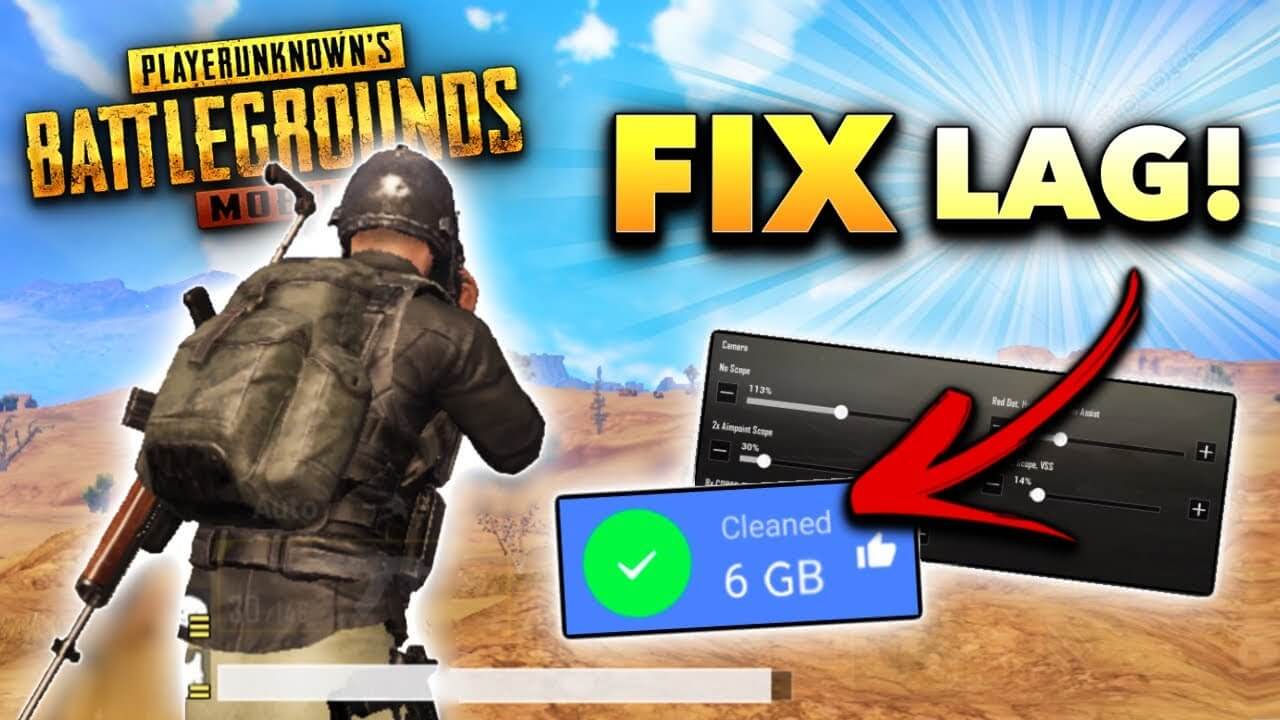
This PUBG game bug is almost seen with every PC game. And the users are found worried about the PUBG FPS drop issue. So, here try the solutions given below to boost FPS in PUBG.
Solutions: Well, in order to increase FPS on PUBG follow the fixes given like delete the unused files and folders, change the power option and adjust it for performance, update the drivers. If this won’t work for you then try the fixes given below:
Fix 1: Adjust Display Scaling Settings
Follow the steps to modify the display scaling settings.
- Press Windows + E> copy & paste the command C:\Program Files (x86)\Steam\steamapps\common\PUBG\TslGame\Binaries\Win64 in the Run box > hit Enter.
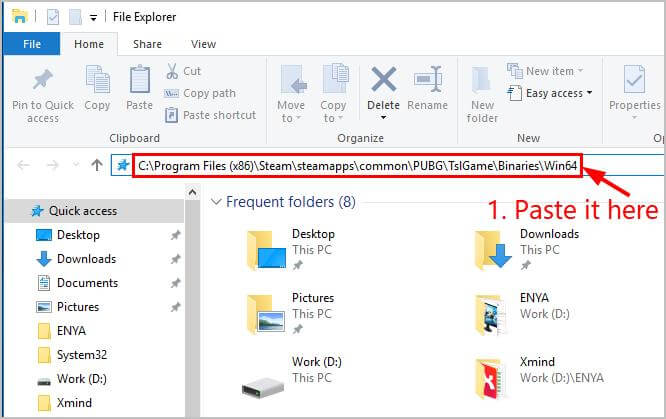
- Now find and right-click on TslGame> click Properties.
- Next, click the Compatibility tab, and un-check the box before Override high DPI scaling behavior, > Apply > OK.
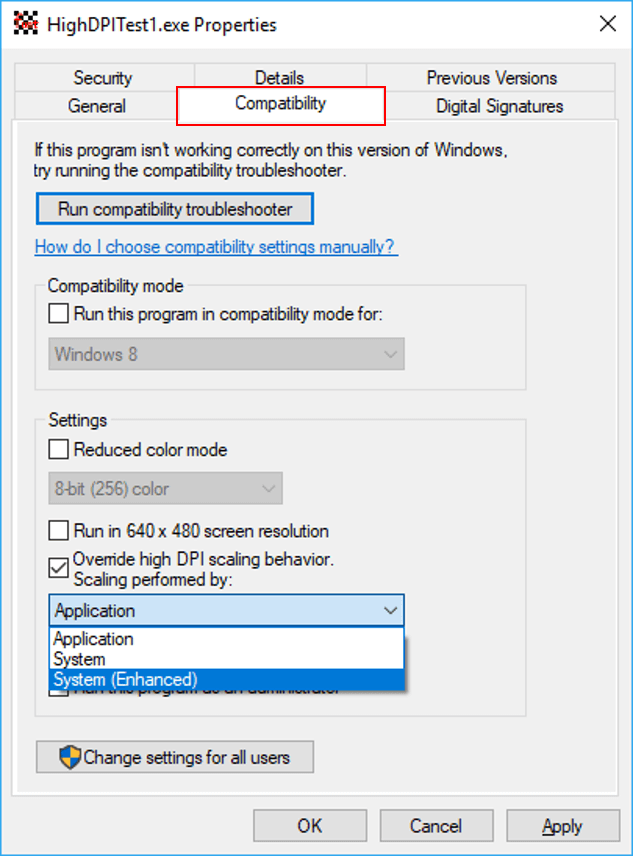
- Lastly, restart the PUBG game.
I hope this works for you to fix the low FPS issue in PUBG.
Or else you can run the Game Booster to fix the Low FPS issue and improve the gaming experience in PUBG automatically.
You can run the powerful Game Booster to fix the PUBG low FPS issue and play PUBG smoothly.
Despite this, it helps in many other ways, such as:
- It boosts the game and you can play the smooth and faster game
- Optimizes your PC for smoother and responsive gameplay
- Get the better FPS rate
Conclusion
So, this is all about the PUBG issues and bugs, I tried my best to list down the common errors in PUBG game in PC/laptop.
Follow the solutions given to get rid of the issue you encounter while playing the PUBG game.
Make sure to follow the solutions given carefully and enjoy smooth gameplay in PUBG.
I hope the solutions given in the article worked for you to fix various PUBG game bugs & issues completely.
But if still encountering the errors then feel free to run the PC Repair Tool, as sometimes due to PC related issues various game-related issues occur.
Running the automatic repair utility repair the corrupt system files and fix several stubborn computer problems completely.
You can share your valuable comments, suggestions or any query in the comment section below.
Good Luck..!
Hardeep has always been a Windows lover ever since she got her hands on her first Windows XP PC. She has always been enthusiastic about technological stuff, especially Artificial Intelligence (AI) computing. Before joining PC Error Fix, she worked as a freelancer and worked on numerous technical projects.