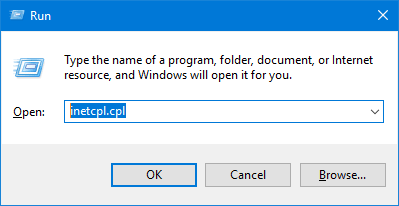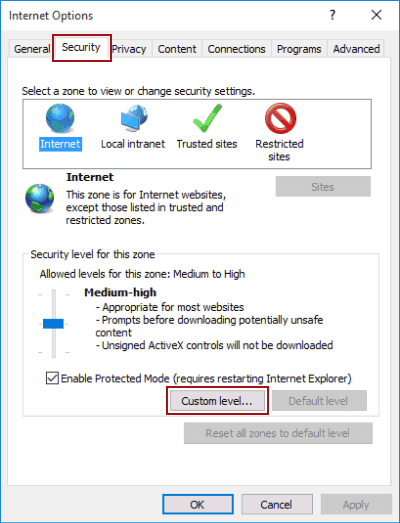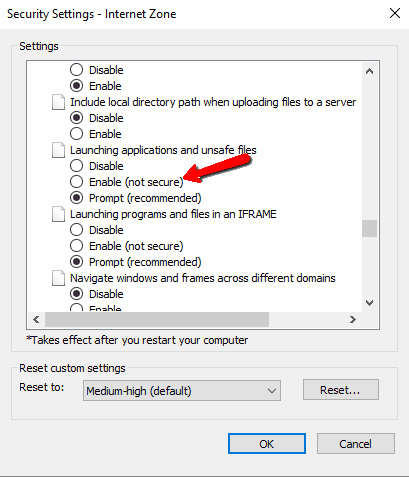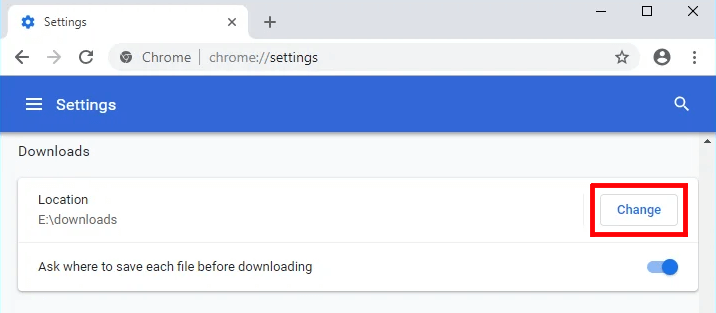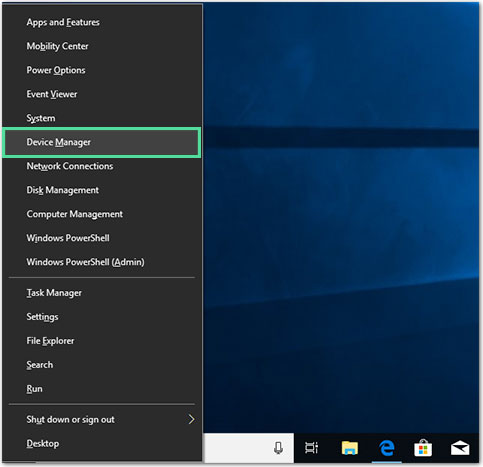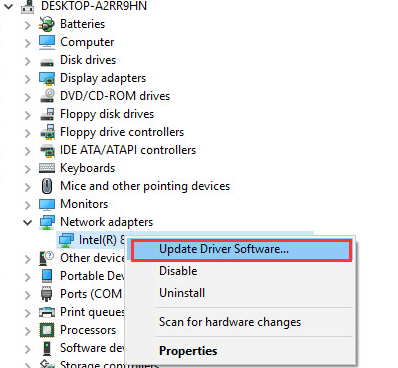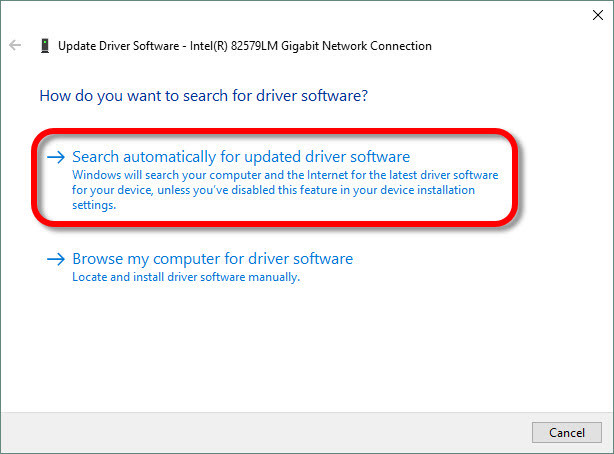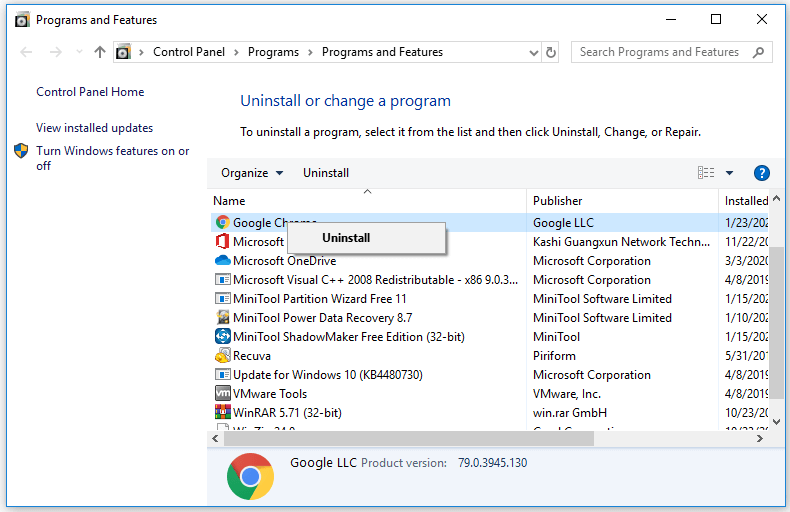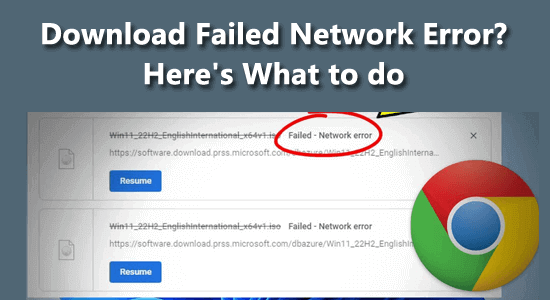
The download failed network error message often appears while trying to download files of large size and you are unable to download anything on Chrome.
As per the users, they are continually getting failed network error download from the website when trying to download anything. This is really annoying but luckily there are fixes that work for you to solve the error and start downloading the file.
Here we have listed the working solutions to fix failed network error download on Chrome easily but first learn the common culprit responsible for the download errors.
To repair corrupted Windows system files, we recommend Advanced System Repair:
This software is your one stop solution to fix Windows errors, protect you from malware, clean junks and optimize your PC for maximum performance in 3 easy steps:
- Download Advanaced System Repair rated Excellent on Trustpilot.
- Click Install & Scan Now to install & scan issues causing the PC problems.
- Next, click on Click Here to Fix All Issues Now to fix, clean, protect and optimize your PC effectively.
What Causes Download Failed Network Error?
- Poor and unstable internet connection can stop the downloading process.
- Your antivirus can block the downloading files especially if you are using the free version of third-party antivirus software on your computer.
- If the HTTP or port-checking feature is enabled on the antivirus, then it may slow down the downloading process which may eventually result in this error.
- Misconfigured Chrome settings or sometimes the third-party extensions installed may cause the conflict with the download process.
- Running an outdated Google Chrome version may result in causing the problem.
- If you are running the outdated version of networking drivers.
How to Fix Failed Network Error Download On Google Chrome?
Solution 1: Check your Internet Connection
Very first it is suggested to check if your internet connection is working fine. A poor or unstable internet connection will interrupt the download process and result in continually getting failed network errors from the website when trying to download.
- Test the internet speed using a reliable tool and if the WIFI speed is good then reboot your router or modem by unplugging it and after a few minutes replug it to solve any sort of glitches.
- If possible then connect using the ethernet connection instead of WIFI to get uninterrupted internet access.
Moreover, you can also reboot your device to solve any sort of technical glitches that might be causing the error.
Solution 2: Clear Browsing Data
Sometimes the browsing data, cache and cookies stored on your browser get corrupted and start causing various issues including the failed network error download on Chrome. So clearing data is suggested to solve the error.
- On your Chrome browser press the Ctrl+Shift+Delete keys to launch a clear browsing data tab.
- Now select all the boxes next to Browsing history, Cookies, and other site data, and Cached images and files options from the list.
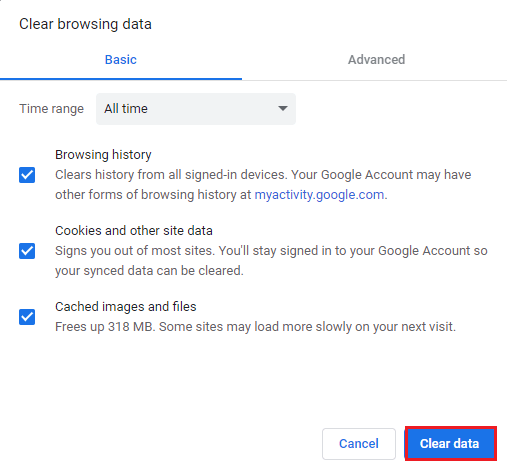
- Make sure to select the time range to All Time and click on the Clear Data button.
Wait for the process to complete reboot your Chrome browser and try downloading the file to check if the error gets fixed.
Also Read: Chrome://net-internals/#dns Clear Host Cache on Chrome
Solution 3: Disable the Chrome Extensions
The third-party installed extension may interfere with the Chrome browser and stop it from functioning properly. So, temporarily disable the extensions installed one by one to find the culprit.
- Open Chrome and click on the menu icon (three vertical dots).
- Click on the More Tools and then on Extensions.
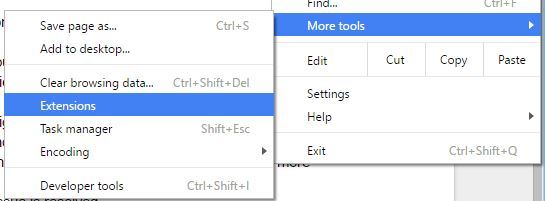
- Go to the extension and disable them one by one. Now check if the failed download in Chrome is resolved.
- Then enable the extensions one by one to identify the problematic ones. Click the Remove button to remove the problematic extension.
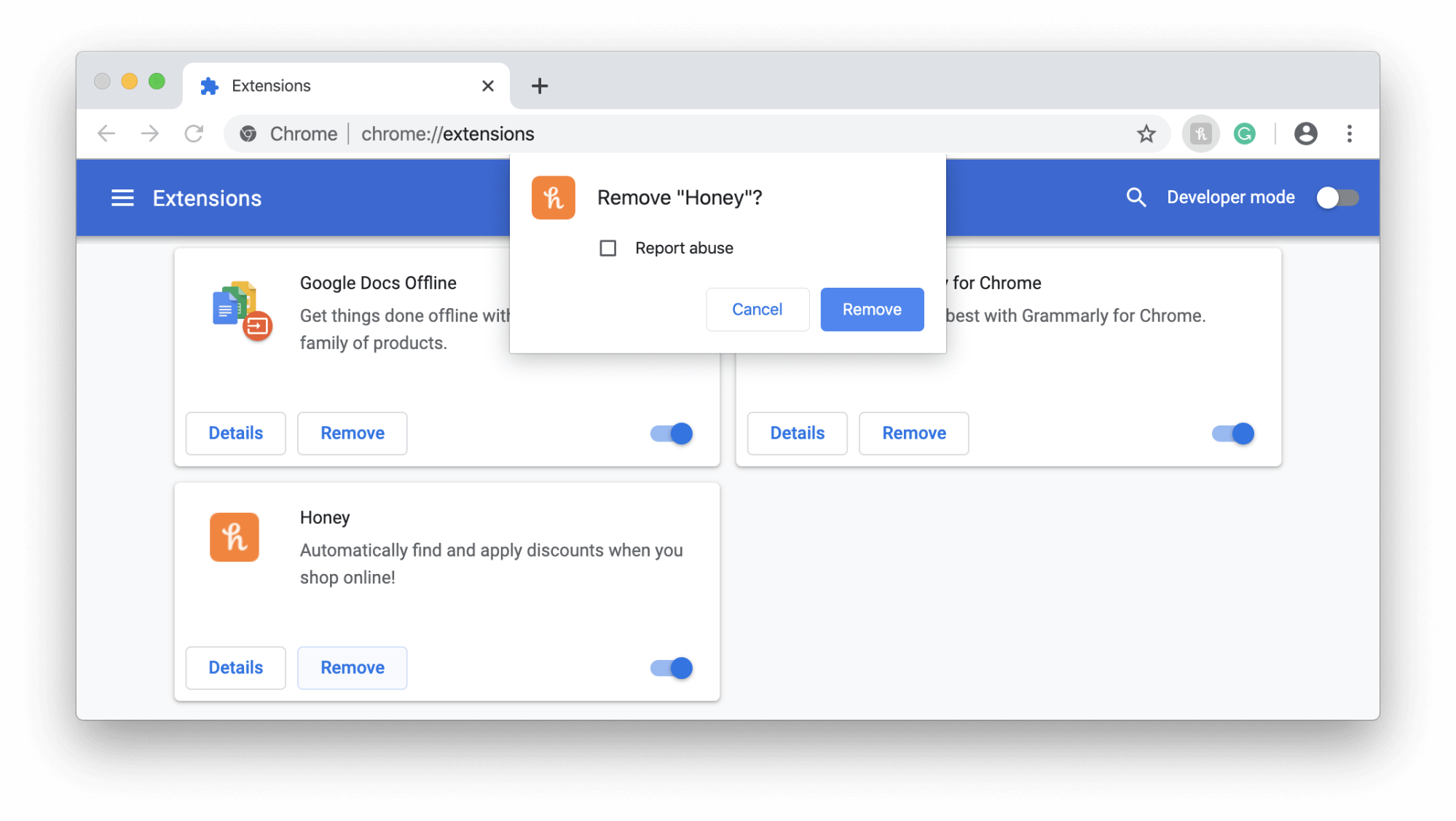 Solution 4: Disable HTTP/HTTPS Port Checking on Antivirus
Solution 4: Disable HTTP/HTTPS Port Checking on Antivirus
Third-party antivirus tools unnecessarily scan websites that cause the slow processing of requested files from servers and as a result, you run into the “Download Failed Network Error” on Chrome.
Since the issue occurs due to the antivirus tool, disable the HTTPS or Port scanning feature on your third-party antivirus software. To do this, follow these steps:
- Open your antivirus and go to the Settings.
- Now, search for any of the Advanced setups, Components, or Additional options.
- Next, you can see the Encrypted connection scanning or HTTPS scanning option. Uncheck this option.
- Try to download the file.
Solution 5: Reset Chrome Settings to Default
If you are still seeing the download failed network error on Google Chrome then resetting the Chrome browser is recommended. This will reset the browser to its default settings by resetting some of the Chrome settings and shortcuts, disabling the extensions installed as well as deleting cookies, and temporary site data.
- On your PC, open the Chrome browser.
- Click on the menu icon and select Settings.
- Next, click on the Reset Settings option.
- Click on the Reset Settings button.
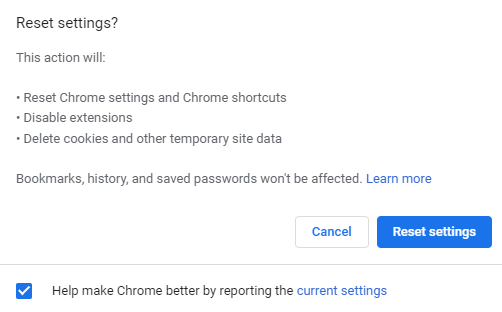
Solution 6: Change Windows Attachment Manager Settings
Windows Attachment Manager is a Windows feature that acts as a guard for PC as it protects your computer from malware and unwanted software.
So, if Windows Attachment Manager doesn’t find the file safe you are trying to download, it will block the download and show this error. In this scenario, you need to make some changes in the Windows Attachment Manager settings.
- Press the Windows + R keys to open the Run window, then type inetcpl.cpl and press Enter.
- On the Internet Proprieties window, go to the Security tab.
- In Select a zone to view or change security settings, click on the Internet > Custom level.
- Go to the Downloads then on Miscellaneous now click on Launching applications and unsafe files.
- Check the Enable.
- Click on the OK button and then try to download the file on Chrome.
Solution 7: Change the Default Downloads Location
Sometimes, the problem doesn’t belong to Chrome at all. It might be your default download location is not allowing the file to download resulting in a failed network error download.
When you download files on Chrome, it keeps the files in the buffer memory and then copies them to the default Downloads folder. So chances are, something is blocking you from downloading the file in the Downloads folder.
To resolve the problem, try changing the default download location. For this, you need to do the following:
- Open Google Chrome and click on the three horizontal dots at the top-right corner of the window.
- Go to the Settings option and click on the Advanced button.
- Click on the Downloads option.
- Under the Downloads section, click on the Change button to change the default download folder/location.
- Select a different location to save files from for Chrome.
- Restart the browser, and check whether the failed network error still appears on Chrome.
Solution 8: Update Network Drivers
If you are still unable to download a file on Google Chrome and see the download failed network error on Windows PC then the problem might be with the outdated network drivers. So check if the network drivers are outdated then update them by following the steps given.
- Press the Windows + X keys and open Device Manager.
- On the Device Manager window double-click on the Network adapters.
- Right-click on the driver and select Update Driver Software.
- Now a dialog box will pop up. Here, click on the Search Automatically for Updated Driver Software.
- Follow the on-screen instructions to complete the updating process.
- Restarting your computer.
Moreover, you can also install the Driver Updater tool. This is an advanced tool, that runs in the background and updates the system driver automatically.
Get the Driver Updater tool, to update drivers automatically
Solution 9: Reinstall Google Chrome
Here in the last attempt, it is suggested to reinstall your Chrome browser. First, uninstall the browser and then reinstall the fresh updated version on your Windows OS.
Follow the steps to do so:
- Right-click on the Windows Start button and open the Control Panel.
- Click on the Uninstall program.
- Search for Google Chrome from the list of installed apps and select it.
- Click on the Uninstall button.
- On the next pop-up window, select Also delete your browsing data checkbox and click on the Uninstall button.
- Once you have removed Chrome completely from your computer, restart your PC and visit the Chrome website using another browser.
- Download Chrome and install it on your computer.
You can also uninstall the Chrome browser using the third-party uninstaller this will remove the application without leaving any traces or junk files behind that will conflict with the application when you reinstall it.
Get Revo Uninstaller to Uninstall Apps Completely
Bonus Tip: Use Alternate Browser
To overcome the download failed network error on Chrome it is suggested to try any other browser to check if the issue is with the file or if it’s specific to Google Chrome.
If the file download works in another browser, then the issue is specific to Google Chrome consider following the listed solutions one by one or reinstalling Chrome browser.
Related Questions:
1: How can I stop Chrome from blocking downloads?
If you are trying to download something from a suspicious source, then Chrome will block your download. However, you can fix this issue by following these steps
- Launch Chrome.
- Click on the three vertical dots icon at the top right corner of the window.
- Click on the Settings.
- Click on the Sync and Google services option given under the You and Google section.
- Turn off the toggle button given next to the Safe Browsing.
2: How can I stop Chrome from blocking the website?
Follow these steps to stop Google Chrome from blocking the website:
- Open Chrome on your PC.
- Open the website that Chrome is blocking.
- Go to the web address bar, click on the icon you see at the left corner: View site information.
- Click on the Site settings.
- Change the permission setting.
Best & Easy Way to Speed up Your Windows PC/Laptop
If your Windows 10 PC or laptop is running slow or showing various errors and issues then here it is suggested to scan your system with the PC Repair Tool.
This is a multifunctional tool that just by scanning once detects and fixes various computer errors, removes malware, and hardware failure, prevents file loss, and repairs corrupted system files to speed up Windows PC performance.
Not only this, but you can also fix other PC fatal errors like BSOD errors, DLL errors, repair registry entries, runtime errors, application errors, and many others. You just need to download and install the tool, rest work is done automatically.
Get a PC Repair Tool, to Optimize Your Windows PC Performance
Conclusion
Failed network error download on Google Chrome is a widespread issue, and luckily there are enough solutions that you can follow to get rid of this error on a Windows PC.
I hope one of the fixes helped you to get past the download failed network error on Chrome and you are able to download the files without facing any more issues.
If you liked this article, then you can follow us and give us a like on our Facebook and Twitter pages. Also, share this guide with the ones experiencing the same issue.
Hardeep has always been a Windows lover ever since she got her hands on her first Windows XP PC. She has always been enthusiastic about technological stuff, especially Artificial Intelligence (AI) computing. Before joining PC Error Fix, she worked as a freelancer and worked on numerous technical projects.