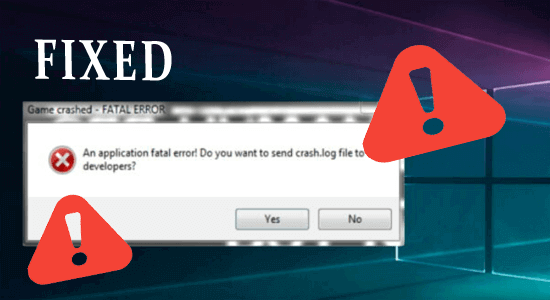
You may have bought the best gaming PC with top-notch specs, but that doesn’t mean it won’t experience any faulty operation. Gaming PCs are prone to issues, just like any other electrical devices. Every component of your gaming PC is under a lot of stress because newer and updated games require higher functioning.
Although you may need to call an IT expert to help you resolve these issues, many of them can easily be fixed if you do it yourself. All you need is a little technical know-how and you’re good to go.
Below we have listed some of the common errors faced by many gamers, and their solutions:
1: Connection Issues
When you are gaming, you need a high-speed internet connection as it prevents you from experiencing any lags. A faster internet will improve the download speeds as well as reduce your game’s ping rate.
If you are experiencing lags with your current internet provider, it’s time to switch. We recommend dialling the 24/7 Xfinity phone number and signing up for a super-fast connection that allows for seamless and lag-free gameplay.
If the connection issue persists, restarting the router is also a good way of fixing the connection issues. You may also have other background programs running that are taking up the bandwidth and causing issues with the connection of your gameplay. You should try closing these programs to see if your connection improves.
Another thing you can try is changing the network settings such as turning off the computer firewall or changing the DNS servers which will also help to improve the connection.
As already mentioned above, overall you need a good network connection so that you don’t experience many outages or issues during your gameplay.
2: Technical Errors
It can be quite frustrating when your game works in a way that is not intended, for instance, it could crash from a simple function. This means that the game is taking too much of your computer’s resources, which you can prevent by simply turning down the visual settings. Also, close the other background programs on your computer.
If the game freeze is persistent, then you may need to consider upgrading your PC to the one that is fully compatible with your game. For instance, an extra RAM can help to keep the game running smoothly and an SSD provides faster loading time.
Experiencing issues in the game means that the computer you are using needs to be replaced, or settings need to be changed.
3: Gameplay Stuttering
This refers to sudden breaks in your gaming i.e. when you miss a second or more during gameplay. You may have the best graphics card, a good processor, and plenty of RAM, but you can still experience stuttering in the game.
It may be because of the CPU being overclocked (the rate at which the CPU processor completes its processing cycle) more than it was designed to handle. The solution here is to disable overclocking of your CPU or GPU.
If you haven’t updated the game or Windows you can still encounter the issue. You can install the latest released updates on your PC. Installing these updates makes your system more secure and solves the game stuttering problem in the gameplay.
4: Game In-Purchases Issues
The beauty of gaming is that it also allows customization in gameplay. You can purchase items and outfits in the game to make the whole experience more enjoyable. At times, the in-game purchases you have made do not show up in your game.
In that situation, you can try restarting the game, by simply closing and reopening it again and that can help make your new purchases appear. If the purchase was successful, it should show up in the purchase history from where you can also access it.
So, in case still dealing with the error and are unable to locate the in-app purchases option in your game, then connect to the customer support center and ask them to fix the error.
Final Thoughts
Playing games can get bumpy and frustrating, with so many common errors popping up. But there’s always a fix to them, some of which we have already mentioned in the guide above.
You do need to make sure you have the right drivers, or compatible monitors and devices required for gameplay, as that will also save you from running too many issues.
However, if you are still facing issues when gaming, you can try this PC Repair Tool that will scan your system and help you figure out what issue is affecting your gameplay.
Hardeep has always been a Windows lover ever since she got her hands on her first Windows XP PC. She has always been enthusiastic about technological stuff, especially Artificial Intelligence (AI) computing. Before joining PC Error Fix, she worked as a freelancer and worked on numerous technical projects.