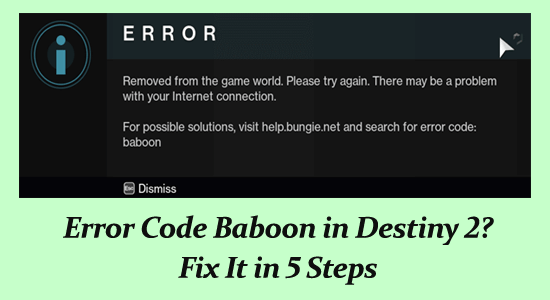
Error code Baboon in Destiny 2 is a common error encountered by gamers. The error occurs due to packet loss or the disconnection between the Bungie server and the internet connection (like ISP saturation or internet congestion).
Despite this, if the network configuration is not set correctly or the internet is slow it can also cause an error code baboon.
Luckily, for many gamers fixing the internet issues or switching to a wired connection fix the error. But if in case you are still seeing error baboon in Destiny 2 then follow the fixes given one by one.
To repair corrupted Windows system files, we recommend Advanced System Repair:
This software is your one stop solution to fix Windows errors, protect you from malware, clean junks and optimize your PC for maximum performance in 3 easy steps:
- Download Advanaced System Repair rated Excellent on Trustpilot.
- Click Install & Scan Now to install & scan issues causing the PC problems.
- Next, click on Click Here to Fix All Issues Now to fix, clean, protect and optimize your PC effectively.
How to Fix Destiny 2 Error Code Baboon?
Well, before following the solutions given restart your game and device as sometimes due to minor glitches you start encountering various issues and errors while trying to play the game.
Fix 1: Use a Wired Connection
One of the most possible reasons for the error code Baboon in Destiny 2 is the internet connectivity issues.
So, to fix the internet connectivity issue increase the signal strength by switching to a wired connection if using a Wi-Fi connection.
And to do this, this first disables the Wi-Fi in the console and connects the console directly to the modem with an Ethernet cable.
Hope now the internet connection issue is resolved now check if the error code Baboon still appears or not.
Fix 2: Troubleshoot Your Network
As the Destiny 2 error code Baboon, is related to the network, so there is a possibility the connected network has bad configurations or there might be problems with your ISP. So, here it is suggested to troubleshoot the network connection and check if the error gets fixed.
First, you need to power cycle your router and try connecting it again, but if a still error appears then reset your router completely.
Follow the steps to do so:
- Assure your router is connected to the power supply and look behind for a small button or a hole to reset.
- Well if you see a hole then utilize a small pin and keep on pressing the reset button for 10-15 seconds.
- Next after resetting your router, restart your computer and as you get connected to the network launch the game.
Hope resetting the router works for you but if not then try to connect to another network. You can either use your mobile hotspot temporarily or try to connect in-game using it.
Well, if still, the Destiny 2 error code Baboon appears, then contact your Internet Service Provider explain them the issue and wait for the response or till then use a different network connection.
Fix 3: Enable UPnP
If you have set a Strict NAT type in the router then it may result in showing the Destiny 2 error, as this prevents the console from connecting to the Bungie server.
Therefore here it is suggested to switch to Open NAT type from Strict NAT and allow the Universal Plug and Play (UPnP) feature in the router.
Follow the steps to do so:
- Press Win + R keys and in the Run box type CMD to open Command Prompt.
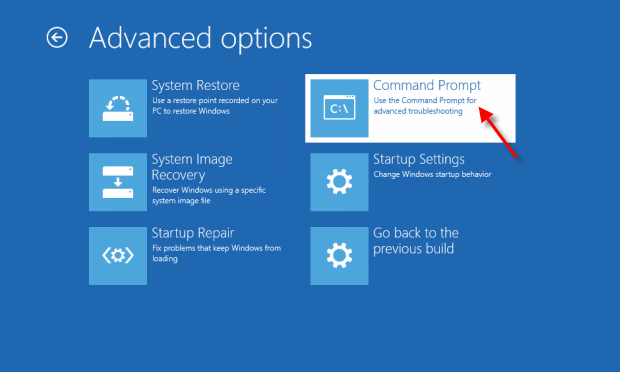
- Now, type the below-given command in the prompt and hit Enter.
- ipconfig
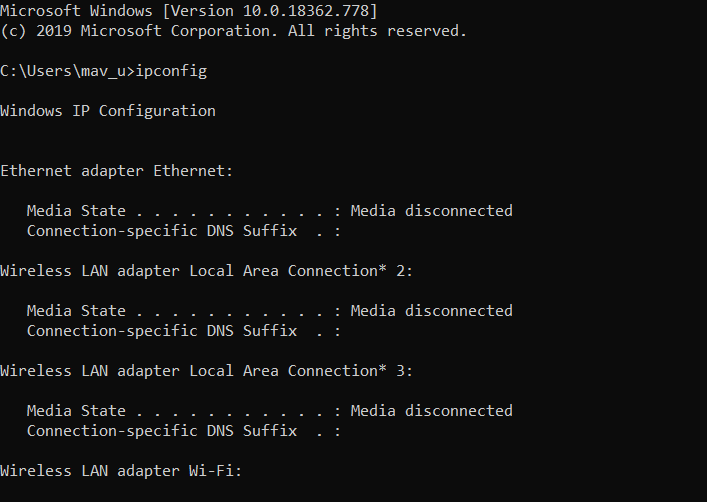
- Under Ethernet or Wi-Fi navigate to the Default Gateway
- Next copy the router’s Default Gateway IP Address and paste it in the browser’s search bar for opening your Internet Settings.
- Then move to the Firewall section and within your Router make a new Firewall
- Now proceed to the Forwarding tab choose UPnP and click on the Enable button
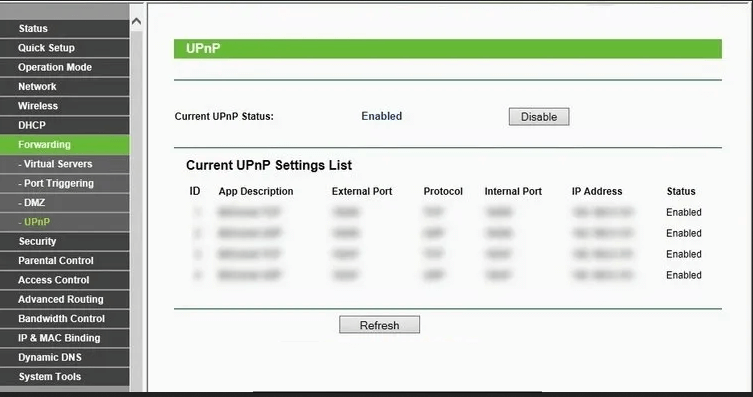
- Next, check if the Extended Security and Assigned Games & Applications are enabled then disable it
- Click OK to save the changes and restart your router
Now try playing the game and check if the error code Baboon Destiny 2 still appears.
Fix 4: Force Restart your Game
Well, if the above-given solutions won’t work for you then the problem might be with the game in the console. If the game is launched properly then this can cause the Destiny 2 error code baboon.
Now to fix the error, force stop the game option in your console and try relaunching it to solve the issue.
Follow the steps given as per your console:
Xbox One:
- First press and hold the Xbox button.
- Then assure the large application tile gets highlighted.
- Now click on the Menu button and choose Quit. After that, restart Destiny 2 and check if the issue error still appears.
Xbox 360:
- First, hit the Xbox Guide button.
- Then by pressing the Y button go back to the dashboard.
- And, on the Xbox restart your game.
PS3:
- First press and hold the PS button.
- Then choose Quit game and choose Yes.
PS4:
- Press and hold the PS button.
- And select Close Application and choose Yes.
PC:
- First, you need to close your steam and press Ctrl+Shift+Esc keys
- And choose Steam and click End Task.
Now after following the steps as per your console, check if the Destiny 2 error code Baboon is fixed or not.
Fix 5: Get a VPN
Well if nothing works for you then it is suggested to use a VPN service, as in some regions Destiny 2 is restricted because of geographical or age restrictions.
So, to resolve the issue, make sure to use a VPN for playing the Destiny 2 game. Using a VPN produces a safe and encrypted network and allows you to play the game without getting detected.
Get Express VPN to Enjoy Unrestricted Access
Best Way to Optimize Your Game Performance on Windows PC
Many players encounter issues like game crashing, lagging, or stuttering when playing the game, then optimize your gaming performance by running Game Booster.
This boosts the game by optimizing the system resources and offers better gameplay. Not only this, but it also fixes common game problems like lagging and low FPS issues.
Get Game Booster to Optimize your Game Performance
Conclusion:
So, this is all about the Destiny 2 error code Baboon, well this is not a very nasty error and gets fixed easily by following the fixes given.
The solutions given are easy to follow, make sure to follow them one by one and get rid of error code baboon 2 in Destiny 2.
Make sure to follow the solutions given one by one, till you find the one that works for you.
I hope you find this guide helpful and informative. If so, then do not forget to share this article and for any other queries, you can contact us on Facebook or Twitter.
Good Luck..!
Hardeep has always been a Windows lover ever since she got her hands on her first Windows XP PC. She has always been enthusiastic about technological stuff, especially Artificial Intelligence (AI) computing. Before joining PC Error Fix, she worked as a freelancer and worked on numerous technical projects.