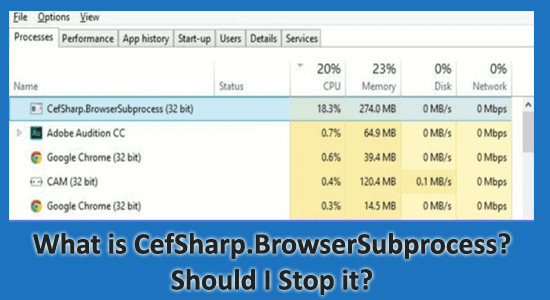
Are you wondering what is CefSharp.BrowserSubprocess.exe in Windows? Why it is causing high CPU usage, is it safe or should I remove it or not?
If all these questions are confusing you then this article is for you. Here in this article, I have put together the entire information related to the CefSharp.BrowserSubprocess.exe.
So, keep reading the article to learn everything about it and fix cefsharp.browsersubprocess.exe application error.
To repair corrupted Windows system files, we recommend Advanced System Repair:
This software is your one stop solution to fix Windows errors, protect you from malware, clean junks and optimize your PC for maximum performance in 3 easy steps:
- Download Advanaced System Repair rated Excellent on Trustpilot.
- Click Install & Scan Now to install & scan issues causing the PC problems.
- Next, click on Click Here to Fix All Issues Now to fix, clean, protect and optimize your PC effectively.
What is CefSharp.BrowserSubprocess.exe?
CefSharp.BrowserSubprocess.exe is an executable file that belongs to CefSharp.BrowserSubprocess process, that is required by a specific program or device (for instance, Razer Cortex or Razer Synapse) installed on your computer.
This process is not an essential part of the Windows operating system but does that mean, it is a virus? Continue reading to learn more about it.
Is CefSharp.BrowserSubprocess.exe a Virus?
No, CefSharp.BrowserSubprocess.exe is not a virus. To confirm if it s a legit file, you can check its location on your PC. Usually, this file is located in the C:\Program Files (x86) or C:\Program Files (x86)\Razer\Razer Services\Razer Central\ or C:\Program Files (x86)\Razer\Razer Cortex\Cef path.
Generally, programs inside the C location are not viruses, hence this file is definitely not a virus. If you can find this file in some other location, consider removing it.
Should I Remove CefSharp.BrowserSubprocess.exe?
The answer is NO, but it depends.
CefSharp.BrowserSubprocess is a part of CefSharp that allows you to embed Chromium in .NET applications. It is lightweight and occupies just 14,848 bytes of RAM storage on your device. But a few viruses or Trojan horse viruses pretend to this file and cause a few issues like PC freezing or high CPU usage.
A lot of Windows users also face problems like CefSharp.BrowserSubprocess is consuming high CPU or disk or even memory errors. If you are facing such issues with any software that indirectly uses CefSharp, try to fix these problems instead of removing this program directly.
If you are not using any kind of software, then you can remove this file completely from your PC.
How to Fix CefSharp.BrowserSubprocess.exe High CPU Issue?
In this section, we will focus on how to stop cefsharp.browsersubprocess on your device. Below follow the steps given one by one.
Solution 1. End the CefSharp.BrowserSubprocess.exe Related Processes
The first and easiest way to fix cefsharp.browsersubprocess.exe application error is to stop this process in the Task Manager as instructed below.
- Press the Ctrl + Shift + Esc keys simultaneously to open the Task Manager.
- Then, right-click on CefSharp.BrowserSubprocess.exe tasks.
- Next, click on End task
- Next, switch to the Startup tab in the Task Manager window.
- Then, click on each cefsharp.browsersubprocess service that is running in the background and clicks on the Disable button in the bottom right corner of the screen.
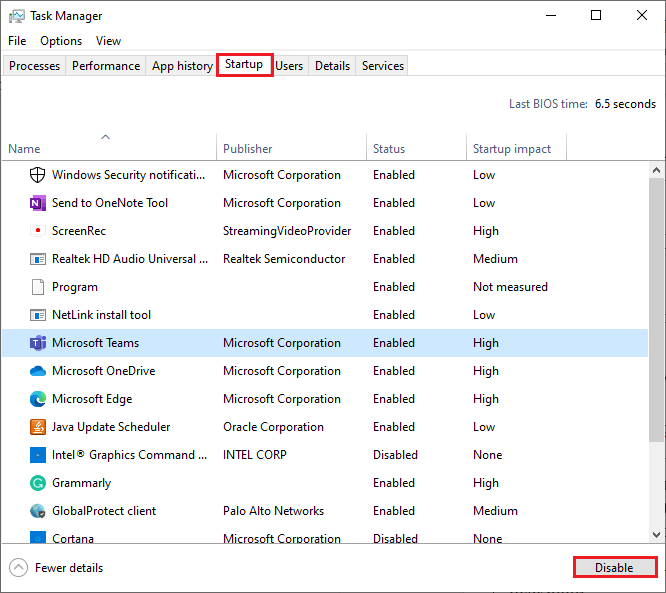
- Repeat these steps to stop all CefSharp services on your PC.
Solution 2. Delete the CefSharp.BrowserSubprocess.exe Files
The first solution will help you to fix the high CPU usage issue caused by the CefSharp.BrowserSubprocess.exe file outside the C:\Windows\system32 folder. You can delete it by following the below-mentioned steps.
- Click on Windows + E keys together to open File Explorer on your device.
- Now, find the BrowserSubprocess.exe file. You can use the Ctrl + F keys to open the search box, type CefSharp.BrowserSubprocess.exe and hit Enter.

- Right-click on this file and choose Open file location. Select all the files related to it and press the Delete
Note: Do not attempt to delete files inside the C:\Windows\system32 folder.
- Once you have deleted this file, check if the cefsharp.browsersubprocess.exe application error is resolved now.
Easy Solution to Fix Various Windows 10/11 Errors
If your Windows PC/laptop system is running slow or showing various issues and errors, then scan your system with the PC Repair Tool. This is an advanced repair tool that fixes all Windows PC errors and issues.
Errors such as BSOD, registry, update, game, DLL & others. It also repairs corrupt or inaccessible system files and much more.
Just download this tool and the rest work will be done automatically without any hassle and make your PC run just like a new one.
Conclusion:
So, this is all about what is cefsharp.browsersubprocess and how to stop it. Here I tried to list down complete information related to the cefsharp.browsersubprocess.
I hope the article helped you in getting answers to all your queries. If you have any doubts or queries then feel free to drop us a message on our Facebook page.
Good Luck..!
Hardeep has always been a Windows lover ever since she got her hands on her first Windows XP PC. She has always been enthusiastic about technological stuff, especially Artificial Intelligence (AI) computing. Before joining PC Error Fix, she worked as a freelancer and worked on numerous technical projects.