
Amazon Fire Stick is a smart gadget that is used to turn a normal TV into a smart TV. Using this gives the Tv an Android platform. This lets the users install apps, play music, and stream videos from the internet on their TVs.
The Amazon Fire Stick is growing in popularity in the age of smart homes but it has some bugs too. People have reported that sometimes the Amazon Fire Stick won’t turn on.
After a hectic day of work who doesn’t like to blow some steam off by what millennials call a session of ‘Netflix and Chill’. But if your Amazon Fire Stick is not turning on then it sure becomes a frustrating matter.
But don’t worry today in this article, I will give you some quick and easy fixes which are sure to solve the issue if your Fire Stick is not broken.
How To Fix Amazon Fire Stick Won’t Turn On Issue?
Solution 1: Check the internet connect
First and foremost, check your wifi connection. If your internet connection is not working then the Fire Stick cannot work. So before trying to fix the Amazon Fire Stick make sure you have a working internet connection.
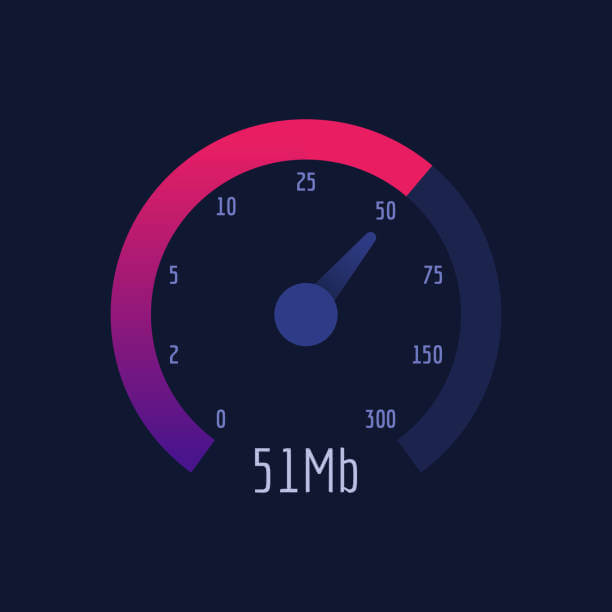
Solution 2: Disconnect and connect the Stick
Unplug the Fire Stick from the TV and then disconnect it from the power cable. Wait for some time and then plug the stick back in the TV again.
Then connect the power source and turn on the TV. Check if the Amazon Fire Stick won’t turn on problem was resolved.
Solution 3: Disconnect the TV
According to users, unplugging the TV can solve the problem, so you should try this solution:
- Keep the TV on and then unplug it from the wall.
- Then keep the power button pressed for 30 seconds.
- After that connect the TV again and switch it on.
- Now check if the Fire Stick is getting a signal or not.
Solution 4: Check the HDMI connection
The Amazon Fire Stick gets connected to your Tv using the HDMI port in it. Try inserting the Fire Stick in another HDMI port and then check if it gets the signal.
You can also try to change the HDMI cable. The HDMI cable or port fault can also lead to Amazon Fire Stick not turning on problem.
Solution 5: Low battery in the remote
More often than not the problem could be in the remote of the Amazon Fire Stick and you would be sweating over the Stick itself. If the remote of the Amazon Fire stick is not working then the Stick won’t work.
Thus, it is absolutely necessary to change the battery of the remote from time to time. If the remote is old in your Fir Stick then get it replaced and then turn on the Tv and check if the Amazon Fire Stick won’t work issue was resolved or not.

Note- Always use the correct battery in the remote as mentioned by the company. If you use some other battery it may damage your remote forcing you to have it replaced.
Solution 6: Fire Stick Audio issues
The Amazon Fire Stick not working can be a result of Fire Stick Audio issues too. If that’s the case then you have to make the settings right :
- If the external speakers are not working with the Amazon fire stick then go to settings and change the audio settings to default.
- Or if your audio settings have been blocked by you or automatically then go to settings and set it to Dolby Digital Output.
Conclusion:
These are the solutions that you can try to fix Amazon Fire Stick won’t turn on issue. All these are tried and recommended by users to solve such a problem.
If the issue doesn’t get fixed after all of these methods then the problem can be that your stick is damaged. In that case, get in touch with Amazon support immediately.
Are you facing any errors on your Windows PC? Well, it’s what we can help you with. There are so many Windows users who failed to fix PC issues using manual methods. If you are one of them, then try the PC Repair Tool.
It is a perfect solution for you as it is an advanced repaired tool developed by experts in order to resolve a wide range of PC errors and issues, such as BSOD, game, DLL, registry, application, update errors, and much more.
This tool also keeps the PC secure from virus/malware, repairs corrupted or damaged system files, prevents data loss, and optimizes computers to provide the maximum performance to users.
If this article helped you then feel free to share it with others too. If you want to tell us about some other solutions then share them with us on Facebook or Twitter.
Thanks for reading.
Hardeep has always been a Windows lover ever since she got her hands on her first Windows XP PC. She has always been enthusiastic about technological stuff, especially Artificial Intelligence (AI) computing. Before joining PC Error Fix, she worked as a freelancer and worked on numerous technical projects.