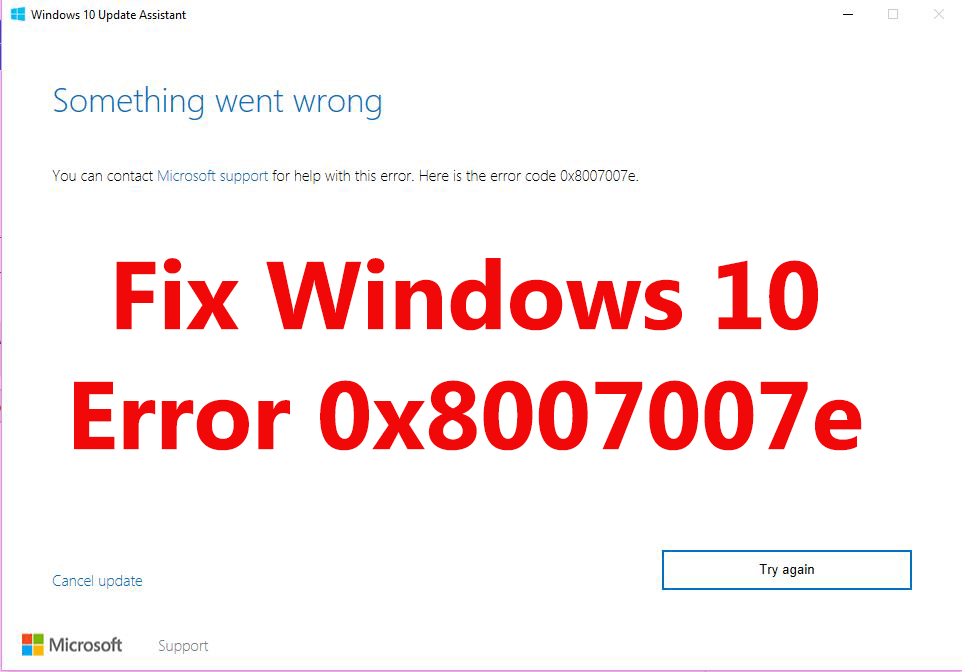
Are you the one encountering the error 0x8007007e while trying to upgrade to Windows 10 or performing a Windows update, then here learn the complete information related to the error code 0x8007007e as well as how to fix error 0x8007007e in Windows 10.
Updating Windows with the latest updates is very important to make your operating system more secure, fix bugs, and download security patches. But many times installing Windows update many users start encountering errors and issues.
Many users reported they are getting the error message “Windows have encountered an unknown error” or “Failed to install the update/build. Please try again” with the error code 0x8007007e.
Well, the error code 0x8007007e is quite problematic but can be fixed by following certain possible fixes. So here check out the complete information on how to fix Windows 10 update error 0x8007007e.
But first, learn some of the common causes responsible for the error 0x8007007e while installing the Windows update.
What Causes Windows 10 Update Error 0x8007007e?
The Windows 10 update error 0x8007007e is caused due to various unexpected reasons like:
- Interference of a third-party antivirus program
- Due to software confliction
- Corrupted Windows registry
- System files corruption
- Outdated drivers
So these are some of the common reasons responsible for the Windows 10 update error. Now follow the fixes given one by one carefully.
How Do I Fix Windows 10 Update Error 0x8007007e?
Fix 1 – Disable 3rd Party Antivirus Program
It is most likely that the third-party antivirus program is conflicting and causing the Windows 10 update error 0x8007007e, so here it is recommended to very first disable the antivirus program installed on your machine.
- Right, click the antivirus icon > select Disable.
Now check if the Windows 10 error 0x8007007e is resolved or not.
But if not then enable the antivirus program as it is important to protect your system from malicious threats.
Get SpyHunter to Remove Virus & other Malicious Threats
Fix 2 – Run Windows Update Troubleshooter
To fix Windows update error 0x8007007e, run the Windows Update Troubleshooter.
Follow the steps to do so:
- Go to Microsoft’s official site and download Windows Update Troubleshooter.
- Install and run it.
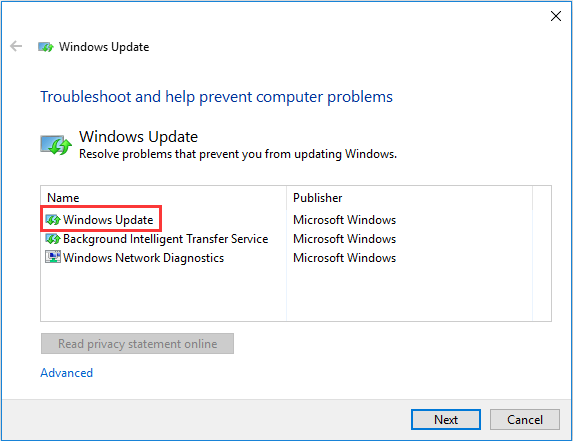
- And wait for the troubleshooting process to complete.
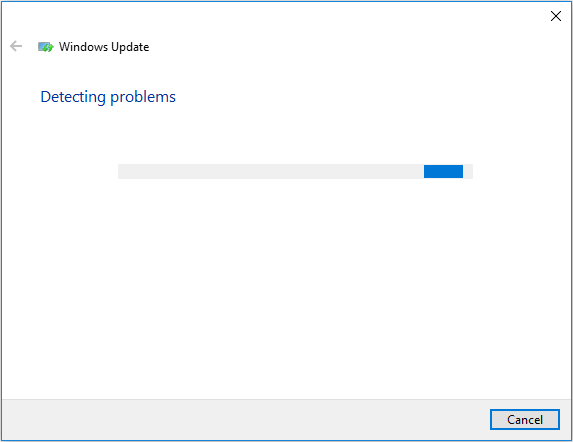
After that restart your system and check if the Windows 10 error 0x8007007e is fixed or not
Fix 3 – Manually Reset Windows Update Components
Try to manually restart the BITS, Cryptographic, MSI Installer, and Windows update services and after that rename the SoftwareDistribution and Catroot2 folders. This will possibly help you to fix Windows 10 error 0x8007007e.
Follow the steps to do so:
- Press Windows + X key > click Command Prompt (Admin)
- Next, type the given commands one by one and hit Enter after each.
- net stop wuauserv
- net stop cryptSvc
- net stop bits
- net stop msiserver
- ren C:\Windows\SoftwareDistribution SoftwareDistribution.old
- ren C:\Windows\System32\catroot2 Catroot2.old
- net start wuauserv
- net start cryptSvc
- net start bits
- net start msiserver
- And lastly, close the Command Prompt
Well, sometimes it might happen that any services start on its own don’t worry about it. And try updating or upgrading Windows again, hope the error 0x8007007e Windows 10 is fixed or not.
Fix 4 – Update the Drivers
Sometimes the outdated drivers also conflict and cause issues while installing the latest updates on Windows OS. So, here it is recommended to check for the outdated drivers and try updating them.
To update them you can go to the manufacturer website or go to the Microsoft official website and check for the updates compatible with your Windows 10 operating system.
However, you can make the whole process easy by making use of the Driver Updater. This scans and updates the drivers automatically.
Get Driver Updater to Update the Drivers Easily
Fix 5 – Repair Windows System Files
It is found that corrupted Windows system files cause Windows update error 0x8007007e, so perform the SFC scan and the DISM command and check if the error 0x8007007e is fixed or not.
Follow the steps:
- In the Windows search box > type cmd > open Command Prompt > and Run as administrator
- And type sfc /scannow and hit Enter
- Wait for the process to complete
- Now type dism.exe /Online /Cleanup-image /Restorehealth and hit Enter
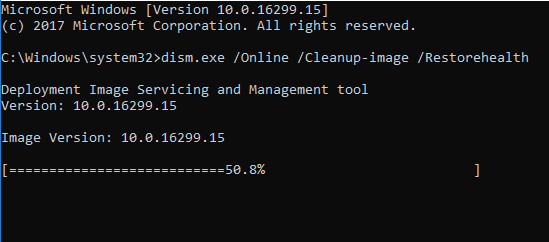
- And wait for the process to complete and Exit command prompt
Now restart your Windows 10 machine, try installing the Windows update again and check if the Windows 10 error 0x8007007e is fixed or not.
Fix 6 – Use a System Restore
You can also perform System Restore, to fix Windows 10 error 0x8007007e. Here follow the given instruction to do so:
- Restart your system and log on as an administrator
- Then right-click Start > choose System
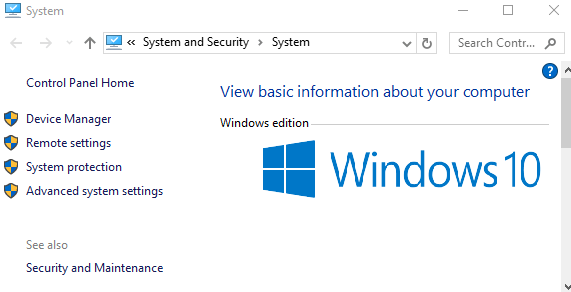
- Click System Protection
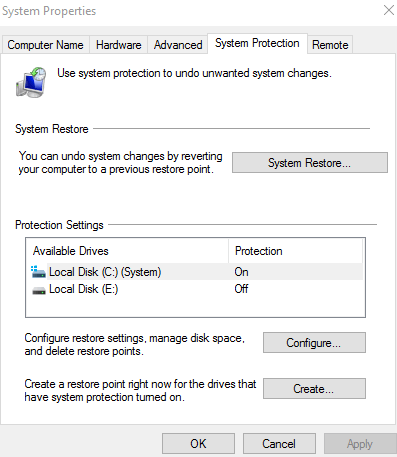
- And click System Restore and click Next
- Now choose the most recent restore point > click Next
- Click Finish.
Check if the Windows 10 update error 0x8007007e is resolved or not.
Fix 7 – Download Microsoft NET Framework 4.7 Package
Here it is suggested to download the Microsoft NET Framework 4.7 offline installer package. As it might happen 0x8007007e error Windows 10 is caused due to the missing or damaged Microsoft NET Framework 4.7 package.
So follow the steps to do so:
- From the Microsoft Download Center download NET Framework 4.7 offline installer package
- And follow the on-screen instructions to install it.
- After that restart your PC and try to install the available update.
It is estimated now the error 0x8007007e is fixed.
Fix 8 – Perform a Clean Boot
In none of the above-given fixes works for you then try performing a clean boot, this will fix the software confliction and other issues.
Follow the steps to do so:
- Press Windows key + R > and in Run > type msconfig > click OK.
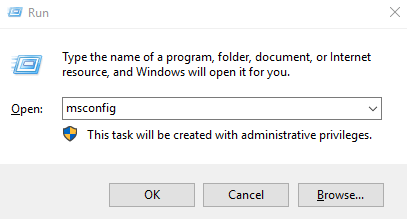
- In the System Configuration window > click the Services tab > and check the box next to “Hide all Microsoft services” > click Disable all.

- Now switch to the Startup tab > click Open Task Manager.

- And choose each startup item > click Disable.
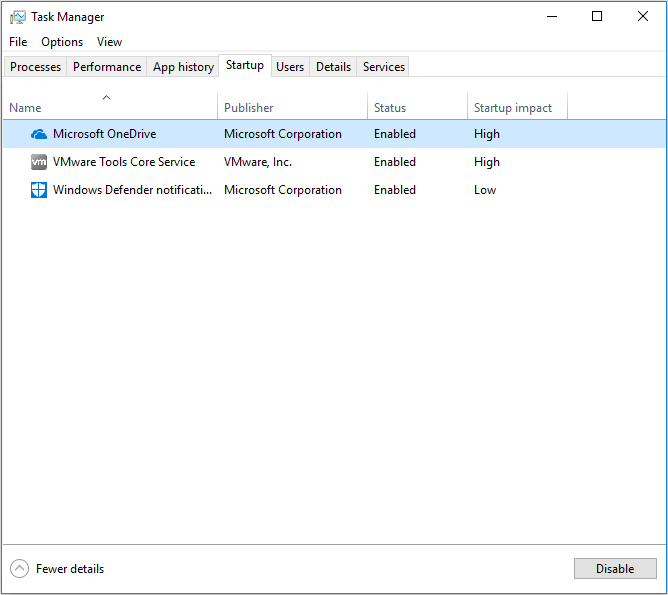
- Exit Task Manager and restart the system
- And check Don’t show this message or launch the System when the System Configuration Utility window appears.
Hope now the error 0x8007007e in Windows 10 is resolved and you are able to upgrade or update your Windows 10 machine.
Best & Easy Solution to Fix Windows 10 Update Error 0x8007007e
It is estimated the above-listed solutions work for you to fix Windows Update Error 0x8007007e but if you are looking for an easy solution or you are yet unable to fix the error 0x8007007e then here it is suggested to try running the PC Repair Tool.
This is an advanced repair utility that fixes various computer problems like stubborn Windows errors, protects your from virus/malware, DLL error, repair corrupt registry entries, and many other errors and issues in the Windows system.
This not only fixes errors but also optimizes the Windows PC performance.
Get PC Repair Tool, to fix Windows 10 error 0x8007007e
Conclusion
So, this is all about the Windows 10 update error 0x8007007e, and I tried my best to provide possible fixes to resolve the Windows 10 update error.
Follow the given solutions one by one carefully and check which one works for you to get rid of the error code 0x8007007e.
Hope the article turns out to be helpful and you are able to install the update in Windows 10 with ease.
But, if you are having any questions, or want to share your thoughts or anything that I missed out, then just write to us on our Facebook page
Hardeep has always been a Windows lover ever since she got her hands on her first Windows XP PC. She has always been enthusiastic about technological stuff, especially Artificial Intelligence (AI) computing. Before joining PC Error Fix, she worked as a freelancer and worked on numerous technical projects.