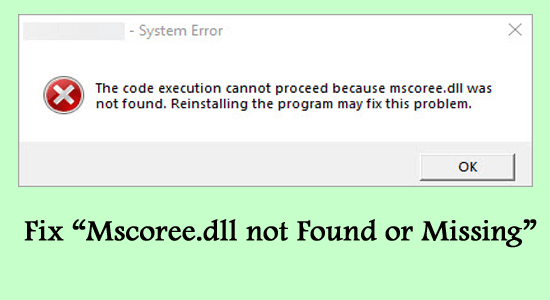
Mscoree.dll not found error generally appears when any program or game file is unable to locate or access the Mscoree.dll file. The error mostly appears while launching the application and stops it from starting.
The error varies for different users as per the cases and appears if different variants like:
The code execution cannot proceed because mscoree.dll was not found. Reinstalling the program may fix this problem.
This application failed to start because mscoree.dll was not found. Reinstalling the application may fix the problem.
Well, it doesn’t matter which error you are seeing just follow the below-given fixes to resolve MSCOREE.DLL missing or was not found error.
To fix MSCOREE.DLL error, we recommend Advanced System Repair:
This software is your one stop solution to fix Windows errors, protect you from malware, clean junks and optimize your PC for maximum performance in 3 easy steps:
- Download Advanaced System Repair rated Excellent on Trustpilot.
- Click Install & Scan Now to install & scan issues causing the PC problems.
- Next, click on Click Here to Fix All Issues Now to fix, clean, protect and optimize your PC effectively.
But before starting with the solutions here have a look at the common culprits causing the error.
What is Mscoree.dll File?
MSCOREE stands for the Microsoft .NET Common Language Runtime Execution Engine. The MSCOREE.DLL is used by the Microsoft .NET Framework and is required for the execution of the managed code applications. The MSCOREE.DLL file is available in the “C:\Windows\System32”.
This DLL file is very important for the Windows operating system and responsible for the proper functioning of the applications installed.
But in many cases due to unexpected reasons, the DLL file goes missing and starts showing that Mscoree.dll is missing.
What Causes “Mscoree.dll not Found” Error?
- .NET Framework – As the dll is a part of the Microsoft .NET Framework and if .NET is corrupted or is disabled you are more likely to see the MSCOREE.DLL not found error.
- System Files Corruption – Another possible reason responsible for the error in the Windows system files get corrupted or missing. The corrupted Windows system files cause conflict and result in showing the error.
- Recently Installed Program Confliction – Sometimes while installing new programs some of the installation packages get corrupted and any of these missing files result in showing the MSCOREE.DLL error.
- Virus or malware infection – If your system is infected with a virus or malware infection then this might conflict with the .NET framework file and result in the corruption of the DLL file.
As of now, you are aware of the common reasons showing the error, now it’s time to follow the possible workarounds that worked for several users to get past the Mscoree.dll not found or missing Windows 11/10 error.
How to Fix “Mscoree.dll not Found” Error?
Solution 1 – Use Automatic DLL Repair Tool
Before starting with the manual solutions listed below it is suggested to go for the professional recommended DLL Repair Tool.
This is an advanced tool that just by scanning once detects and fixes all sorts of DLL errors. This not only fixes DLL errors but is also capable to repairs corrupted Windows system files, preventing your PC from file loss, BSOD errors, PC errors, removing virus or malware infections and much more.
All you need to just download this free tool and the rest work will be done automatically.
Get DLL Repair Tool, to fix Mscoree.dll Error
Solution 2 – Manually Download & Install Mscoree.dll File
This issue can be caused if the mscoree.dll file is missing, so restoring or downloading and installing the Mscoree.dll file may work for you to fix the error.
Follow the steps given to do so:
- Launch a web browser and download the mscoree.dll file from the Microsoft official website.
- Search for the preferred version of the .dll file and download it based on 32-bit or 64-bit systems.
- After downloading the file make sure to place the file in the Windows System Directory.
- If in case you case a problem after placing the file then try registering the DLL file.
- To do so copy the file to to C:\Windows\System32 folder and open the command prompt.
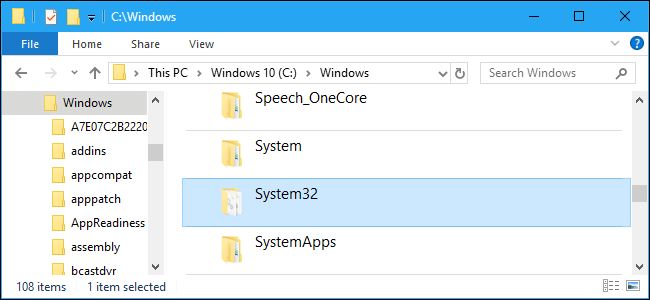
- Next, type regsvr32 mscoree.dll and hit Enter.
- Exit Command Prompt and restart your system to check if the error is resolved or not.
Solution 3 – Enable .NET Framework
As the MSCOREE.DLL is a part of the .NET framework so it is important this is running properly. Therefore here it is suggested to check if in case it is disabled then enable it and solve the error in question.
Follow the steps given to enable the .NET framework:
- Click on the Windows start button open Control Panel
- And modify the View by to the large icons.
- Now click on the Programs and Features

- Then click on the Turn Windows features on or off
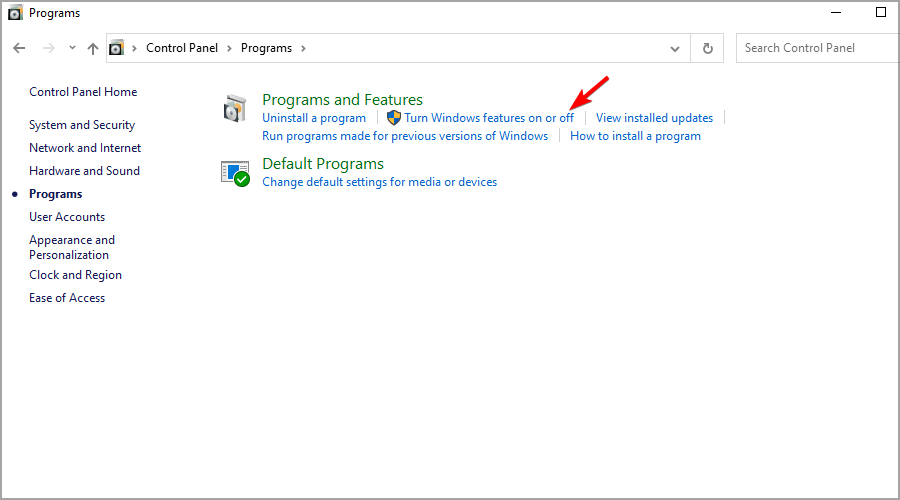
- Here verify if the .NET Framework (all versions) is enabled or not. If it is disabled then tick the box to enable it, also check the sub-options and if required then enable it.
- Click on the OK button to save the changes.
Moreover, if you find the option is already enabled then try disabling and re-enabling it, now check if the error is resolved or not.
Solution 4 – Run System File Checker
As said above the corrupted Windows system files are most likely to corrupt the MSCOREE.DLL file. So it is recommended to run the inbuilt System File Checker file and repair corrupted Windows files. To run the system file checker follow the steps mentioned below:
- Click on the Start button and search for the command prompt in the search box.
- Now right-click on the command prompt and click on the Run as administrator

- In the command prompt, type sfc/scannow and press the Enter

- Windows will now check and repair if any of the files are damaged or corrupted and ultimately works for you to solve the error.
Solution 5 – Reinstall the Program
If you are facing the mscoree.dll error on a particular application or after installing a new application then it is recommended to reinstall the application and check if it helps you to solve the error. To reinstall the application follow the steps given:
- Click on the Start icon and search for Control Panel in the search bar.
- Now click on the Uninstall under Programs
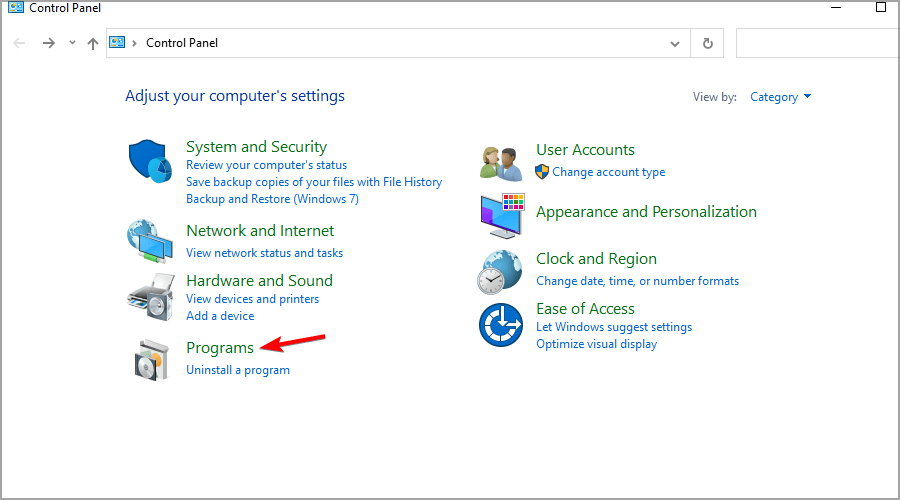
- And search for the application in the list.
- Right-click on the application and click on the uninstall option to uninstall it.
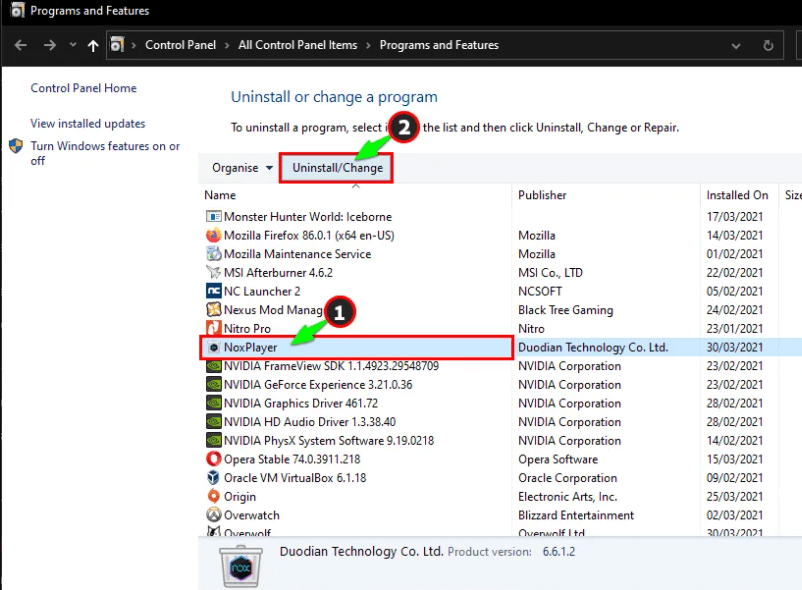
- Now restart your computer and install the application again.
- Launch the application and check if the Mscoree.dll is either not designed to run issue is resolved or not.
It is best if you go for the automatic 3rd party uninstaller. Manually removing the program won’t uninstall the program completely and is most likely to cause problems when the next time you install it. To uninstall the program using the third-party uninstaller.
Get Revo Uninstaller to Uninstall any Application Completely
Solution 6 – Repair Microsoft .NET
The mscoree.dll is important for Microsoft .NET Framework and if your .NET Framework is corrupted, the mscoree.dll is missing error can appear. You can have a go at downloading and running the Microsoft .NET Framework Repair Tool, which assists you to investigate normal issues with the NET Framework and might have the option to consequently fix the mscoree.dll missing issue.
So it is recommended to download the Microsoft .NET repair tool and check if helps you to resolve the issue.
To download and install the Microsoft .NET repair tool follow the steps mentioned beneath:
- Launch a web browser and paste https://www.microsoft.com/en-us/download/details.aspx?id=30135 this link.
- Now click on the Download button to download the repair tool.
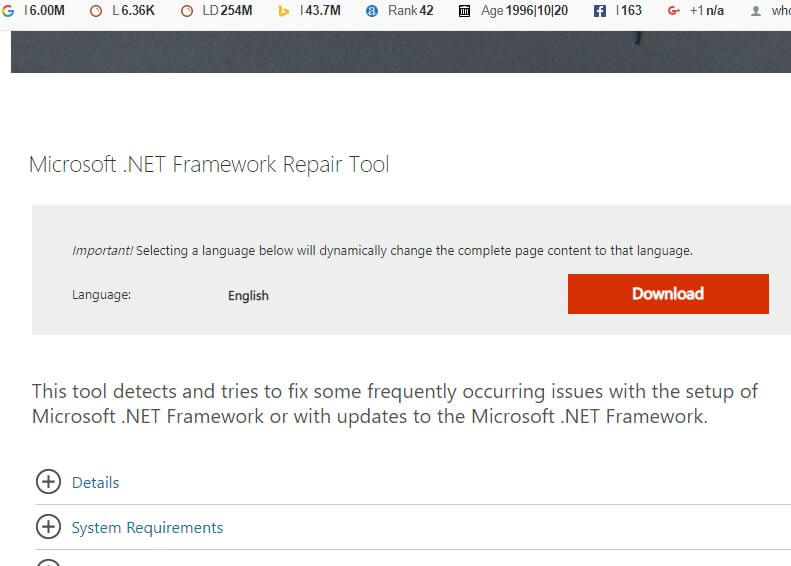
- Install the tool and run it and check if there is an issue with the .NET Framework.
It is estimated now the MSCOREE.DLL not found or missing is fixed.
Solution 7 – Check for Viruses and Malware
Virus and malware infection can also corrupt the DLL file in your computer, so it is recommended to scan for threats on your computer. To scan for threats on your computer follow the steps mentioned below:
- Click on the Start button and search for Windows Security in the search bar.
- Now click on the Virus & Threat protection option available on the left side.
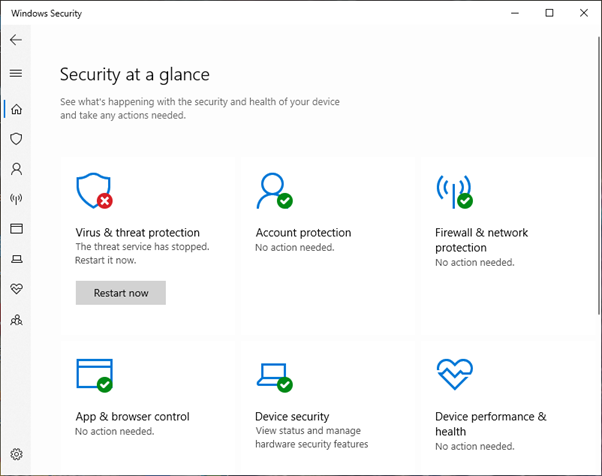
- Then click on the Quick Scan option and let Windows Security search for threats on your computer.
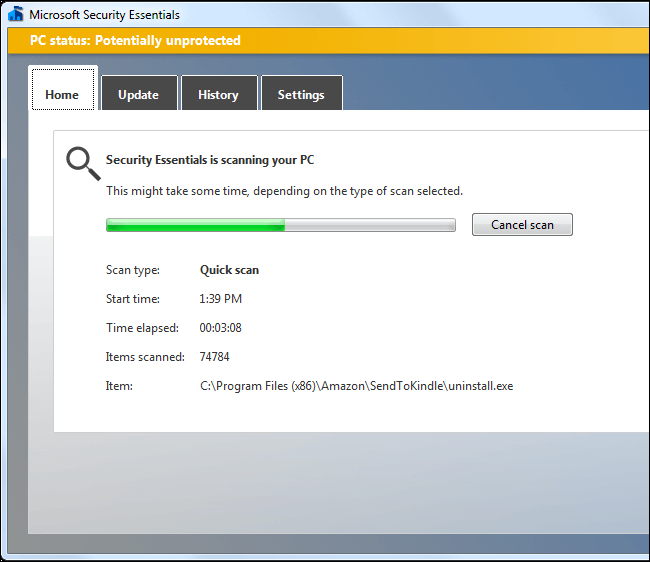
- Restart your computer and check if the mscoree.dll missing issue is resolved or not.
Moreover here it is suggested to scan your system with a good third-party tool. It is capable to scan your system and removing notorious virus or malware infection which is not detected by the inbuilt security tool.
Get SpyHunter to Remove Virus or Malware Infection Completely
Hope now the error is fixed, moreover, you can also check other fixes by visiting our complete guide to fix DLL errors.
Conclusion:
MSCOREE.DLL was not found error is really very irritating as it stops the application from launching.
Nevertheless here I have listed the entire possible solutions to get past the MSCOREE.DLL error in your Windows 11/10.
Make sure to follow the fixes given one by one and fix the error. However, you can also go for the automatic DLL Repair Tool to fix the error without following any manual solution.
It is estimated the articles work for you to solve the DLL error, moreover, you can also head to our DLL error hub to know more about other DLL errors and fix them.
Also, we love to hear from our readers, do let us know which option has helped you to resolve the error, by commenting on our Facebook page.
Good Luck..!
Hardeep has always been a Windows lover ever since she got her hands on her first Windows XP PC. She has always been enthusiastic about technological stuff, especially Artificial Intelligence (AI) computing. Before joining PC Error Fix, she worked as a freelancer and worked on numerous technical projects.