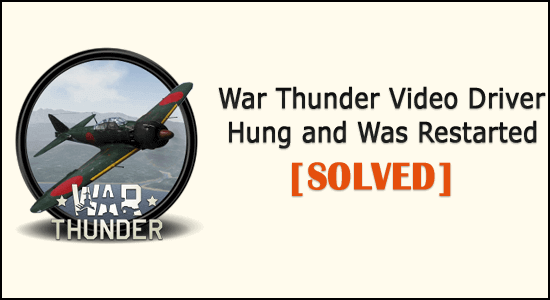
Summary– Looking how do I fix War Thunder video driver hung and was restarted error? Then uninstalling the 3rd party application or removing the CPU & GPU overclocking might work for you.
Game freezing and then saying “Video Driver hung and was restarted“ is a common error encountered by the War thunder players.
Many gamers reported about the problem on Steam’s forum site, as per the players while playing the game the video driver hung and they get the error message on their screen.
Thus the War Thunder crashes and temporarily freezes and reduce the graphical/texture quality. Well, this is awfully irritating problem, but positively you are not alone.
So, to fix the War Thunder video driver hung and was restarted error try the troubleshooting steps given below.
Why I Am Getting War Thunder Video Driver Hung and Was Restarted Error?
The main reason responsible for the War Thunder video driver hung and was restarted error is using high graphical settings or the PC overclocking.
Despite this, there are other reasons as well, below have a look at some of the possible ones:
- The outdated GPU driver can also cause the error.
- The third-party program can also interfere with the game and causes the problem.
- Running outdated game version can be a culprit
- If your system won’t meet the minimum system requirement, then this can also cause a problem.
So, these are the common culprit that might cause the video driver hung and was restarted error in the War Thunder game.
Now follow the fixes given accordingly.
How Do I Fix War Thunder Video Driver Hung and Was Restarted?
To fix the War Thunder video driver hung error, try the fixes given:
Fix 1 – Check the System Requirements First
First, check the minimum system requirements to run War Thunder on your computer. Also, make sure your system meets the minimum requirements at least to play the game without getting any error.
War Thunder Minimum System Requirements:
- OS: Windows 7/Vista/8/10
- Processor: 2 GHz
- Memory: 4 GB RAM
- Graphics: Intel HD Graphics 4000 / AMD Radeon 46XX / NVIDIA GeForce GT 520
- DirectX: Version 10
- Storage: 9 GB available space
Now if everything seems fine then head to the next solution to fix War Thunder video driver hung and was restarted error.
Fix 2 – Update the GPU driver
Check if your GPU driver is outdated then update them. The outdated GPU driver can be the reason for the error and to update it feel free to scan your system with the Driver Updater.
This just by scanning once detect and update the graphics card driver with the latest update.
Get Driver Updater to Update GPU Driver Automatically
But if you want to update the driver manually then follow the steps given:
- Press Win + R keys > in the Run box type device manager > choose Device Manager.
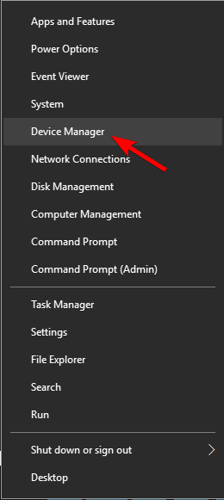
- Now locate the Graphic card driver under the category
- Right-click on the one with a little yellow triangle > click Update
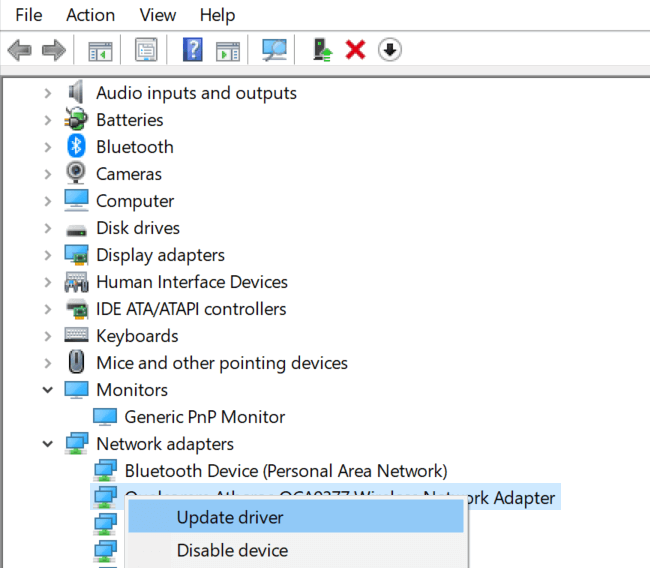
- Choose Search automatically for updated driver software.

Now the update process is finished check if the GPU driver are updated, but if Windows is unable to locate the updated driver then use the Driver Updater tool.
Check if the War Thunder video driver hung error is fixed or not.
Fix 3 – Lower Game’s Graphics Settings
The high graphical settings are the main culprit for the video driver hung and was restarted error. So, follow the steps to low the graphical settings:
- First, open War Thunder launcher
- Now choose a low or min graphics preset option > and choose the graphical preset which is lower than the current one.
- Or else click on the Custom button for opening the options.
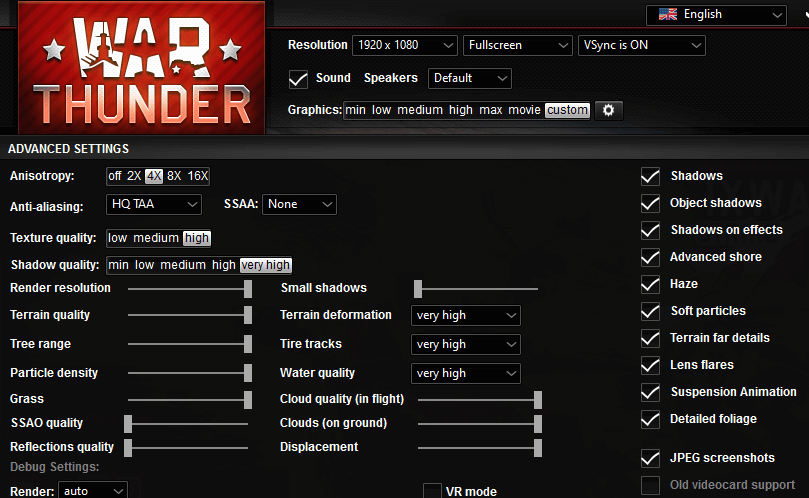
- And choose the low texture quality setting.
- On Anti-aliasing cascading menu > select a lower option
And the game’s graphics settings are set to lower, now check if the War thunder error is resolved or not.
Fix 4 – Revert GPU Overclocking
Check if you have overclocked your GPU or CPU then here you need to undo the overclocking done on your PC.
Moreover, if you have used any 3rd party overclocking software then remove the overclocking settings using the software and check if the issue is resolved or not.
Or else follow the steps to disable Overclocking Settings.
Fix 5 – Choose OpenGL Test Option
Here follow the steps to select the OpenGL test option and solve the video driver hung and was restarted error in War Thunder.
- Open the War Thunder launcher
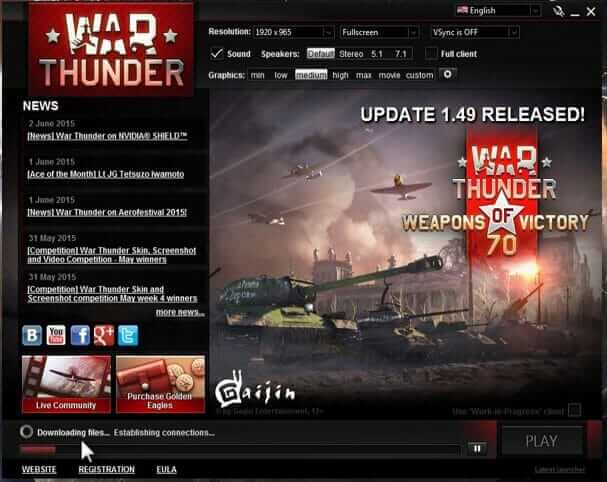
- Then click Toggle Advanced Settings on the right side.
- Now choose the Debug settings section.
- And click Render drop-down menu.
- Choose the openGL (test) option.
If this won’t work for you then head to the next solution.
Fix 6 – Uninstall Razer Surround & Synapse Software
The 3rd party software also interfered with the game and cause the War thunder video driver hung error.
So, first, verify if you have installed any software recently then uninstall it. Or else check if you are running the Razer Surround and Synapse Software then uninstall them.
Follow the steps to do so:
- Press Windows + R > to open Run box > here type appwiz.cpl > click OK
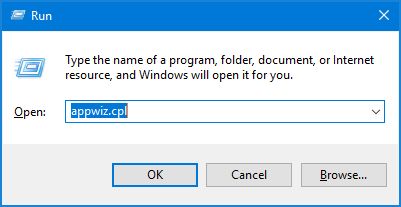
- Open Programs and Features Control Panel window.
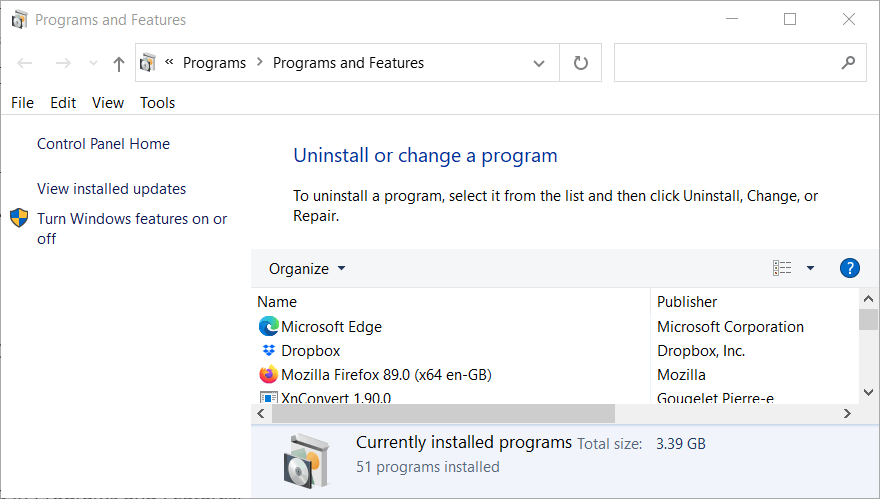
- Choose Razer Synapse > click Uninstall
- Click Yes on confirmation prompts to remove Razer Synapse completely.

- Once the uninstallation process is completed > restart your system.
- Now repeat the steps given for uninstalling Razer Surround software.
For best results, it is suggested to uninstall the application with the 3rd party uninstaller. This removes the software completely without leaving the leftover registry entries, junk files and much more.
Get Revo Uninstaller to Uninstall Apps Completely
Fix 7 – Disable 3rd Party Antivirus Program
If you are running the third-party antivirus program then disable it temporarily. The antivirus program many times conflict with the game and as a result, the game won’t run properly and start showing errors.
So, temporarily disable the antivirus program and check if the error is fixed.
Fix 8 – Install the Latest Game Patch
Make sure you are running the latest War Thunder game patch, also if your game is not set for automatic updates then download and install the latest patch manually.
For downloading the latest update visit War Thunder’s Changelog section website. if you find the latest patch then download and install it.
Fix 9 – Perform Windows 10 Clean Boot
It is estimated the above-listed fixes work for you to solve War Thunder video driver hung and was restarted error. But if not then perform a clean boot of your Windows 10 system.
Clean boot removes the unnecessary startup services and programs, free up the system resources, and reduces possible software conflicts.
Follow the steps to do so:
- Press Windows + R key > in the Run box type msconfig > hit Enter

- Now on the General tab > choose the Selective startup option to configure the settings.
- And uncheck the Load startup items box.
- Choose the Use original boot configuration & Load system services boxes if not checked
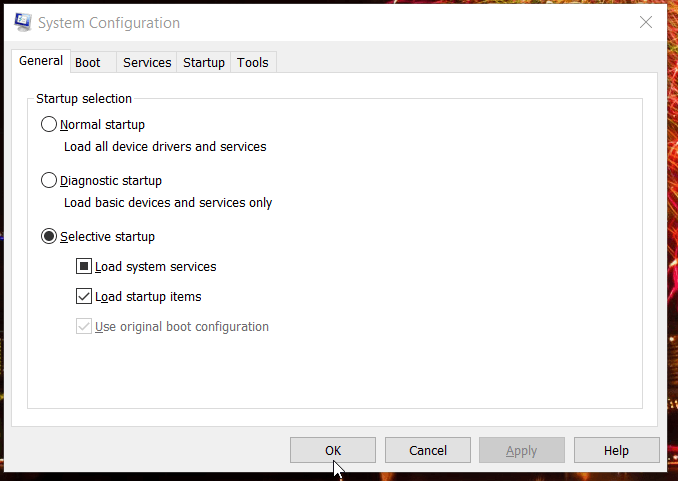
- And within MSConfig > click on the Services tab
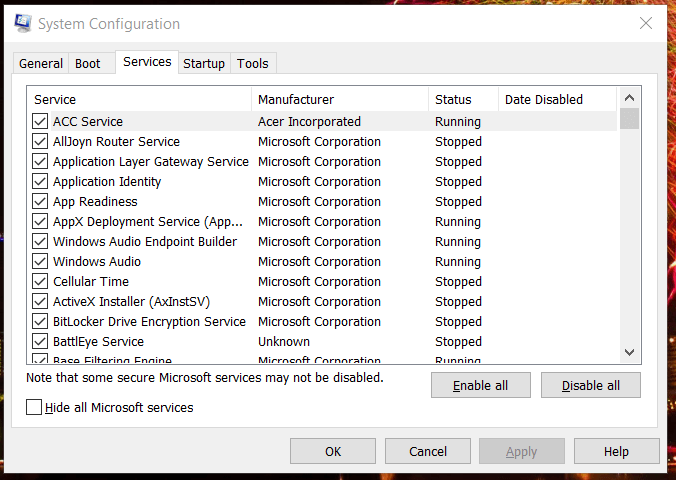
- Then choose to Hide all Microsoft services checkbox > click Disable all
- Click the Apply button for saving the latest boot configuration.
- Select OK to exit MSConfig’s window.
- Lastly hit the Restart button on the pop-up window.
And as the system restarts, check if you can play War Thunder without any error.
Well if the War Thunder video-hung driver issue is resolved after performing clean boot then it is clear you are getting the error due to program conflict or too many background process.
But if you still get the error then restore the original boot configuration for this select Load startup items > click Enable all options within MSConfig.
Recommended Solution to Optimize Your Windows 10 Performance
If your Windows 10 PC is running slow or facing various stubborn computer errors and issues then it is suggested to scan your system with the one and only PC Repair Tool.
This is an advanced repair tool that just by scanning once detects and fixes various Windows problems and stubborn computer errors.
With this, fix various update errors, repair the corrupted Windows system files, DLL errors, registry errors, prevent virus or malware infection, and much more.
This not only fixes errors but also optimizes your Windows PC performance like a new one to optimize the gaming performance.
Get PC Repair Tool to Speed Up Your Windows 10 PC
Conclusion:
So, here my job is done. Now it’s your turn to follow the solutions given and fix the War Thunder Video Driver Hung error.
Try the solutions given accordingly and play your War thunder game without any error.
Meanwhile, also run the Game Booster to fix low FPS issues, crashing problems and boost the gameplay.
Hope the article work for you, but if there is anything that I missed out then feel free to share it with us on our Facebook page.
Hardeep has always been a Windows lover ever since she got her hands on her first Windows XP PC. She has always been enthusiastic about technological stuff, especially Artificial Intelligence (AI) computing. Before joining PC Error Fix, she worked as a freelancer and worked on numerous technical projects.