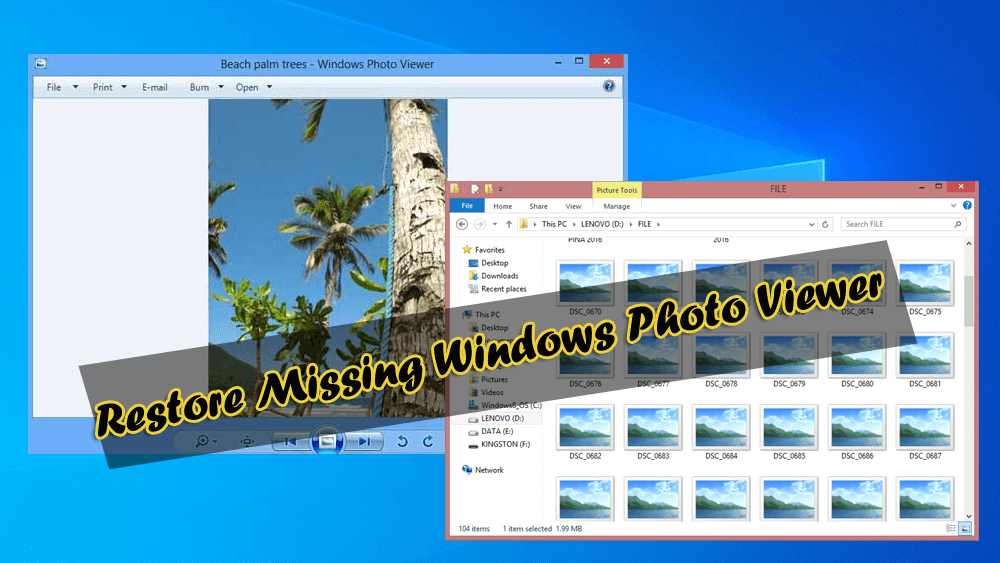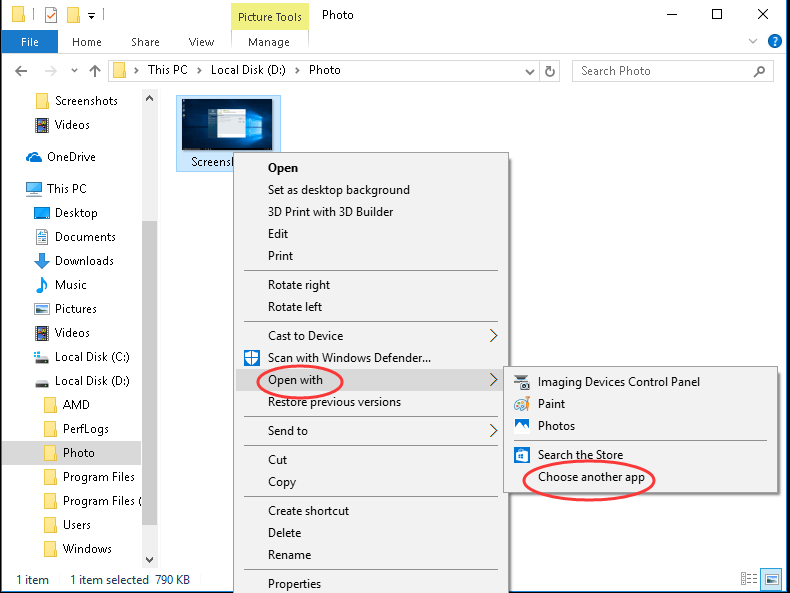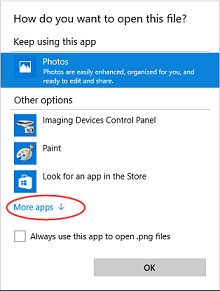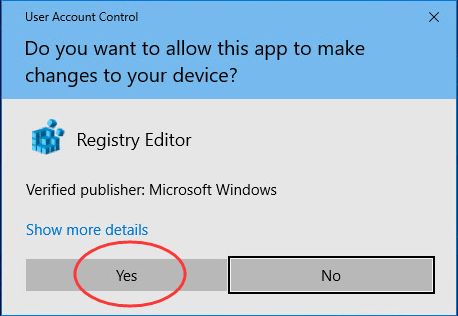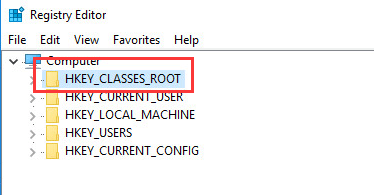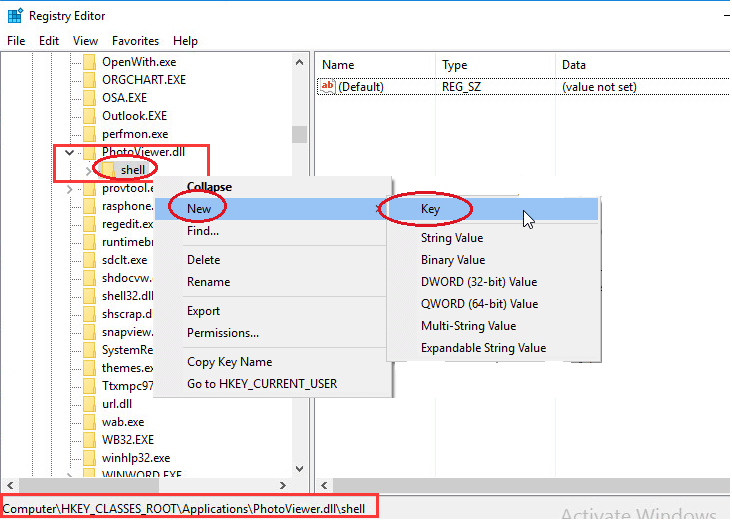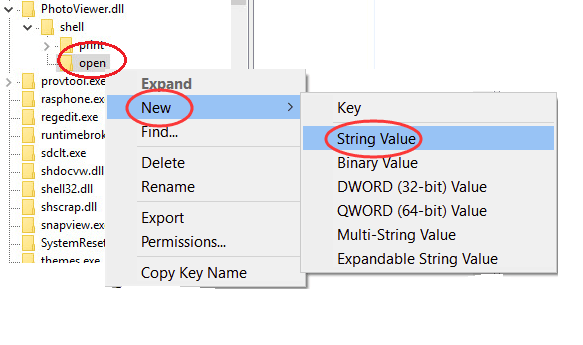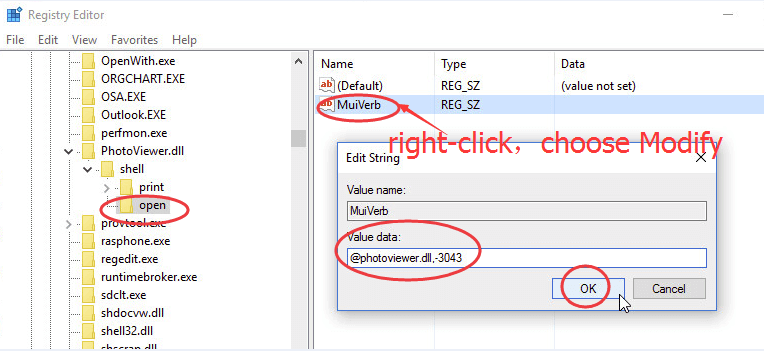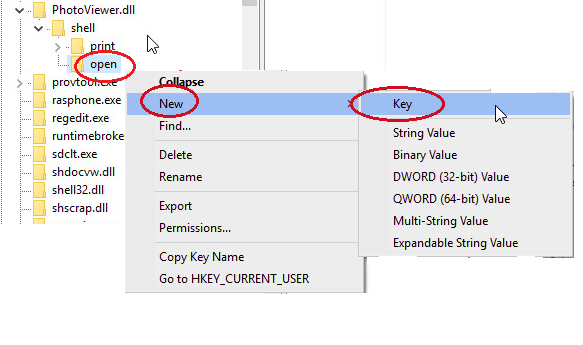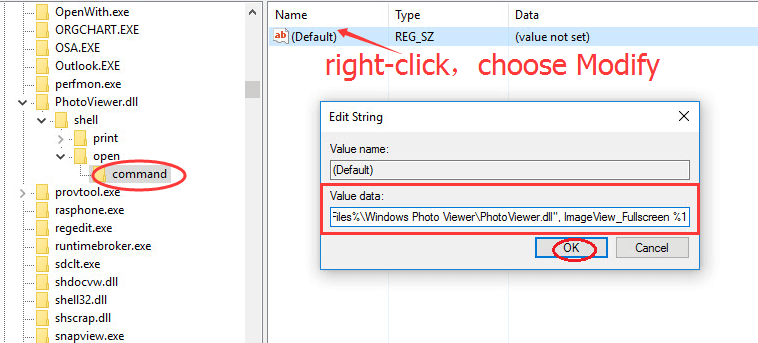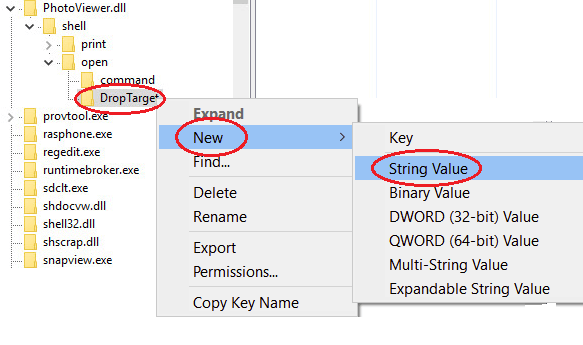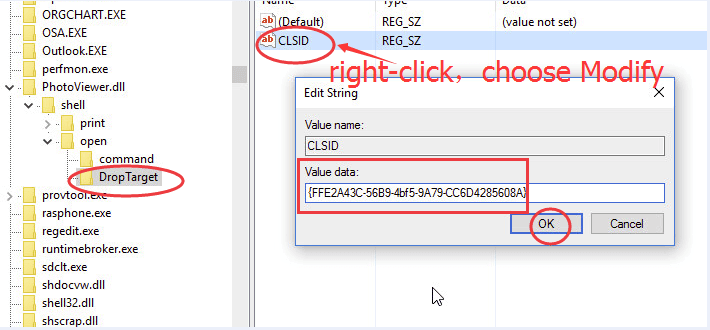If you are a Windows 10 user then you might be noticing that Windows 10 photo viewer missing from your system.
Instead of the photo viewer Windows 10 has come up with a new default image viewer called 3D paint or photo.
Although this default app is great, but not as Windows photo viewer as it take quite a long time to open the images.
This Window photo viewer feature of Windows system gets hidden and hence user can’t access them and view photos after installing Windows 10.
Actually after upgrading to windows 10, photo viewer application still present in the same location in Windows 10, but its registration gets removed and so this issue generate.
If you want to restore Windows photo viewer Windows 10 then continue reading this article. Here you will come across the solutions that will guide you to restore missing Windows photo viewer in Windows 10.
How Do I Restore Windows Photo Viewer?
There are two scenarios due to which Windows photo viewer Windows 10 missing. Have a look at them and go through the steps to restore Windows photo viewer.
Scenario 1: Windows 10 Upgraded from other Windows Version
If you have upgraded your Windows 10 from its previous version then you need to set the Windows photo viewer as a default app. This will restore missing Windows photo viewer in Windows 10.
Follow the below steps to proceed further:
- Choose an image, right-click on it, select open with and click on choose another app
- Click on More Apps
- Scroll down and click on Windows Photo Viewer.
- Tickmark on Always use this app to open .png files
- Click OK to save the setting.
Now, the Windows photo viewer is restored in Windows 10.
Scenario 2: Windows 10 Clean Installation
Performing clean installation in Windows 10 won’t show you the Windows photo viewer in the open list. To restore photo viewer Windows 10 open list follow the steps given below:
- Press Windows + R key
- Type regedit and click on OK
- Click on YES in user account control
- In the Registry editor window, click on HKEY_CLASSES_ROOT
- Now, go to Applications > photoviewer.dll > shell
- Right-click on the shell
- Click on new > Key, name the new key as open
- Now, right-click on the open and click on New > String Value
- Name the value of new string MuiVerb.
- Right-click on the MuiVerb, choose Modify and type @photoviewer.dll,-3043
into the Value data. - Click on OK
- Right-click on the open and click on New > Key, name the new key as command
- Now, right-click on the (Default), then select Modify and type %SystemRoot%\System32\rundll32.exe “%ProgramFiles%\Windows Photo Viewer\PhotoViewer.dll”, ImageView_Fullscreen %1
into the Value data and click on OK
- Follow the above step to create one more new key under the open and name it as Drop Target.
- Right-click on the Drop Target, click on New > String Value and name it CLSID.
- Now, right-click on CLSID, select Modifyand type {FFE2A43C-56B9-4bf5-9A79-CC6D4285608A} into Value data and Click on OK
Alright, after you have completed the above steps your Windows photo viewer is restored and set to default app.
Make Your Windows PC/Laptop Error-Free
There are several issues and errors in Windows PC that are not solved manually so for that you can try the PC Repair Tool.
This tool is really amazing it will scan your PC just once, detects all the errors & issues from your Windows and solves them automatically without any hassle.
Errors such as BSOD, registry, DLL, update, game, application & others, it also repairs damaged or corrupt system files, prevents viruses and increase the performance of your PC.
Get PC Repair Tool to Make your Windows PC Error-Free
Conclusion
I have listed the workarounds that you guide you to Restore Missing Windows Photo Viewer in your Windows 10.
Perform the steps carefully and set the Windows photo viewer as a default to easily view your images.
It is expected that you liked this article and it turns out to be helpful in restoring Windows photo viewer and solving other queries.
Hardeep has always been a Windows lover ever since she got her hands on her first Windows XP PC. She has always been enthusiastic about technological stuff, especially Artificial Intelligence (AI) computing. Before joining PC Error Fix, she worked as a freelancer and worked on numerous technical projects.