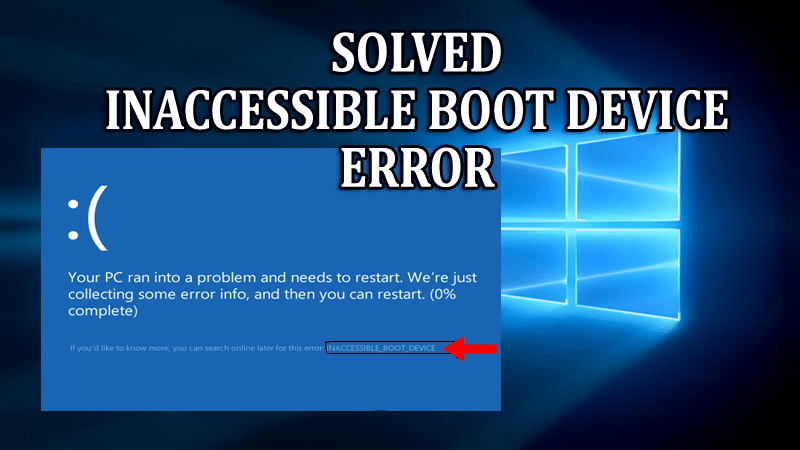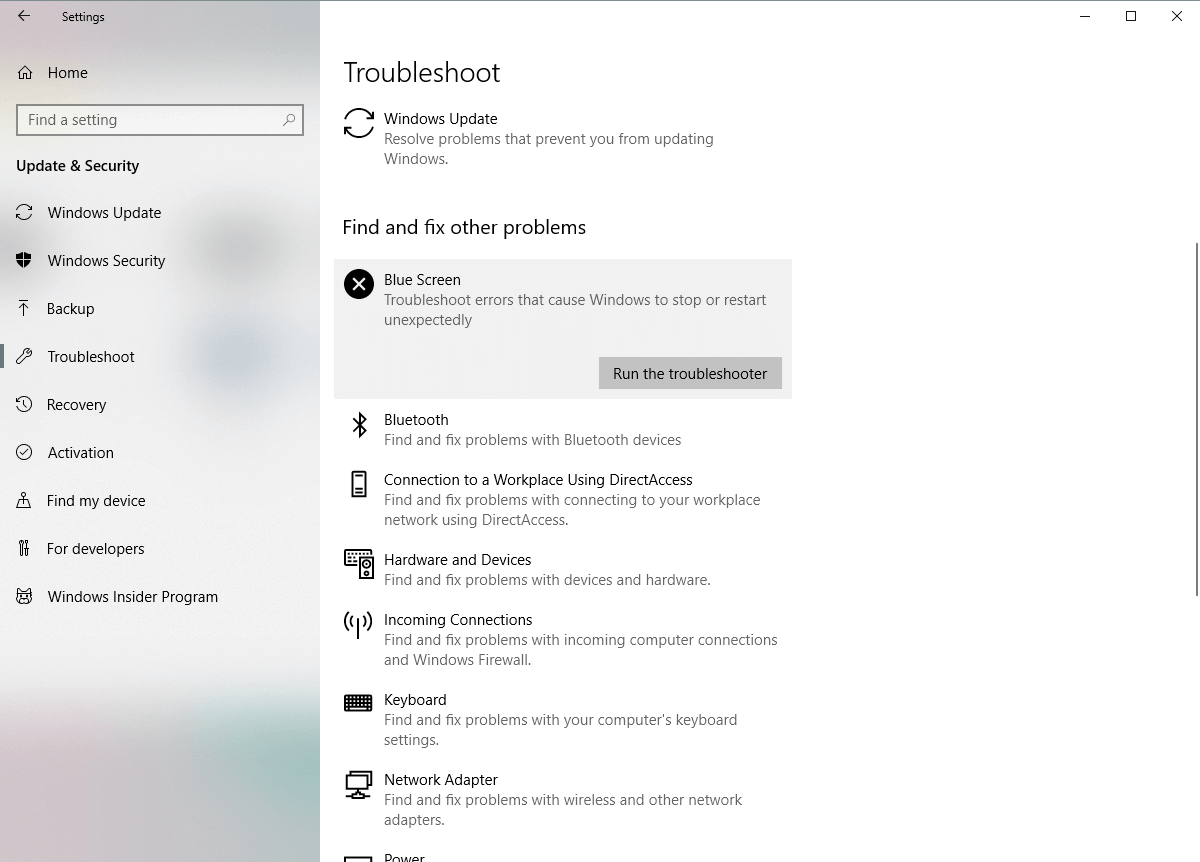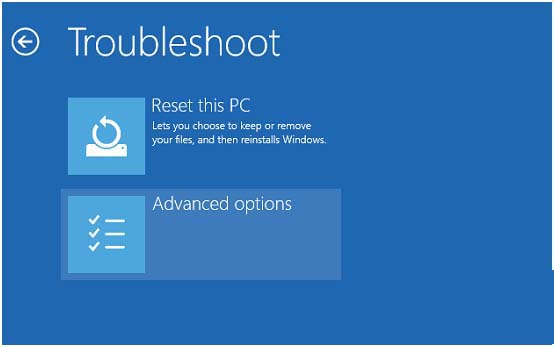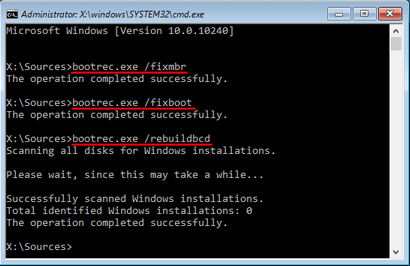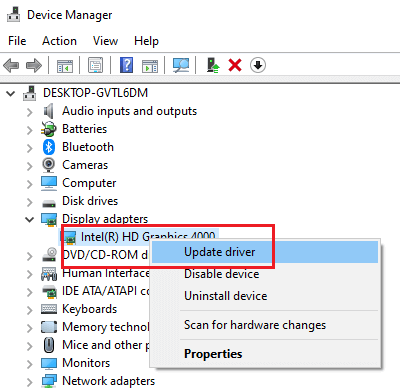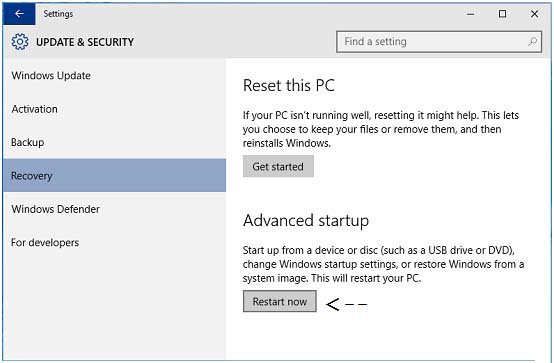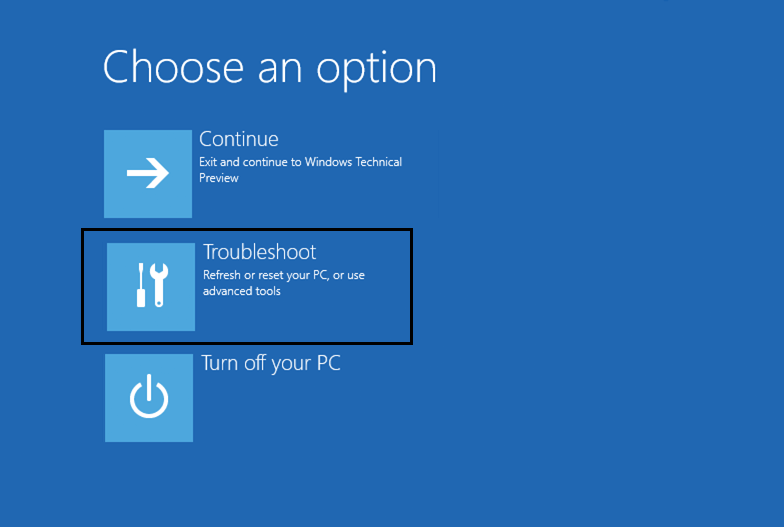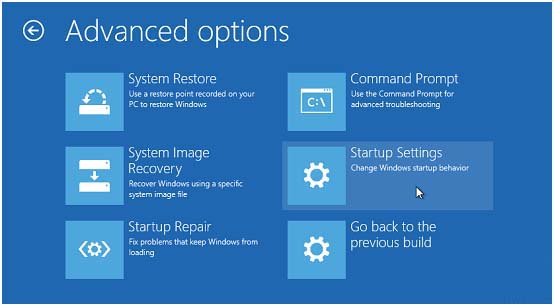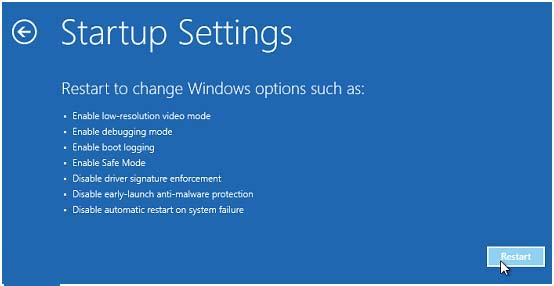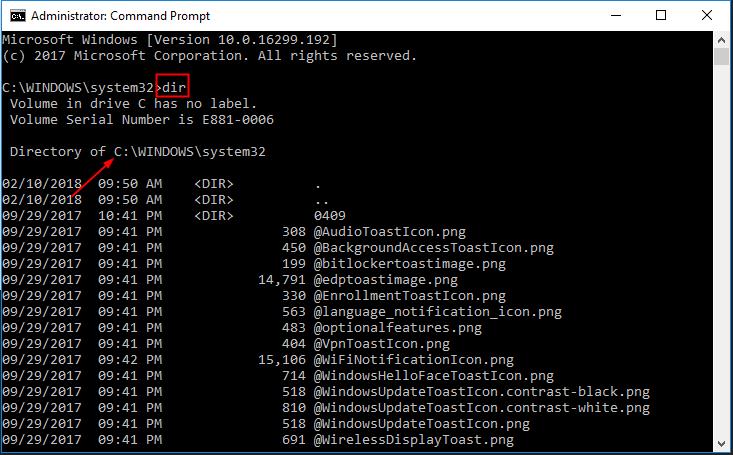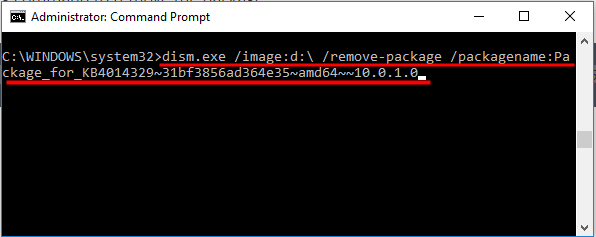Are you encountering a BSOD error inaccessible boot device in your Windows screen? If YES and you are looking for solutions then you are in the right place.
In this article, you will get the proper solutions to fix Windows 10 inaccessible boot device.
This error message generally occurs when the user upgrades their Windows system to the latest version i.e. Windows 10.
This version of the operating system becomes very popular among the users but after completion of the upgrading process there are lots of errors or issues gets generated. “INACCESSIBLE_BOOT_DEVICE” error is one of them the irritating error that comes along with the Windows 10.
If your system or laptop displays INACCESSIBLE_BOOT_DEVICE error then it means that the Windows operating system has misplaced access to the system partition throughout startup.
Because of this error, the windows generally shut down automatically with a Blue Screen (BSOD) Error or Stop Error to defend itself from possible data corruption or loss.
Now, have a look at the solutions and apply them.
How Do I Fix Inaccessible Boot Device Error?
Go through the below stated manual solutions that will help you to overcome inaccessible boot device windows 10 error message.
Solution 1: Run BSOD Troubleshooter
Windows troubleshooter is an in-built tool that deals with all kinds of errors and issues including BSOD ones such as inaccessible boot device error.
Follow the steps to run the troubleshooter:
- Press Windows icon
- Go to settings
- Click on update & security> troubleshooter
- Under Troubleshooter, click on the Black screen and click on Run the troubleshooter
- Now, follow the on-screen instructions to complete the troubleshooting process.
After the completion of the troubleshooter process, you will no longer see the inaccessible boot device windows 10 error.
Solution 2: Check the Hard Drive for Corruption
The inaccessible boot device BSOD error can also be caused due to corruption in hard drive. Therefore, check the hard drive for corruption and fix the issue.
Follow the below-given steps to do so:
- First of all, restart your system by pressing the shift key to enter Advanced startup
- Select the troubleshoot> Advanced option
- Under Advanced option, click on command prompt
- In the command prompt window, type the following commands and hit enter:
bootrec.exe /rebuildbcd
bootrec.exe /fixmbr
bootrec.exe /fixboot
- You can also run some additional chkdsk commands but for that, you must know the drive letter of your hard drive partition.
- For example, In the command prompt type the following commands:
chkdsk /r c:
chkdsk /r d:
Remember to run the command prompt as an administrator. After the commands are executed restart your system and check whether the Windows 10 inaccessible boot device error is fixed or not.
Solution 3: Enable the AHCI Mode in BIOS
Many users have noticed that enabling the AHCI mode in BIOS had stop inaccessible boot device error to reoccur.
Follow the steps to enable AHCI mode:
- Keep pressing the F2 or Del key to enter the BIOS while your PC boots
- When entering into BIOS, go to the Advanced section
- Change the Set AHCI Mode to Enabled.
- Another option: Set AHCI Mode control to Auto
- Save the changes and restart the computer
After enabling the ACHI mode in BIOS, the inaccessible boot device error would have disappeared.
Note: BIOS may be different so, check the motherboard of your computer for manual detailed instructions to enter the BIOS and change the ACHI mode.
Solution 4: Update Drivers
There is a possibility that due to outdated drivers you may face the BSOD inaccessible boot device Windows 10. Therefore, to fix this issue you need to update the drivers follow the steps to do so:
- Press Windows icon
- Type Device Manager and click on it
- Select the driver that needs to be updated
- Right-click on that driver and select Search automatically for updated driver software
- Now, click on Update Driver
By these steps, your driver will be updated but if Windows does not find any update then you can either visit the manufacturer’s website or the official site of Microsoft.
If you want to make the update process easy then you can try Driver Updater. This will update all the outdated drivers and fix driver related issues automatically.
Get Driver Updater to Update the Drivers Automatically
Solution 5: Run SFC scan
Performing SFC (system file checker) scan will correct the missing or corrupted Windows system files in case they are the reason behind inaccessible boot device Windows 10 error.
Follow the steps to run the scan:
- Press Windows icon
- Type cmd, right-click on it and select run as administrator
- In the command prompt window, type sfc/scannow and hit the enter key
- Now, wait for the scanning process to get completed.
After the completion of the process try to upgrade your Windows without the error inaccessible boot device.
Solution 6: Run DISM
If the SFC scan did not help to stop inaccessible boot device to appear in your computer then you can try executing a DISM scan. Follow the steps to perform the DISM scan:
- Press Windows icon
- Type cmd, right-click on it and select run as administrator
- In the command prompt window, type the following commands and press the enter after each command:
DISM /Online /Cleanup-Image /CheckHealth
DISM /Online /Cleanup-Image /ScanHealth
DISM /Online /Cleanup-Image /RestoreHealth
Once the DISM scan is completed it will replace the damaged or corrupted files that might be causing the inaccessible boot device bsod error and fix it.
Solution 7: Boot Windows into Safe Mode
Many users have claimed that when their Windows enter into safe mode and restarted the PC it fixed the inaccessible boot device error.
You can also try to boot your Windows into safe mode to get rid of this error. Follow the steps to do so:
- Press Windows icon
- Go to settings
- Click on update & security> Recovery
- Under the Advanced startup, click on Restart now button
- Click on Troubleshoot under choose an option
- Under troubleshoot, click on Advanced option> startup settings
- In the startup settings, click on the Restart button
- Now, press F5 to enable the safe mode with Networking
This will boot Windows into safe mode and also speed up Windows 10.
Solution 8: Remove Newly Installed Packages
If updating has caused this BSOD inaccessible boot device Windows 10 error then to fix this issue you are required to remove the currently installed packages one after the other.
For that, you have to first boost your Windows into safe mode with command prompt. You can follow the above solution for safe mode, just press F6 instead of F5.
Remember to save all your work before you get into safe mode and continue the further process.
After your Windows is in safe mode follow the steps to remove the installed packages:
- Once the command prompt appears on the screen after booting, type the following steps:
- Type dir c: and press the enter key (check which drive your Windows is installed and type the drive name beside dir)
- Run the Dism /Image:c:\ /Get-Packages.
- All the installed packages on your PC will appear. Identify the recent one and note down their complete name
- Type exe /image:c:\ /remove-package /[package name] to remove the packages
- You need to write the package name in the bracket which you previously noted down
- Restart your computer
After removing currently installed packages you won’t face Windows 10 inaccessible boot device error again.
Best & Easy Way to Fix Inaccessible Boot Device Error
The above-stated solutions will definitely troubleshoot the Inaccessible Boot Device Error in Windows 10. But if you are a novice person and find difficulty in performing the solutions then here is an easy way.
Try the PC Repair Tool. This is a professionally designed tool that does not require a third person to handle it. You just need to download this tool and it will automatically detect the error and fix it.
It fixes all kinds of Windows PC errors such as DLL, BSOD, registry, update, game and also repair corrupt, damaged system files & optimizes PC performance.
Get PC Repair Tool to Fix Inaccessible Boot Device Error
Conclusion
I have gathered the solutions that will help you in fixing the inaccessible boot device error. Make sure to perform the fixes one after the other and get rid of inaccessible boot device BSOD error.
If the above solutions did not help you then you can try the easy way to solve the inaccessible boot device Windows 10 error mentioned above.
It is expected this article turns out to be informative in resolving your queries.
Hardeep has always been a Windows lover ever since she got her hands on her first Windows XP PC. She has always been enthusiastic about technological stuff, especially Artificial Intelligence (AI) computing. Before joining PC Error Fix, she worked as a freelancer and worked on numerous technical projects.