
Rocket League game has been surrounded by a unique concept where Soccer meets driving. I think no one would have probable such thought but the developer till now.
The concept seemed to be working as the game is getting awfully positive reviews throughout the markets. However, the players have been argumentative about the issues they are facing during the installation of this game such as rocket league has stopped working, rocket league crashes on startup, black screen issue, server issue, and others.
In order to fix the most prominent errors while installing or playing this game, follow the below solutions according to the errors that you are encountering.
But before getting on with the solution have a look at the minimum system requirement and check whether your system is compatible with playing this game or not.
System Requirement for Playing Rocket League Game:
MINIMUM:
- OS: Windows Vista SP2 or Newer
- Processor: 2.0 GHz Dual-core
- Memory: 2 GB RAM
- Graphics: Nvidia 8800 or ATI 2900
- DirectX: Version 9.0c
- Network: Broadband Internet connection
- Hard Drive: 2 GB available space
RECOMMENDED:
- OS: Windows Vista SP2 or Newer
- Processor: 2.0+ GHz Quad-core
- Memory: 4 GB RAM
- Graphics: Nvidia 260 series or ATI 5850 or better
- DirectX: Version 9.0c
- Network: Broadband Internet connection
- Hard Drive: 2 GB available space
How to Fix Rocket League PC Game Errors?
#1: Game Crashes Back to Desktop on Startup
Rocket league crashing on startup issue might occur due to outdated drivers. This crashing issues can be solved by the proper installation of new graphics card drivers. Compatibility issues can happen if you will do it manually.
To update the drivers you can either visit the manufacturer’s site or the official site of Microsoft. Apart from this, you can also try Driver Updater, it will update the drivers as well as soles driver related issues automatically.
#2: DLL Error on the Startup
“The game has stopped working because of soandsos.dll file is misplaced from your PC”. This is that error message that annoys us all the time.
A universal solution for any DLL error is here that will fix the entire problem. It is the DLL-Files fixer that will help you to solve any kind of DLL file error. All you need to do is just follow the simple steps listed below and you’ll end up solving the error.
- First of all, download the DLL-Files fixer from here.
- Now, you can perform a system scan for fixing registry errors (This is optional. Fixing registry errors can really help you at times).
- Open the “Install DLL files” tab.
- Now, input the name of the DLL file in the search tab. The fixer will automatically install the file in the required location and you can get back to enjoy the game.
#3: Server Not Responding
Generally, the server on which the game made are very small. They do not have the capability of maintaining enormous online crowds.
So, at any time people stop logging in, and the server starts responding. However, developers might be effective on it and would approach up with a resolution soon. If you are also facing this issue then wait for the solution that is on the way.
#4: Connection to Steam Failed
While playing Rocket league game if your connection to steam failed then simply try reinstalling steam and then reboot your PC.
If still, the inaccuracy persists, then get rid of “appcache” files and start over the game. This will definitely solve the connection failed problem and you can continue playing the game.
#5: Black Screen Split
Many times when you begin the Rocket League game with two controllers you will get a black screen. This black screen error might be annoying as it interrupts the game. To fix this dilemma simply toggle the provide value in your games settings.
#6: Controllers not Connecting to your PC
Many times when this happens it’s actually not the game liability. The problem lies with the software in your remote. To fix your problem;
- Delete the software controller drivers
- Reboot the PC
- Plugin the controller to reinstall.
#7: Camera Issue Where the Camera is not Behind the Car
As far as problems go with this game, the camera not being where it’s imaginary to be is amazing that many players have run into. The result of the problem is an easy fix!
- Enter the game and begin playing.
- When you notice that the camera is not how it’s supposed to be, pause the game and go into your settings.
- Change the camera swivel at both the max setting and then again at the min setting.
- Begin playing the game again
#8: Rocket League has Stopped Working
This issue can appear with the overlay that steam provides. To solve rocket league stopped working or the rocket league not responding issue simply disable the overlay feature. Follow the steps to do so:
- Open steam
- Go to settings
- Click on In-game
- Uncheck Enable the steam overlay while In-game
- Click on OK
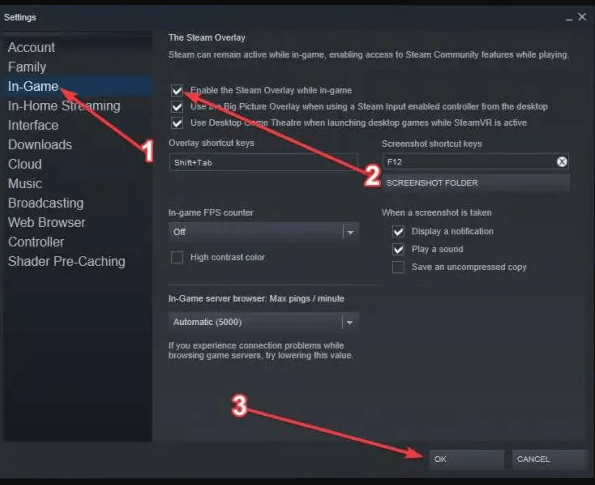
That’s it the overlay is disabled. Now, you won’t face a problem while playing the Rocket league game.
I hope the above solution worked to solve the Rocket League game errors. But if you still face any issue while playing this game then you can try Game Booster.
- It boosts the game.
- Optimize the PC for responsive gameplay.
- Improves the gaming experience
- Gets better FPS rate.
#9: Rocket League Won’t Launch
If you are also facing rocket league won’t launch issue then you can simply follow the solutions to fix this issue and continue playing the game.
Run the Game as Administrator:
- Go to steam
- Right-click on Rocket league
- Click on properties> local files> browser local files
- Right-click on the Rocket League Launcher.exe and choose properties
- Click on the compatibility tab and check on Run this program as an administrator
- Click on Apply and then OK
Now, start the game and see whether the rocket league won’t launch the problem got solved or not.
Verify the Game Files
Here another solution to fix rocket league won’t launch issue. verify the game files to see if there are any corrupted files that causing this issue.
- Open the steam
- Go to the library tab
- Right-click on the game and select properties
- Click on the local tab and click on verify integrity of game cache and click Close
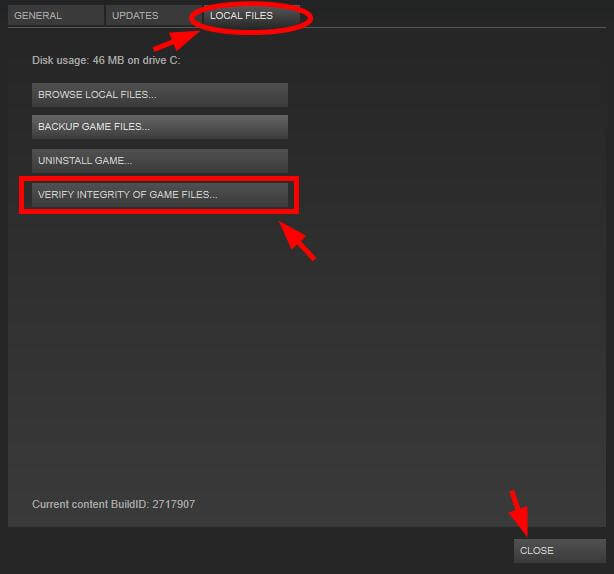
You can also disable the overlay whose steps are mentioned on (#8) and try to update drivers.
All these solutions will definitely work to fix rocket league won’t launch issues.
Conclusion
The above-mentioned were the errors that are encountered by the players while playing the Rocket league game.
I have listed down the solutions according to the errors that appear in the game. Perform them carefully to play the game without interruption.
Despite this, sometimes it happens that because of the Windows PC issue there is a possibility that the game might get interrupted so in that case you can try the PC Repair Tool.
This tool will scan your computer and fixes all kind of PC related issue and errors, also improves the performance of your PC.
I hope you liked this article and it helped you in solving your game issue. Now, you can enjoy the game without any Hassel.
Hardeep has always been a Windows lover ever since she got her hands on her first Windows XP PC. She has always been enthusiastic about technological stuff, especially Artificial Intelligence (AI) computing. Before joining PC Error Fix, she worked as a freelancer and worked on numerous technical projects.