
Are you the one encountering the Error 0x80070246, while trying to install the Cumulative Update in Windows 10, then this article is for you?
Here you will get the complete information about the Cumulative update error 0x80070246 in Windows 10 and the entire possible solution to fix Windows 10 update error easily.
Microsoft engineers are working hard to make Windows 10 system perfect and error-free, they launch several Cumulative updates in order to fix bugs and improve the security features.
Generally, Windows 10 bugs and security holes are triggered by faulty 3rd party applications, Viruses/malware, etc.
But, downloading and installing the available Windows 10 updates from the Microsoft server is not an easy task. As most of the time users encounter various update error codes and recently, users are reporting Error 0x80070246 while installing KB4103721 Update.
So, today in this article I’ll be going to describe how to fix Error 0x80070246, but first, learn the common reasons responsible for the error 0x80070246.
Why I am getting Windows 10 Cumulative Update Install Error 0x80070246?
Downloading and installation of update stuck at 20%, 60% or any other point OR update fails with error code 0x80070246 is a common problem and there are many different reasons responsible for this.
So here check out some of the common causes:
- Due to corrupted Windows system files
- Viruses or malware infection
- The downloaded update files are corrupted
- Outdated device drivers
- Due to the incorrect Windows update settings
So, these are some of the possible reasons behind the Windows update error 0x80070246, now check out the issues faced by the users when the error appears.
Symptoms of Windows 10 Update Error 0x80070246:
Some of the common symptoms of the Windows 10 error 0x80070246 are:
- Slowdown PC/Laptop performance
- Take lots of time to boot
- Update error codes
- Unable to use any installed app properly
- Apps take more than 30 seconds to run
- Update get stuck with error code
Now follow the fixes given one by one to fix update installation fail error 0x80070246 in Windows 10.
How to Fix Windows 10 Update Error 0x80070246
Solution 1 – Change Windows Updating Settings
Generally, by changing the Region and language Setting you can fix most of the Windows update errors on Windows 10.
So follow the steps to change the Windows update settings
- To do this, Go to the search option -> Type region and choose Region and Language settings from Search Results.
- After opening the Region and language window-> go to the United States as a country or region.
- Now, under the Languages Preferences make sure that the English (United States) is selected as a default language. If not, then click on the “Add a language” and then add “your language“.
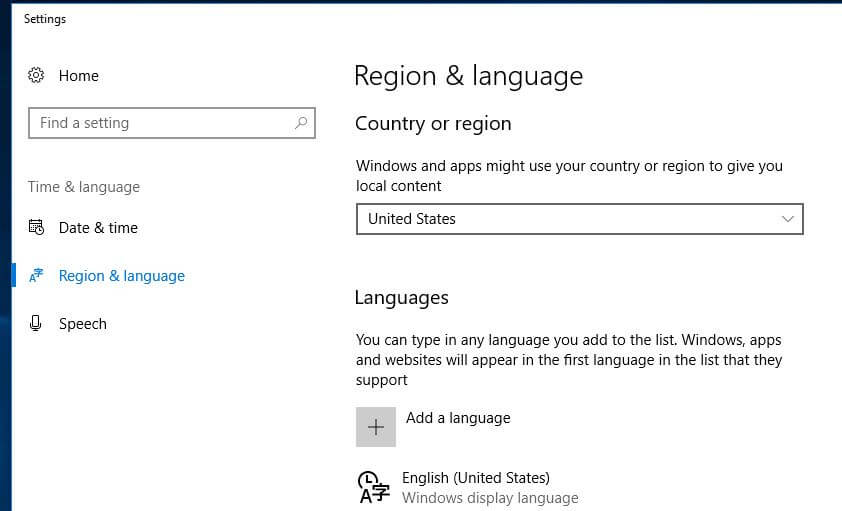
- Again go to the Settings -> update & Security -> Advanced Options -> And Clear the option Give me updates for other Microsoft products when I update Windows.
At last, restart your computer and from settings -> update & security -> check for updates and try to install the cumulative update. I hope now the error 0x80070246 in Windows 10 is fixed, but if not then head to the next solution.
Solution 2- Run the Windows Update Troubleshooter
If changing the settings won’t work for you then try running the inbuilt Windows Update Troubleshooter, this is designed to fix the Windows update related issues and errors.
Follow the steps to run it:
- Press the Windows key > go to Settings
- And select Update & Security section

- Then choose Troubleshoot > click on Windows Update> Run the Troubleshooter
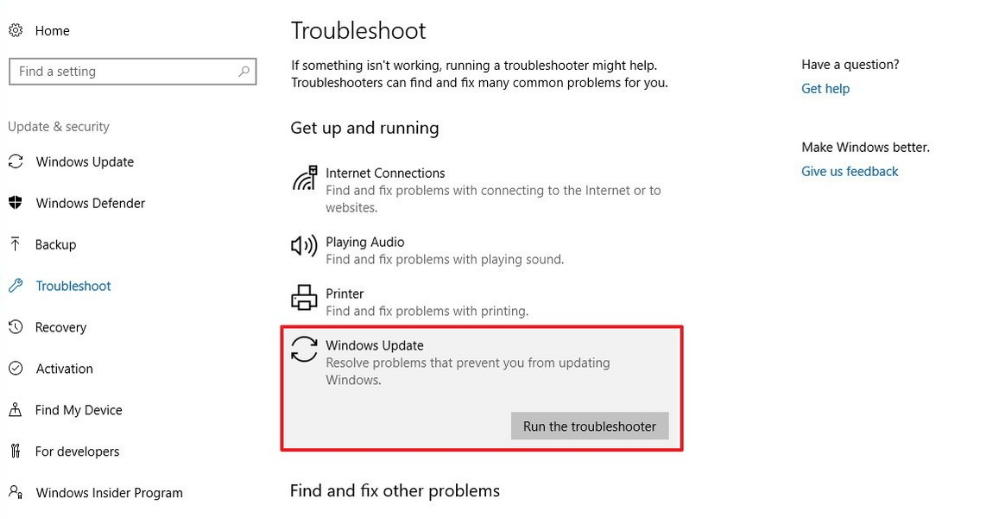
And wait for the troubleshooter to complete the scanning process and restart the system. Now try to install the update again and check if the Windows 10 update error 0x80070246 is fixed.
Solution 3 – Run the System File Checker Command
As said above sometimes due to the corrupted Windows system files user fails to install the update and as a result you may get error 0x80070246.
So, in this case it is advised to run the inbuilt System File Checker command this scan and repair corrupted Windows system files.
Follow the steps to do so:
- Press Windows + R > in the Run box > type CMD > open Command prompt as administrator
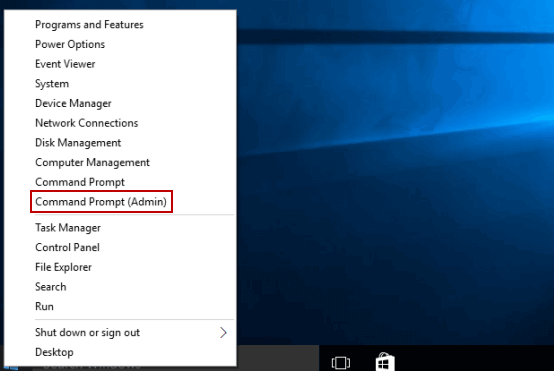
- Then in the command prompt type SFC /SCANNOW,> hit Enter

- Wait for the scanning process to complete (approx. 15 min.)
And as a scanning process is finished restart your system and try installing the Cumulative update again and check if the error code 0x80070246 appears or not.
Solution 4 – Update the System Driver
Many times the system drivers get outdated and while installing the latest update it starts causing update errors. And the Windows 10 update error 0x80070246 is one of them, so to fix the error here it is suggested to update the system drivers.
To update the system driver visit the manufacturer website or the Microsoft official website and search for the latest update compatible with your system drivers.
Moreover, you can also update the system drivers easily with the automatic Driver Updater. This scans your system and updates the system driver automatically.
Get Driver Updater to update the drivers automatically
Solution 5 – Clear SoftwareDistribution Folder Cache
If you are still unable to fix the update installation error 0x80070246 then you should delete the Windows update cache files. This solution may help you to get rid of this update issue.
First of all, open the command prompt with admin privilege.
- Go to the Start menu -> Windows system -> right-click on Command prompt -> and then choose Run As Administrator.
- Now you have to disable the windows update related services (BITS, Cryptographic, MSI Installer, and the Windows Update Services). To do so, follow the below-given command in the command prompt:
net stop wuauserv
net stop bits
net stop cryptSvc
net stop msiserver
Note: Press Enter key after each command
Now you have to rename the Update storage folder (SoftwareDistribution and Catroot2)
Run the below-given commands
ren C:\Windows\SoftwareDistribution SoftwareDistribution.old
This command will rename the SoftwareDistribution folder.
ren C:\Windows\System32\catroot2 Catroot2.old
This command will rename the Catroot2 Folder.
At last, you have to enable BITS, Cryptographic, MSI Installer, and Windows Update Services. In order to do this, follow the below-given commands:
net start msiserver
net start cryptSvc
net start bits
net start wuauserv
That’s all, now go to the update section and try to download the available update.
Best and Easy Solution to Fix Windows 10 Update Error 0x80070246
If after following the above-given solutions, you are still encountering the error 0x80070246 then here is an easy solution for you that helps you to fix the Windows update error 0x80070246 easily, scan your system with the PC Repair Tool.
This is an advanced repair tool that just by scanning once detect and fix various Windows update errors as well the fatal system errors.
With this you can also fix errors like DLL errors, Registry errors, BSOS errors, application error, and much more. This not only fixes errors but also optimizes the Windows PC performance like a new one.
Get PC Repair Tool, to fix Windows Update Error 0x80070246
Conclusion:
So, this is all about the Windows 10 cumulative update error 0x80070246, I tried my best to list down the complete solution to fix Windows 10 Cumulative update install Error 0x80070246.
Make sure to try the solutions as well as type the commands given one and one carefully.
I hope the article works for you to resolve the error 0x80070246 and install the cumulative update on Windows 10 easily.
Good Luck…!
Hardeep has always been a Windows lover ever since she got her hands on her first Windows XP PC. She has always been enthusiastic about technological stuff, especially Artificial Intelligence (AI) computing. Before joining PC Error Fix, she worked as a freelancer and worked on numerous technical projects.