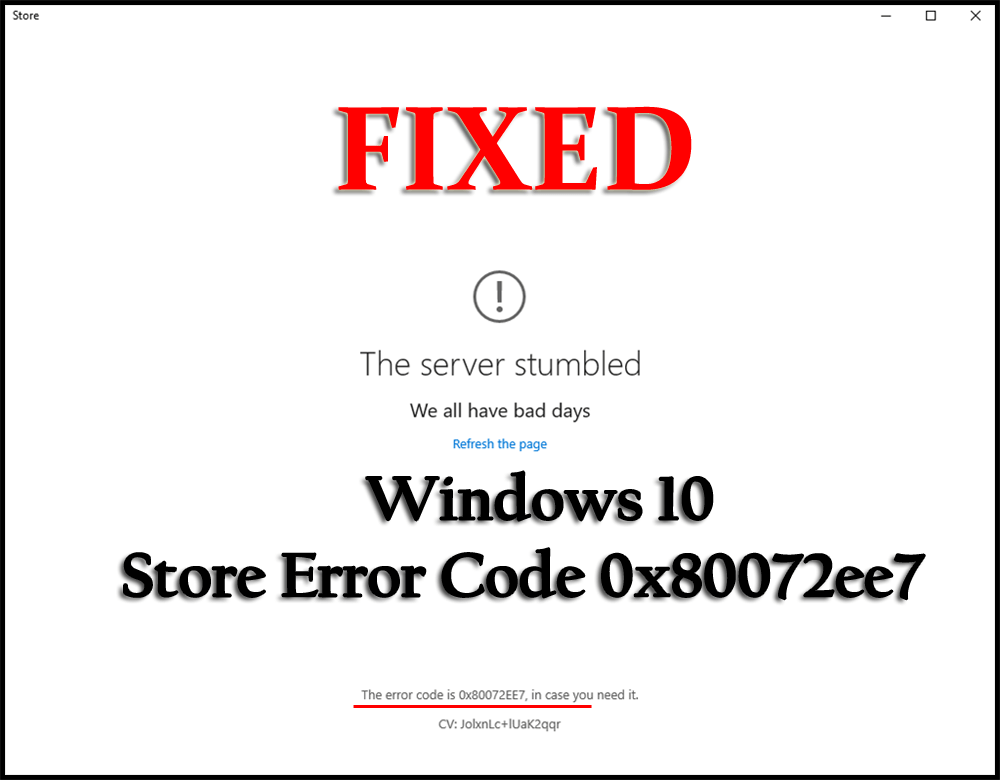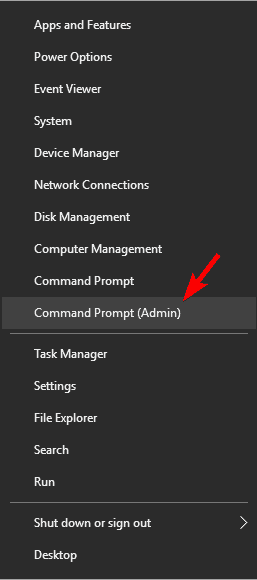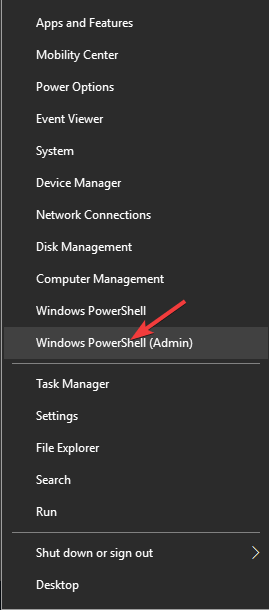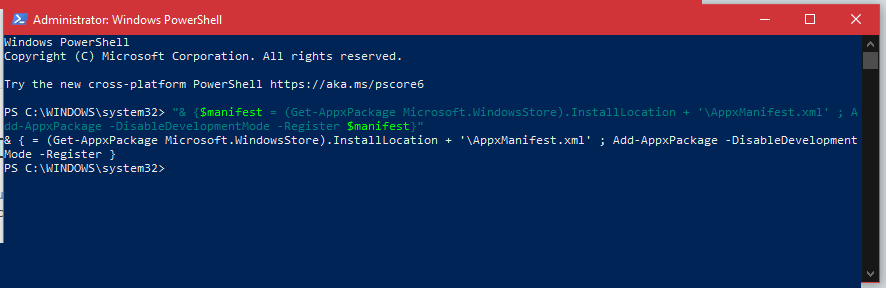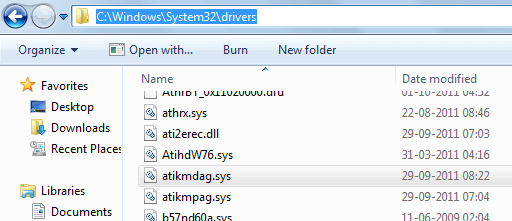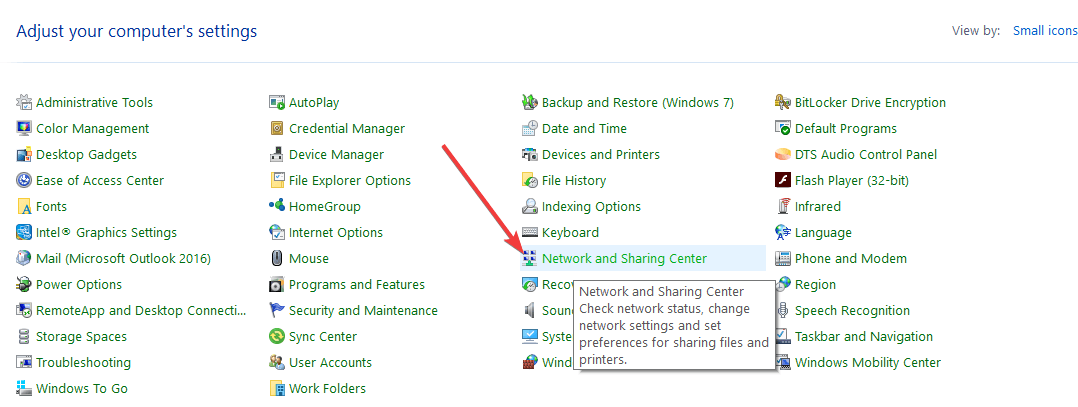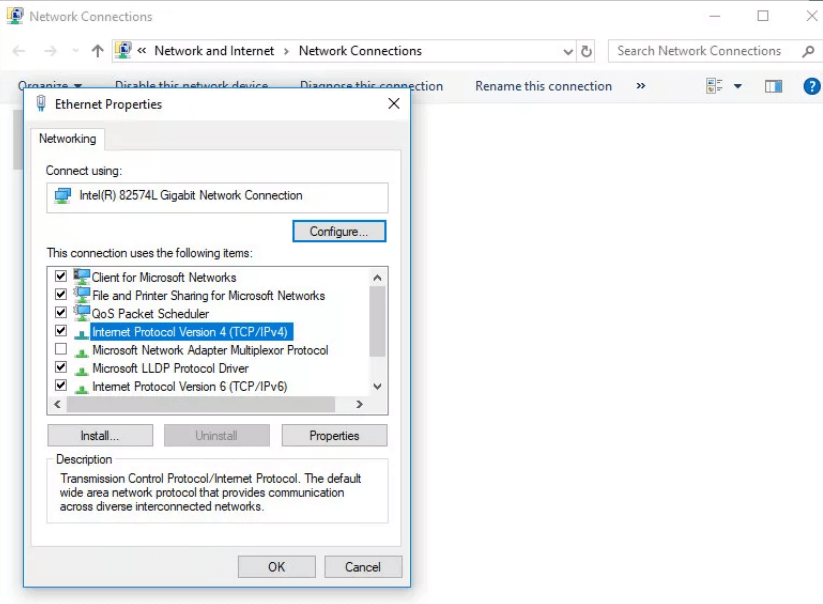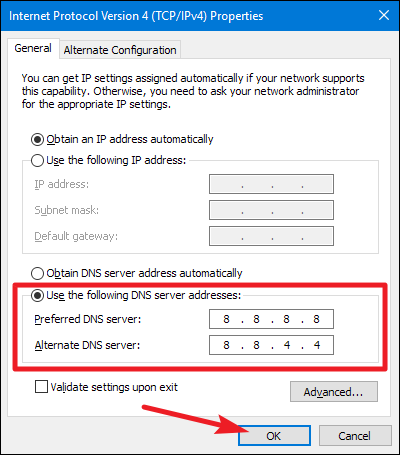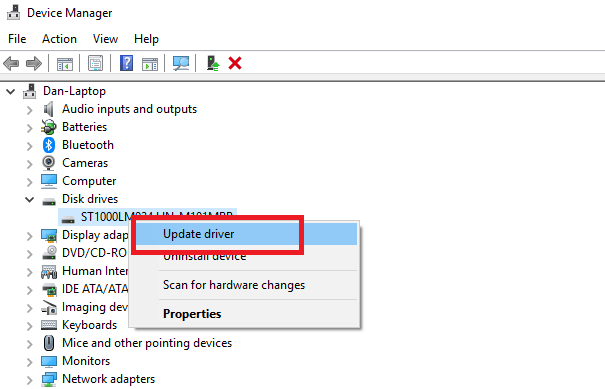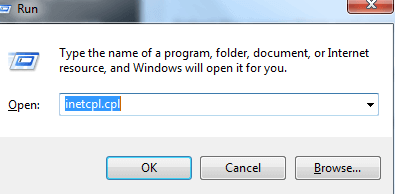If you are encountering Windows 10 store error code 0x80072ee7 then you need to fix this error as soon as possible. In case you avoid this issue then it can trigger several other issues. So, go through this article and get the troubleshooting solutions to get rid of this error.
The 0x80072ee7 error code is one of the irritating error messages that can affect every version of the Windows Operating System. Many Microsoft official forums and other system-related forums are packed with Windows 10 Store error code 0X80072EE7 issue.
This issue generally appears when upgrading PC or laptop to Windows 10, when the user tries to open Microsoft Store it stopped working and displays an error code 0X80072EE7 “The server has stumble” or “We couldn’t connect to the server”.
This error will prevent you from using Microsoft Store to download Windows 10 Apps. Sometimes, the Windows Store may display you that there is no Internet connection whereas your computer is connected to the network.
Therefore, to solve the Microsoft store error code 0x80072ee7, get the working solutions, and fix the error easily. Also, know the reason that causes this store error in Windows.
What Causes the Error Code 0X80072EE7?
There are numerous causes that can trigger the error code 0x80072ee7 Windows 10. Some of the common causes are listed below, have a look at them, and see what is the reason for you to face this store error.
- Damaged or corrupt Windows Defender files.
- Improper installation of Windows Defender files.
- Infected or corrupt Windows Registry.
- Computer Virus or Malware infection.
- Outdated Windows 10 drivers.
- An issue in Network configuration.
- Damaged Windows Registry.
After knowing the cause of error code 0x80072ee7 Windows 10. Now, its time to apply the solutions to fix this error and make your Windows store to work properly as before.
How to Fix Windows 10 Store Error Code 0X80072EE7?
No matter what are the causes and how this error is affecting your system, now you need to deal with this issue and get rid of the Windows store error code as soon as possible.
Some of the tested fixes are given below with complete steps, apply them one by one to fix error 0x80072ee7 windows 10.
#1: Run SFC on your PC/Laptop
This is one of the essential methods to fix any of the Windows system related issues. Performing an SFC scan can repair the corrupted files in Windows 10 and solve the error code 0x80072ee7 Windows 10 if it is caused due to system files.
Follow the steps to run the SFC scan:
- Press Windows + X key
- Click on Command prompt (admin)
- In the command prompt window, type the below-given command and hit the enter key to execute it
sfc/scannow
This command will take some time to run and fix the system files.
#2: Run DISM Tool
In case the SFC scan does not work in repairing the system files and you still encounter Windows 10 store error code 0x80072ee7 then try to execute the DISM command.
Follow the steps run the DISM command:
- Press Windows + R key
- Type cmd, right-click on the result and select Run as administrator
- In the command prompt window, type the below-mentioned commands and hit the enter key after each of them:
DISM/Online /Cleanup-image /CheckHealth
DISM/Online /Cleanup-image /ScanHealth
DISM/Online /Cleanup-image /RestoreHealth
Once all the above commands are executed, restart your PC and see if this solution fixed the store error code 0x80072ee7.
#3: Try to Re-registration of Windows Store
According to some users, registering the Windows Store package becomes an effective fix and solves the Windows Store 0X80072EE7 error. Follow the steps mentioned to re-register the Windows store.
- Again open the command prompt.
- Press Windows + X key
- Select Windows PowerShell (admin)
- After it, run the following PowerShell command:
PowerShell -ExecutionPolicy Unrestricted -Command “& {$manifest = (Get-AppxPackage Microsoft.WindowsStore).InstallLocation + ‘\AppxManifest.xml’ ; Add-AppxPackage -DisableDevelopmentMode -Register $manifest}”
- This command will also take some time to register the Windows store.
- Once completed close the command prompt and reboot system.
#4: Delete Static IP entries from the Hosts File
Static IP can be added by several programs like DNS accelerators, Web accelerators, DNS caching utilities. This is because to hosts files for windows update or Microsoft update and hence the Windows Update gets failed.
In order to overcome this issue you can either go with the automatic solution or choose manual steps:
You need to download the easy fix from (https://support.microsoft.com/en-in/kb/883821) and simply follow the on-screen instructions.
Manual solution:
- Navigate to the C:\Windows\system32\drivers\etc
- Open the HOSTS file with Notepad
- If the HOSTS file contains static IP address which is associated with Windows Update or Microsoft update, make those entries comment by adding # at the beginning of the line. Or you can also erase those entices and save the changes to the HOSTS file.
Once you have deleted the static IP entries from the host file, try to open Microsoft store and see if the Windows error code 0x80072ee7 vanished or not.
#5: Scan For Viruses
If your computer gets infected with viruses, malware, or any other malicious programs then it is obvious that you won’t be able to open the Microsoft store because of error code 0x80072ee7.
Therefore, you need to scan your PC to get rid of this Microsoft store error 0x80072ee7 to make your store work properly as before. To scan your PC you can try Spyhunter. This will remove all the viruses, malware, or any other malicious programs with ease.
Get Spyhunter to Remove All Malicious Programs from your PC
#6: Verify Network for Windows 10 Store Error Code 0X80072EE7
Sometimes due to no internet connection even if you are connected to the internet the server may show you the error code 0x80072ee7 and Microsoft store stop working.
In order to fix this error you need to verify the network in Windows 10 for that follow the steps given below:
- Press the Windows key
- Type control panel and hit the enter key
- Select Network and Sharing Center
- Choose your currently using network and select Properties.
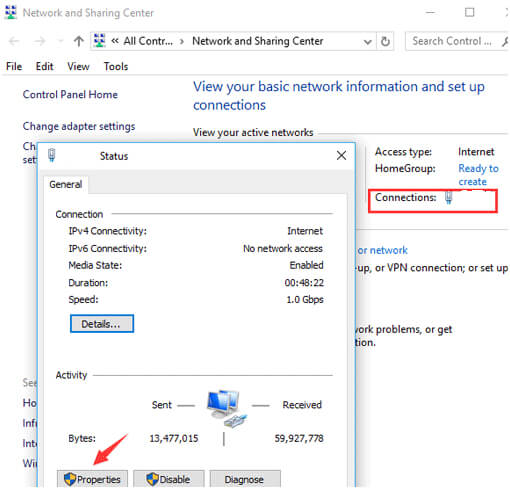
- Scroll down in order to find the “Internet protocol version 4 (TCP/IPv4)” and double-click on it.
- Select Use the following DNS Server addresses under the General tab.
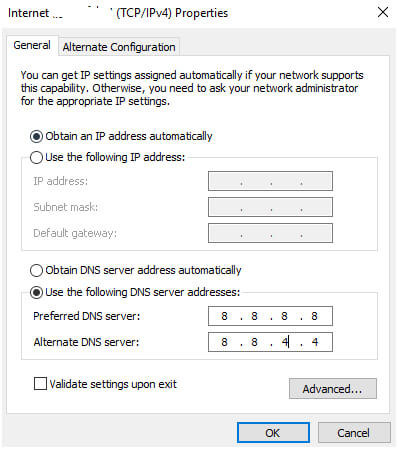
- Now you need to set the Preferred DNS Server to 8.8.8.8 and Alternate DNS Server to 8.8.4.4.
- Click on the OK to save the changes.
After the above steps are performed and you have verified your network. Try to open Microsoft store and see if the error code 0x80072ee7 still persists or not.
#7: Update the Drivers
Due to outdated or incompatible drivers, there are chances that you may encounter error code 0x80072ee7. Therefore, it is suggested to update your driver to solve this error from your Windows 10 OS.
Here are the steps to do so:
- Click on Windows icon
- Type Device Manager and hit the enter
- In the Device Manager, select the driver that needs to be updated and expand its category
- Right-click on the driver and select update driver
- In the next window, click on search for automatically for updated driver software
- Windows will begin searching for updated drivers and then, later on, you can download it.
In case you don’t want to update the drivers manually then you can simply try Driver Updater. This will update all the outdated drivers as well as solve other driver-related issues.
Get Driver Updater to Update the Driver with Ease
#8: Turn on the “Automatically detect settings” option in Internet Properties
Turning on the Automatically detect setting in the internet properties can also be helpful in resolving the Windows 10 Store error code 0x80072ee7 if this error appears due to issue on the internet.
- Press Windows + R key at the same time to open the run dialogue box.
- In the box type inetcpl.cpl and hit enter key.
- After it, a Window will appear, click on the Connections tab, and then click on LAN-Settings
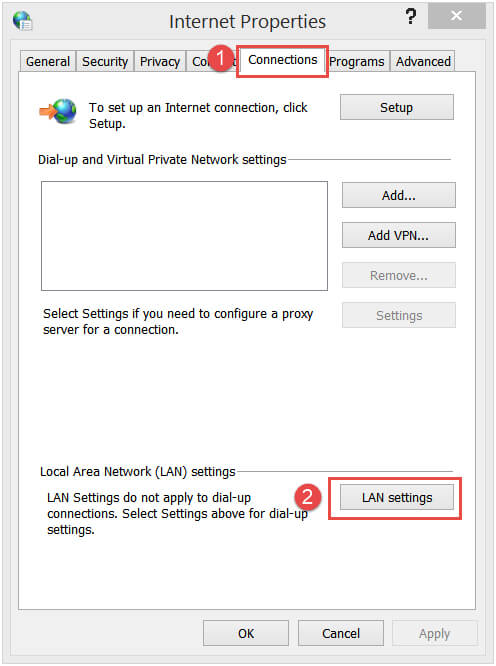
- Now, check the box Automatically detect Settings and click on OK.
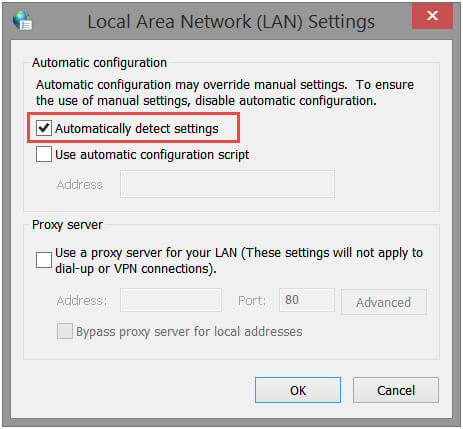
- Reboot system.
After you have turned on the automatically detect settings your Microsoft store error code 0x80072ee7 will no longer appear when you try to install an app from the Microsoft store.
Easy Way to Fix Windows 10 Store Error 0x80072ee7
Well, the above-stated solutions are effective in fixing the Windows 10 store error 0x80072ee7. But if you are not a technical person and find difficulty in performing the manuals then simply try the PC Repair Tool.
This tool is an easy way to fix the Windows error automatically. It is a user-friendly tool that any individual can handle without facing any issue. All the internal errors such as DLL, registry, BSOD, update, browser, game error & others are easily fixed with this tool.
You just need to download it and leave the rest of the work on this repair tool. It will scan your operating system, pull out all the stubborn errors, and solves them in a few clicks by enhancing the performance of your Windows PC.
Get PC Repair Tool to Fix Windows 10 store error 0x80072ee7
Conclusion
All the above-discussed methods are completely tested, I’ve mentioned 5 solutions because there is no specific reason behind the Windows store error 0x80072ee7 error. That’s why you should apply all the given tricks one by one and check for the issue after applying every trick.
It is expected that you liked this article and you are able to solve the Windows 10 store error 0x80072ee7 with ease. In case the manuals didn’t work then you can go with the easy solution mentioned above.
If you have any sort of queries or suggestions then free feel to ask by writing us on our Facebook page.
Hardeep has always been a Windows lover ever since she got her hands on her first Windows XP PC. She has always been enthusiastic about technological stuff, especially Artificial Intelligence (AI) computing. Before joining PC Error Fix, she worked as a freelancer and worked on numerous technical projects.