
The Xbox controller opening virtual keyboard is a strange problem popup while playing games using the Xbox series S/X controller on PC.
This is very annoying as the virtual keyboard randomly popup while pressing any button on the controller and forces the gamer to stop the game and manually close the virtual keyboard.
Well, the potential reason for the problem is software installed for making the Xbox controller function like a mouse or keyword starts malfunctioning or glitches during the input.
Fortunately, there are solutions that work for you to fix the problem. In this blog follow the troubleshooting steps for fixing the Xbox controller opening virtual keyboard issue on your PC.
To repair corrupted Windows system files , we recommend Advanced System Repair:
This software is your one stop solution to fix Windows errors, protect you from malware, clean junks and optimize your PC for maximum performance in 3 easy steps:
- Download Advanaced System Repair rated Excellent on Trustpilot.
- Click Install & Scan Now to install & scan issues causing the PC problems.
- Next, click on Click Here to Fix All Issues Now to fix, clean, protect and optimize your PC effectively.
How to Fix Xbox Keyboard Keeps Popping up on PC?
In this section, we have compiled a list of troubleshooting solutions to fix the Xbox controller brings up keyboard issue. Before you try these listed solutions, try to power cycle your console, disable the Xbox Game bar, and restart Xbox services. They may help you to fix the issue within a few simple clicks. If not, try the below-listed solutions.
Solution 1: Disable Steam Virtual Keyboard
The Steam Virtual Keyboard can interfere with the Xbox controller’s ability to recognize input. By disabling the Steam Virtual Keyboard, the Xbox controller can better understand the user’s inputs and interact more accurately with the game. This helps to reduce or eliminate the issue of the Xbox controller opening the virtual keyboard.
Follow these instructions to disable the virtual keyboard on Steam.
- Open Steam on your PC and navigate to the View tab at the top left corner of the screen.
- Then, click on Settings followed by Controller>Desktop Configuration. Now, a window displaying the controller will be opened now.
- Choose the box displaying several Arrow keys in the bottom left corner of the screen.
- Now, a few settings will be displayed on the screen. Here, click on the Show Keyboard option under the Click Action settings on the right screen. Now, a keyboard and a mouse will be displayed along with several bindings.
- Go to the keyboard display and press the Remove button and click on OK to save and exit the settings.
Solution 2: Update Xbox Controller
The latest update to the Xbox controller helps address the underlying cause of the issue. This helps to ensure that the controller does not open the virtual keyboard unintentionally. Additionally, the update also improves the overall stability and performance of the controller, making it easier to use. You can update the Xbox Controller using your Windows PC even if you do not have a console.
- Launch your Xbox Accessories app. If you do not have it, download and install it from the Microsoft Store.
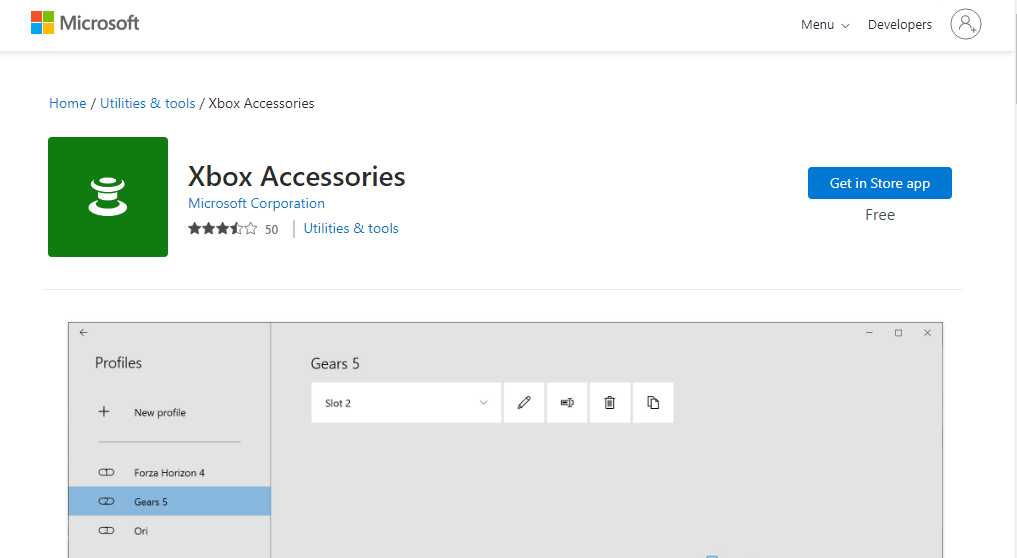
- Now, connect the controller via the USB cable and once the app detects it, click on it and check if there is an update available.
- If there is an update, click on Yes, then update it. Restart your PC and check if the issue persists now.
Solution 3: Disable On-Screen Keyboard for Xbox
Disabling the on-screen keyboard for Xbox helps to fix Xbox keyboard keeps popping up on PC issues as the on-screen keyboard might be causing the controller to open the virtual keyboard in the first place.
By disabling the virtual keyboard, the controller will no longer be able to access the virtual keyboard, thus preventing the issue from occurring.
To disable the on-screen keyboard for Xbox, follow these instructions:
- Go to Settings of your Xbox device and switch to the Xbox One
- Then, toggle the switch at the bottom to disable the on-screen keyboard.
Solution 4: Reconnect Xbox Controller to Gaming Console
Reconnecting the Xbox controller to the gaming console reset the controller’s connection to the console and its settings. This can help to resolve any conflicts or errors that may be causing the controller to open the virtual keyboard instead of responding to commands. Additionally, it helps to ensure that the controller is getting the power it needs to function properly.
Option I: Reconnect Wired Xbox Controller
- Disconnect the connecting wire of the Xbox controller and re-connect it to the URB port of the gaming console or to another USB port on the gaming console.
- Now, click on the sync button on the console for about 30 minutes.
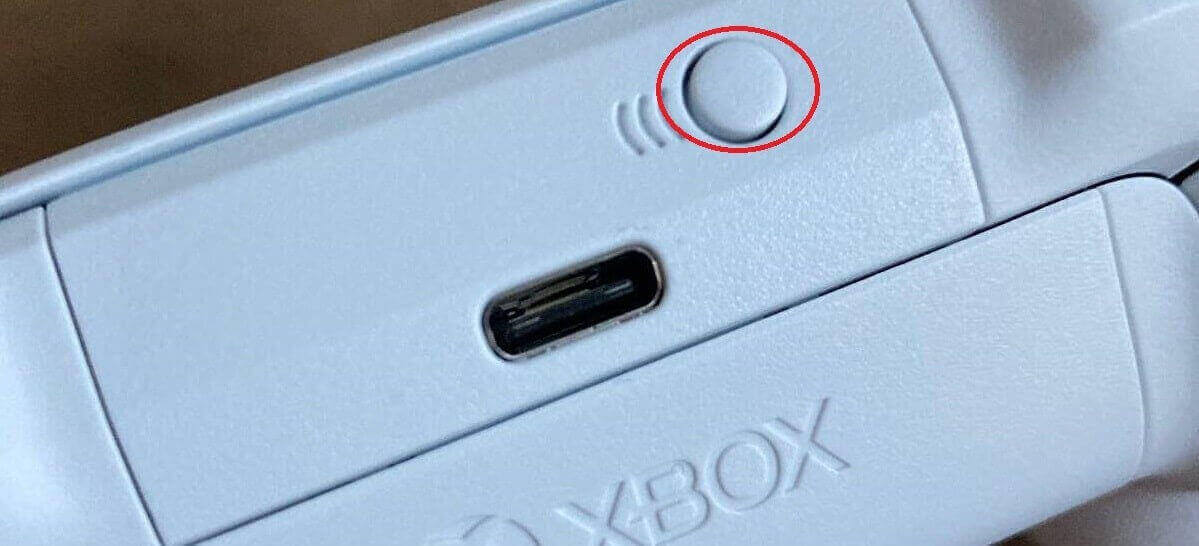
- Then, click on Continue and follow the upcoming instructions to complete the controller setup process.
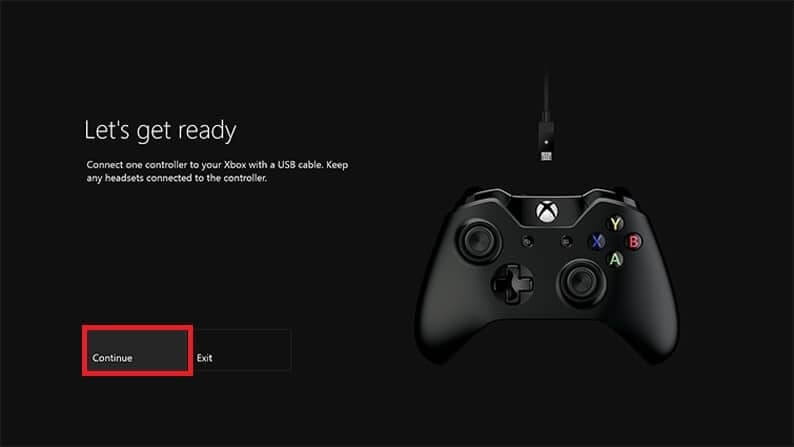
Option II: Reconnect Wireless Xbox Controller
- Click on the wireless connect button on the Xbox controller until the Xbox button on the controller flashes and stays on.
- Then, click on the Pair button on the Xbox console until the light is flashed on.
- Now, click on Windows + I keys together to open the Settings
- Then, click on Devices option.
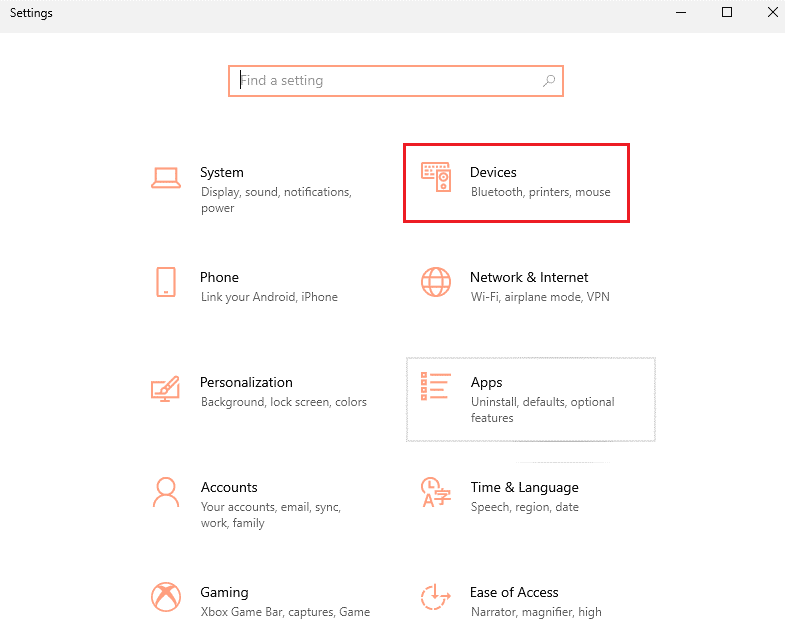
- Go to the Bluetooth & other devices tab, and press the Add Bluetooth or other devices button.
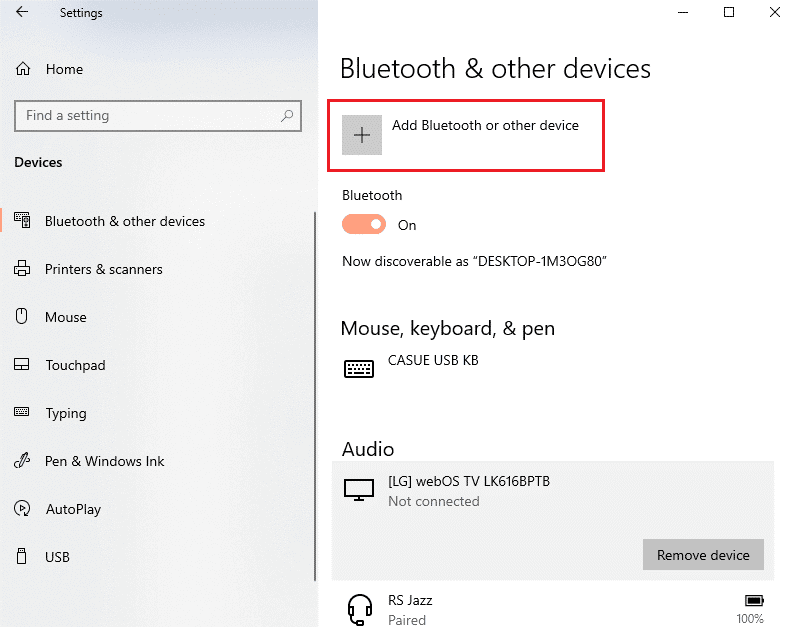
- Finally, press the Xbox controller and pair it to your PC to reconnect the controller. Now, you will not face the Xbox controller error on your device.
Solution 5: Reset Xbox Gaming Console
Resetting your Xbox gaming console helps to clear any errors or glitches in the system. This ensures that the controller is functioning properly and not experiencing any technical issues, such as the virtual keyboard opening unexpectedly. Resetting the console can also help to clear out any system updates that may be causing the issue.
- Push the Xbox button to launch the Guide.
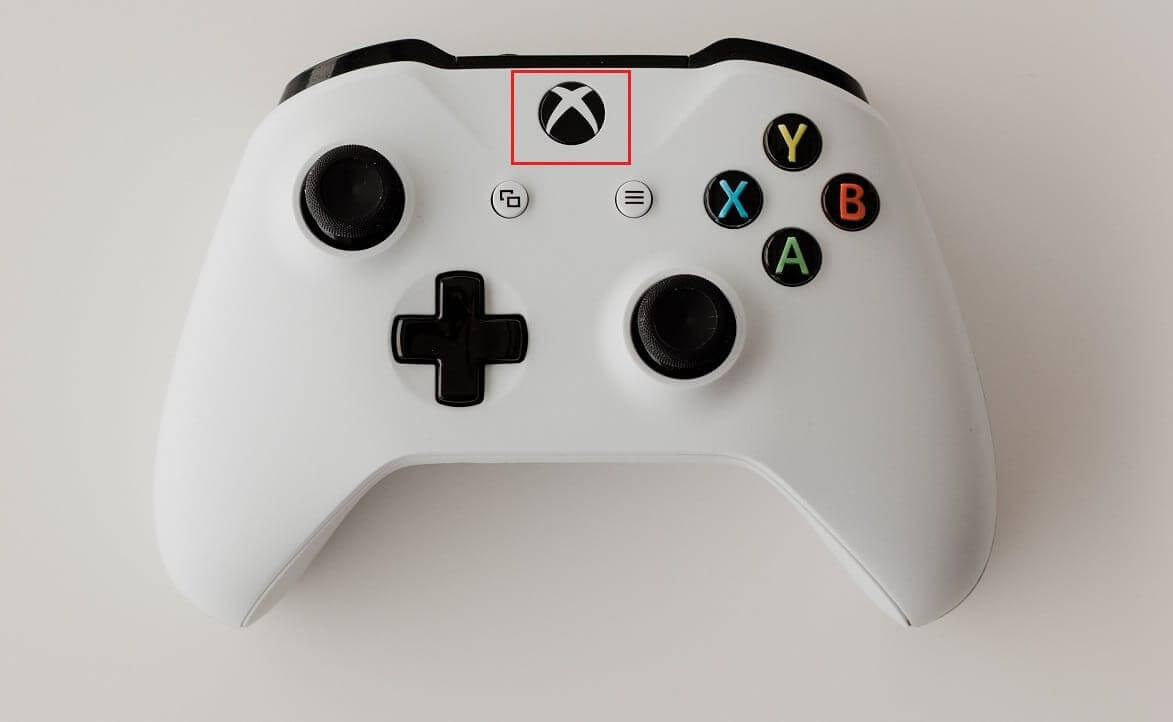
- Go to Settings > System followed by Console info.
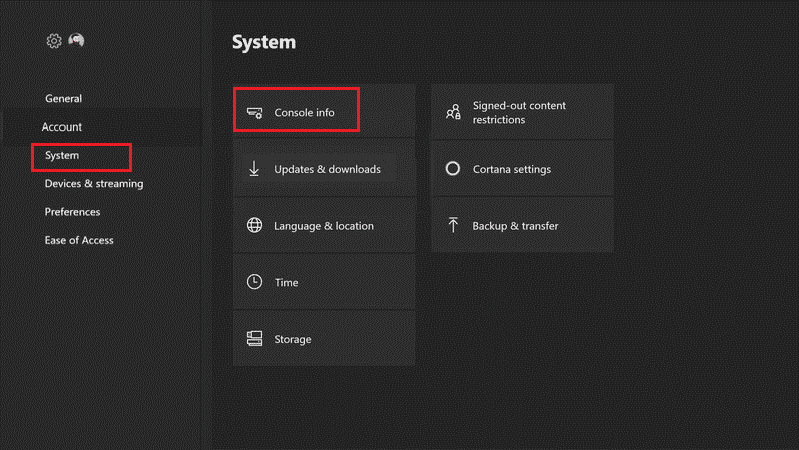
- Pick Reset console. You will be provided with two options.
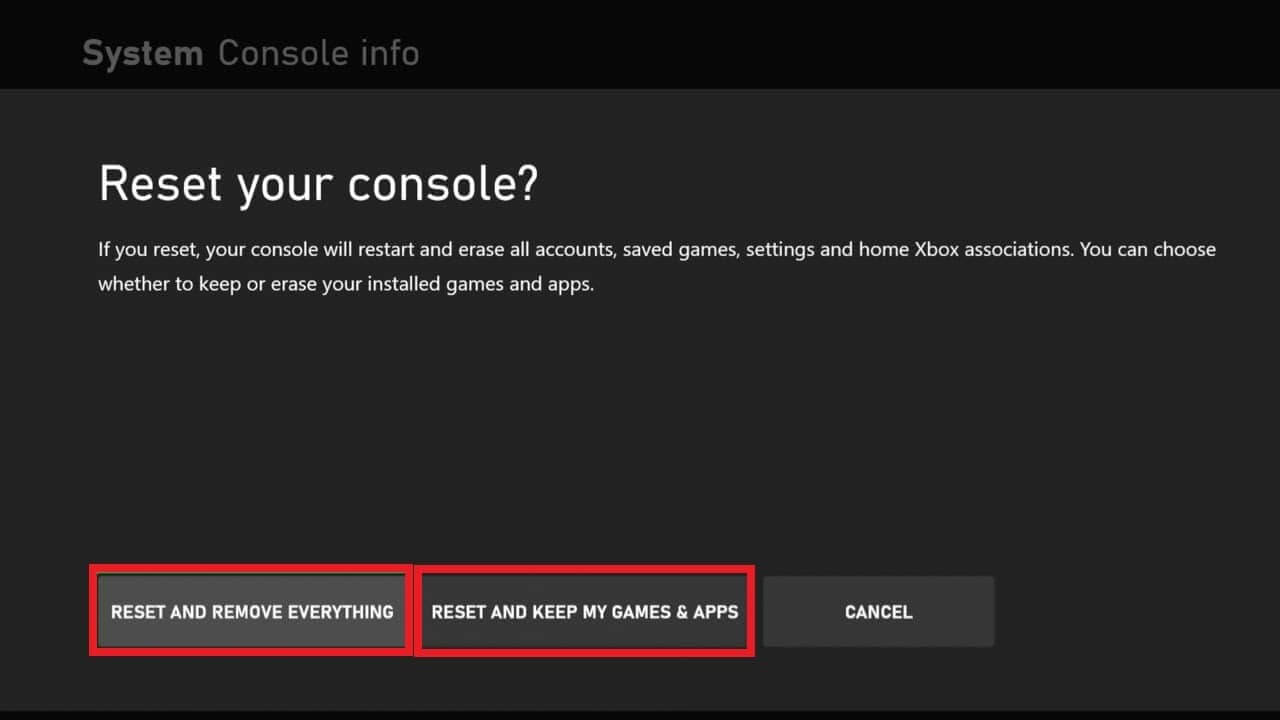
- Initially, click on Reset and keep my games & apps which will only reset the firmware and settings.
Note: In this case, the game data remains unaltered and you won’t have to re-download anything.
- Otherwise, select Reset and remove everything.
Once the Xbox gaming console is restored to factory settings, you will not face the issue.
Conclusion:
So, these are the solutions you need to try to fix Xbox controller opening virtual keyboard issue. Make sure to use the appropriate settings to disable the virtual keyboard.
By following the steps discussed in this guide, the issue can be easily fixed and allow gamers to continue enjoying their gaming experience.
Moreover, here it is suggested to scan your system with the PC Repair Tool, as many times the error appears due to the PC’s internal issues and errors. So scan your system completely to fix various Windows PC-related issues and errors.
I hope the article helps you to fix the error and start playing the game.
If in case you have any queries or doubts regarding this article feels free to get back to us on Facebook page.
Good Luck..!
Hardeep has always been a Windows lover ever since she got her hands on her first Windows XP PC. She has always been enthusiastic about technological stuff, especially Artificial Intelligence (AI) computing. Before joining PC Error Fix, she worked as a freelancer and worked on numerous technical projects.