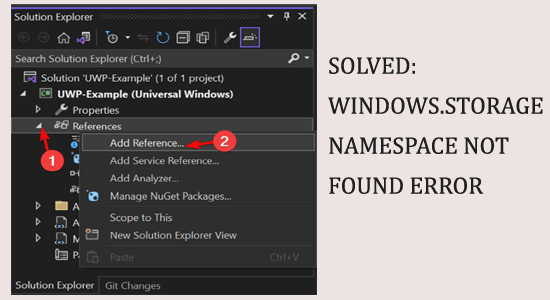
Windows.Storage Namespace not found error appears during utilizing Visual Studio on Windows 10 as well as the latest Windows 11 system.
Whereas for some users the error appears while trying to build the UWP (Universal Windows Platform) and they see the error message Windows.Storage namespace not available or not found.
The error commonly appears when not using the object browser correctly or due to the missing DLL files on the computer. The error is a result of the problem from the user end.
Luckily the error is not very problematic and gets fixed easily by following the step-by-step instructions.
How to Fix “Windows.Storage Namespace Not Found” Error?
Solution 1: Manually Add the References to UWP DLLs & WINMD files
To fix the error it is recommended to add the reference to UWP DLLs and WINMD files manually. As if it is not added properly, it results in causing the problem.
Follow the steps to do so:
- Launch Visual Studio and open the project.
- The Solution Explorer will then open in Visual Studio once you select “View” from the menu bar.
- To access it, right-click the “References” tab on the Solution Explorer page and select “Add Reference…“
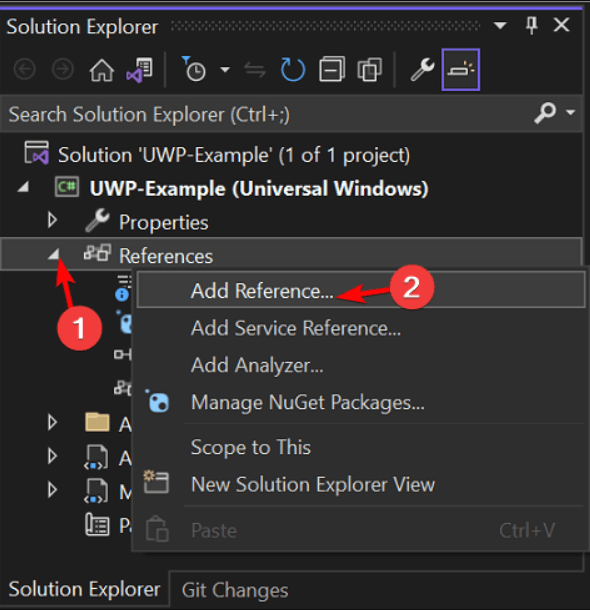
- Go to the Browse tab in the Reference Manager box.
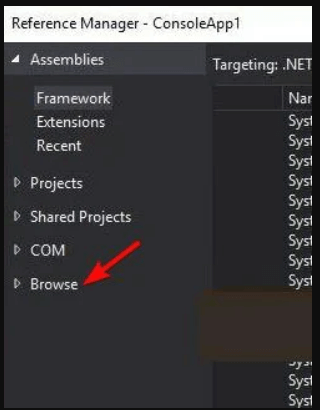
- Next, click Browse… to open the DLL file.
- And go to the location
C:\Program Files (x86)\Reference Assemblies\Microsoft\Framework\.NETFramework\v4.5.1
- Try to find the DLL file. From the drop-down menu, choose “All files“.
- Now choose the System.Runtime.WindowsRuntime.dll DLL file.
- Click on “Add” to include the DLL file in your project after that.
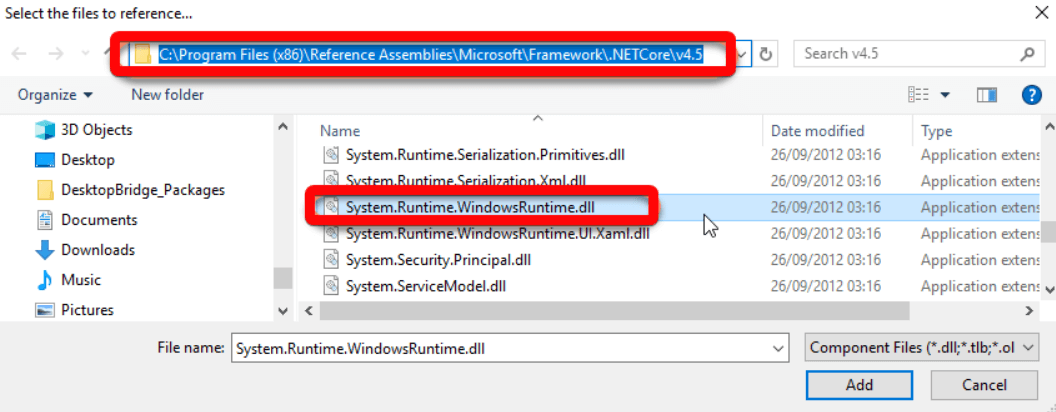
- Once the DLL file has been added, try running the build test on your PC.
It is estimated now the error is resolved and won’t appear but if still seeing the Windows.Storage Namespace not found error then follow the next solution.
Solution 2: Declare the Variable Globally
If you are still seeing the error then check if you have declared the Windows.Storage.ApplicationData variable as a global variable. If not then follow the steps given to do so:
Simply add the following to your code:
global::Windows.Storage.ApplicationData
Run each test after that while using the build. After the subsequent fix, you can use the global object browser if the error still exists.
Solution 3: Make Proper Use of the Object Browser
An Object Browser allows a user to examine the components involved in a software package and by default, this is set to all components. So here it is suggested to correctly use the object browser and solve the error.
- Open up Visual Studio and load the build.
- Next, open an object browser by clicking on “View” in the navigation tab. You can also press the keys Ctrl+Alt+J.
- Now select “All Components” from the drop-down option for “Browse.”
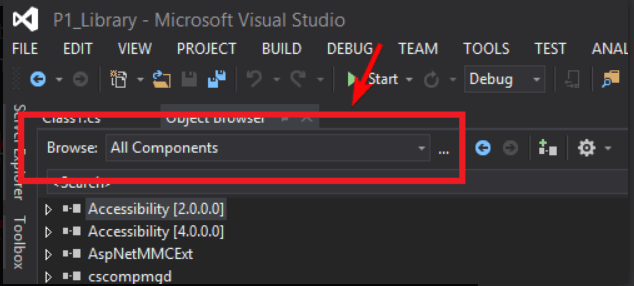
- The components will load in a long list.
- Choose the System.Runtime.WindowsRuntime.dll
- Then, to add it to the code, tap on the “Add to References in Selected Project” icon in the Object browser.
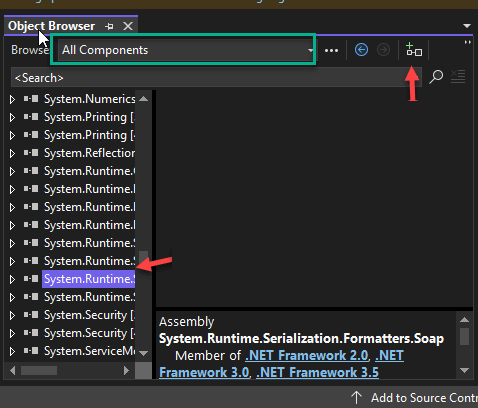
- And now the reference object to the project library is added.
It is estimated now the Windows.Storage Namespace not found error on Windows 10 is fixed.
Best and Easy Solution to Fix Various Windows PC Errors & Issues
If you are experiencing constant PC-related errors and issues and you have applied all the manual solutions, but still nothing working out, then try the professionally designed PC Repair Tool.
This is an advanced multifunctional tool that scans PC to detect and fixes common PC-related errors and issues, protect you from file loss, repairs corrupted system files and keeps the PC secure from virus or malware.
It also optimizes PC for providing enhanced performance to its users. So, just give this a try to this tool and fix PC errors without any hassle.
Get PC Repair Tool to Fix Various PC Errors/Issues
Conclusion:
So, this is all about the Windows.Storage Namespace Not Found error on Windows 10. It is estimated after following the solutions listed the error is fixed.
Make sure to follow the solutions given one by one till you find the one that works for you.
Moreover, if you have any queries or suggestions then feel free to tell us about it, and reach out to us on Facebook or Twitter. We are open to new ideas that can help enhance the user experience.
Good Luck..!
Hardeep has always been a Windows lover ever since she got her hands on her first Windows XP PC. She has always been enthusiastic about technological stuff, especially Artificial Intelligence (AI) computing. Before joining PC Error Fix, she worked as a freelancer and worked on numerous technical projects.