
Windows Media Player is a popular media player that allows you to play various audio and video file formats on your computer.
However, sometimes users reported Windows media player won’t play DVD problems. This is really irritating as you can’t play the DVD that you want to watch.
There are several reasons why Windows Media Player may not be able to play a DVD. In this article find out how to fix the Windows media player won’t play DVD problem.
But before starting with the solutions here have a look at some of the potential reasons responsible for the problem.
Why can’t I play DVDs on Windows Media Player?
- Make sure your DVD drive is working properly. Try playing another DVD or CD to see if it works.
- Windows Media Player uses codecs to play DVDs. So, if you haven’t installed the correct codecs installed then the problem occurs.
- Check that your DVD is not damaged or scratched. If your DVD is damaged or scratched, it may not be readable by your DVD drive.
- Check the DVD decoder is installed, if you don’t have a DVD decoder then you won’t be able to play DVDs on a Windows media player.
So, these are some of the common culprits responsible for the Windows media player won’t play DVD problem.
How to Fix the “Windows Media Player Won’t Play DVD” Problem?
Solution 1: Install a DVD playback app
By default, Windows Media Player does not come with built-in support for DVD playback. To play DVDs, you will need to install a compatible DVD playbacks app like VLC Media Player or CyberLink PowerDVD, PotPlayer, etc.
Solution 2: Check for software updates
Running the outdated Windows media player or the DVD playback apps can cause issues like Windows Media Player Won’t Play DVD.
So, make sure the Windows Media Player and your DVD playback app are up-to-date. Check for software updates and install any available updates.
Solution 3: Verify the video codecs
Ensure that your system has the necessary video codecs to play DVDs. You can download and install the K-Lite Codec Pack or a similar codec pack to enable DVD playback.
There are many codec packs available online, you can download and install the one you want.
Solution 4: Update your DVD drive & firmware
Updating the firmware and drivers of your DVD drive can help to improve its performance and compatibility with Windows Media Player and also fix issues with Windows Media Player not playing DVDs.
Here follow the steps to do so:
- Verify the DVD drive model first to do so, press the Windows + X key and open Device Manager, now expand the DVD/CD-ROM drives category and note down the DVD drive model number.
- Now visit the manufacturer’s website and search for the firmware updates for your DVD drive model. If there is any firmware update available, download and install it by following the onscreen instructions.
After updating the DVD drive firmware check for the driver updates; and install them. You can update the driver simply by visiting the manufacturer’s website and searching for the DVD drive model updated drivers.
If you find any driver update available then download and install it following the onscreen instructions.
After that reboot your computer and play the DVD using the Windows Media Player and check if the problem is resolved.
Alternate Solution: Use WinX DVD Ripper Platinum Software
WinX DVD Ripper Platinum is a software program that allows you to rip and convert DVD movies to various digital video formats such as MP4, AVI, WMV, MOV, and more.
This can be a useful solution if you are having trouble playing DVDs on Windows Media Player or if you want to transfer your DVD collection to your computer or mobile device.
WinX DVD Ripper can even digitize DVDs with region codes and copy protections. Below are the main features of WinX DVD Ripper Platinum:
- Support All DVDs with any encryptions, covering new/old DVDs, fitness/AV/TV/99-title discs etc.
- 4 DVD Backup modes to 1:1 clone DVD to ISO image/DVD folder, or copy the title to a MPEG.
- Rip DVD to MP4, MKV, HEVC, H264, Apple, Android, Windows, TV, Xbox One, PS4, iMovie, etc.
- World’s fastest speed: merely 5 mins to complete DVD ripping with GPU acceleration enabled
How to Use WinX DVD Ripper Platinum?
- Download and install WinX DVD Ripper Platinum
- Open the software and insert the DVD you want to rip.
- Choose the output format that is compatible with Windows Media Player.
- Click “Run” to start the conversion process.
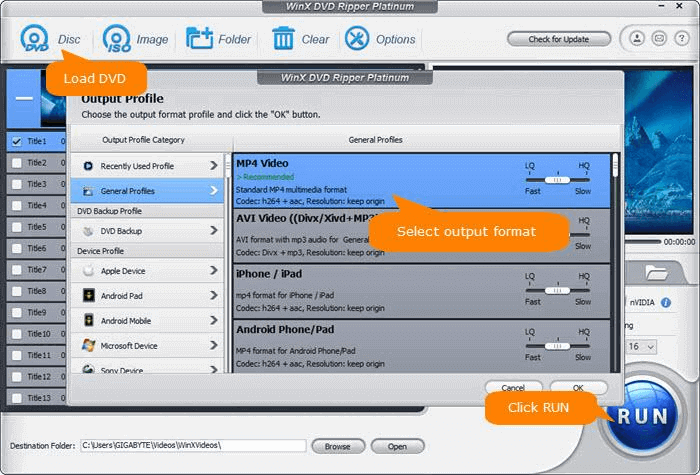
And once the conversion process is done, you can open the output folder to view the ripped DVD file. You can now play this file on your computer without any issues.
WinX DVD Ripper Platinum special offer: Get a lifetime license together with a 5KPlayer to watch DVDs easily. You could enjoy the discounted price of $29.95 (regularly $67.95), exclusively for PC Error Fix customers. Get the deal here: https://www.winxdvd.com/specialoffer/winx-dvd-player-special-offer.htm
Conclusion:
To this is all about how to fix the Windows media player won’t play DVD problem.
Here I tried my best to list down the complete fixes to resolve the problem. Follow the fixes given one by one and get past the problem.
Hope the article turns out to be useful for you. If there is anything I missed out then follow us on our Facebook page.
Hardeep has always been a Windows lover ever since she got her hands on her first Windows XP PC. She has always been enthusiastic about technological stuff, especially Artificial Intelligence (AI) computing. Before joining PC Error Fix, she worked as a freelancer and worked on numerous technical projects.