
An unknown software exception (0xe0434352) error that most Windows users encounter while shutting down the PC or laptop.
It has been noticed that the error 0xe0434352 arises when the users try to restart their System or whenever they attempt to open a specific app.
Free PC Repair Tool
Repair corrupt or missing system files, prevent virus/malware, file loss or any kind of PC issues.
The Exception Unknown software exception (0xe0434352) is a default error that is interconnected to .NET installation. As this problem is not confined to a specific Windows version, Windows 11, 10, 7, as well as Windows 8 users, also reported the error.
After investigating we find there are many different reasons that cause the error. So before we go into the fixes let us have a small look at the causes that are causing exception (0xe0434352) errors.
What Causes Unknown Software Exception (0xe0434352)?
- Inconsistent Display Driver – The Display driver inconsistency is one of the reasons to prompt Exception code: 0xe0434352. The application may cause an error due to incompatible drivers.
- Due to the Bad/Poor sector data – While trying to launch the 3rd party application the Bad sector can impact your system’s capability to perform the actions.
- 3rd Party application confliction – When the Exception code: 0xe0434352 emerges on your screen then the best way to escape from this situation is to you need to execute the clean boot process and then you have to again have to enable and turn off the 3rd party process to rectify the error so that the application can launch properly without showing any
- System File corruption – In certain circumstances, this error might emerge because of a corrupt system file. In such cases, you need to refresh the Operating System with the help of a repair install or clean install procedure.
So, these are the different culprits that cause the error, now follow the fixes given one by one to solve the error.
How Do I Fix “Exception Unknown Software Exception (0xe0434352)”?
Solution 1 – Perform the Clean Boot
The first and foremost thing you need to do is run the clean boot process on your device. Clean booting helps your PC to ensure that your system boots with minimal drivers and helps you to restart your programs and application to launch smoothly and effectively without showing any error. This solution will help you to fix the Unknown software exception (0xe0434352) error.
Follow the steps to perform the clean boot process:
- Press Windows+R to open the Run box.
- Next, you need to enter msconfig.

- Select the General tab and now you need to unselect the dialogue box which is located next to the “Load startup items“.
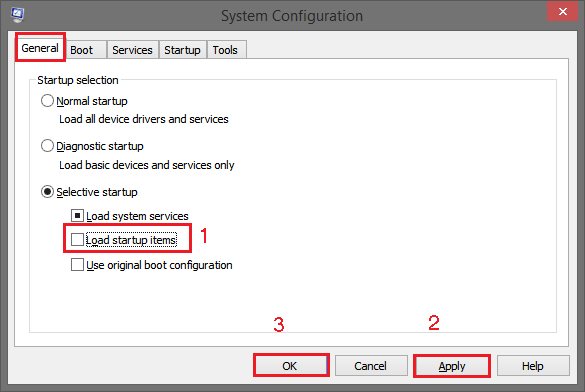
- Double-check the “Load system services”.
- Select the “Service” tab.
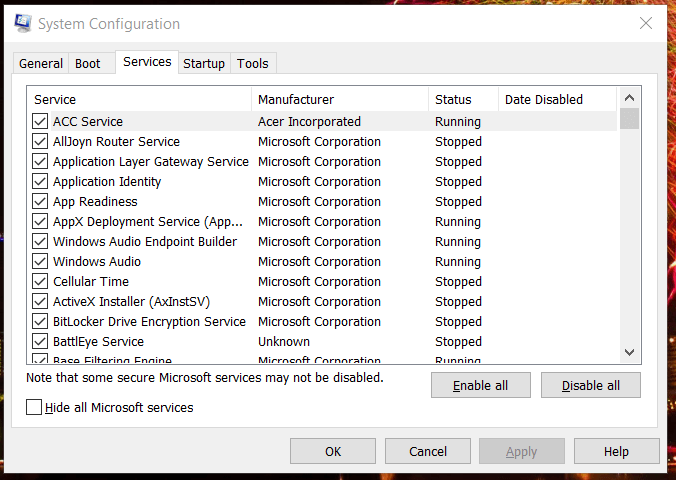
- Click on “Hide all Microsoft services” and select “Disable all“.

- Finally, select the “Apply” option and click “OK“.
Next, you need to reboot your system and check whether the error is persisting or not. In case the error is still prompting on your screen then try the next solution.
Solution 2 – Perform SFC & Chkdsk Scan
According to our survey, it has been confirmed that various users encounter errors due to system errors or the corrupted system files that create Unknown software exceptions (0xe0434352) errors.
In order to view the corrupted file on the hard drive follows the below-mentioned measures:
- Go to the “Run” option you can open it by pressing the Win+R key on the keyboard.
- After that enter “cmd” and next click on “Enter“.
- Then type sfc/scannow then click on Enter.

- Copy the mentioned code sfc /scannow /offbootdir=c:\ /offwindir=c:\windows and paste it in the search box the click on Enter
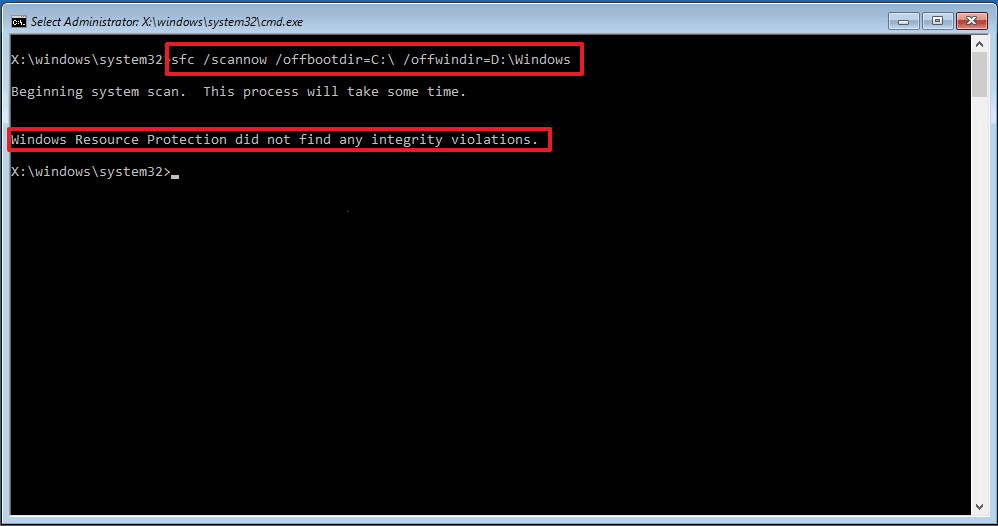
- Next, type CHKDSK /f /r and then click on Enter. Hit the Y key and press “Enter“.
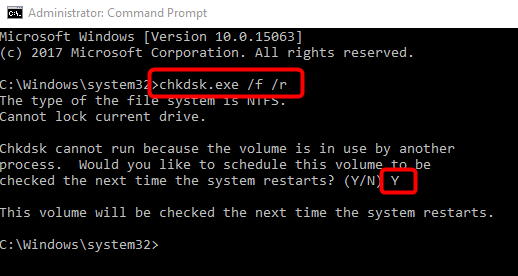
After completing the above procedure reboot your system.
Solution 3 – Update the Display Adapter Driver
It is one of the common grounds for stemming the unknown software exception (0xe0434352) error is the outdated display adapter driver. When the display adapter is active then there is a high possibility of showing an error. As many users have struggled to solve this issue. So, try updating the driver by using the Device Manager.
Follow the steps to do so:
- Click on Windows+R to launch the Run box. To open Device manager type ‘devmgmt.msc’ in the run box.

- A User Account Control will appear on your screen. Hit the Yes icon to allow the permissions.
- Extend the drop-down option linked with Display Adapter. Right-click on the GPU and select Properties out of the menu option.
- Choose the driver tab which is located on the top of the menu. Next, you need to hit the Update Driver icon.

- Click on Search automatically for the updated driver software box.
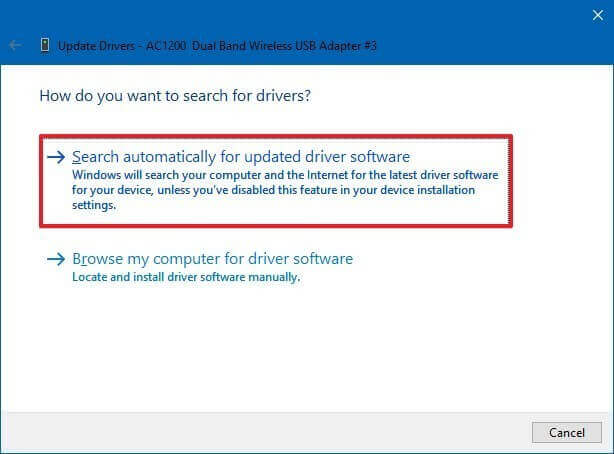
- Stay on the page until the process gets completed.
- Once the latest driver get installed then you need to restart your system
Moreover, you can also update the drivers using the Driver Updater tool. This scan and update the entire system drivers automatically.
Get Driver Updater Tool, to update drivers automatically
Solution 4 – Run the Microsoft .NET Framework Repair Tool
The Microsoft .NET Framework Repair Tool detect Framework related errors. So, here it is suggested to download and install the Microsoft .NET Framework Repair Tool.
- Open your web browser and type “Microsoft .NET Framework Repair Tool” select Download the Tool from their official site.
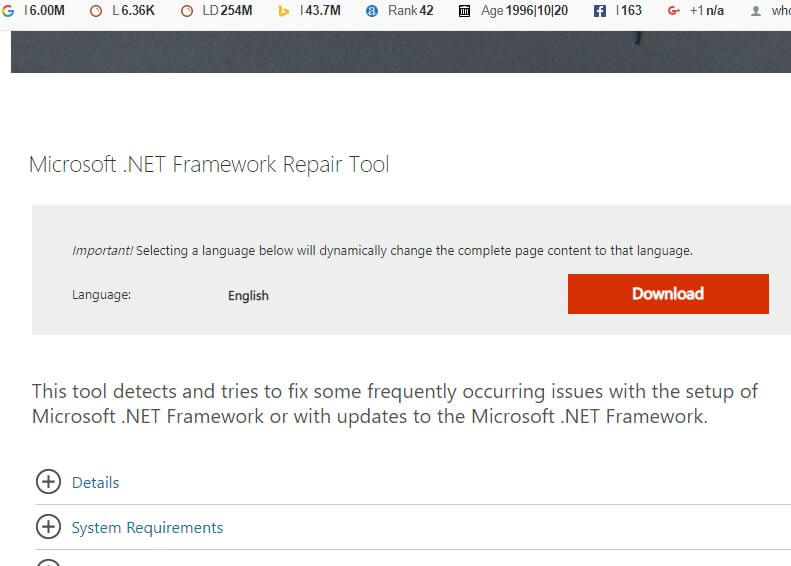
- After that hit the Download option. To download and save the tool select the folder.
- Open the “NetFxRepairTool“. If the User Account Control appears on the screen then click on the Yes option
- Select the “I have read and accept the license terms” box and then proceed to the Next option. Again you need to hit the Next option.
- Finally, click on the Finish option when the process gets completed.
Reboot your system and check whether the error got solved or not.
Solution 5 – Reinstall the .NET Framework
Re-installing the .NET Framework can solve the error code (0xe0434352). Below are the few steps that will help you to re-install the .NET Framework:
If you want to uninstall the .NET Framework then follow the below-given procedure.
- Go to the “Run” option you can open it by pressing the Win+R key on the keyboard simultaneously.
- A search box will prompt on your screen. Enter the mentioned command “appwiz.cpl” in the search box and click on OK.
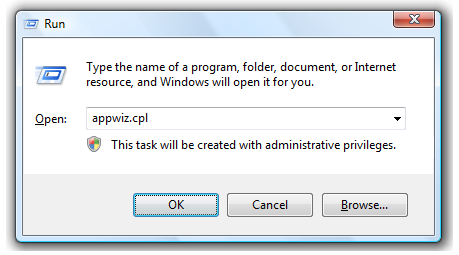
- You can see the “Program and Features” option on your screen.
- In the Programs list search for the .NET Framework option. You need to double-tap on it and then hit the Uninstall option.
- Remain on the page until the un-installation process gets completed. Once it gets uninstalled reboot your system.
- Again go to the Run option and enter C:\Windows\. Click on Enter to open the Windows folder in C: drive.
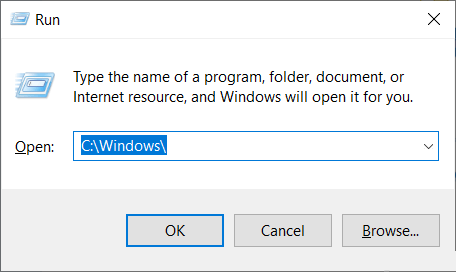
- Search for the “assemble” folder once you find it you need to double-tap on it to rename it as “assenmbly1”.

- Likewise, search for the “Microdoft.NET” folder and rename it as “Microsoft.NET1”. Then close the “Windows” folder.
- Again you need to go to the Run option by clicking Win+R and enter the given command in the search box “regedit” and then click on Enter.
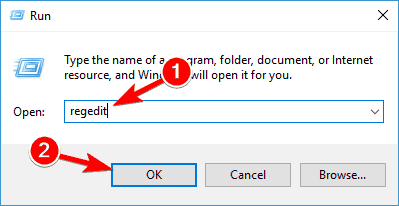
- Select HKEY_LOCAL_MACHINE and select SOFTWARE. Then click on the Microsoft option.
- Right-click on the .NETFramework and then hit on delete.
- Finally, reboot and restart your system.
Solution 6- Run the System Restore
If none of the above-given fixes works for you then try performing the System Restore. This is the effective solution that is considered to get out of the issue.
- Go to the “Start” option and then search for the “Run” box.
- Type the “sysdm.cpl” command in the search box and then click on Enter.
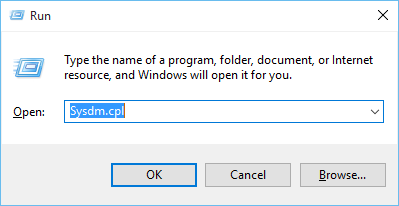
- Select the “System Protection” option and next select “System Restore”
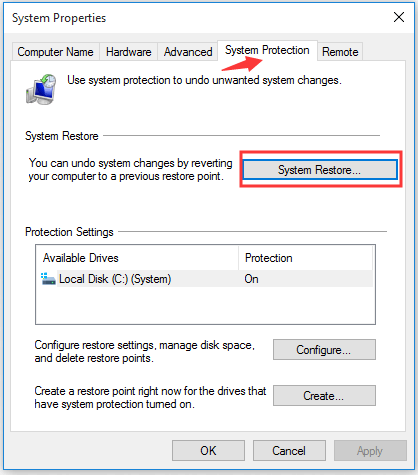
- Select the “Choose a different restore point” option.
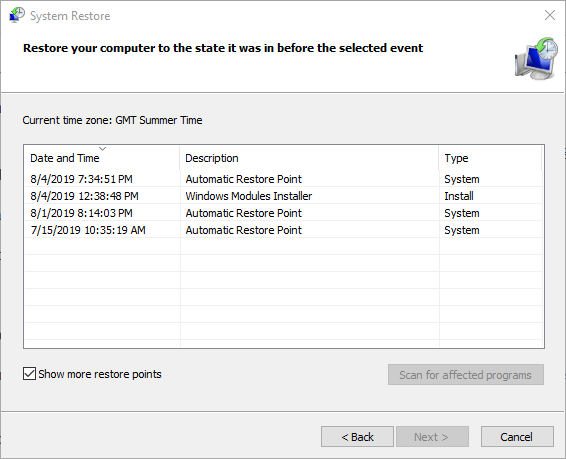
- Next, you have to click on the Next option.
- Select the System Restore point and then hit on Next.
- In order to complete the process click on the Finish Option
Best Solution to Fix Unknown Software Exception (0xe0434352)
If none of the above-given solutions works for you then try running the PC Repair Tool, this is an advanced tool that scans the repositories to replace the corrupt and missing files to fix the error.
It is an advanced multifunctional tool that will let you fix PC errors without struggling with manual methods. Using this tool you can various errors on Windows PC, such as BSOD error, driver issues, corrupted system files, game errors, update issues, etc.
Not only this, but this tool also keeps your PC secure from malware/virus attacks and optimizes the PC settings in order to enhance the performance of your system.
Get PC Repair Tool to fix error 0xe0434352 on Windows
Conclusion:
It’s time to conclude…..
As the error code 0xe0434352 was bothering many users. So in this blog, we have discussed all the major causes that prompted the unknown software exception (0xe0434352) error on Windows 10 and 11.
I expect this article assisted you to overcome the error. I hope, the article works for you.
You can now also connect with our experts by heading to our Facebook page and sharing your queries. We will try our best to fix your problem as soon as we can…!
Good Luck..!
Hardeep has always been a Windows lover ever since she got her hands on her first Windows XP PC. She has always been enthusiastic about technological stuff, especially Artificial Intelligence (AI) computing. Before joining PC Error Fix, she worked as a freelancer and worked on numerous technical projects.