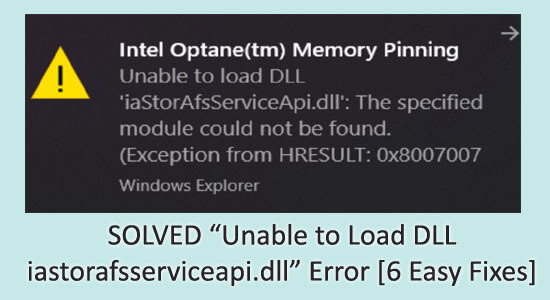
“Intel Optane Memory pinning Unable to Load DLL iastorafsserviceapi.dll” error is reported by many users, this appears when using Windows Explorer.
Well, the problem is commonly seen after upgrading the computer to Windows 10 1903 build and the iaStorAfsServiceApi.dll error about Intel Optane Memory Pinning appears with a short error message:
Intel Optane(tm) Memory Pinning
Unable to load DLL ‘iaStorAfsServiceApi.dll’: The specified module could not be found. (Exception from HRESULT: 0x8007001
This is really irritating and there is no specific reason responsible for the error. However, many users managed to fix Unable to load DLL ‘iaStorAfsServiceApi.dll’ by modifying or uninstalling the Intel Optane Pinning Explorer Extensions.
So, here in this article find out the best possible solutions that worked for many users to get past the error.
What is Intel Optane Memory Pinning?
Intel Optane Memory is installed separately on your PC to run previously used applications for faster access, such as your RAM, but the difference with both is that the RAM loses data once the system restarts, while Optane memory keeps track of the documents you use frequently like files, applications, etc., allowing for faster data transfer.
This error can be triggered after updating to the latest version of Windows 10 or after new installations. The error talks about not being able to load a DLL file known as “iastorafsserviceapi.dll”, unlike other applications, we can’t go to DLL-Files.com and fix it, we need another way to avoid it.
How to Fix Intel Optane Memory Pinning “Unable to Load DLL iastorafsserviceapi.dll?”
Solution 1 – Preliminary Fixes
Before starting with the below-given fixes, here it is suggested to try the quick tweaks to fix Intel Optane memory pinning unable to load dll iastorafsserviceapi dll error.
#1 Check the System requirement: Check the minimum system requirements of the Intel Optane memory on your Windows 10 system.
Make sure your system meets the following requirements:
- Processor: 7th Generation i3, i5, or i7.
- Intel RST driver: 15.5 version or later.
- OS: Windows 10 latest update 1703 or Windows 11
- Storage device: SATA SSD, Hard drive, or SSHD
- HP BIOS: 02.06 Version or latest.
- BIOS configured for Optane
- The Intel Optane memory module plugs into an M.2 connector.
Solution 2 – Modify the Intel Optane Pinning Explorer Extensions
In order to Fix Intel Optane Memory Pinning Error ‘Unable to load DLL ‘iaStorAfsServiceApi.dll”, you can simply modify or reinstall some of the missing features of the Optane memory.
First, follow the below-given instructions to Modify the Optane Memory:
- First, click on the Windows Start Button.
- On the search bar type: Apps and Features

- A window appears, click on the Search this list
- Now, search Intel Optane Pinning Explorer Extensions
- Left-click on the Intel Optane Extensions, you will be able to see two options one is Modify while the other is Uninstall.
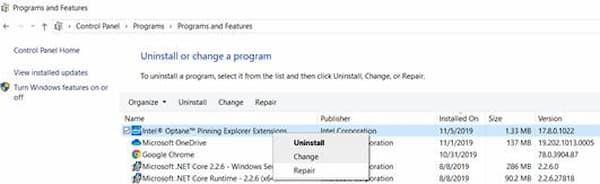
- Click on Modify option.
- Now your windows will install the Apps again.
Once the installation process is finished restart your PC to check if the error is fixed. Hope this time you will not receive any error messages from Intel Optane Memory Pinning again.
Solution 3 – Repair the Intel Optane Memory
Repairing the Optane Memory is the best and easiest way to fix Windows 10 Intel Optane memory pinning unable to load dll problem.
Follow the below-given instructions to Repair incomplete driver installation Optane Memory:
- First, click on the Windows Start button.
- From the list click on the Control Panel.
- Then click on the Programs
- And search the Programs and Features option and click on it

- A list will appear on your screen scroll down and find Optane Pinning Explorer Extensions.
- Now, right-click on the Intel Optane Pinning Explorer Extensions and then click on the Repair option.
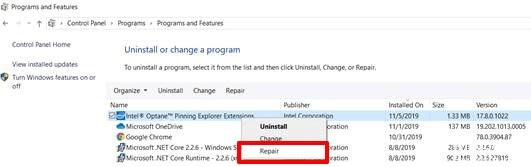
Once the Reparation process is done then check the error code iastorafsserviceapi.dll is resolved or not.
Solution 4 – Install RST (Rapid Storage Technology) Drivers Manually
If you are still seeing the error, then here it is advised to install the latest version of Rapid Storage Technology’s Drivers.
So, follow the below instruction to download and install the RST driver manually:
- First, Download the Intel Rapid Storage from the official website.
- Click on the latest version of the Intel Rapid Storage Technology Driver Installation Software and download it.
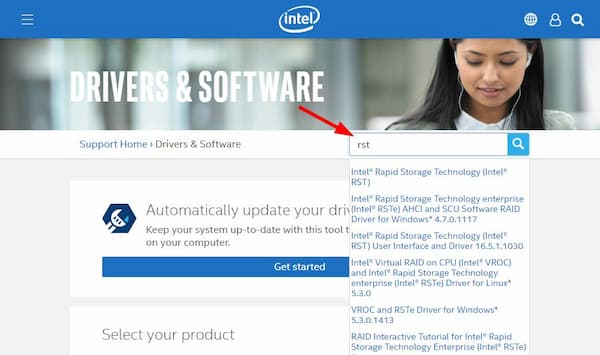
- After downloading the file, now unzip the file and install it on your device.
- Once the installation process gets finished and then reboots your PC to let the changes take effect.
Check if this solution is applicable in your case and you are able to fix Intel Optane memory pinning unable to load dll.
Solution 5 – Uninstall OptaneDrivers
If repairing the Intel Optane memory is failed to fix the error, then the problem might be related to the Optane drivers. The OptaneDrivers might get outdated or corrupted and this might be a reason responsible for getting the error.
So, here it is suggested to uninstall OptaneDrivers:
- Press Windows + R key and in the Run box type devmgmt.msc and hit Enter.

- Now from the list choose Device Manager
- When it opens expand the Software Components, and choose Intel Pinning Shell Extensions.
- Then right-click on the Intel Pinning Shell Extensions, choose to uninstall
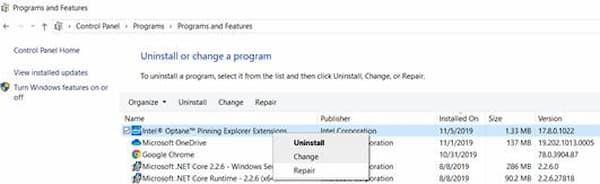
- Once the uninstallation process is complete, restart your PC
Now after uninstalling it from the Control Panel make sure to disable the Intel Optane Memory from BIOS.
Solution 6 – Disable Intel Optane Memory
If you try all the solutions and still facing the unable to load iastorafsserviceapi.dll error Intel Optane Memory in Windows 10. Then here you need to disable Intel Optane Memory from the BIOS after installing the OptaneDrivers, or else it will lead to a Blue-Screen error (BSOD).
Here, are the instructions to uninstalls Intel Optane Memory in BIOS:
- After restarting your PC, you have to turn on your BIOS for that press the BIOS keys from your keyboard. The BIOS key are F10, F2, F12, F1, or DEL.
- Now, go to Advanced Mode.
- Then scroll down and search for Intel Rapid Storage Technology.
- After that click on Intel PCIe
- Click on the option Reset to Non-Optane
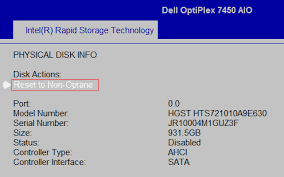
- Now, click on Save to save all the changes.
After finishing all the steps, now reboot your PC to fix Intel Optane memory pinning unable to load dll issue. Now, install Intel Optane Memory by following #Solution 4.
Recommended Solution to Fix Windows 10 Errors & Optimize its Performance
If your Windows 10 system is running slow or showing errors then here it is suggested to scan your computer with the PC Repair Tool. This is a multifunctional tool that just by scanning once detect and fix common PC problems and stubborn errors.
With this you can also fix other stubborn computer errors like DLL errors, repair registry entries, repair corrupted system files, blue screen errors, prevent file loss, protect your system from viruses and malware, and much more.
It is easy to use, you just need to download the tool and the rest work will be done automatically.
Get PC Repair Tool to Fix PC Errors & Optimize Windows 10 PC Performance
Conclusion:
So, this is all about the Intel Optane Memory pinning Unable to Load DLL iastorafsserviceapi.dll error. Here in this article, you will get the entire possible solutions to fix it easily.
Make sure to follow the solutions given one by one till you find the one that works for you. it is estimated that one of our solutions managed to get past the iastorafsserviceapi.dll error.
Hope the article turns out to be helpful for you. But if there is anything I missed out then feel free to share with us on our Facebook Page.
Good Luck..!
Hardeep has always been a Windows lover ever since she got her hands on her first Windows XP PC. She has always been enthusiastic about technological stuff, especially Artificial Intelligence (AI) computing. Before joining PC Error Fix, she worked as a freelancer and worked on numerous technical projects.