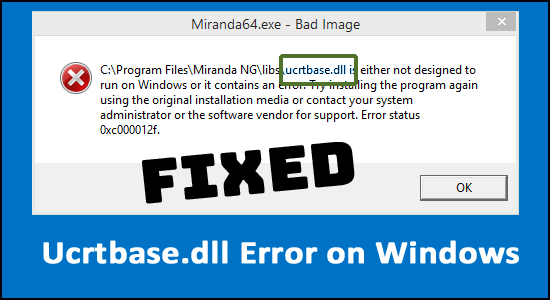
Many Windows users complain about the ucrtbase.dll error while running some particular applications or playing games. The error appears with a short error message “The code execution cannot proceed because c:\windows\system32\ucrtbase.dll was not found” stating that the file is missing or not found.
This is a common error that appears while booting or restarting a Windows computer or when the application/game fails to launch and run on the computer.
There are many different reasons that trigger the ucrtbase.dll was not found error. So, if you are also struggling with the error and wondering how to fix the DLL error, keep reading the article to find the workable fixes.
What Causes Ucrtbase.dll Error?
A possible reason behind the problem could be the ucrtbase.dll file which you accidentally deleted from its correct file location. However there are other reasons as well, so here have a look at some of the common ones:
- Corrupted or missing system files
- Your antivirus programs might block DLL files on your PC.
- If the program is faulty, it conflicts with the particular DLL file and causes the error
- Outdated drivers
- Due to errors in Hard Disk Drive or RAM.
- An application or a game doesn’t match your system requirements
- Running an outdated Windows operating system
As of now, you are aware of the possible culprits now start following the fixes given one by one to resolve the error.
What are the Common Ucrtbase.dll Related Error Messages?
- ucrtbase.dll was not found
- ucrtbase.dll error loading
- Cannot register ucrtbase.dll
- Ucrtbase.dll missing.
- The application failed to start because ucrtbase.dll was not found. Reinstalling the app may fix the problem.
- ucrtbase.dll crash
- Cannot find [Path]\\ucrtbase.dll
- ucrtbase.dll could not be located
- Unable to start [Application Name]. A required component is missing: ucrtbase.dll. Please reinstall.
Please Note – The fixes given works in all different ucrtbase.dll related errors, so, it doesn’t matter which error you are seeing. Just follow the fixes given one by one.
How Do I Fix Ucrtbase.dll Missing Windows 10 Error?
If you are unable to start your system normally then boot your Windows PC in safe mode and start following the fixes.
Solution 1 – Update Your Windows Operating System
Outdated Windows can be responsible for the appearance of this Ucrtbase.dll missing error. The best way to fix this is to update your Windows system with the latest updates available by following the steps mentioned below:
- Click the Start icon and go to Settings.
- Select the Update & Security option in the Windows Settings application.

- Go to the Windows Update tab and click on the Check for Updates button.
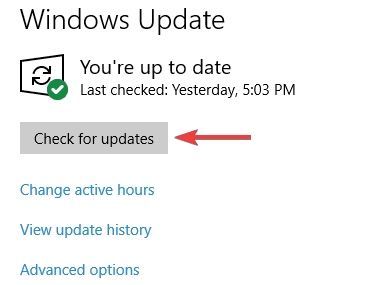
- If any updates are available for download, click on Install Updates.
- After the update is complete, restart your PC.
Solution 2 – Run System File Checker Scan
Corrupted Windows system files also might be one of the reasons that trigger this error. In that situation, you can repair corrupt files by running Windows built-in utility, System File Checker (SFC).
To do this, follow the instructions provided below:
- Press the Windows key on your keyboard
- Type cmd and right-click on the search result
- Choose Command Prompt and Run as administrator

- In the Command Prompt window, type SFC/scannow and press Enter

- You need to wait some time for the command to run and start scanning your PC.
- Once finished, you can restart your computer
Now check if the Ucrtbase.dll application error is resolved or still seeing the error then head to the next possible fix.
Solution 3 – Update Drivers
This error can also occur due to outdated or corrupt system drivers. So, try to update the device driver, and to do so, follow the given steps:
- Go to the Windows search box and type device.
- Then choose Device Manager and open it
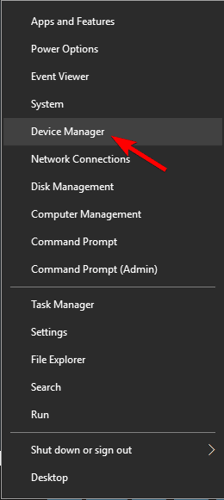
- Expand Display adapters to locate the outdated device driver and right-click on it
- Then click on Update Driver
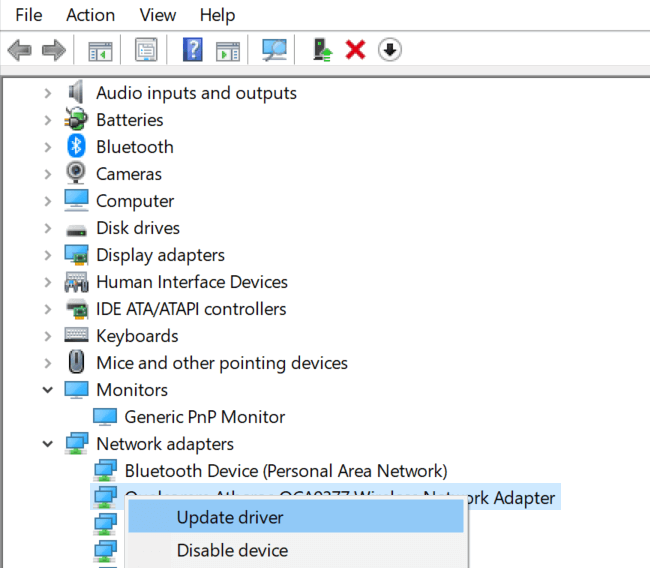
- Click on Search automatically for the updated driver software option
- Now, wait for the scanning process to finish.
Despite this, you can also update the drivers easily using the automatic Driver Updater, this scans your system completely and updates the outdated drivers easily in no time.
Get Driver Updater to update the driver automatically
Solution 4 – Register a New Ucrtbase.dll File
You can try re-registering your ucrtbase.dll file to fix ucrtbase.dll missing or not found error. To do so, follow the steps below:
- Open “Command Prompt as Administrator” on Windows PC, same as directed in the above method.
- Type the “regsvr32 ucrtbase.dll” command and press the “Enter” key to run.
- Once executed, restart your computer and check if it works for you.
If still seeing the error then head to the next potential fix.
Solution 5 – Uninstall the Application Showing Error
Sometimes during installation, some of the files get corrupted and cause problems while running. If you are seeing the ucrtbase.dll missing error while running any particular application or game then uninstall and reinstall it to solve the error.
- Open the “Settings” app on a Windows PC through the Windows search box
- Navigate to Apps> Apps & Features.

- Select the application causing the error, then click Uninstall to uninstall the program.
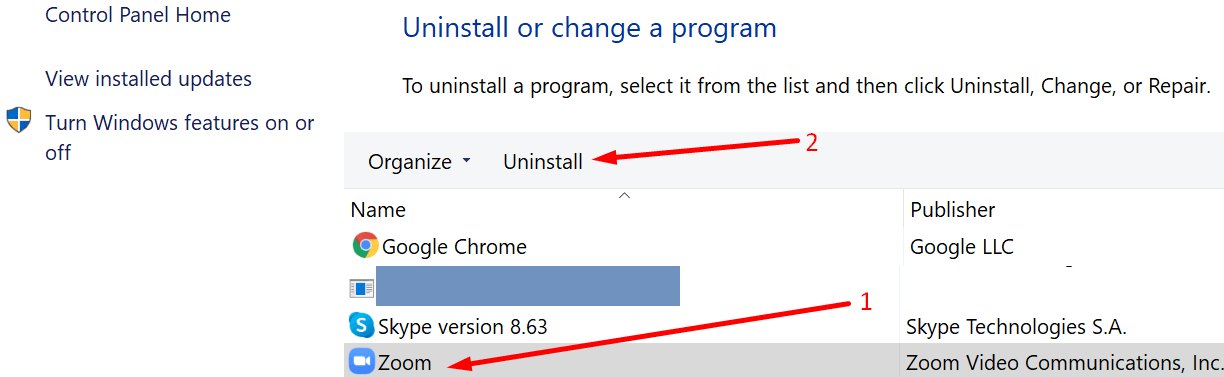
- Once uninstalled, restart your computer and check if it works for you.
Generally, manually removing the applications and the software from the system won’t remove it completely. So try to uninstall any application using the professional automatic uninstaller.
Get Revo Uninstaller to Uninstall Application Completely
Solution 6 – Disable 3rd Party Antivirus
Also, check if you have installed a third-party antivirus then this might be blocking the program or conflicting with the DLL files from running. So, disable the security program installed on your system temporarily and see if the ucrtbase.dll error is fixed.
But if still seeing the error then head to the next potential fix.
Solution 7 – Scan for Malware on your PC
Sometimes ucrtbase.dll error can occur because of malware on your Windows PC. The malicious software can intentionally corrupt your system’s DLL files in order to substitute them with its own harmful files. Therefore, your first priority should be to scan your system for malware and eliminate them as soon as possible.
Get SpyHunter to remove the virus or malware completely
Solution 8 – Manually Install Ucrtbase.dll
Well, this is a bit risky to download the DLL manually and place them in your Windows. Many times the DLL files come bundled with the virus infection and after installing take over your entire system. So make sure to download the file from an official website or Microsoft official website.
NOTE – If you don’t find the particular DLL file from the official or trusted website then simply skip this solution.
To do this, first of all, you need to download Ucrtbase.dll on your PC
- Copy the file to the program’s installation directory after the location where the DLL file is missing.
- Or move the DLL file to your system directory (C:\Windows\System32, and for a 64 bit in C:\Windows\SysWOW64\).
- Now you have to restart the computer.
If this method does not help you and you see messages like “ucrtbase.dll missing” or “ucrtbase.dll Not Found,” continue to the next step.
Solution 9 – Reinstall Microsoft Visual C ++ Redistributable package
Ucrtbase.dll error may appear due to the Microsoft Visual C ++ Redistributable Package. You can download the recent version of the Package, on your computer and see if this works for you.
- On This PC icon right-click and choose Properties.
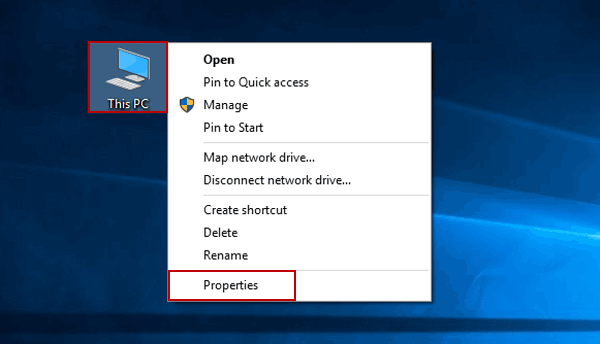
- Go to the System Type option to find out the System Version (32-bit or 64-bit)
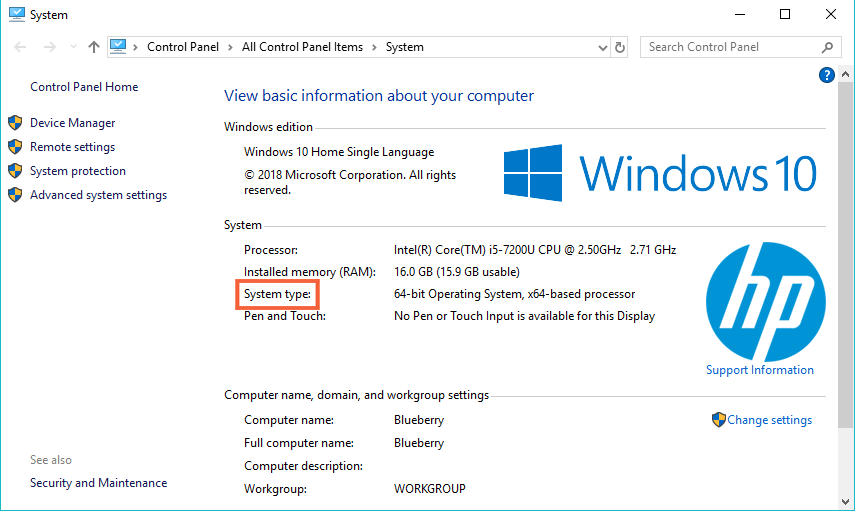
- Now install Visual C ++ redistributable Update from Microsoft official site.
- After downloading the installer file, run and install it on your computer.
- Restart the PC after a successful installation.
However, if you already running the Microsoft Visual C ++ Redistributable Package then make sure to uninstall it first from the Control Panel > Uninstall a Program.
Solution 10 – Perform System Restore
Using the “System Restore” function, you can choose to restore Windows to the date when the ucrtbase.dll file was not damaged. Thus, restoring Windows to an earlier date cancels changes made to system files. Follow the steps provided below to roll back Windows using system Restore and get rid of the ucrtbase.dll error.
- Press the Win+R keys combination to launch your Run dialogue box.
- Type rstrui in the Run box and click OK or hit Enter.
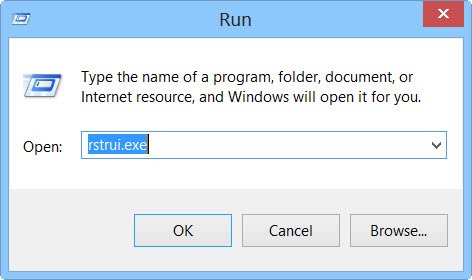
- The “System Restore” window opens here Choose a different restore point option click Next.
- Check the “Show more restore points” checkbox to see a complete list of dates.
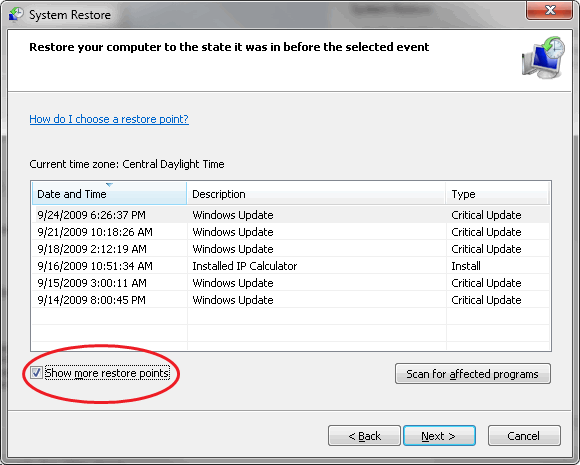
- Select a date to restore your Windows. Keep in mind that you need to select a recovery date that will restore Windows when the ucrtbase.dll error message does not appear.
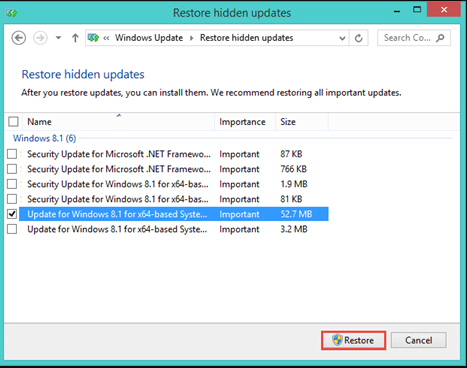
- Click on the “Next” button and then click on “Finish” to confirm your restore point.
This might take 30 minutes or more, now, your computer will reboot normally and boot up with a restored version of Windows, and the ucrtbase.dll error should be resolved.
It is estimated the solutions given works for you to solve the ucrtbase.dll error but if in case you are still dealing with the error then run the automatic DLL Repair Tool to fix the DLL error in no time.
Easy Solution to Fix Ucrtbase.dll Error
If the above manual solutions won’t work for you to solve ucrtbase.dll missing or not found error on Windows then scan your system with the trusted DLL Repair Tool.
This is an advanced, multifunctional tool that detects and fixes DLL-related errors just by scanning. It is a highly advanced and trusted tool, that repairs corrupted Windows system files, prevent your PC from file loss, remove virus or malware infection and much more.
So feel free to run this automatic utility and make your Windows PC error-free.
Get DLL Repair Tool, to fix ucrtbase.dll error
Conclusion
That’s all about the ucrtbase.dll missing application error on the Windows system.
Try the fixes mentioned in the article one by one till you find the workable solution for you. It is estimated one of our solutions managed to solve the error. Hope the article works for you.
If there is anything that I missed out on, or you have any queries or suggestions then you can write to us on our Facebook Page. Also, don’t forget to shoot the like button.
Good Luck..!
Hardeep has always been a Windows lover ever since she got her hands on her first Windows XP PC. She has always been enthusiastic about technological stuff, especially Artificial Intelligence (AI) computing. Before joining PC Error Fix, she worked as a freelancer and worked on numerous technical projects.