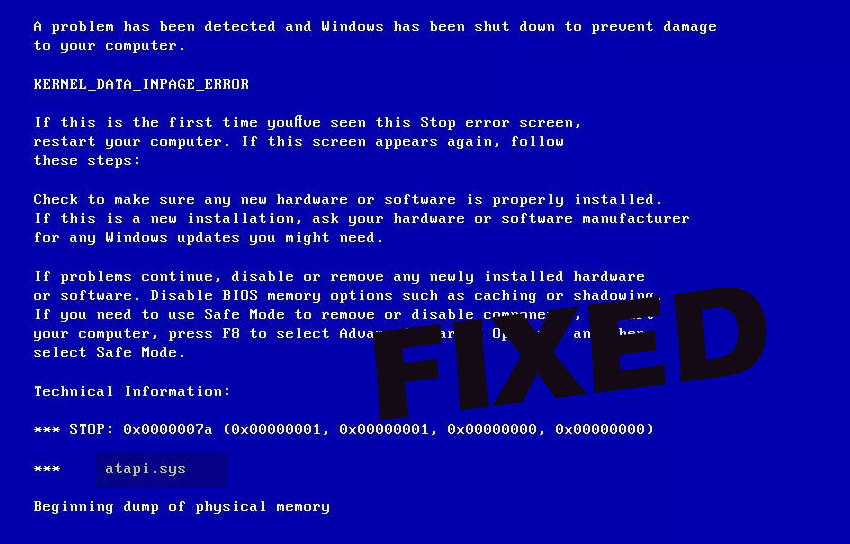
Has your Windows system throwing the ATAPI.SYS Blue Screen Error while trying to open or run any application?
Wondering how to fix ATAPI.sys error then luckily you are at the right place, in this article I’ll help you to fix blue screen ATAPI.SYS in Windows easily.
Well, the ATAPI.SYS Blue Screen Error is very irritating as when it appears the system start crashing and shut down unexpectedly.
So, stay here, read the article thoroughly, and follow the fixes given to get rid of the Atapi.sys Blue Screen Error.
But first, have a look at some of the common causes responsible for the Atapi.sys Error in Windows 7/8 &10.
Why I am Getting the Atapi.sys Blue Screen Error?
- Due to wrongly configured or damaged MSDN Disc 5 device drivers
- Damaged or corrupted Windows registry
- The Atapi.sys file gets misplaced or removed due to uninstalling the related software
- Corrupted or damaged Hard disk
- Due to virus or malware corruption
- System memory of RAM corruption can also cause the BSOD error.
So, these are some of the common culprits that cause the ATAPI.sys error in Windows. However many users reported the error appears many different ways, here have a look at some of the common ones.
Some of the Common ATAPI.SYS BSOD Error Message Are:
- “A problem has been detected and Windows has been shut down to prevent damage to your computer. The problem seems to be caused by the following file: ATAPI.SYS.”
- “( Your PC ran into a problem and needs to restart. We’re just collecting some info, and then we’ll restart for you. If you would like to know more, you can search online later for this error: ATAPI.SYS.”
- “STOP 0x0000000A: IRQL_NOT_LESS_EQUAL – ATAPI.SYS”
- “STOP 0x0000001E: KMODE_EXCEPTION_NOT_HANDLED – ATAPI.SYS”
- STOP: 0x0000008E (0x0000005, 0XF72F177E, 0XA7C736C4, 0X00000000)
ATAPI.sys – Address F72F177E base at F72EA000, DateStamp 4802539d
Now follow the fixes given to troubleshoot Atapi.sys Blue Screen Error In Windows 10 easily.
How to Fix ATAPI.SYS Blue Screen Error?
Solution 1: Update Windows 10
As said above the ATAPI.SYS Blue Screen of death error is caused due to the hardware and software issues. So here it is suggested to update the Windows operating system with the latest updates.
Regularly Microsoft is trying hard to release various security patches to improve the stability of the Windows operating system and also fix various errors.
So, make sure to download the updates. Follow the steps given to download it manually:
- Press Windows Key + I and open the Settings app.
- Now go to Update & Security section

- And click Check for updates

And you will see the Windows will start scanning and downloading the updates. As the updates are downloaded > restart your computer.
Now check if the ATAPI.SYS BSOD error is fixed or not.
Solution 2: Run the BSOD Troubleshooter
If updating the Windows operating system won’t work for you to resolve ATAPI.SYS error then tries running the inbuilt BSOD troubleshooter.
This worked for many users, so it is worth giving a try.
Follow the steps to do so:
- First Press Windows + X keys then go to the Settings app
- Click on Update & Security > and click on Troubleshoot

- From their select BSOD and click on the Troubleshooter
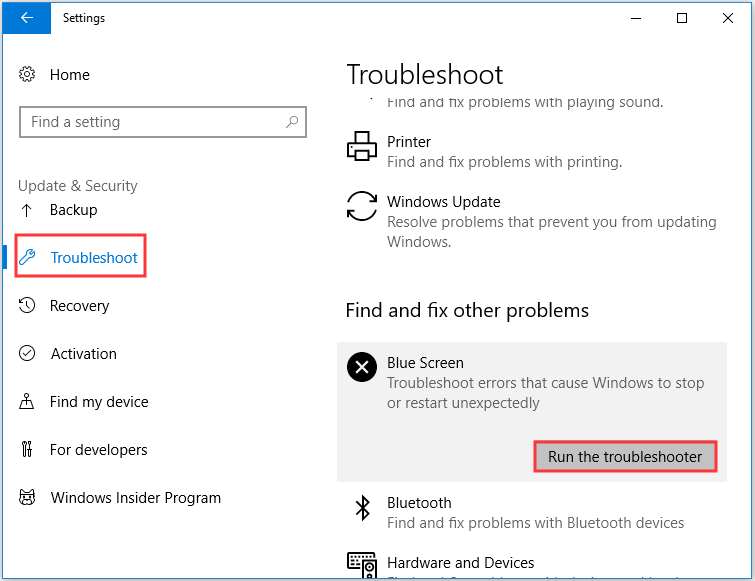
Wait for the scanning process to complete and check if the ATAPI.SYS BSOD error is fixed or not.
Solution 3: Rollback your Device Drivers
You can fix ATAPI.SYS Blue screen error by rolling back the device drivers and after that update them.
Follow the steps given below:
- Press Window + X key and choose Device Manager.
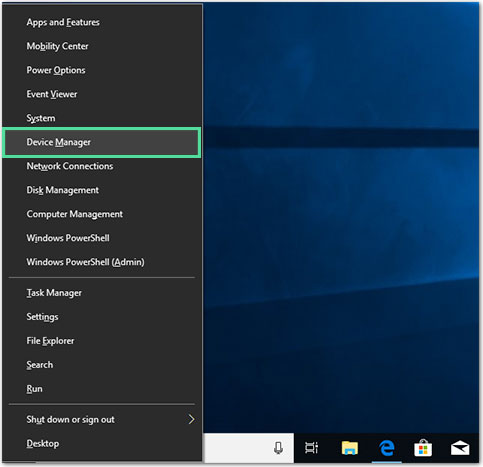
- Now locate the device drivers (MSDN Disc 5) > right click on it to open Properties
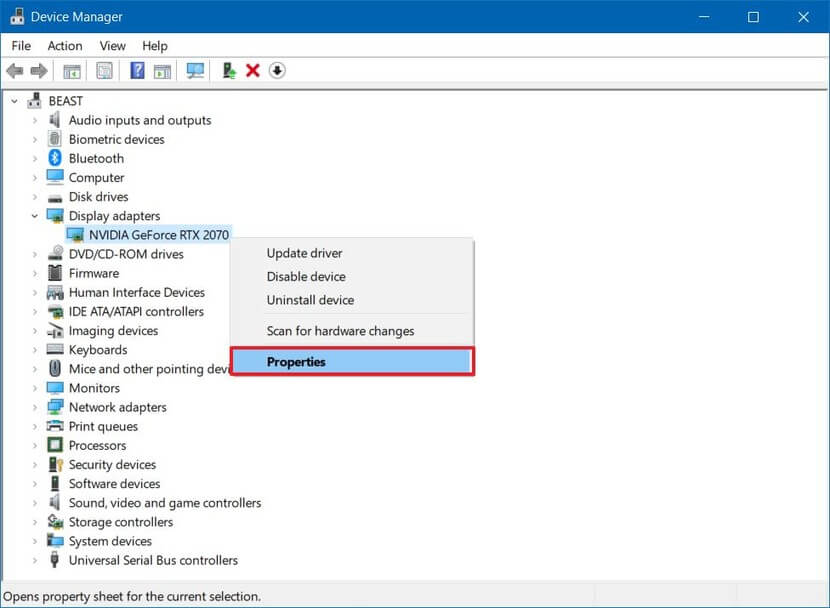
- And switch to Driver tab > click on the Uninstall
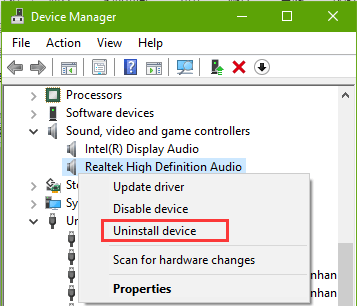
- Follow the on-screen instructions to uninstall it completely.
- Lastly, restart the computer > this will automatically install the drivers again.
Please Note: You can also download the related drivers from the manufacturer website or from the Microsoft official website.
Solution 4: Try Updating Drivers
You can also try to update the driver as this worked for many users and fix ATAPI.SYS Blue screen error. So, after rolling back the driver tries to update them as well. And check if this works for you to fix the blue screen of error.
To update the system drivers visit the manufacturer website or the Microsoft official website and search for the latest update compatible with your Windows system.
Despite this, you can also update the driver by running the Driver Updater, this updates the driver automatically.
This not only updates the drivers but also fix drivers related issues and errors.
Get Driver Updater to update the system drivers automatically
Solution 5: Disable the Third-Party Antivirus
Check if you have installed any third-party antivirus then this may cause interruption and cause the ATAPI.SYS error in Windows.
So, in this case, make sure to disable the third-party antivirus installed on your computer and check if the error is fixed.
But if the error still appears then uninstall the antivirus.
Get SpyHunter to remove viruses or malware infections completely
Solution 6: Run the SFC scan
If you are still encountering the blue screen ATAPI.SYS error then tries repairing the corrupted Windows system files.
And to do so you can run the inbuilt SFC scan this scan and replace the corrupted damaged Windows system files.
Follow the steps to do so:
- Press Win + R > Run box > type cmd
- Then open command prompt > type the sfc /scannow > hit Enter

- Now wait for the scanning process to finish (approx. 15. Min.)
And as the scanning process is finished, reboot your system and check if the BSOD ATAPI.SYS error is fixed or not.
Solution 7: Boot your System with Necessary Hardware
Well, starting your system with minimum hardware can troubleshoot ATAPI.SYS error. So try booting your computer with the minimum hardware which is necessary to run the operating system.
If you are able to start your computer without the ATAPI.SYS blue screen error then it is clear that one of the removed hardware devices was causing the BSOD error.
Some of the necessary hardware required for booting the PC are the motherboard, CPU, RAM, primary hard drive, keyboard, video card, and monitor.
Also check your RAM, if needed add more RAM, and make sure the video card, graphics drivers are updated.
It is expected, after following the given manual solutions the blue scree error ATAPI.SYS is fixed. But if not then go for the easy solution listed below.
Best & Easy Solutions to Fix ATAPI.SYS Error
If none of the above-given manuals work for you or you are looking for an easy solution to fix ATAPI.SYS blue screen error then feels free to run the PC Repair Tool.
This is an advanced tool that just by scanning once detect and fix common computer errors. With this, you can fix various stubborn computer errors such as BSOD error, registry error, application error, DLL error & others.
It also repairs corrupt or damaged Windows system files, prevents viruses, speeds up the slow performance of PC, and much more.
Get PC Repair Tool to Fix ATAPI.SYS Blue Screen Error
Conclusion
So, this is about ATAPI.SYS Blue Screen Error. Now follow the solutions given one by one to fix ATAPI.SYS error in Windows 10, 8, 8.1 & 7.
It is expected after following the solutions given the error is resolved and you are able to use the PC like before.
Moreover, you can also head directly to the easy solution and run the repair utility to troubleshoot ATAPI.SYS error easily in just a few clicks.
You can also visit our BSOD hub to get to know how to fix other blue screen errors and make your PC error-free.
Hope the article works for you.
Good Luck..!
Hardeep has always been a Windows lover ever since she got her hands on her first Windows XP PC. She has always been enthusiastic about technological stuff, especially Artificial Intelligence (AI) computing. Before joining PC Error Fix, she worked as a freelancer and worked on numerous technical projects.