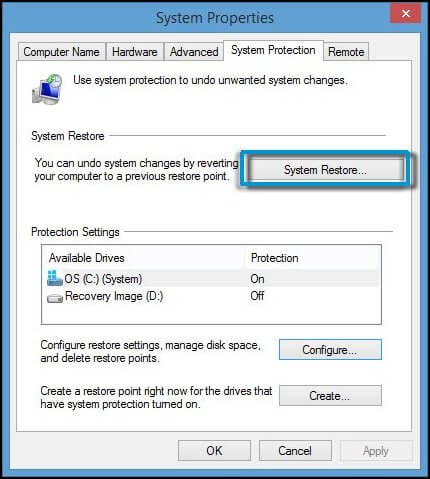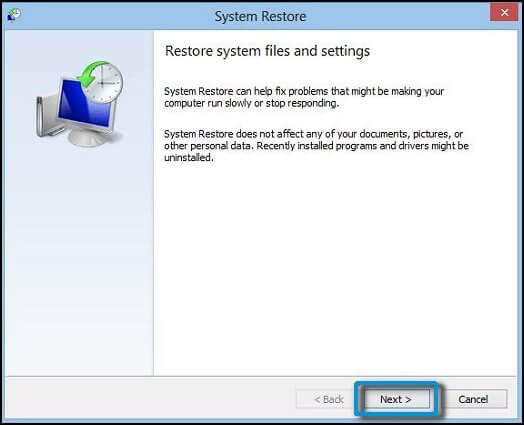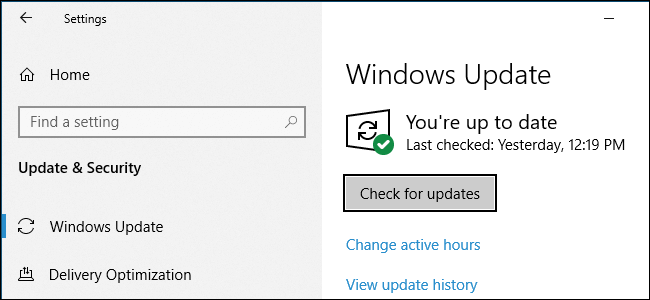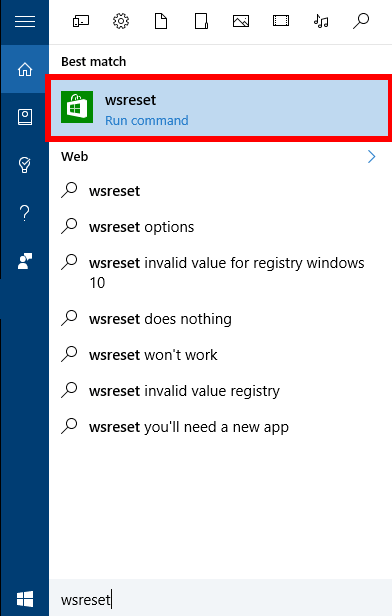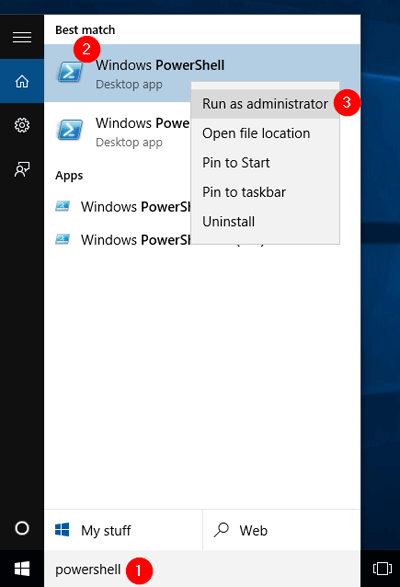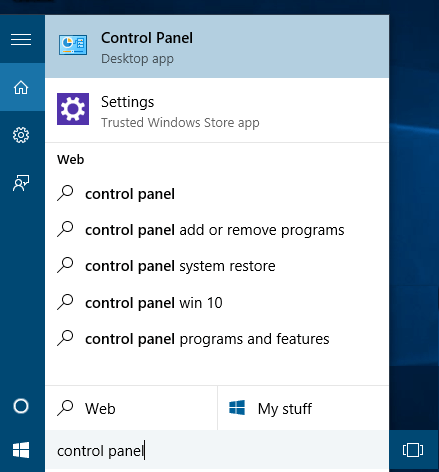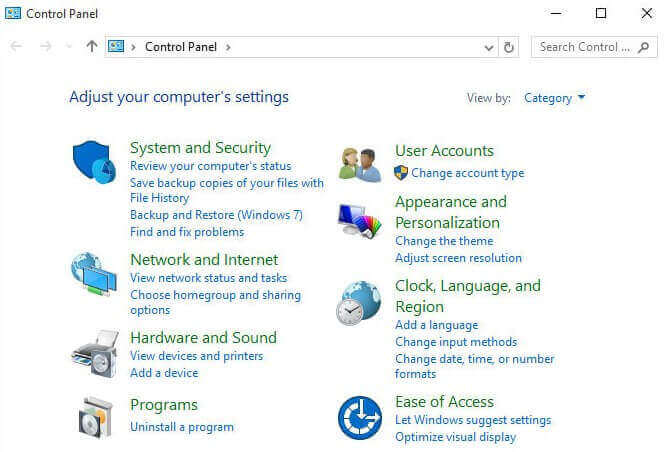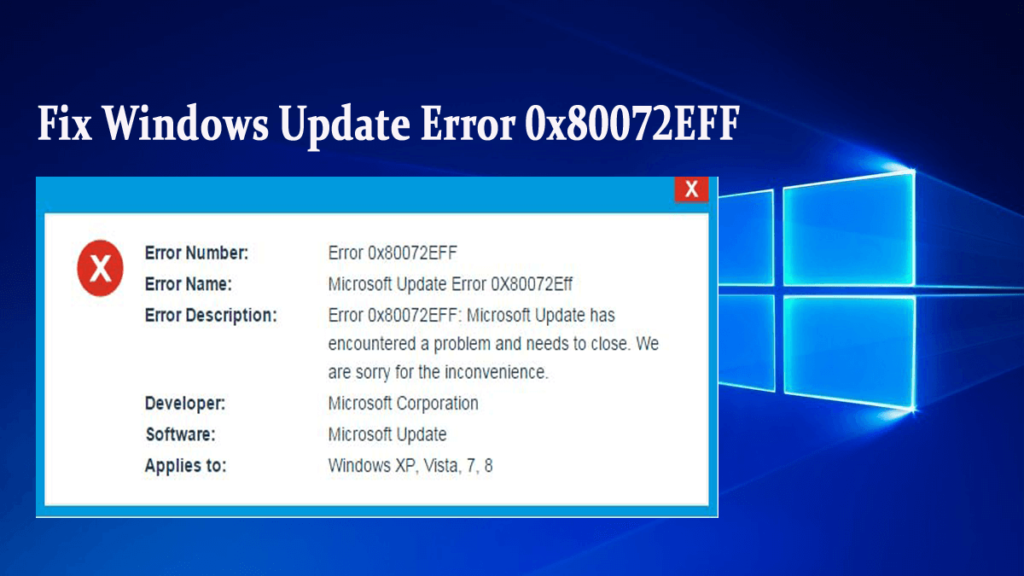
Microsoft Update Error 0x80072EFF message is one of the irritating errors of Windows system that appears during program installation or when a user tries to install Microsoft Corporation-related software program such as Microsoft Update.
If you are among those users that are encountering the Windows update error 0x80072eff then you need not worry. In this article, we will help you to get rid of Error 0x80072EFF from Windows.
Below are the troubleshooting methods that will guide you to fix the error 0x80072eff but before that first, let us know the reason behind the error 0x80072EFF.
So, continue reading the article carefully.
What Causes Windows Update Error 0x80072EFF?
There are few reasons that are responsible for the error 0x80072EFF. I have mentioned some of them below, have a look at them:
- It happens because of damaged or incomplete installation of Microsoft Update software.
- Due to corruption in the Windows registry database.
- Computer virus or malware infection can also corrupt the Windows system files or Microsoft Update-related program files.
- Sometimes another program incorrectly deletes or removes Microsoft Update-related files.
This error can occur on any version of Windows Operating System such as Windows 10, Windows 8, Windows 7, Windows Vista, Windows XP, Windows ME, Windows 2000.
How to Fix Windows Update Error 0x80072EFF
Below are some of the methods that will help you in fixing error code 0x80072eff go through them one by one to get rid of Microsoft Update Error 0x80072EFF.
Method 1: Run SFC
Use SFC or System File Checker to fix windows update 0x80072eff error. This utility can scan the corrupted Windows system files and restore damaged files.
- Click on the Start -> search box-> type cmd-> Run it as administrator. If necessary then give administrator password or click Allow.
- Type sfc /scannow -> hit “Enter” key
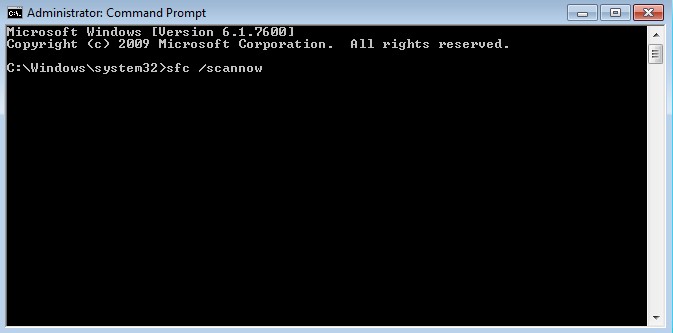
- After the execution of this command, you will see the following messages:
“Windows Resource Protection did not find any integrity violations.” -> This shows that there are not missing or corrupted system files.
- “Windows Resource Protection could not perform the requested operation.”
- “Windows Resource Protection found corrupt files and successfully repaired them.”
- “Windows Resource Protection found corrupt files but was unable to fix some of them. “
Above given three messages indicates that system file is damaged and you need to run the system restore.
Method 2: Perform System Restore
In the manners to resolve Windows update error 0x80072eff error, executing a system restore is the best way. This will restore your system to its previous version and solves the update error 0x80072eff.
Follow the steps to perform a system restore:
- Click on “Start“
- Type “create a restore point” and click on the result.
- Click on System restore under system properties window and click Next
- Select a restore point for your Windows
- Click Next to confirm restore
- After it simply follows the steps in the wizard and restores your computer.
Once your system is restore to its earlier state, try to update and see if the error appears or not.
Method 3: Check For Updates
Sometimes a 0x80072eff error can also appear because of the old version of windows system. So that it is necessary to verify that windows are updated or not if no then update your system to the latest version.
- Press the Windows icon
- Go to settings
- Select Update and Security
- Click Windows Update
- After it, Click Check for updates to update your windows to the latest windows system
If there are any new updates available it will get downloaded. After your Windows is update, you will no longer face the update error.
Method 4: Try Resetting Windows Store Cache
Resetting the Windows store cache can also help in fixing the Windows update 0x80072eff error. Here are the steps to reset the store cache, follow them carefully:
- Press Windows key + S key and type wsreset.exe
- Right-click on the wsreset.exe and select Run as administrator.
A command prompt windows will appear after that the Windows store will be opened and you will receive a message that says: The cache for the store was cleared. You can now browser the store for apps.
Now, the Windows update error 0x80072eff will no longer appears and you can update your Windows.
Method 5: Eliminate Local Cache
Follow the steps to eliminate the local cache in order to solve the Windows update error 0x80072eff.
- Press Windows key + R key
- Type %localappdata%\\\\Packages\\\\Microsoft.WindowsStore_8wekyb3d8bbwe\\\\LocalState command in Run dialogue box
- Click OK to open directory.
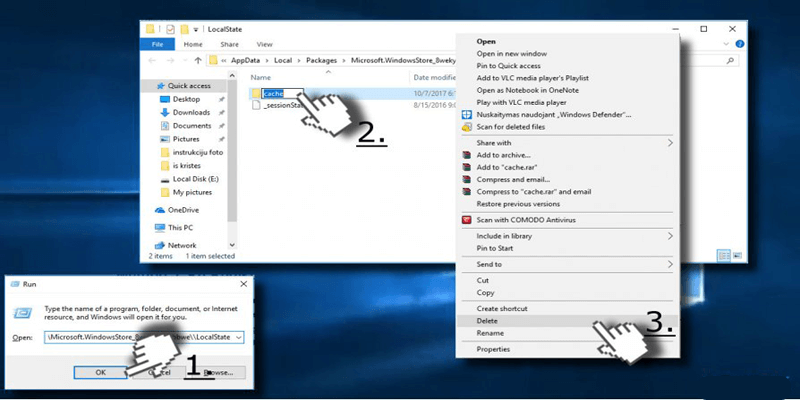
- Find the Cache folder and right-click to delete all the files inside it.
Hope this method solves the Windows update 0x80072eff error. If not then go to another method given below.
Method 6: Re-Register the Windows Store
Re-registering is also an option to fix the Windows update 0x80072eff error. Below are the steps to do so, follow them one after the other.
- Press Windows key and type PowerShell.
- Right-click on the PowerShell entry and click on Run as administrator.
- Type the command:
Get-AppXPackage -AllUsers | Foreach {Add-AppxPackage -DisableDevelopmentMode -Register “$($_.InstallLocation)AppXManifest.xml”}
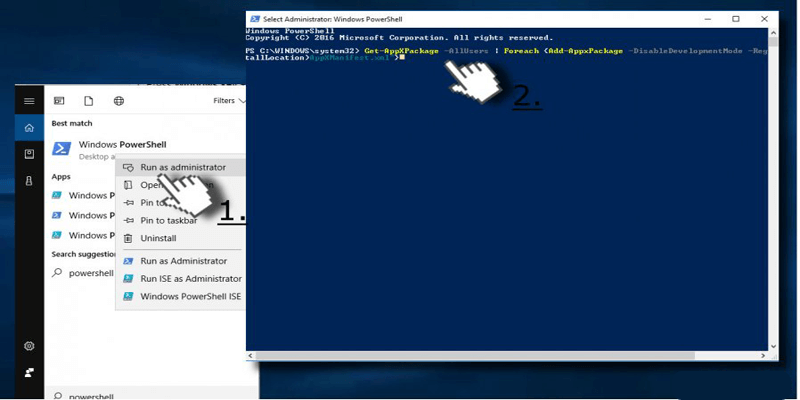
- Hit Enter to execute the command and wait until the process is completed.
After re-registering the Windows store, try to update your Windows ad check whether the error code 0x80072eff still appears or has vanished.
Method 7: Change the Internet Options
This is another method that might turn out to be helpful in solving the error 0x80072eff. Try to change the internet option, for that follow the steps that are given below:
- Press Windows icon
- Type control panel
- Click on the Control Panel option and open Internet Options.
- Open the Advanced tab and search for the options given below:
Use SSL 2.0
Use SSL 3.0
Use TSL 1.0
Use TSL 1.1
Use TSL 1.2
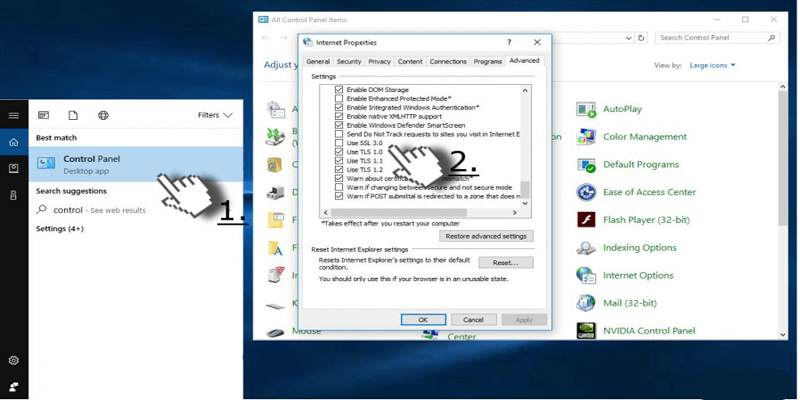
- Check all these options and click OK
Easy Way to Fix Windows Update Error 0x80072EFF:
If you are not a technical person and unable to follow the methods stated above then you should try the PC Repair Tool.
This tool is specially designed to deal with all types of Windows PC errors such as DLL, BSOD, update, registry, game, application etc. without executing anything manually.
Simply download, install and run this tool in the manner to solve this. It can also repair damaged files, prevent virus from PC and much more.
So it is suggested to scan your PC with this tool and enhance its performance.
Get PC Repair Tool to Fix Windows Update Error 0x80072eff
Conclusion
I have listed down the solutions that will help you in resolving the Windows update 0x80072eff with ease.
Hope after reading this article and trying all the methods stated above your issue regarding error code 0x80072eef is solved.
If the problem still persists then try the easy solution provided above to fix Windows Update Error 0x80072EFF it will fix your problem with ease.
Hardeep has always been a Windows lover ever since she got her hands on her first Windows XP PC. She has always been enthusiastic about technological stuff, especially Artificial Intelligence (AI) computing. Before joining PC Error Fix, she worked as a freelancer and worked on numerous technical projects.