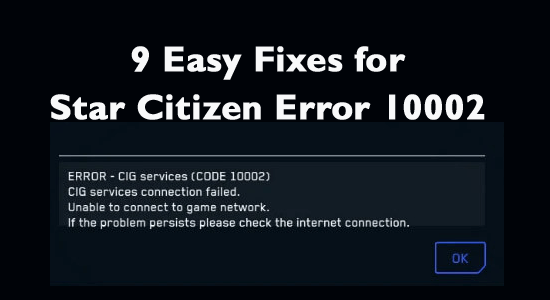
Star Citizen error 10002 is a random error reported by many players when launching the game via the launcher or trying to access the game server.
This turns into a nagging issue and stops you from launching the game and playing it. Therefore, here we have shortlisted the fixes that work for many of us to get past the error code 10002 in the Star Citizen game.
The best you can do is follow the below-listed solutions one by one, but before starting the solution have a quick look at the common culprits causing the error.
To optimize Windows PC performance, we recommend Advanced System Repair:
This software is your one stop solution to fix Windows errors, protect you from malware, clean junks and optimize your PC for maximum performance in 3 easy steps:
- Download Advanaced System Repair rated Excellent on Trustpilot.
- Click Install & Scan Now to install & scan issues causing the PC problems.
- Next, click on Click Here to Fix All Issues Now to fix, clean, protect and optimize your PC effectively.
What Causes Star Citizen Error 10002?
Star Citizen Error Code 10002 appears while trying to reconnect with the server; you receive the message in the game launcher. The causes vary right from different factors. These include the following,
- Antivirus and Firewall Blocking the Program from launching
- RSI Entries conflicted
- Corrupt Files in the Installation folder
- Network connectivity problem
On the brighter side, there are viable solutions, helping you and others who are facing the same error code. Let us check them:
How to Fix Star Citizen Error Code 10002?
Solution 1 – Check the Game Server Status
The Star Citizen error 10002 typically occurs when there is a connectivity problem with your device and the game server. So, very first don’t forget to check the Live Alpha server status by clicking on the link.
If you find the server is currently down or under maintenance then this might be what causes the error. In this case, all you need to do is wait for the server to get fixed and then try launching the game without seeing the error.
Solution 2 – Check Your Network connection
As per the reports, poor and unstable network connections can also cause problems. So make sure your network connection is not causing conflict between your system and your network.
- Check the internet speed is good enough to run the game properly.
- If you are using a WIFI connection then switch to an Ethernet cable connection to get stable uninterrupted internet flow.
- Restart your router to fix internet glitches and get stable internet access.
- Connect with your Internet Service provider (ISP) and ask them to update the port of your account as many users managed to fix Star Citizen error 10002 by updating the port of their account.
Solution 3 – Run the game as an Administrator
Sometimes, launching the game file using Administrator helps in fixing the Star Citizen error code 10002. This is because the regular game might not follow certain privileges, which only the Admin has. Therefore, if you receive the error code 10002, try launching the Star Citizen game using Administrator. Here is how you do it,
- Right-click on the Star Citizen shortcut icon
- And from the menu click on Properties
- And click on the Compatibility tab
- Check the box “Run this program as an administrator“
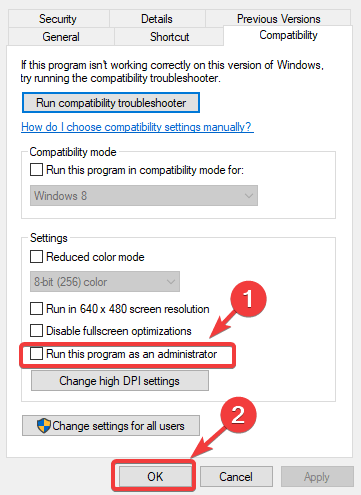
- Click Apply and Ok to Save the changes
Remember, once you do this, the game would only start with Admin privileges moving forward.
Solution 4 – Try Using New Launcher
Star Citizen error appears more often when users play the Public Test Universe version of the game. The good news is the 3.0 version of the game comes with its new default launcher.
With this, you need to visit their official site and download the new launcher alongside 3.0 PTU. With the launcher playing a huge part in showing the 10002 error code, it is recommended in downloading the new version 3.0 of the PTU and starting the game moving forward.
This may or may not update automatically for specific reasons and you need to do it manually. If you come across the message conveying PTU in the launcher, it mostly means updating the newest version. Here is what you need to perform,
- Press the Win+R keys and on the Run dialog, enter %appdata% and tap on OK
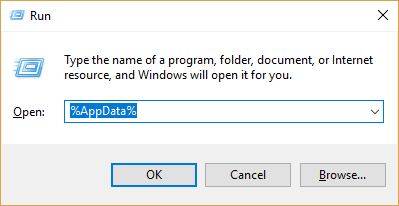
- Find the Roaming folder
- Delete the rsilauncher folder
- Again launch the Run box and type %localappdata% click on OK
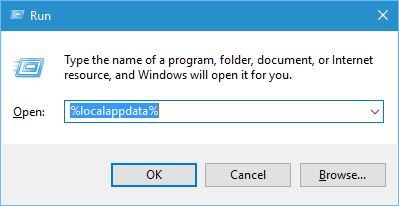
- Inside the Local folder, delete the StarCitizen folder present
- Visit the path of the game file
- Remove the “Roberts Space Industries” folder completely
- Visit the official website and download the new version of the launcher and install
Solution 5 – Delete Incorrect RSI Entries
Having incorrect RSI server entries increases the chances of unfolding CIG service connection errors. It is mandatory to remove those files. Here is how you do it,
- Press Win+E to open File Explorer
- Visit the path C:\Windows\System32\drivers\etc
- This is the location where the RSI server entries are present
- Tap to the View Tab and check File Name Extensions
- Right-click on the host file and choose Rename and add .old after the file name and tap on Enter key.
- This ensures on Windows bypasses the file and creates a new file removing incorrect entries
Solution 6 – Use VPN
If still seeing the error 10002 while launching the Star Citizen game then it is suggested to use a VPN as there might be some sort of glitches or inconsistency is caused by your internet connection.
So, to check if this is causing the problem and solve the error in your case it is suggested to use a VPN connection.
There are many VPNs available on the web but some of them are not reliable and secure to use. So, it is best to use the ExpressVPN service. This is a more trusted and secure service.
Get ExpressVPN to Get Uninterrupted Internet Access
Solution 7 – Check your Antivirus and Firewall Program
Interference by any one or both of these programs might trigger star citizen error 10002. Despite both these files working to keep your computer safe from virus attacks, the overprotective nature sometimes, block the regular files from executing. By disabling these antivirus programs temporarily, you might see the error fixed. Here is how you do it,
- Press Windows Key in the search box type Control Panel and hit Enter
- Now click on System and Security
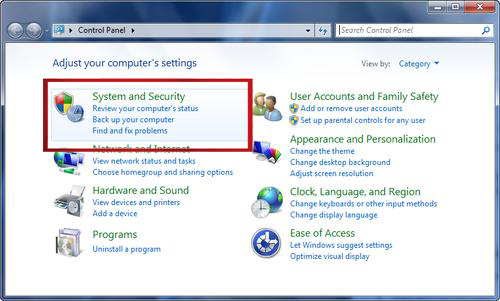
- Go to Windows Defender Firewall and tap on Turn Windows Defender Firewall On or Off on the left pane
- Opt to Turn off Windows Defender Firewall choice for both public and private network options
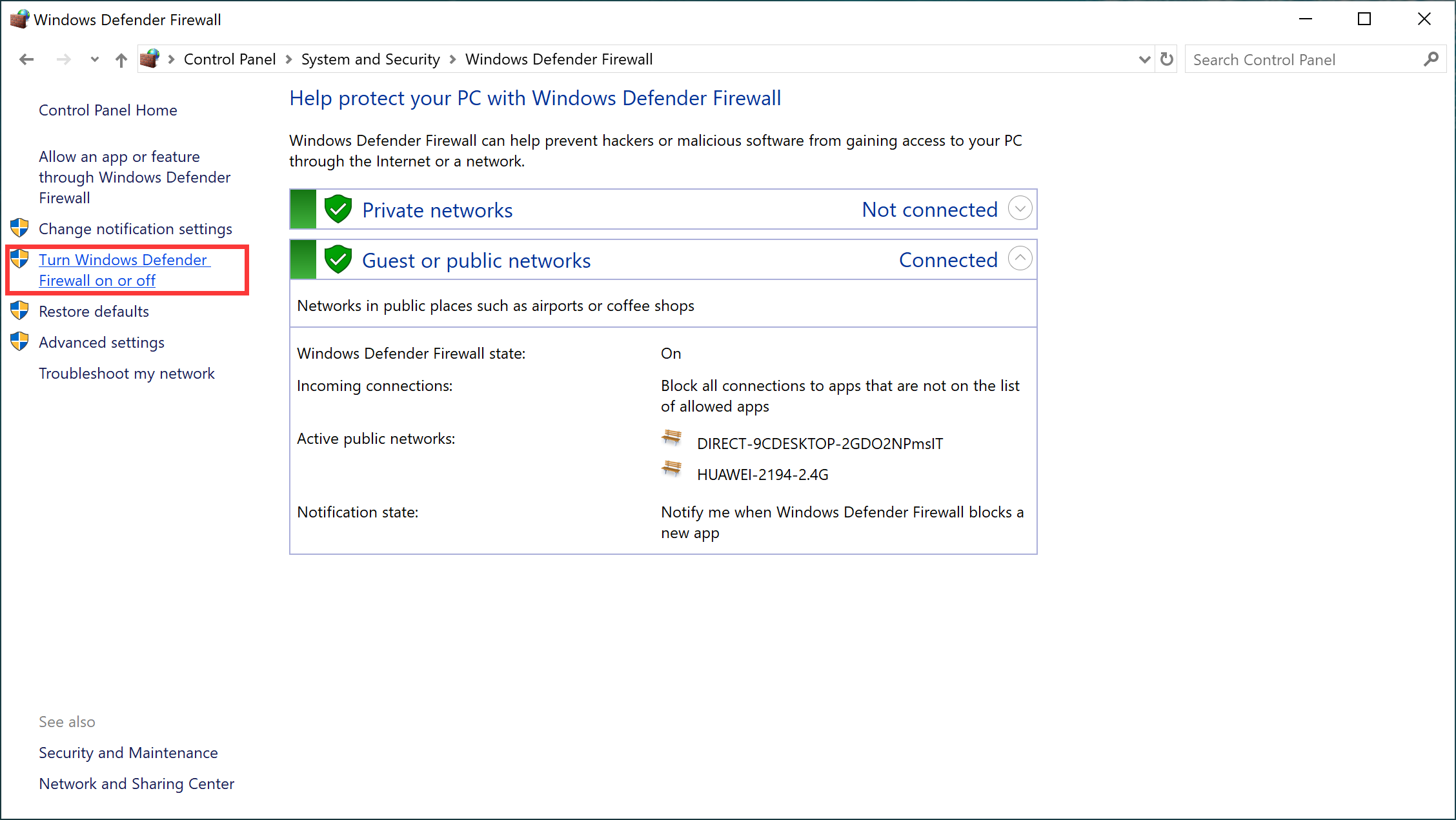
- Exit the page once done
- Now, press Win+I together and open the Settings option
- Click on Update & Security and next click on Windows Security

- Choose Virus &Threat protection on the right pane
- Tap to Manage Settings under Virus& threat protection settings
- Click to turn off the button under Real-time protection and disable it.
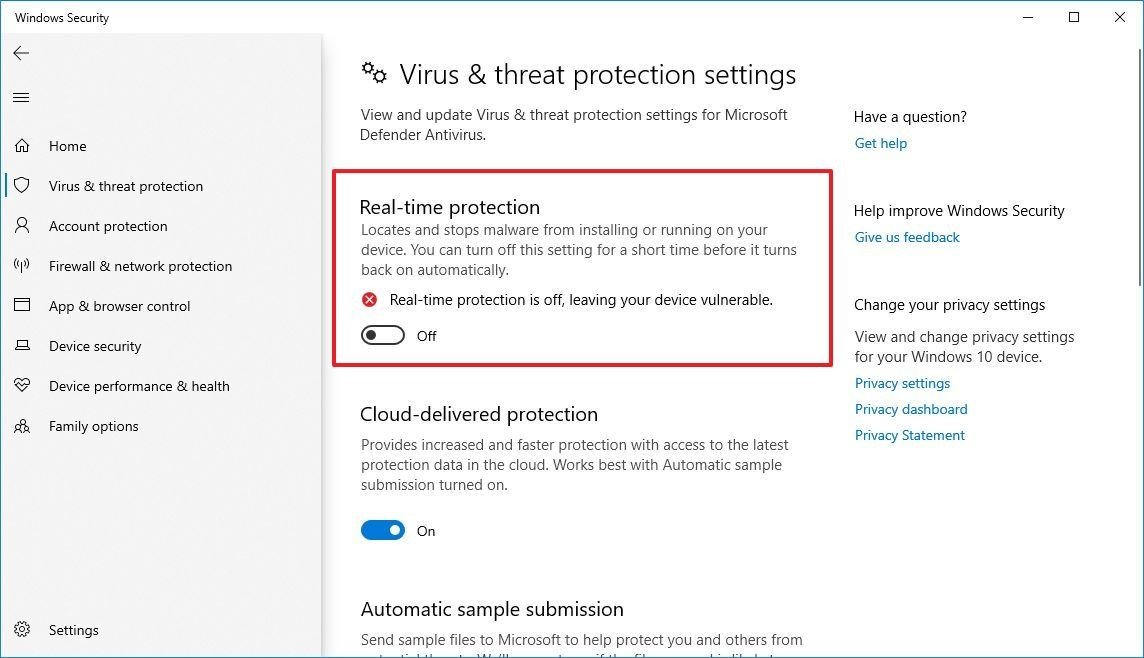
Solution 8 – Permit Star Citizen via Firewall & Defender
Instead of turning off the firewall (which in reality can be dangerous with regards to PC security), you can opt to personalise off Star Citizen and this would bypass Firewall and Antivirus whenever you turn on the game.
However, you need to check if the error code 10002 is gone once you disable them. In this case, re-enabling it only for Star Citizen Game and keeping two .exe files including RSILauncher and StarCitizen in the whitelist in your Firewall and Windows Defender might work for you.
Here is how you do it:
- Press the Windows Icon and search Windows Defender Firewall and hit Enter
- Inside the page, click to Allow an App or feature through Windows Defender Firewall
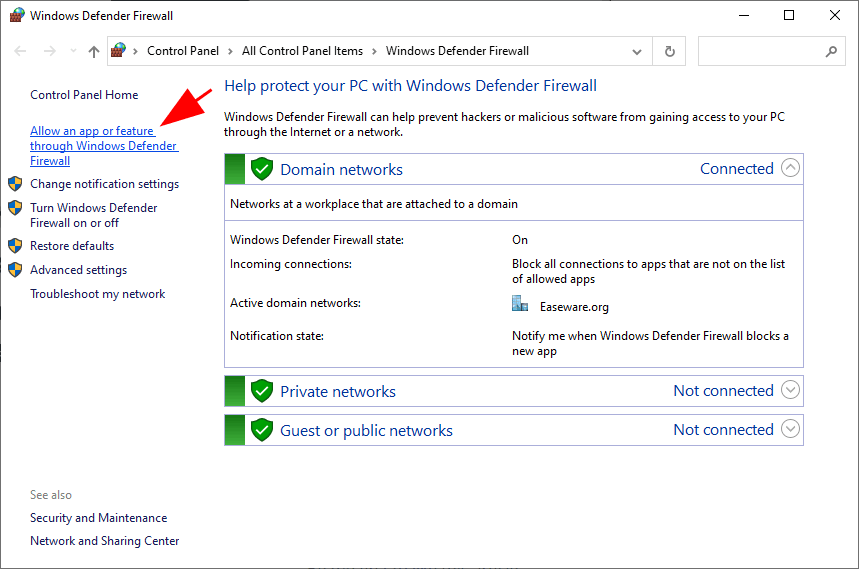
- Inside the interface, click Change Settings of both Private and Public boxes where it is mentioned executables
- Tap Ok to finish the process
- Alternatively, close the Window and once again click on Start Menu and search Virus & Threat protection settings
- Scroll to click Add or remove exclusions options under the Exclusion portion
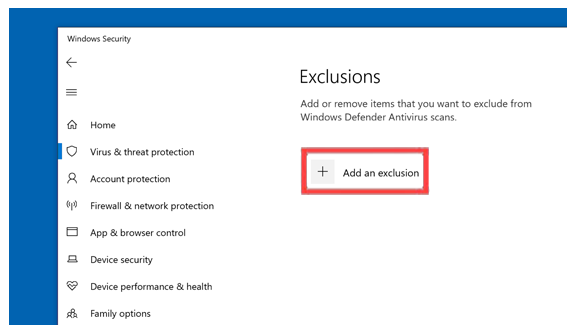
- Click to Add an exclusion
- Select the File to add the mentioned executables or select Folder to add the entire game installation folder.
Now launch the game and check if the error code 10002 still appears or not.
Solution 9 – Reinstall the Game
We recommend uninstalling the game and reinstalling it from scratch as some sort of corruption start causing trouble with the game and showing the error code 10002.
To do so follow the steps given:
- Press the Windows key and in the search box type control panel
- Now open the Control Panel from the list of results
- Click on Uninstall a Program and then look at the Star Citizen game
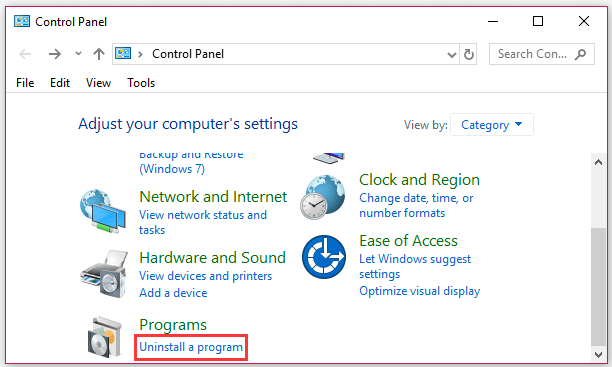
- Right-click on the Star Citizen and click on Uninstall.
- Wait to continue the uninstallation process
- Once done, visit the game site and download the new version. In this case, make sure to install it in a different drive, to make sure the problem didn’t originate from the previous drive.
You can opt for the Revo Uninstaller to uninstall the Star Citizen game completely. This tool uninstalls the game without leaving any traces or junk files completely.
Get Revo Uninstaller to Uninstall the Star Citizen game completely
FAQ Related to Star Citizen Game
1: What are the common Star Citizen error codes?
Some of the common Star Citizen error code include 10002, 15008, and 16008. All these appear depending on different scenarios.
2: How to check Star Citizen server status?
Visit the game’s official of Star Citizen and check for any errors. Also, check the official Twitter handle of Star Citizen server status for detailed information
Best Way to Optimize Your Game Performance on Windows PC
Many players encounter issues like game crashing, lagging, or stuttering when playing the game; then optimize your gaming performance by running Game Booster.
This boosts the game by optimizing the system resources and offers better gameplay. Not only this, but it also fixes common game problems like lagging and low FPS issues.
Get Game Booster to Optimize your Game Performance
Conclusion
That’s it..!
Here my job is done, fixing the Star Citizen error 10002 is easy and here we have listed the entire potential fixes that worked for several users to solve the error in their case.
So, feel free to follow the shortlisted fixes one by one till you find the one that works for you.
However, in some cases, due to internal Windows PC issues like corrupted system files or virus infection or conflicting programs, you start facing various errors and bugs when launching the game, so here it is suggested to run the PC Repair Tool. This tool, just by scanning once, detects and fixes various PC stubborn errors.
If you have any doubts or queries, feel free to drop them off on our Facebook page. Our expert will get back to you with the potential solutions to your problem.
Good Luck..!
Hardeep has always been a Windows lover ever since she got her hands on her first Windows XP PC. She has always been enthusiastic about technological stuff, especially Artificial Intelligence (AI) computing. Before joining PC Error Fix, she worked as a freelancer and worked on numerous technical projects.