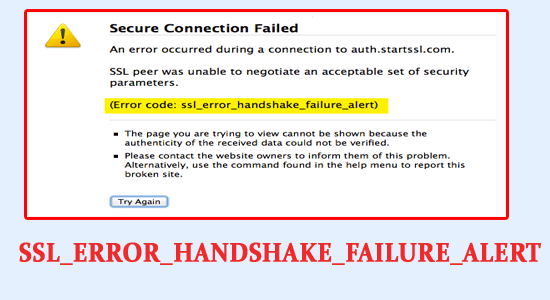
Many users reported that they are seeing SSL_ERROR_HANDSHAKE_FAILURE_ALERT error when they visit any website and as a result, the particular web page or website won’t open.
This is a common website error and generally occurs to verify the authenticity of the webpage you are visiting and occurs due to the communication failure between the server and the client while using SSL protocol.
The error is not limited to any particular browser you can see the error on the major browsers like Firefox, Chrome, Edge etc. Nevertheless, here in this article, we have listed the potential solutions to fix SSL handshake errors quickly.
To repair corrupted Windows system files, we recommend Advanced System Repair:
This software is your one stop solution to fix Windows errors, protect you from malware, clean junks and optimize your PC for maximum performance in 3 easy steps:
- Download Advanaced System Repair rated Excellent on Trustpilot.
- Click Install & Scan Now to install & scan issues causing the PC problems.
- Next, click on Click Here to Fix All Issues Now to fix, clean, protect and optimize your PC effectively.
What Causes Error Code SSL_ERROR_HANDSHAKE_FAILURE_ALERT?
- Corrupt or outdated Browser: This error can show up if the browser you are using or the data of the browser is corrupt or hasn’t been updated for a long time.
- In-Browser Settings or Java Security: If the browser or the Java security you are using thinks that the website you are trying to open is risky, then the webpage won’t open and starts showing the error.
- Firewall or the Security Systems interfering: The firewall or the security systems installed on your computer consider the site to be a threat by mistake and block the website from opening and showing an ssl_error_handshake_failure_alert error.
- Certificate Installation issues: The SSL error is most likely to happen if the certificate is not available in the proper location as some websites need its certificate to be present in a specific location and if it is not available there the website won’t respond to the browser.
- Buggy Extensions: If you have installed many add-on extensions in your web browser. Then extensions may block the website from opening and showing the error.
So, these are the common culprits responsible for the error now follow the fixes given to fix the SSL handshake failure error on your browser.
How to Fix Error Code SSL_ERROR_HANDSHAKE_FAILURE_ALERT?
Solution 1 – Update Browser
If the browser you are using is not updated, it can show this error, as multiple sites can be incompatible with it. So it is recommended to update your browser to the latest version and check if it helps to solve the error.
To update your browser follow the steps mentioned below:
Chrome:
- Launch Chrome and click on the three dots present in the top-right.
- Now click on the Settings option.
- Click on the About Chrome option available on the left side.
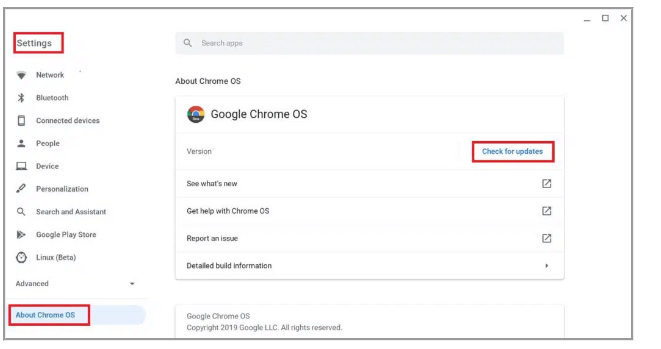
- Now Chrome will automatically search for updates and install them.
Firefox:
- Launch Firefox and click on the 3 lines available in the top-right.
- Then click on the Help option available on the left side.
- Now click on the About Firefox option and then click on the Check for updates option.
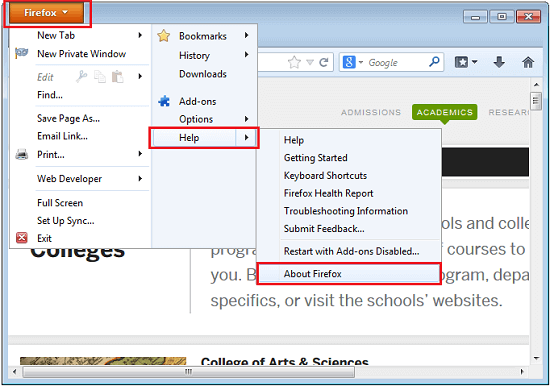
- And Firefox will search and install updates if available.
Microsoft Edge
- Launch the browser and click on the three dots available in the top-right.
- Now click on the Settings option and then click on the Help and Feedback option.
- Then click on the About Microsoft Edge option and then Edge will automatically search for updates and install if available.
Solution 2 – Clear Browser Data
Corrupt data, cookies, and cache files in your browser can also cause this error code ssl_error_handshake_failure_alert. So it is recommended to clear the data files of your browser. To clear the data files follow the steps mentioned below:
Mozilla and Chrome
- Launch your browser and click on the 3 dots available in the top right.
- Click on the More Tools option and then click on the Clear browsing data option.
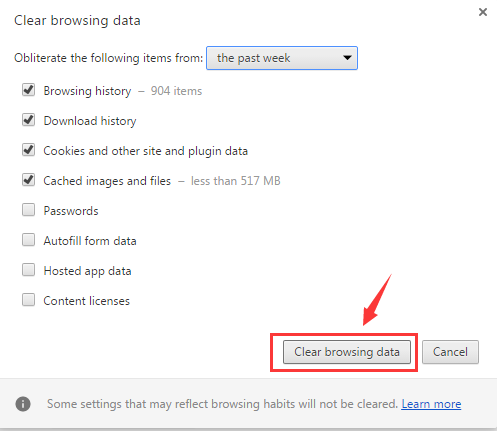
- Then check all the boxes and click on the Clear Data option.
- Now restart your PC and launch the browser and check if the issue is resolved or not.
Edge
- Launch Edge browser and click on the 3 dots available in the top-right.
- Then click on the Settings
- And click on the Cookies and site permissions
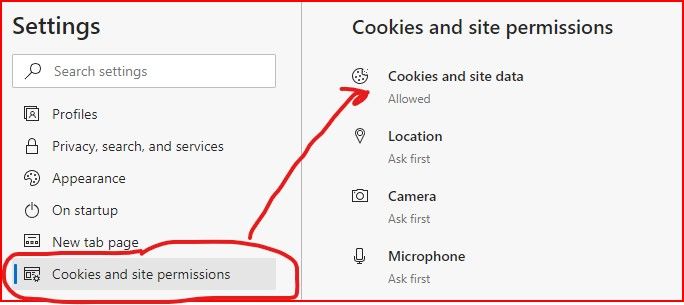
- Now click on the See all cookies and site data option.
- Click on the Remove All option and restart the browser.
After clearing the browsing data, visit the website to see if the error is fixed or not.
Solution 3 – Delete Certificates from Your Browser
As said above if the certificates available in your web browser are corrupt, then it is most likely to cause the SSL_error_handshake_failure_alert error. So it is recommended to delete the website certificates. To delete the website certificates follow the steps mentioned below:
Chrome:
- Launch the browser and click on the 3 dots available in the top-right.
- Click on the Settings option and click on the Privacy and Security option.
- Then click on the Security option.
- Now click on the Manage Certificates option.
- And select all the problematic certificates and click on the Remove
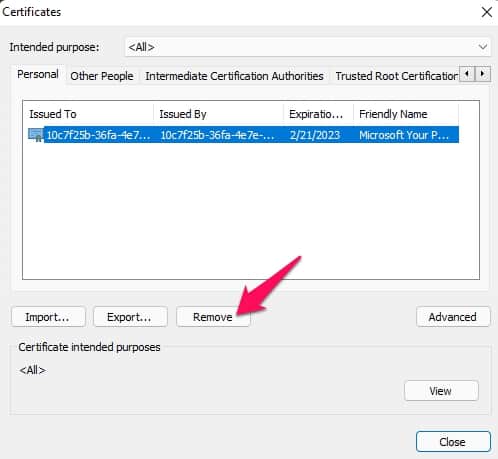
- Next, restart the Chrome browser and check if the error is resolved or not.
Firefox:
- Launch Firefox and click on the 3 dots.
- Now click on the Settings option.
- Then click on the Privacy and Security option and then click on the View Certificates option available on the left side.
- Now select the problematic certificates and click on the Delete
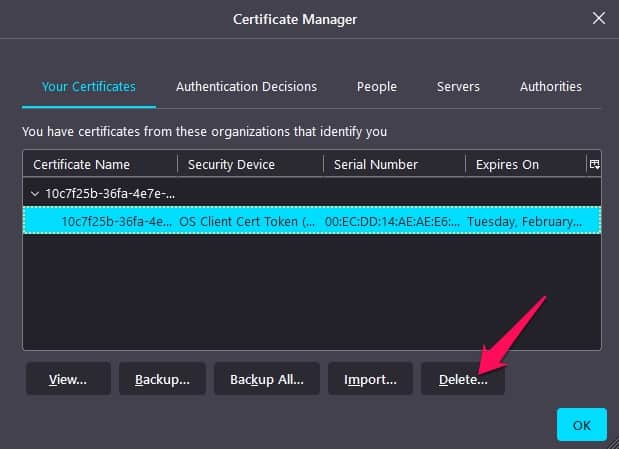
- And relaunch the browser and check if the issue is resolved or not.
Solution 4 – Delete Extensions
If you have a ton of extensions installed in your browser, or any of the extensions present in your browser is corrupted, then this can block the website from running and may cause the error. So it is recommended to delete the extensions one by one to check if the error gets resolved. To delete the extensions follow the steps mentioned below:
- Open the browser
- Click on More Tools and then choose Extension
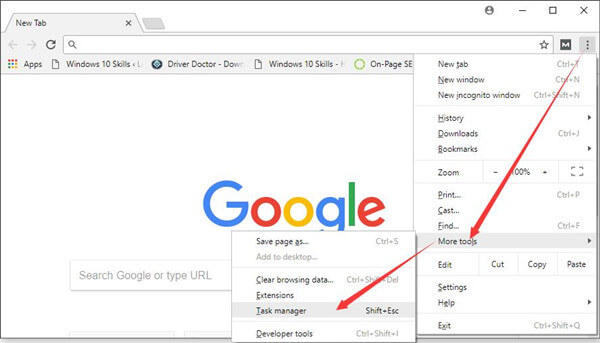
- Now click on the 3 dots beside the extension you want to remove.
- Click on the Remove Extensions option.
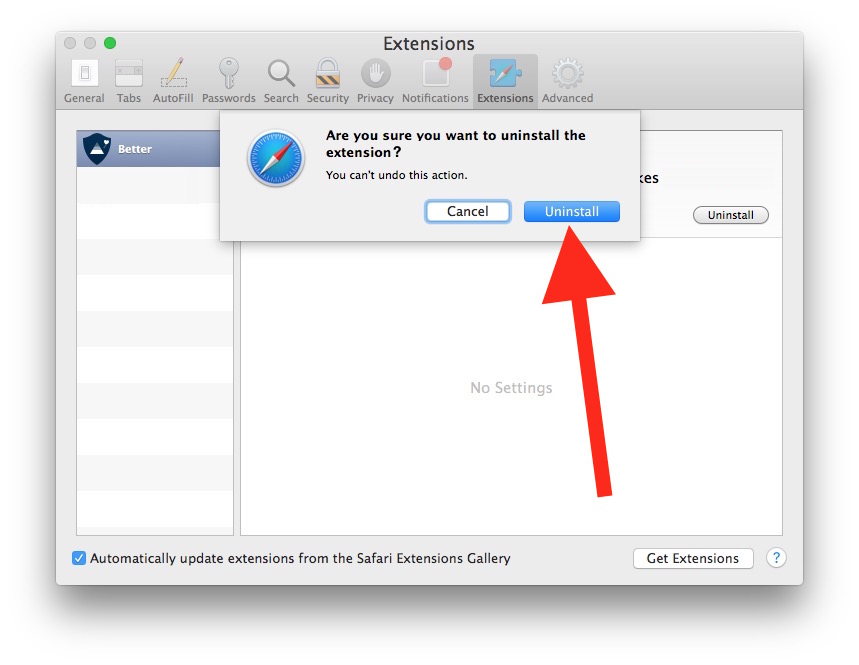
- Now restart your browser and visit the website to see if the error still appears or else head to the next solution.
Solution 5 – Mark the Website as a Trusted Website in the Browser
If the methods mentioned above didn’t work for you, then it is recommended to add the website to the trusted website list of the browser. To add the website to the trusted website list follow the steps mentioned below:
- Open the browser and click on the 3 dots available in the top-right.
- And click on the Settings
- Then click on the Privacy & Security
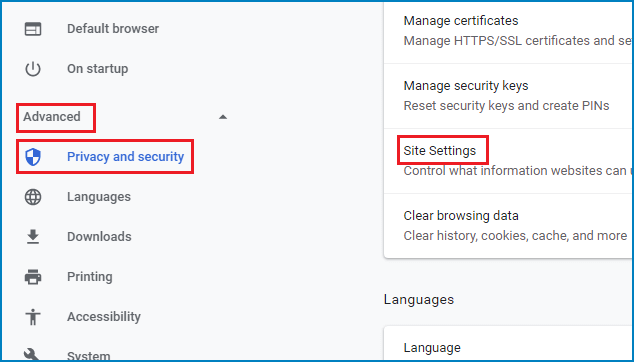
- Click on the Site Settings option to expand it.
- Scroll down and click on the insecure content option.
- Now click on the Add button beside the Allowed to show the insecure content option and add the site URL.
- Restart the browser and check if the error is resolved or not.
Solution 6 – Disable the Windows Firewalls or 3rd party Antivirus
Sometimes the Windows firewalls or the 3rd party antivirus program installed on your computer consider some websites as threats by mistake and block them from running. So it is recommended to disable the firewalls and antivirus programs temporarily and then visit the website to see if the error gets resolved or not.
Windows Firewalls:
- Press Windows + X and click on the Settings
- And click on the Privacy and Security option and then click on the Windows Security option.
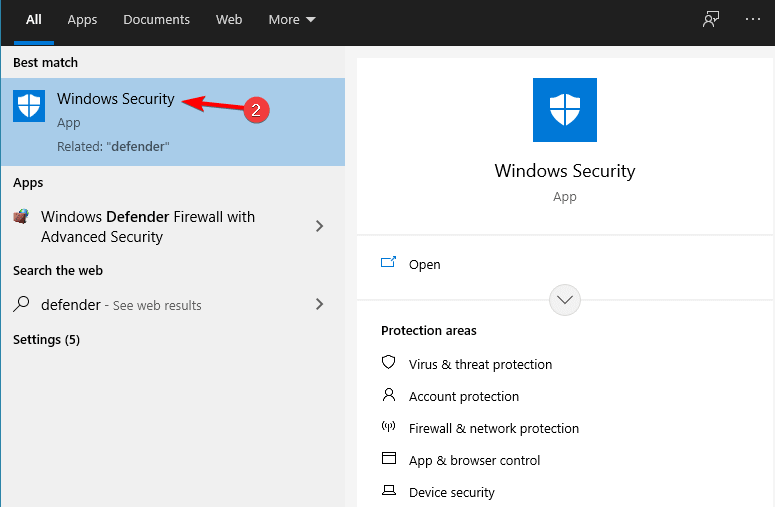
- Then click on the Firewall & Network Protection
- Now click on the Private Network option and disable the firewall.
- Go back and click on the Public Network option and turn off the firewall.
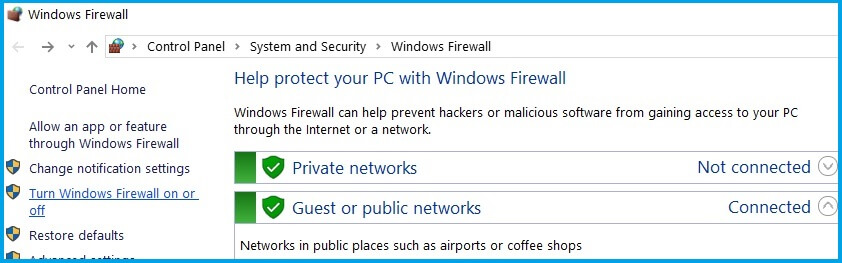
- Now restart your PC and launch the browser and check if the Error code ssl_error_handshake_failure_alert is resolved or not.
Third-Party Antivirus
- Launch the antivirus and click on the Settings
- Now click on the Disable
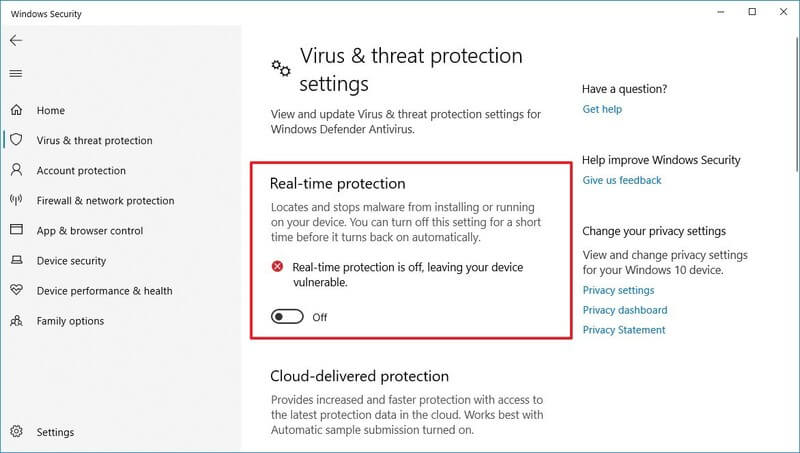
- And disable the antivirus program as per the recommended time.
- Now launch the browser and check if the ssl_error_handshake_failure_alert error is resolved or not.
Solution 7 – Clean Boot Your PC
Clean booting your PC will disable all the startups and applications that can interfere with the operations of the browser. So it is recommended to perform a clean boot and check if it helps to solve the error. To clean boot your PC follow the steps mentioned below:
- Press the Windows + R key and in the Run box type msconfig and hit Enter
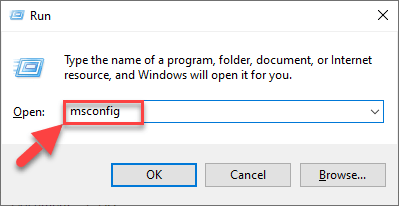
- Then click on the System Configuration option.
- And click on the Services tab and check the Hide all Microsoft services available at the bottom.
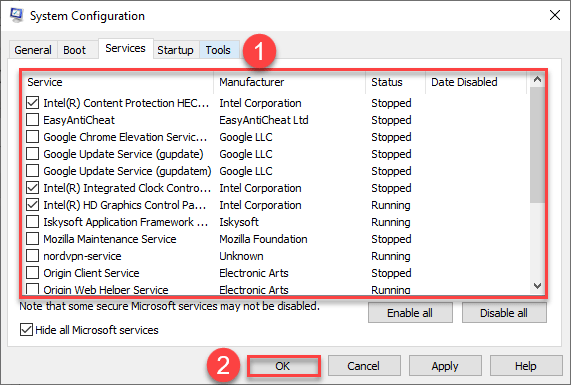
- Now click on Disable all
- Next, click on the Startup tab and then click on the open task manager
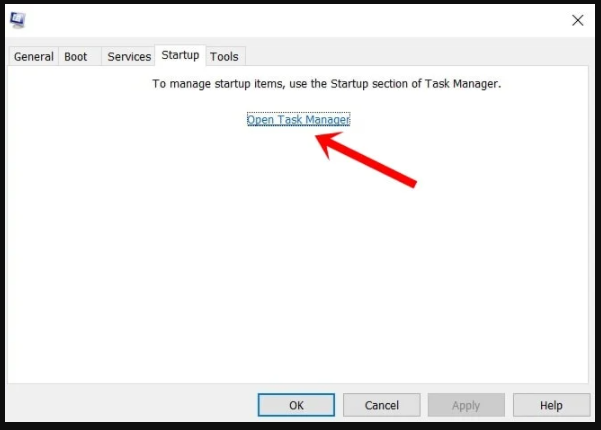
- In the Task Manager, click on each of the items and then click disable. Make sure to disable all of them.
- Now close the task manager and restart your PC.
Recommended Solution to Fix Various PC Problems:
If you are still seeing the error then the problem might be due to the PC’s internal issues and errors. Then, here it is suggested to scan your system with the one and only PC Repair Tool.
This is an advanced repair tool that just by scanning once detects and fixes various Windows problems and stubborn computer errors. It not only fixes errors but also optimizes your Windows PC performance like a new one thereby resolving various Windows errors.
With this, you can fix various update errors, repair corrupted Windows system files, DLL errors, registry errors, prevent virus or malware infection, and much more.
Get PC Repair Tool, to Fix Various Windows Errors
Conclusion:
That’s all for our how-to-fix error code: ssl_error_handshake_failure_alert article.
These are the fixes which help you to fix the error on your browser and visit the website. Make sure to follow the step-by-step instructions carefully.
I hope the article helped you to solve the issue. If in case you find any doubts or queries related to this particular article, you can get back to us on the Facebook page.
Good Luck..!
Hardeep has always been a Windows lover ever since she got her hands on her first Windows XP PC. She has always been enthusiastic about technological stuff, especially Artificial Intelligence (AI) computing. Before joining PC Error Fix, she worked as a freelancer and worked on numerous technical projects.