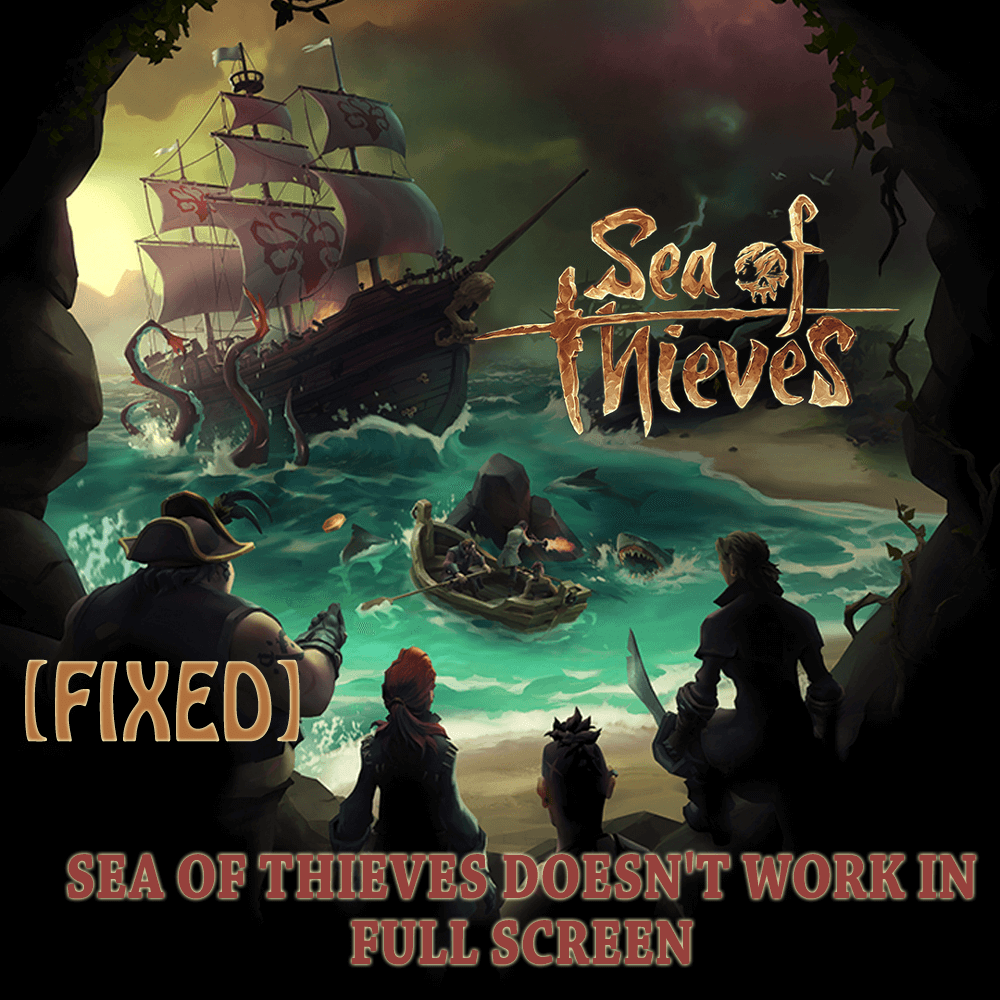
If you loved to play games that are based on pirated and sea themes then Sea of Thieves is the perfect game for you to play.
This game has incredible combat mechanics and superb graphics that make it make interesting. Sea of Thieves game is available both on Xbox One and Windows 10 so that every gamer can play it.
However, there is no game that is bug-free and players have started encountering an issue while playing the game that sea of thieves doesn’t work in full screen.
If you are among those players and facing the sea of thieves full screen issue then here is the solution to fix it.
Go through this article and get the sea of thieves full screen fix to play the game in full screen.
How to Fix Sea of Thieves Doesn’t Work in Full Screen Issue?
In order to solve the full screen issue in a sea of thieves game, try the below-mentioned fixes and apply them one after the other to play the game on full screen.
Fix 1: Change the Settings in User Account Control
Make changes in the settings of user account control to fix sea of thieves doesn’t work in full screen issue. Follow the steps to do so:
- Press Windows + R key
- Type control.exe to open the control panel
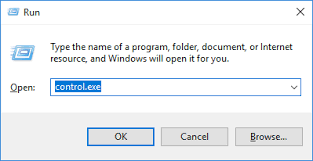
- Click on User Account
- Again, select User account under it
- Now, click on change user account control settings
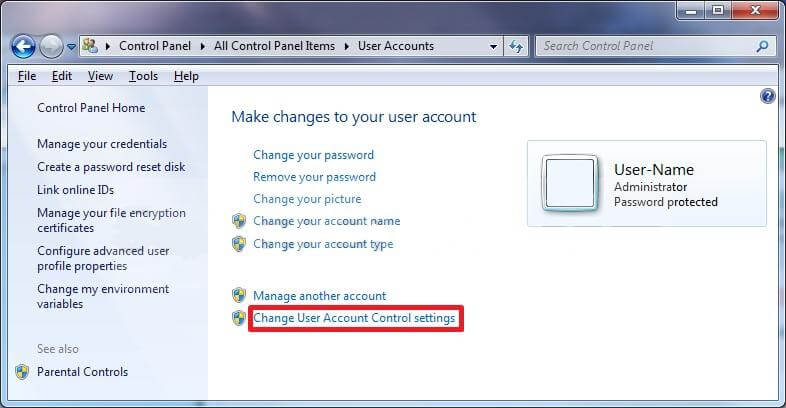
- Make the slider move to any of the settings instead of Never notify
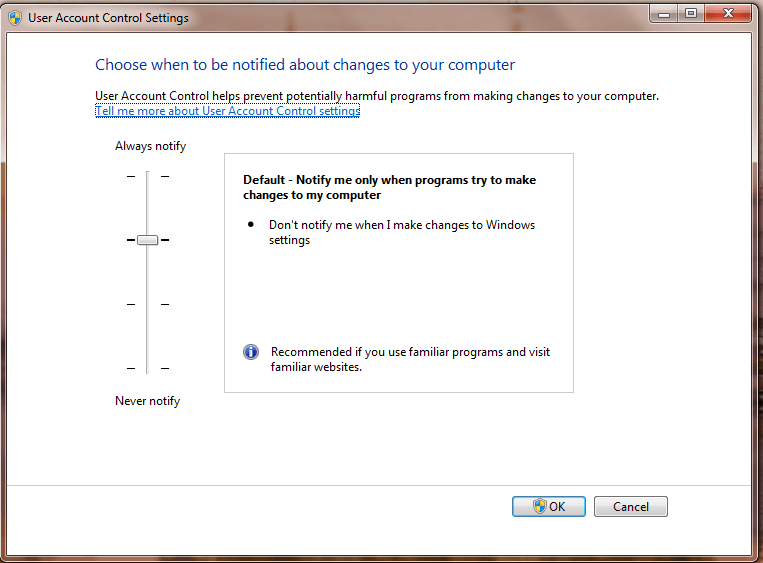
- Click on OK
Now, start the game, open it in full screen and see whether the sea of thieves full screen issue is fixed or not.
Fix 2: Update the Game
Try updating the game from Microsoft store App to fix the sea of thieves doesn’t work in full screen issue.
Follow the below-given steps to update the game:
- Click on the Microsoft Store App
- Click on the three dots on the right corner
- Select the Downloads and updates option
- Click on Get Updates
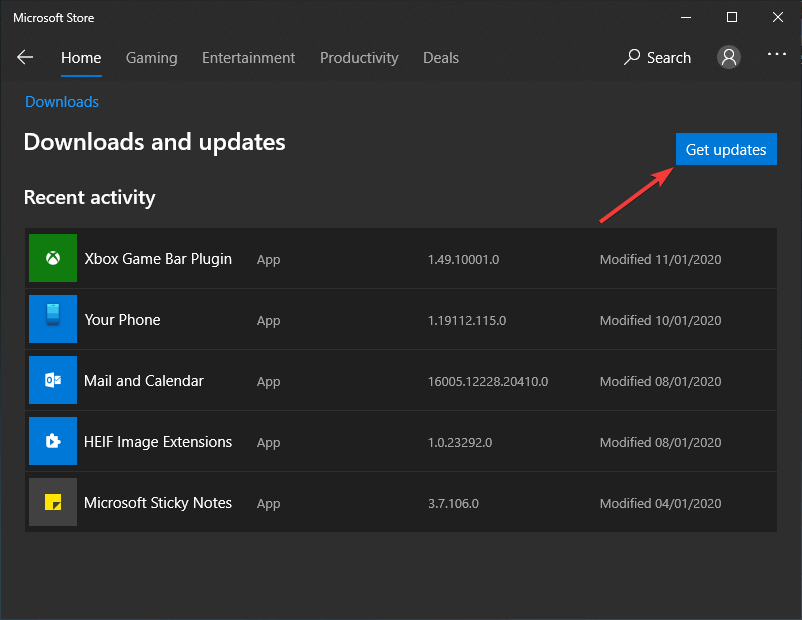
If there are updates available the game will automatically get updated and after that, you can try playing the game on full screen.
Fix 3: Check Minimum Requirements
Check out the minimum system requirement of the game and see whether it is compatible with your system or not.
This might help to solve the sea of thieves full screen issue.
- OS: Windows 10
- CPU: Intel Q9450 @ 2.6Ghz or AMD Phenom II X6 @ 3.3Ghz
- RAM: 4 GB
- Video RAM: 2 GB
- DirectX: 11
- HDD: 60 GB 7.2k rpm
- GPU: Nvidia GeForce GTX 660 or AMD Radeon R9 270
- Graphics Settings: Medium
- Modern GPU: Nvidia GeForce GTX 1050Ti or AMD Radeon RX 460
Fix 4: Update your Windows 10
Sea of thieves game is a store app game and it may get bug if it is not played in the latest version of the operating system. Due to Windows update Errors, the fullscreen issues may arise.
To fix the sea of thieves doesn’t work in full screen issue, update your Windows. Follow the steps to do so:
- Press Windows icon
- Go to settings
- Click on Update & security

- Select Windows update
- Click on check for updates

If there are any updates available, update your Windows and restart your system. Check whether you are able to play the game in full screen or not.
Fix 5: Run the Store App Troubleshooter
Here is another solution that will make the sea of thieves full screen fix. Store app is an inbuilt troubleshooter that will scan your system for bugs and solves them.
Follow the steps to run the store app troubleshooter:
- Press Windows icon
- Go to the settings
- Click on Update & security

- Click on Troubleshooter
- Select Windows Store apps
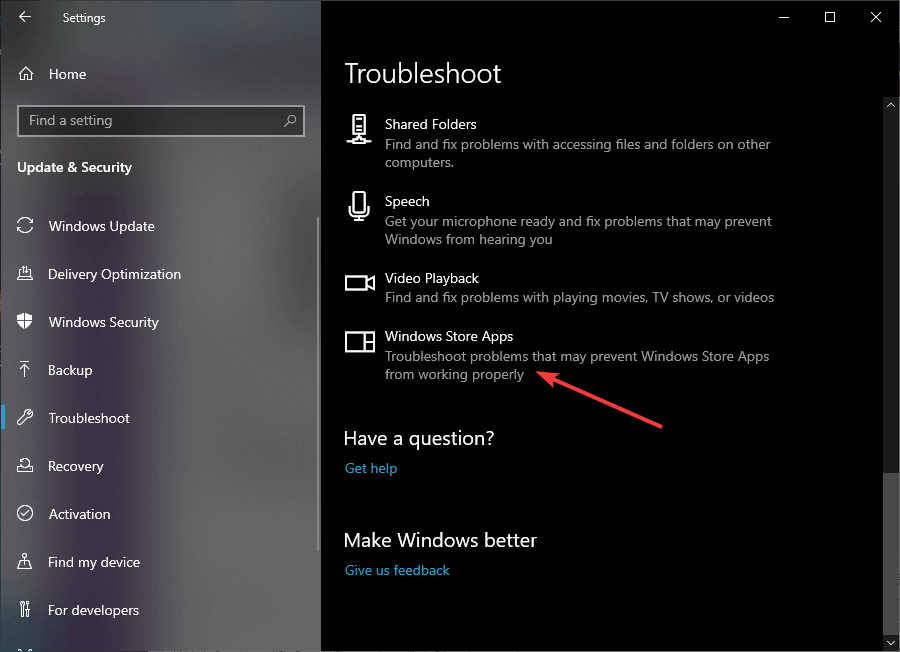
- Click on Run the troubleshooter
Let the troubleshooter do its work. After the process is completed, run the game and see whether the sea of thieves doesn’t work in full screen issue is fixed or not.
Fix 6: Reset the Sea of Thieves Game
If none of the fixes works to solve the full screen issue then reset the game. Resetting the game might help you to solve the sea of thieves full screen issue.
- Press Windows icon
- Go to settings
- Click on Apps
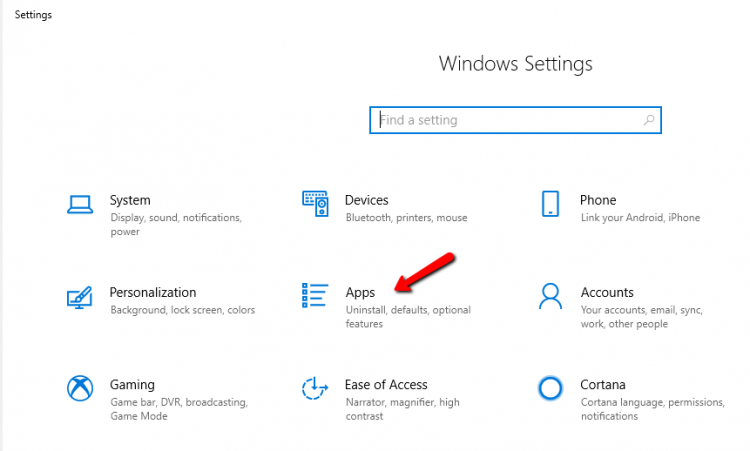
- Find the sea of thieves game
- Click on the game and select the Advanced option
- Now, click on Reset
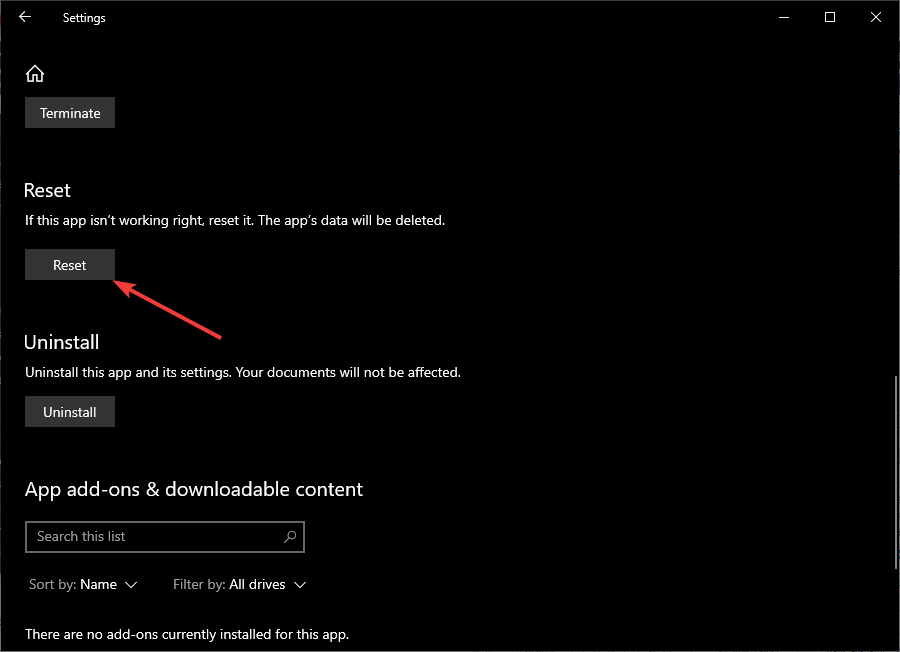
This might take a while. After the game is reset, open the game and try the full screen and see whether you are able to play sea of thieves in full screen or not.
I hope the above-stated solutions have helped you in fixing the full-screen issue in Sea of Thieves. If not then you can run Game Booster.
- It will boost the game
- Improves gaming experience
- Resolves lagging issue if any
- Gets better FPS rate
- Offers responsive gameplay
Conclusion
Here I have stated the fixes that will surely help you in resolving the sea of thieves doesn’t work in full screen issue.
Perform the fixes one after another and see which one solves the issue.
Despite this, sometimes it happens that due to Windows PC issue the game gets interrupted and shows bugs. So, to solve this you can try the PC Repair Tool.
This tool will solve all the Windows PC related errors and issue in just a few clicks and makes the performance of your PC like a new one.
It is expected that you liked this article and it helped you in solving your queries.
Hardeep has always been a Windows lover ever since she got her hands on her first Windows XP PC. She has always been enthusiastic about technological stuff, especially Artificial Intelligence (AI) computing. Before joining PC Error Fix, she worked as a freelancer and worked on numerous technical projects.