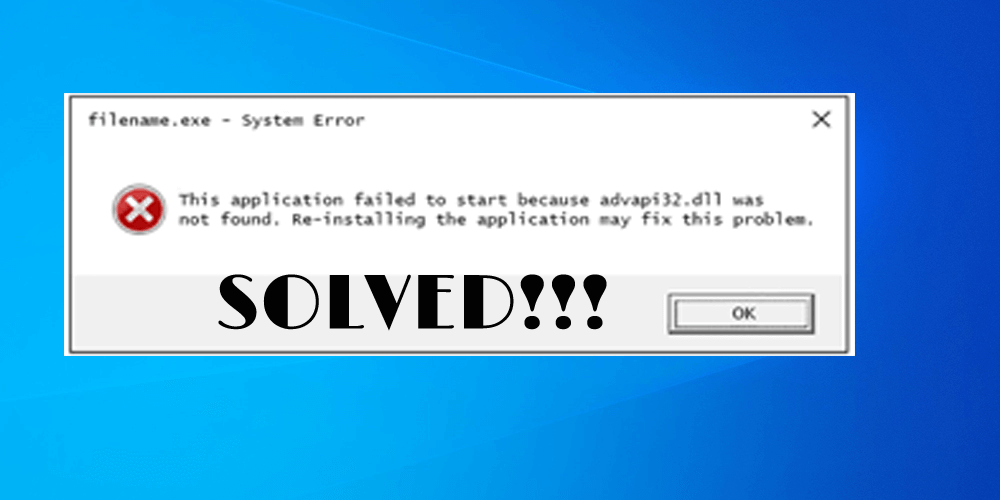
Are you the one receiving Advapi32.dll error on your Windows operating system, then you are not alone as the error advapi32.dll onedrive is reported by many users.
So, in this article, you will get complete information about the Advapi32.dll error its causes, and the ways to fix it.
Well, the applications that are linked with the advapi32 DLL file may display advapi32.dll errors if the DLL file has become damaged in some way or has been removed from your computer or laptop.
Also, the Advapi32.dll Not Found or Missing Error appears on the user’s screen in several different ways. So here have a look at some of the different advapi32.dll error messages.
Common Advapi32.dll Related Error Messages:
Once the Advapi32 DLL file gets inaccessible then you may see any of the following error messages:
- Advapi32.dll Not Found
- This application failed to start because advapi32.dll was not found. Re-installing the application may fix this problem.
- Cannot find [PATH]\advapi32.dll
- The file advapi32.dll is missing.
- Cannot start [APPLICATION]. A required component is missing: advapi32.dll. Please install [APPLICATION] again.
Causes of the Advapi32.dll Missing or not Found Error
- Due to registry corruption
- Hardware failure
- Virus or malware infection
- Files get missing or corrupted
- Due to disk write errors
Now follow the fixes given one by one by one carefully:
How Do I Fix advapi32.dll Error?
Please Note: If you are unable to operate your system in the normal mode then boot Windows in Safe Mode to complete any of the following steps.
Solution 1: Run SFC Scan
As said above due to missing or corrupted Windows system files the users start encountering advapi32.dll missing or not found an error on Windows 10/8/7 OS.
So, here it is suggested to run the SFC (System File Checker) scan.
- Press Windows + X to open a Command prompt and run it as admin
- Then in the command prompt type “sfc /scannow” > hit Enter key.

Now check if the advapi32.dll missing or not found an error in Windows is fixed or not.
Solution 2: Scan your System with Good Antivirus Program
It is above discussed as due to the virus or other malware infection on your computer, you may be encountering advapi32.dll error.
So it worth scanning your system with a good antivirus program. And after that check, if the error advapi32.dll onedrive is fixed or not.
Get SpyHunter to Remove Virus/Malware Infection Completely
Solution 3: Update Device Drivers
It might happen due to the outdated or incompatible device driver you are encountering advapi32.dll error in Windows 10.
You can update the device drivers manually and automatically.
And to update the drivers manually go to the Microsoft official website or the manufacturer website and search for the latest driver compatible with your Windows system.
Simply, download and install the drivers.
Moreover manually updating the driver is quite tricky as you need to search for the latest drivers and it should be compatible with your system so, here it is suggested to run the Driver Updater.
This is the best tool that just by scanning once detect and update the entire system drivers in just a few clicks.
Get Driver Updater to update the drivers automatically
Solution 4: Run the CHKDSK utility
If the hard drive gets compromised or gets corrupted then also this can leads to the advapi32.dll error in Windows operating system.
So, run the inbuilt Windows CHKDSK utility, this scan the disk and fix the system file errors.
Follow the steps to run CHKDSK:
- First, boot from Windows install disc
- Then select language, time and keyboard input > and click on Repair your computer
- And choose the Windows installation drive, (usually C:\)>click Next
- Now select Command Prompt as the System Recovery Options window appears
- Type the below-given command > hit Enter
-
- chkdsk C: /f
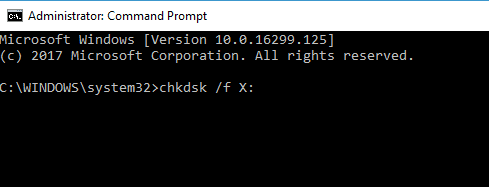
Change the letter C: with the letter of the drive where Windows is installed.
Solution 5: Repair Corrupted Registry Entries
As said you might be encountering the advapi32.dll missing or not found error due to the registry corruption so therefore it is highly recommended to repair invalid registry entries.
Repairing the Registry entry manually can be very risky, a single mistake can damage the entire system so it is better to run the professional recommended automatic Registry Repair Tool
This will scan your PC completely and repair the corrupted registry entry as well as the DLL error.
I hope now the advapi32.dll error is fixed but if still receiving the advapi32.dll error then there are other manual solutions as well. Read our guide to follow more manual fixes – Fix DLL Errors Easily.
Moreover, there is an easy solution also that helps you to fix advapi32.dll error on Windows operating system easily.
Best & Easy Solution to Fix advapi32.dll Error Easily
Well, if none of the above-given manuals works for you, or you are unable to follow the given manual solution then here is an easy solution. Run the PC Repair tool, this is an advanced tool that just by scanning once detects and fixes various DLL errors and other PC related issues and errors.
With this you can fix various PC errors like clean your registry entries, BSOD error, protect your system from virus/malware infection, repair corrupted Windows system files and much more.
This repair utility not only scans and fixes errors but also optimizes Windows PC performance like a new one.
Get PC Repair Tool, to fix advapi32.dll error
Conclusion
So this is all about the advapi32.dll missing or not found an error. I tried my best to list down the best possible fixes to get rid of the advapi32.dll error.
Make sure to follow the fixes given accordingly and carefully.
I hope the article works for you and the solutions given are applicable to the different Windows versions like Windows Vista, XP, Windows 7, 8, 8.1 & Windows 10.
Good Luck..!
Hardeep has always been a Windows lover ever since she got her hands on her first Windows XP PC. She has always been enthusiastic about technological stuff, especially Artificial Intelligence (AI) computing. Before joining PC Error Fix, she worked as a freelancer and worked on numerous technical projects.