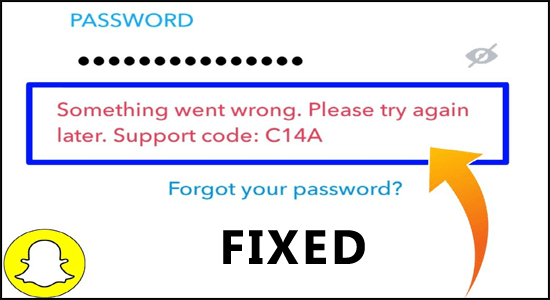
Snapchat support code c14a error occurs while login into the Snapchat account. This is an unwelcome error and occurs due to different reasons like poor internet connection, running an outdated Snapchat app or a bad or corrupted Snapchat cache.
If you are struggling to troubleshoot support code c14a Snapchat on your device, you are at the right place. In this guide, you will learn what Support Code C14a Mean On Snapchat and how to fix it.
What is Support Code c14a on Snapchat?
Snapchat Error Code C14a is nothing but an app glitch. It may occur due to a problem with your device or when you try to login into your account. Moreover, when you have too many login attempts for your account, this is a common error that occurs on Snapchat.
How to Fix Snapchat Support Code c14a?
Here are simple and effective troubleshooting methods that will help to fix error code c14a. Follow as instructed below in the same order to get rid of the problem quickly.
Solution 1: Restart Your Snapchat & Your Device
When you try to log in to Snapchat the error code c14a occurs. The quick solution to fix the error is to relaunch Snapchat and your device. Rebooting solves the minor glitches that might be stopping Snapchat from launching and causing the error code.
Follow these instructions to restart your app and your device.
- You can simply close and relaunch Snapchat.
- Or else press the Ctrl+Shift+ Esc key to open Task Manager.
- Search for Snapchat processes, select them, and click on the End task.
- Now, open Snapchat again. Check if you face the error again.
- If you still face the error then press the Windows + D keys together to go to Desktop.
- Then, click on the Windows icon at the bottom left corner of the screen.
- Next, press the Power and click on Restart.
Solution 2: Check Snapchat Server Status
The Snapchat Error Code C14a may occur if you cannot connect to the Snapchat server. So here it is suggested to check the server status. There are many sites to check the Snapchat server status. Follow the instructions given to do so:
- Open a new tab in your browser.
- Then, navigate to the Downdetector server status page for Snapchat.
- Once the page refreshes, check if you face the “User reports indicate no current problems at Snapchat” message on the screen. If so, you can try other troubleshooting solutions to fix the problem since the error is not related to the server.
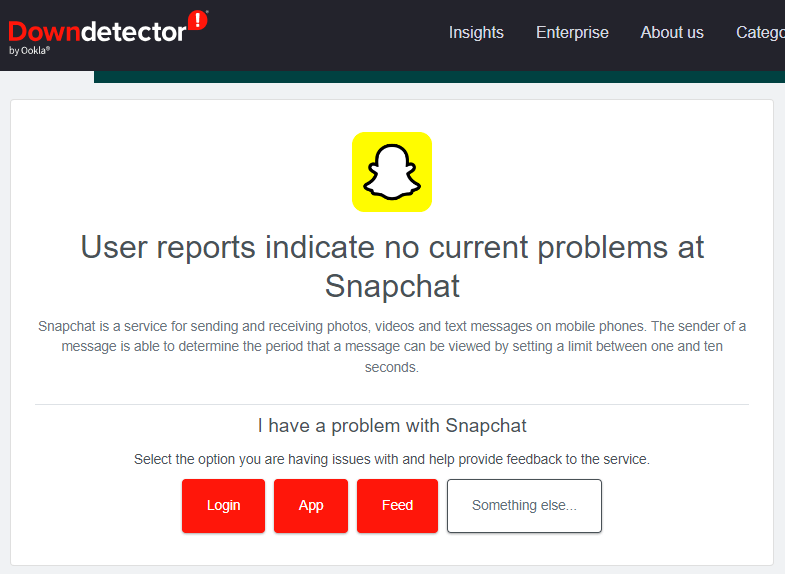
- If you see any maintenance activities listed on the screen, all you need to do is to wait until they are resolved.
Solution 3: Check Your Internet Connection & Disable VPN
You may also face the support code C14B error message when you do not have a stable internet connection. Always check and reconnect to your internet connection at the instance when you face the problem. You can easily check your network stability by visiting any random site on your browser.
If the response time is not as usual and your internet connection is bad. In this case, you would need to contact your Internet Service Provider to improve your network connection.
Sometimes even a VPN connection can also lead to this error code. Disabling VPN can do the trick since it increases the response time and leads to a faster booting time for Snapchat.
You can disable VPN on your computer by following these steps.
- Click on the Windows key and type VPN settings in the search bar. Next, click Open to launch it.
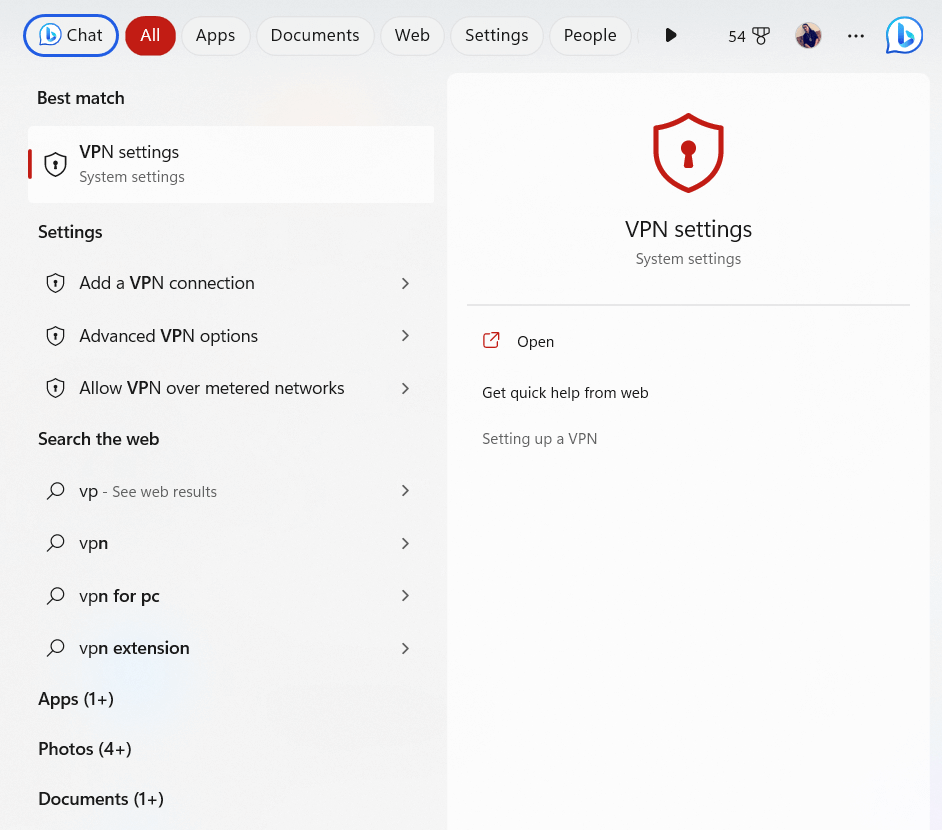
- And choose the VPN category from the left-side menu.
- Now choose the VPN connection you want to turn off.
- Then click on Disconnect to remove the VPN connection
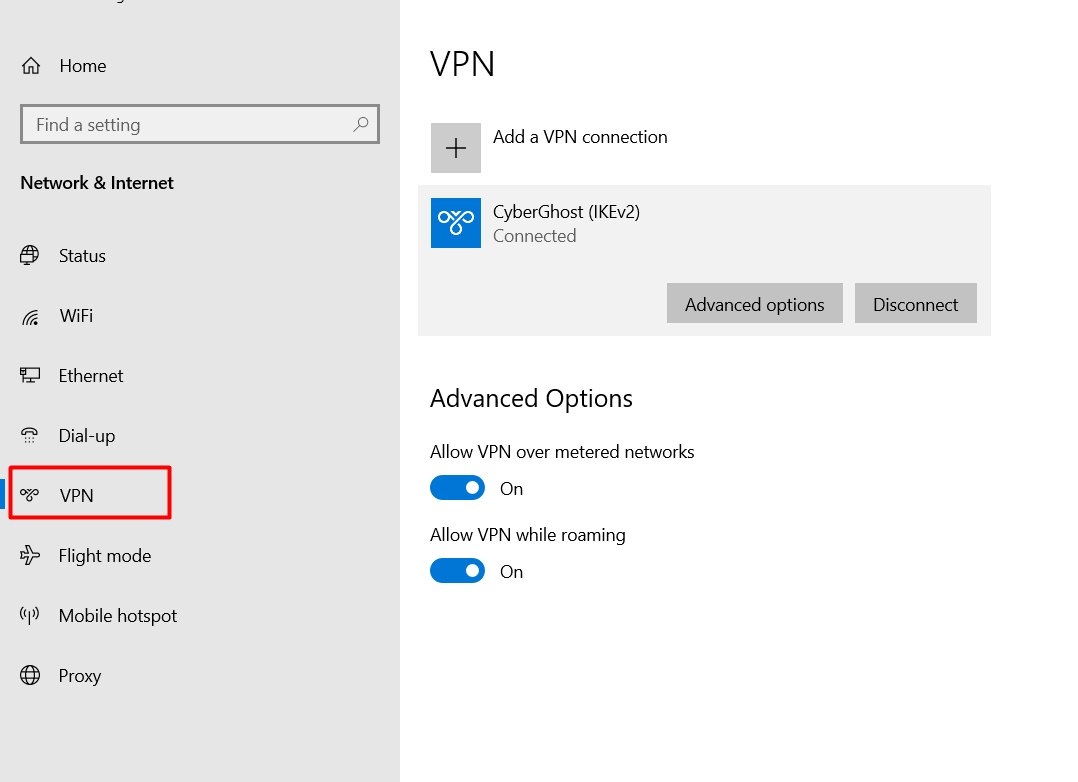
Solution 4: Reinstall Snapchat on your Device
If none of the solutions worked for you to fix support code c14a Snapchat on your device, then your device may have some problems with the installation files. If the previously installed executable file is misconfigured or corrupt due to some reasons like improper shutdown of the application, you’ll face this error.
Try reinstalling the application on your device, then check if the error gets fixed.
Solution 5: Contact Snapchat Support & Report the c14a Error
For technical assistance from the Snapchat team, you can visit this link. Try submitting your problem in the request form. Follow the instructions in the upcoming sections to get a solution for your problem. You can also tag @Snapchatsupport on Twitter to receive their support for your issue.
Recommended Solution to Improve Windows PC Performance
If you are looking for a one-stop solution to fix Windows errors and performance issues, then you must give a try to the PC Repair Tool.
It is developed by professionals to fix the Windows PC’s common errors and issues, such as corrupted registries, BSOD errors, game errors, DLL errors, and application errors, keeps your PC secure from virus attacks, saves you from file loss, and many more.
This tool also optimizes the PC to improve its performance, so that users can use the computer with maximum performance without any lagging or freezing issues.
Get a PC Repair Tool to Fix PC Error & Enhance PC’s Performance
Final Words:
That’s it!
To wrap up, troubleshooting Snapchat support code c14a is not as difficult as it may seem. Follow the step-by-step instructions listed to solve the error in no time.
Hope one of our solutions managed to fix the error and start using Snapchat again. If in case you find any doubts or queries related to this particular article, you can get back to us on the Facebook page.
Good Luck..!
Hardeep has always been a Windows lover ever since she got her hands on her first Windows XP PC. She has always been enthusiastic about technological stuff, especially Artificial Intelligence (AI) computing. Before joining PC Error Fix, she worked as a freelancer and worked on numerous technical projects.