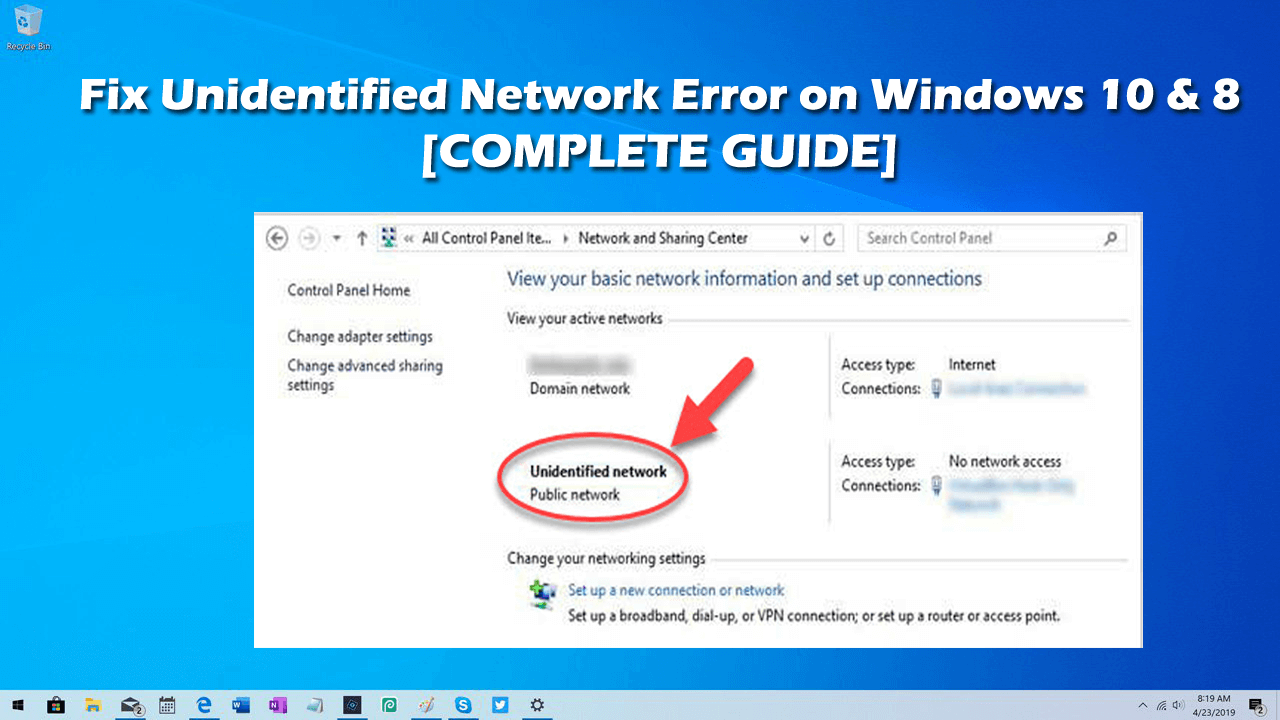
Is your Windows PC or Laptop is showing the Unidentified Network and No Internet Access error message, while trying to connect to the home wireless network? Looking for help then I am here to help you to fix Unidentified Network issue.
Well, the Unidentified Network problem is a common problem and seen with a couple of Windows systems. And the same error also appears in the taskbar icon for network connections.
This kind of issue generally occurs after installing any Windows 10 updates like Fall Creators Update/Creators Update/Anniversary Update or upgrading the old Windows system to Windows 10.
And there are a number of reasons why you are encountering the Unidentified Network error on your PC. So, before heading towards the fixes let’s have a look at the common reasons responsible for the error
Why I am getting Unidentified Network Error in Windows 10?
- Due to the incorrect network settings
- The incorrect settings of the IP configuration may generate the error
- If the network card drivers are outdated, then also it may cause the error
- Due to the antivirus or firewall interference with the network connectivity
- The Ethernet cable issue can also cause the error
Well, these are some of the common reasons responsible for the Unidentified Network problem in Windows.
Now check out the list of possible solutions and check which one works in your case.
How to Fix Unidentified Network in Windows 10?
Solution 1: Disable the Airplane mode
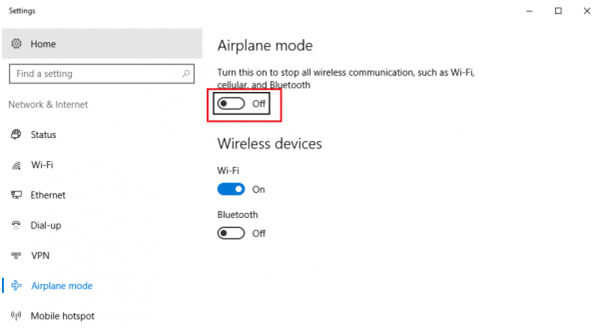 This is the most basic solution, it is recommended to make sure that Windows 10 Airplane mode is disabled. Apply the below-given steps:
This is the most basic solution, it is recommended to make sure that Windows 10 Airplane mode is disabled. Apply the below-given steps:
- Open the Windows 10 ‘Action Center’ by pressing Windows key + A.
- Make sure that the Airplane mode is OFF. If not, then change it to OFF and after it checks the internet connection once again.
Solution 2: Make sure the Network Card Drivers are updated
After updating Windows 10 system, sometimes the installed network drivers get outdated or faulty. So it is recommended to make sure that the Network drivers updated and compatible with your Windows system.
- Press Windows + X and click on the Device Manager to open it.

- Search ‘Network Adapters’ and expand the list by clicking on the forward-pointing arrow.
- After it, right-click on all the Network drivers and update them one by one.
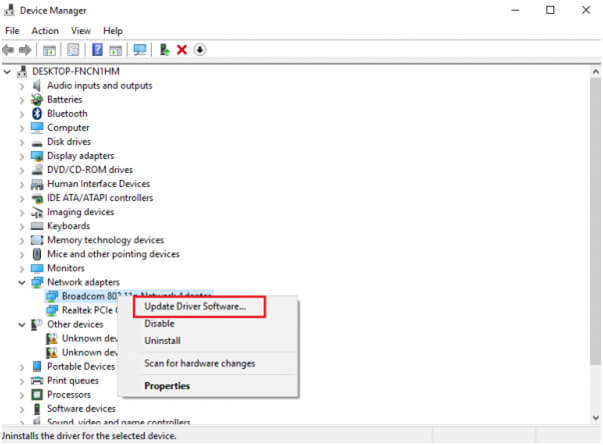
Well, you can also update the drivers easily without following any manual methods, just run the Driver Updater, this will scan and update the entire system drivers.
Get Driver Updater to Update Network Drivers Automatically
Solution 3: Disable the Antivirus and Firewall
As said above the antivirus or firewall program can cause interference with the Network Connectivity and due to which you may face the Unidentified Network error as well.
So check if you are running the third-party antivirus program then disable it. Check if you are using the Windows Firewall then reset the firewall settings to default and also disable the VPN software.
Solution 4: Disable the Fast Startup Feature
Fast Startup can generate several issues on Windows 10. And many users confirmed disabling the fast startup the feature works for them to fix Unidentified Network in Windows 10.
So follow the steps given below to turn it off:
- Go to the Windows Search option and search for ‘Power Options’. Now, open the Power Options window and click on select what the power button does.
- Click on ‘Change settings that are currently unavailable’.
- Unmark ‘Turn on fast startup’. Shut down the system and restart after 30 seconds.
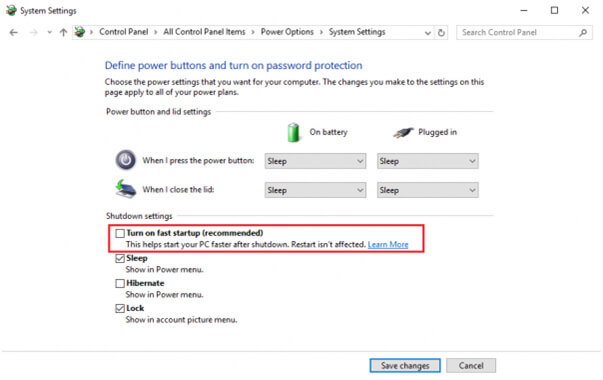
Now check if the problem is resolved and you access the internet or not.
Solution 5: Change your DNS servers
- First, at the bottom right corner right-click the network adapter icon > click Open Network and Sharing Center.
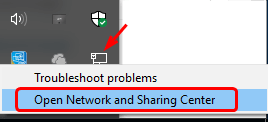
- Right-click on the network connection (Ethernet or Wi-Fi) and click on Properties. Double-click on the Internet Protocol Version 4.

- Then click Internet Protocol Version 4(TCP/IPv4) > Properties.
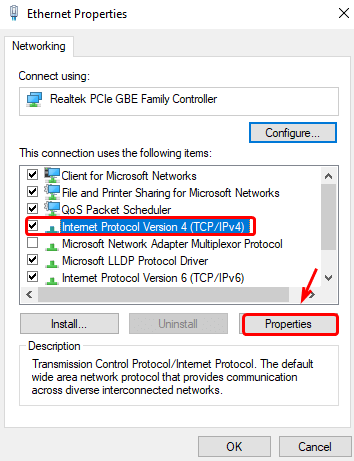
- Choose ‘Use the following DNS server addresses’ and set but the preferred and alternate DNS server address to 8.8.8.8.
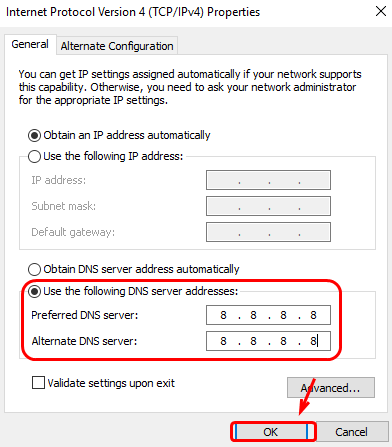
Solution 6 – Use One Connection or Bridge Connections
Well, if you are having an Ethernet connection enabled and the wireless connection on your PC or laptop, then this is what causes the problem.
So here it is advised you can try disconnecting one and restart the system and check if the internet connection starts working for each of them individually, then try to bridge the connections.
Follow the steps to do so:
- Go to the Network and Sharing Center > Change Adapter Settings
![]()
- Now choose both the Local Area Connection and Wireless Network Connection
- And right-click on any one > here you can see the Bridge connection option and select it.
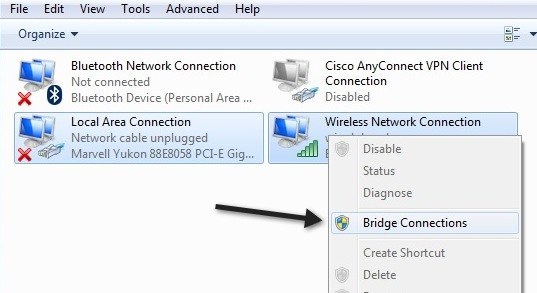
It is expected this works for you to fix network conflicting problems and the Unidentified Network error as well. But if this won’t work for you then simply unbridge the connection.
Solution 7: Run the Given Commands on the Command Prompt
Here you need to run certain commands like Flush DNS cache, renew the IP address, reset Winsock, and reset TCP/IP in the command prompt and check if this works for you.
- Click on the Start button and open Command Prompt as admin.

- And run the below-given command one by one > and hit Enter
ipconfig /release
ipconfig /renew
netsh winsock reset
netsh int ip reset
ipconfig /flushdns
ipconfig /registerdns
netsh int tcp set heuristics disabled
netsh int tcp set global autotuninglevel=disabled
netsh int tcp set global rss=enabled
netsh int tcp show global
- Now close the Command Prompt and restart the system to save the changes
Now check if the Unidentified Network No Internet Access error is resolved. If not then head to the next solution.
Solution 7: Diagnose the Network
- Again open the Network Connection, by pressing Windows + X and clicking on ‘Network Connections’.
- Right-click on the network connection (Ethernet or Wi-Fi) and click on ‘Diagnose’.
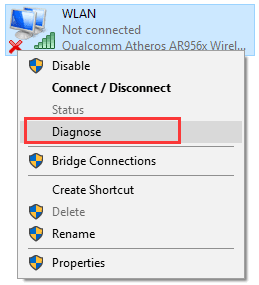
- It will run an automatic troubleshooter.
Solution 8: Set Unidentified Network as a Private or Public
Try setting your current unidentified network to a private or public location. This worked for many users to fix the problem in Windows 10.
Follow the steps to do so:
- Press the Windows + R keys > then in the Run box > type secpol.msc> hit Enter
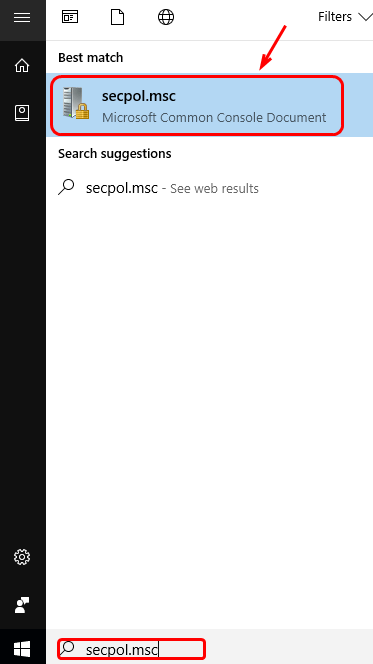
- Now, click Network List Manager Policies. And on the right side > double-click on Unidentified Networks.
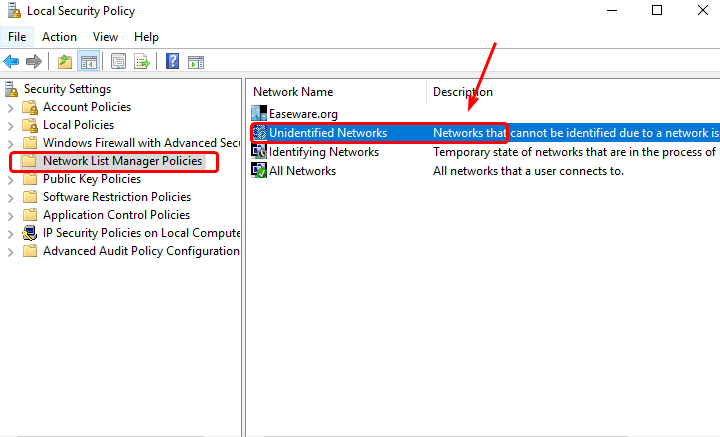
- And change the Location type to Private > and the User permissions to User this will change the location > click Apply and OK
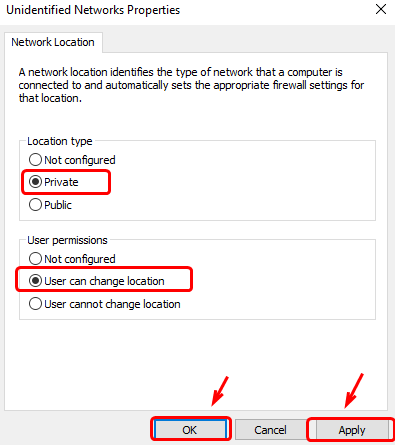
Solution 9: Turn Off Conflict Network Connection Items
In order to turn off the conflict items and here are the steps:
- Right-click on the network icon in the notification area to choose Open Network and Sharing Center.
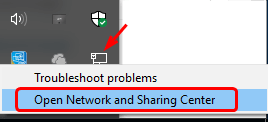
- Click on Change Adapter Settings.
- Right-click on the Ethernet or Local Area Connection.
- Choose Properties > select the Network tab

- Uninstall the conflict items on the list.
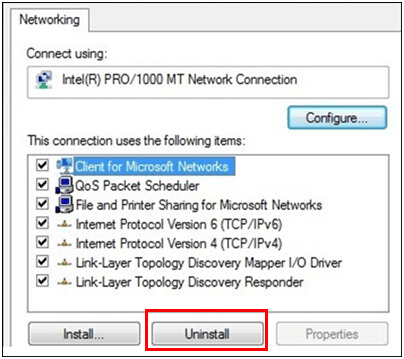
Solution 10: Set a Static IP Address
- Open the network connections by pressing Windows + X and clicking on ‘Network Connections’.
- Now, you need to open the property section. To do this, right-click on your network connection (Ethernet or Wifi) and click on properties.
- Double-click on the Internet Protocol Version 4.
- Choose the radio button at ‘Use the following IP address;
- Manually add IP address 8.8.8.8 to the Preferred DNS server and 8.8.4.4 to the Alternate DNS server.
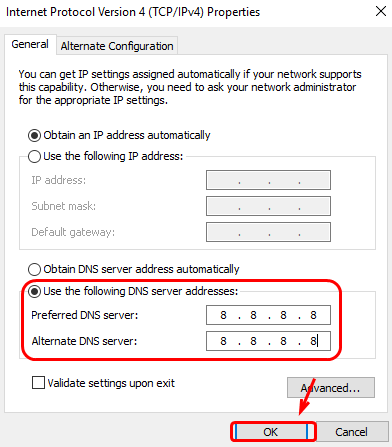
- Now, press the Win + X key and select the Command Prompt (Admin).
- In the command prompt Windows, you need to type ipconfig /release in the command window and press Enter key to release the IP.
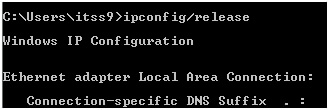
- Again, type in ipconfig /renew to obtain a new one.
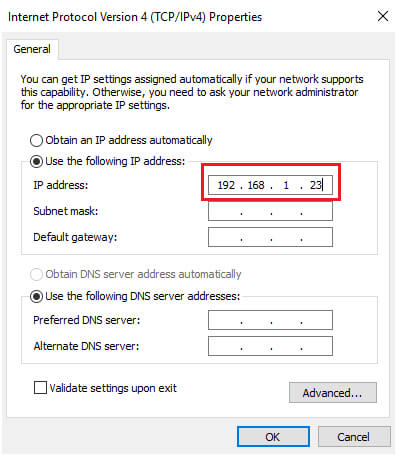
After applying all the steps, reboot the PC/Laptop and try to connect to the network again to see if the Windows 10 unidentified network error has been fixed or not.
Solution 11: Reboot your Modem and Router
Many times a simple restart does the magic to fix various problems. So, here it is suggested to restart the modem and router and check if the Unidentified Network error message is resolved or not.
Follow the steps to do so:
- Turn off both modem and router but keep them physically connected.
- Now, start the modem and wait for 30 seconds after all the lights turn green.
- Again, start the router.
This is also known as power-cycling and it is estimated this works for you to fix the problem.
Solution 12: Upgrade Router Firmware
Well, if none of the above-given fixes works for you then the only option left with you is upgrading the router firmware. This is a technical process and if you don’t have knowledge of how to do so, then contact your internet service provider.
Recommended Solution – Fix PC Errors and Speed-up your Computer
It might happen after following the above-given fixes your PC/laptop starts running slow, so in this case, it is advised to scan your system with the professional recommended PC Repair Tool.
It is specially designed to deal with several system issues like DLL errors, registry errors, BSoD errors, protect our system from virus or malware infection, repair corrupted Windows system files, and more.
This is a multi-functional tool, that works for you to fix various internal Windows PC problems and also optimize its performance.
Get PC Repair Tool, to Fix Various PC Errors & Speed it Up
Conclusion:
So, this is all about how to fix the Unidentified Network error on Windows 10. I tried my best to list down the entire possible solutions.
It is estimated the solutions given works for you to fix No Internet Access Unidentified Network problem.
Make sure to follow the solutions given carefully. Hope the article works for you.
Good Luck…!
Hardeep has always been a Windows lover ever since she got her hands on her first Windows XP PC. She has always been enthusiastic about technological stuff, especially Artificial Intelligence (AI) computing. Before joining PC Error Fix, she worked as a freelancer and worked on numerous technical projects.