
MaohoWifi is an adware which is bundled with other free programs and apps. It contains a lot of free programs which gets downloaded when you browse the internet on your Windows 7,8 & 10. This is a malicious program which gets stored in the registry and is difficult to delete ‘MaohoWifi’ from your computer.
This program makes your browser full of irritating pop-ups, box messages and banners, and obstructive programs. This program allows your computer to act as a hotspot by sharing the Internet connection of the computer.
Overview of Maohawifi:
- Starts automatically with Window
- Other programs which are of malicious nature also get installed
- Maohawifi runs in the Windows background
- Gets connected to other servers over the Internet
- Typically distributed through a pay-per-install bundle.
Details Of Maohawifi
- Type: Adware
- Size: 128 MB
- Danger Level: Medium
- Distribution Method: Spam e-mails, torrents, deceptive links, file-bundles, etc.
- Symptoms: Unwanted browser ads, changed browser homepage or default search engine and unusual browser behavior.
- Detection Tool: Reinstalls multiple times if its core files are not deleted.
Why Remove Maohawifi
Maohawifi is a malicious program which brings a lot of undesired apps and programs including virus. These apps and programs are dangerous in nature as they infect your Windows PC/laptop such system start performing slow, corrupt the registry entries, show plenty of unwanted ads, browsers start freezing and many others.
That is why it is advised to remove Maohawifi from your Windows 7/8 & 10.
Procedure For Eliminating The Program
Here are some manual methods for getting rid of unwanted apps which are not used by you from the Windows 7 & 8 Operating System.
#1: Remove Maohawifi With Uninstall a Program Feature
Please follow the below steps for eradicating the program components or software in the Windows 7 from your computer hard disk drive:
- First of all, hit the Start > Control Panel option.
- Then under the option of Programs > press Uninstall a program.
- Now the uninstall or change a program window will appears
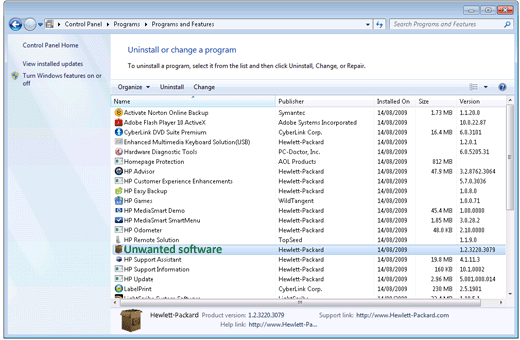
- Now you are required to select the particular app or program which you want to delete.
- Hit Uninstall or Uninstall/Change at the top of the program.
- Now you should cautiously read and react to the messages that might get opened while removing the software from the computer.
#2: Remove the Program not listed in Uninstall a Program Window
Please press the Turning Windows feature on or off option which lies on the left side of the Programs windows in case you are searching to uninstall is not listed in the Uninstall Program Window.
Try out these steps provided to you:
- First of press Start > Control Panel > Programs > then, click Turn Windows features on or off.
- If you are encouraged for an Administrator password or confirmation >then, do type the password or provide confirmation.
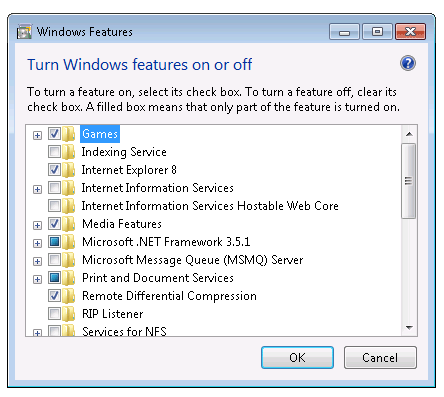
- Now to turn a Windows feature ON >select checkbox appears next to it > hit OK
- And to change a Windows feature OFF > remove the selection > press OK
By applying these techniques you will be able to uninstall an application or program.
#3: Use Of Command Prompt
If you want to completely remove the apps at once, then, by introducing cmd prompt you can easily do it.
Following are the procedures for removing the apps at once:
- First of all press the option Start menu > Search after that type cmd
- Now in the Command Prompt > enter the below-given command > hit Enter:
- powershell “Get-AppxPackage -AllUsers | Remove-AppxPackage”
- Now in the Command Prompt > enter the below-given command > hit Enter:
The above technique uninstalls the entire apps in a single attempt.
There are two ways for uninstalling or deleting a program for the users of Windows 10. These steps are a bit simpler than the method of Control Panel.
For Windows 10 Users
#1 – Uninstall Maohawifi from the Start Menu Option
- Press the option of Start > search the program you desire to uninstall from All Apps list
- After that hover over the program and right hit on it
- Select Uninstall option from the menu.
- Read and react to the message that gets opened after the removal of the app from your PC/laptop.
Start your system once again.
#2 – Uninstall Software from Settings App Option
- First of all, go to Start > Settings > System> Apps & Features
- On your Settings app screen, there is an appearance of the list of the entire installed Windows Store Apps & desktop program
- Find the program which you desire to remove > left press the program > two buttons will appear: Modify and Uninstall.
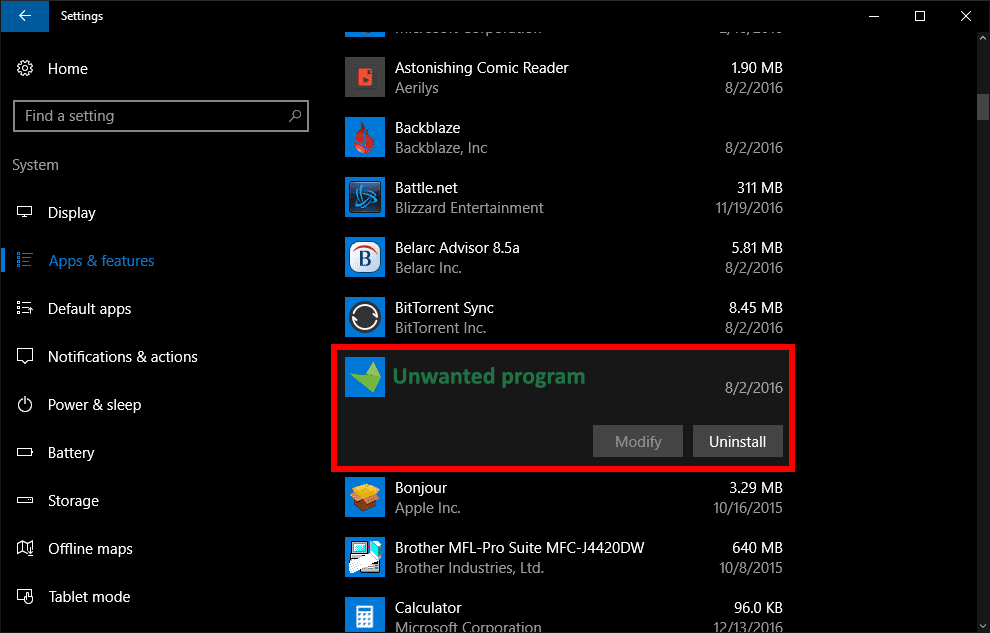
- In most of the cases Modify option is not available to use > but, the option of Uninstall is anyway available for you.
- Hit on Uninstall and sensibly read and react on the message which appears when the app is detached from your system.
- In the end, you are supposed to restart your system.
Use Third-party program to uninstall any app completely.
The above was the manual methods for removing or uninstalling the undesired programs completely from Windows 7,8 & 10. This is another method for uninstalling any program. The Revo Uninstaller software is effective in removing unwanted apps without leaving any traces. It is also capable of removing Window registry entries or files which infect your system.
Conclusion
The MaohaWiFi is malicious software often known as adware. It brings virus and other undesired programs which entirely harm the files.
The users face a lot of challenges and issues due to this. This blog has got both the manual and software solution for fixing this error.
Please follow the guidelines and steps provided here and make your system error free.
Hardeep has always been a Windows lover ever since she got her hands on her first Windows XP PC. She has always been enthusiastic about technological stuff, especially Artificial Intelligence (AI) computing. Before joining PC Error Fix, she worked as a freelancer and worked on numerous technical projects.