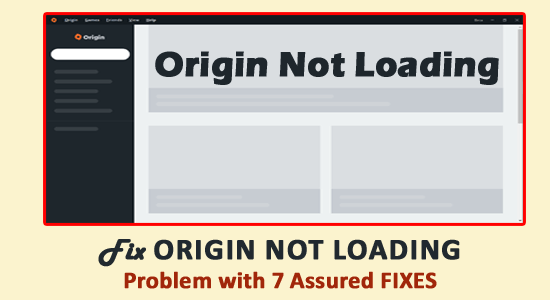
Troubled with the Origin not loading problem? Then Rest Assured as you are not alone many users are found reporting about the Origin not loading up properly problem on the official forum thread.
This is a strange issue with Origin, and upon opening the app, a blank page appears as Origin not loading the game library properly.
The issue might be related to the corrupted Origin files, due to the poor internet connection, or app privilege issues.
To fix common Windows PC problems, we recommend Advanced System Repair:
This software is your one stop solution to fix Windows errors, protect you from malware, clean junks and optimize your PC for maximum performance in 3 easy steps:
- Download Advanaced System Repair rated Excellent on Trustpilot.
- Click Install & Scan Now to install & scan issues causing the PC problems.
- Next, click on Click Here to Fix All Issues Now to fix, clean, protect and optimize your PC effectively.
Also, there are many other problems related to Origin and in this article, I am going to cover the listed issues:
- Origin not loading Windows 10 – Many users reported they are unable to launch the Origin client on Windows 10, due to Origin client corruption or the Origin cache and file error.
- Origin not loading after login – Upon login to the Origin client, it freezes or stops loading the store page and goes to the game library.
- The Origin stuck on the loading screen – Another common problem appears when loading Origin is stuck on the loading screen.
- Origin UI won’t load at all – Apparently, after updating the Origin client, it won’t load at all.
- Origin encountered an issue loading this page – Caused due to the corruption of the Origin files during installation and can be fixed with a fresh install of origin.
- My origin not responding, opening, working – The origin client stops responding or opening and stopped working and is unable to access the game library.
- Origin not working – The problem occurs due to the Origin cache files, and uninstalling and reinstalling the Origin programs may work for you, or else try other solutions listed here.
Now, as you are well aware of the problem, it’s time to fix the problem. Fortunately, we managed to list down the possible solutions to fix Origin won’t load problem shared by other affected users and may help you to solve the problem.
How Do I Fix Origin Not Loading Properly?
Before following the solutions given make sure to check whether your internet connection is working properly or contact the internet service provider. If using Wi-Fi then use a wired connection.
Now try the below-given fixes this worked for many origin users. Make sure to follow the solutions given one by one until you find the one that works for you.
Fix 1: Delete the Origin Cache
The Origin not loading problem is commonly caused due to the Origin cache files. And deleting the cache files may work for you to make the origin client load UI.
Follow the steps to do o:
- First, close the Origin client if it is running then in the menu bar click Origin and choose Exit to close it.
- Now press the Windows + R keys to open the Run dialogue box and type %ProgramData%/Origin > hit Enter.
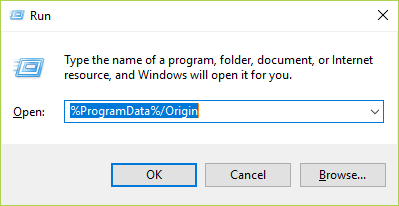
- Then in the pop-up window and double-click Origin folder to open it.
- Now in the folder delete entire files and folders >except the LocalContent folder.
- And again press Windows + R keys to open the Run dialog box type %AppData% and hit Enter.
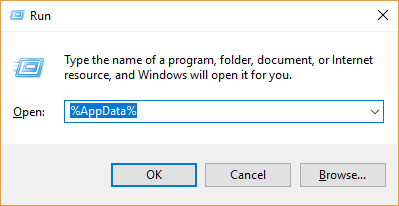
- Next, delete the Origin folder and in the address bar click AppData.
- Now double-click the Local folder for opening it.
- In the Local folder delete the Origin folder
- Lastly, restart your PC.
Now open Origin and check if it loads properly, but if not then follow the next solution to fix Origin stuck on loading screen.
Fix 2: Clear the Origin Temporary Files
If the above solution won’t work for you then delete the temporary files of the Origin client in the AppData folder.
Follow the below-mentioned steps to do so:
- By pressing Windows + R key open the Run dialog box > and type %AppData% > hit Enter
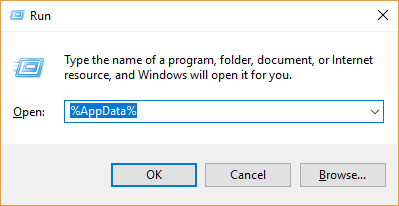
- Then in the AppData directory locate the roaming folder and open it.
- Now in the roaming folder and right-click on the Origin folder > and choose delete
- Next, go to the AppData folder locate Origins Folder > and delete that folder also.
Now restart your computer launch the Origin client and check if the Origin issue is resolved or not.
Fix 3: Run Origin as Administrator
Running the origin client as an administrator works for many users to fix Origin not loading or opening problem.
Follow the steps:
- Right-click on the Origin desktop > open Properties.
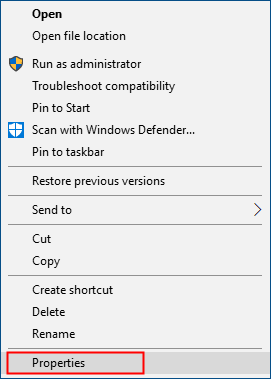
- Then choose the Compatibility tab.
- Now check the Run this program as an administrator > save changes.
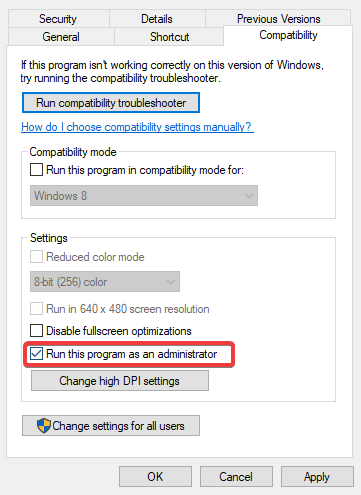
Fix 4: Run Program Compatibility Troubleshooter
You may face the problem in Windows 10 if Origin is not compatible with your Windows OS. So here it is suggested to run the Program Compatibility Troubleshooter and check if Origin is compatible with your Windows OS.
Follow the steps to do so:
- First, on your desktop right-click the Origin shortcut choose Properties
- Then click the Compatibility tab now click Run compatibility troubleshooter.
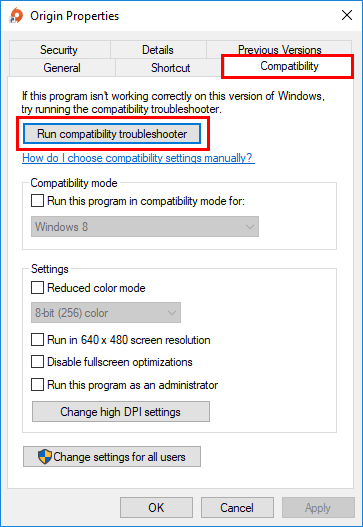
- Next click Try recommended settings to test-run the program with the recommended compatibility settings.
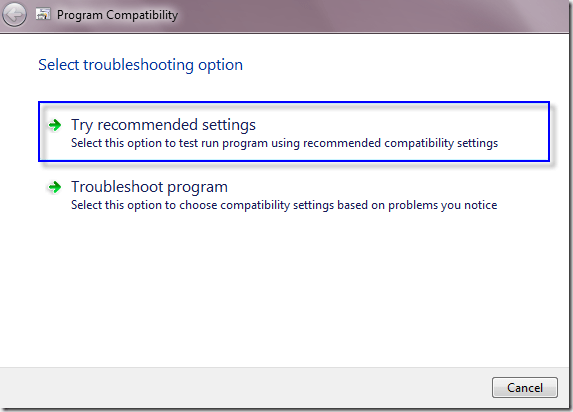
- And follow the on-screen instructions to check if this troubleshoots works for you or not.
But if not then run the Program Compatibility Troubleshooter and choose the second option to select compatibility settings as per your problem.
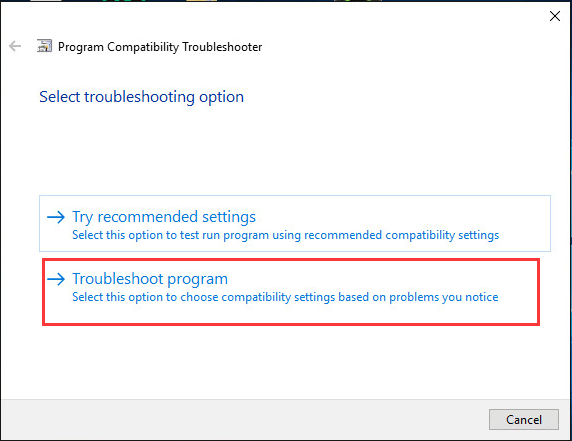
I hope, now the problem is resolved but if not then adjust the below-given settings manually and choose OK.
- Choose Compatibility mode: If the origin won’t open on the current Windows system then click the drop-down list and choose an earlier Windows version to check if it runs properly.
- Disable full-screen optimizations: Few Origin games are affected when you enable the full-screen optimizations. So, disable it and check if the Origin is open or not.
Hope this works for you to make Origin client load UI, but if not then head to the next solution.
You can also read the article to fix Origin in Game Overlay Not Working problem.
Fix 5: Check For the Origin Client Updates
If still, the Origin won’t load anything then updating the Origin client might work for you. Well, this worked for many users, so visit the Origin website to check for the latest updates and check if there is any update available.
If no update is available in the application, then download some of the updates manually. Follow the steps given to do so:
- Right-click Start Menu > click the Task Manager from the options given. And, in Task Manager Window > check if any Origin Process is running > also verify if it is using Network (you can view its Network bandwidth).
If you see Origin in the task manager, but it is not using your Network Bandwidth, then it is clear the Origin is not updating itself. So, completely end this process from the Task Manager.
And try updating Steam, not only this make sure to update the Windows 10 OS also.
Hope now the Origin stuck on loading screen issue is resolved.
Fix 6: Add Origin as an Exception to your Antivirus Application
You may face the issue due to the third-party antivirus program. Well, the third-party antivirus application scans the system very deeply, so this might interfere with Origin.
Also, Origin consumes plenty of memory and CPU usage while playing games and commonly the antivirus program consider it as a potential threat, and due to this, Origin might not run as expected.
Therefore, try adding Origin as an exception to the third-party antivirus application. Or else you can also consult your antivirus documentation for detailed instructions or contact the antivirus support team.
Fix 7: Reinstall Origin
If none of the above-given solutions works for you to solve the Origin not loading properly problem then simply reinstall Origin.
Follow the steps to do so:
- Open Control Panel > choose uninstall a program > uninstall Origin.
- Next, go to Program Files > AppData > then clear all the Origin remnants.
- Don’t delete the folders with games, or else you require re-downloading them.
- And restart your system
Moreover, you can also uninstall Origin with the third-party uninstaller, this removes the program completely without leaving any traces, junk files, or registry entries.
Get Revo Uninstaller, to uninstall Origin completely
- Now head to the official EA Origin website > and download the latest version of Origin client on your desktop.
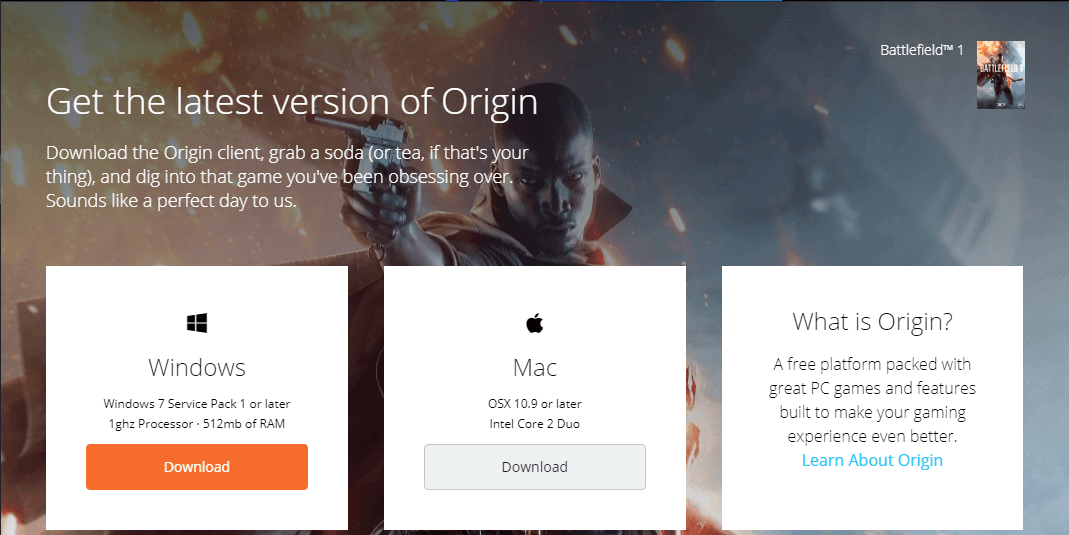
- And start installing Origin.
FAQ: Related to Origin Won’t Load Properly
1- Why is My Origin Stuck on the Loading Screen?
- Corrupted Origin cache: If the stored cache of the Origin gets corrupted it starts causing the problem when you launch the Origin app.
- Missing Administrative Privilege: Many applications require administrative rights to run properly and if you are not running the client as an admin then the Origin might get stuck in the loading screen.
- Running an outdated version: Many times outdated version applications won’t get compatible and cause conflict with the latest Windows version. So, make sure to check for the latest Origin Client updates.
- Third-Party Antivirus Confliction: Sometimes the security program installed on your system stops many applications from launching and blocks it assuming as a potential threat. So, if you are running a third-party antivirus then this might be the reason why Origin won’t load.
2 – How to Fix Origin won’t launch on Mac?
To fix the Origin won‘t load properly problem, first, you need to uninstall the Origin application and then download the Origin reset tool, install and run it. After running the tool, restart the Mac device and then create the latest administrative account on the Mac system after successfully creating the account download and install the Origin in the new admin account.
3 – Why is My Origin Game Library not Loading?
Usually, the Origin game library not loading problem is seen when you are not running Origin as an admin or some of the game got corrupted in the game library. Despite this corrupted Origin cache can also conflict with the games and stop them from loading. To fix the problem open the game library and right click on the game and choose the Repair game option to try repairing the game.
Recommended Solution To Fix Windows 10 Errors and Issues
If your Windows 10 system is running slow or causing issues and errors then try running the PC Repair Tool.
This is an amazing tool that will resolve all sorts of Windows PC issues and errors in just a few clicks. You just need to download this tool; it will automatically scan your system, detects the errors, and solves them.
Errors such as DLL, registry, browser, application, BSOD, game & others are solved easily. This tool also repairs inaccessible, damaged system files, prevents viruses from PC, speeds up performance, and much more.
Get PC Repair Tool to Fix PC Errors & Optimize its Performance
Conclusion
All right fellows, here my work is done.
Just like Steam, Origin is a popular platform for playing digital games, but sometimes the users encounter issues with it.
And Origin not loading is one such irritating problem. Hope at least one of our solutions works for you to solve the origin won’t open problem.
If you found this article helpful then don’t forget to hit the like button on our Facebook page, you can also share your comments, suggestions, or queries in the inbox there.
Good Luck..!
Hardeep has always been a Windows lover ever since she got her hands on her first Windows XP PC. She has always been enthusiastic about technological stuff, especially Artificial Intelligence (AI) computing. Before joining PC Error Fix, she worked as a freelancer and worked on numerous technical projects.