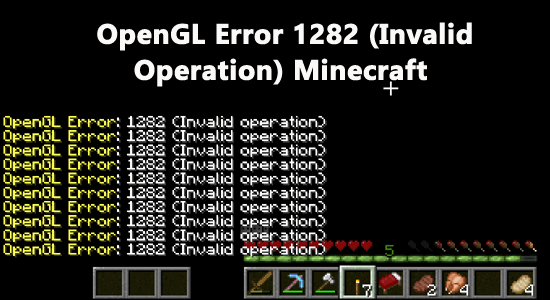
OpenGL error 1282 is a known Minecraft error. This occurs prevalently in Minecraft versions with Mods installed in it. If you are struggling to resolve the error, this article is for you.
Here we will discuss the complete information related to the OpenGL Error: 1282 (Invalid Operation) in Minecraft. Follow the step-by-step instructions to fix the error completely.
To repair corrupted Windows system files & optimize PC performance, we recommend Advanced System Repair:
This software is your one stop solution to fix Windows errors, protect you from malware, clean junks and optimize your PC for maximum performance in 3 easy steps:
- Download Advanaced System Repair rated Excellent on Trustpilot.
- Click Install & Scan Now to install & scan issues causing the PC problems.
- Next, click on Click Here to Fix All Issues Now to fix, clean, protect and optimize your PC effectively.
What do you mean by OpenGL Error: 1282 (Invalid Operation)?
OpenGL Error: 1282 (Invalid Operation) are spam messages that prevent you from continuing your game. This error indicates a problematic graphics card driver on your device.
How to Fix OpenGL Error: 1282 (Invalid Operation)?
Solution 1: Disable Show GL Errors
Two types of Minecraft OpenGL error 1282 occur on your PC. In the first type, the bug sends a spam message in your game chat that gives you the error. In the second type, the bug sends a spam message in the chat and turns your screen completely black.
If you are facing the first type of problem and the rest of your game works well, there is a simple solution to fix the problem. All you need to do is to disable the Show GL Errors option from Minecraft’s in-game settings. Follow the below instructions to do the same.
- Launch Minecraft and move to your world.
- Once the game is loaded, click on Escape on your keyboard.
- Then, click on Options.
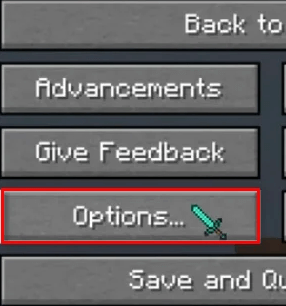
- Then, click on Video Settings.
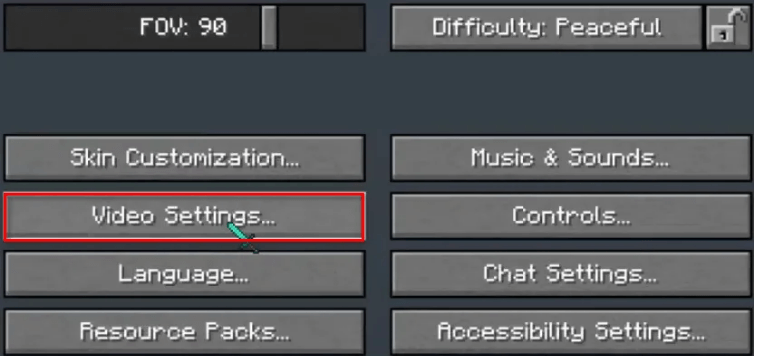
- Now, press the Others option.
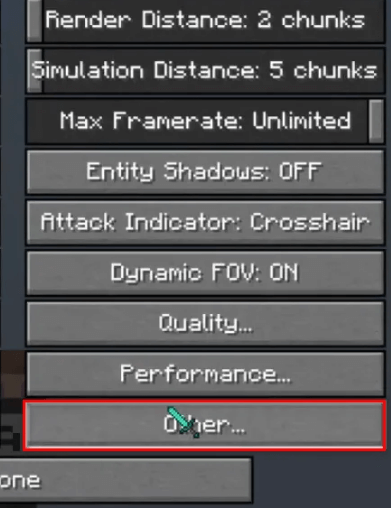
- Then, click on Show GL Errors: ON to disable it.
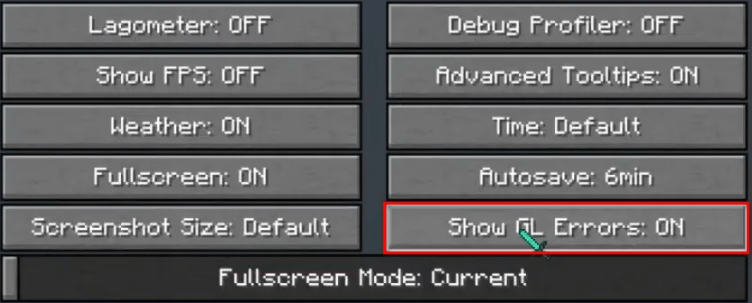
- Finally, click on Done.
This solution will disable the chat notifications for OpenGL errors, thereby fixing the problem.
On the other hand, if you are facing the second type of problem, follow the solutions given below.
Solution 2: Download Missing DLL File
Every app or program you install on your PC will require a pack of DLL (Dynamic Library Link) files to work properly. These files contain instructions that every program uses to perform regular tasks. Follow these instructions to download the missing DLL file.
- Open a browser and visit the official download page of the opengl32.dll file.
- Now, click on the orange Download button as shown.
Note: If your PC runs on a 32-bit processor, download the 32-bit file, and if you have a 64-bit processor, download the 64-bit file. If you are not aware of how to determine the processor. Right-click on the This PC icon, click on Properties, and check the System Type to determine the processor’s architecture.
- Wait until the file is downloaded. Go to My downloads and extract all the files from the zip file.
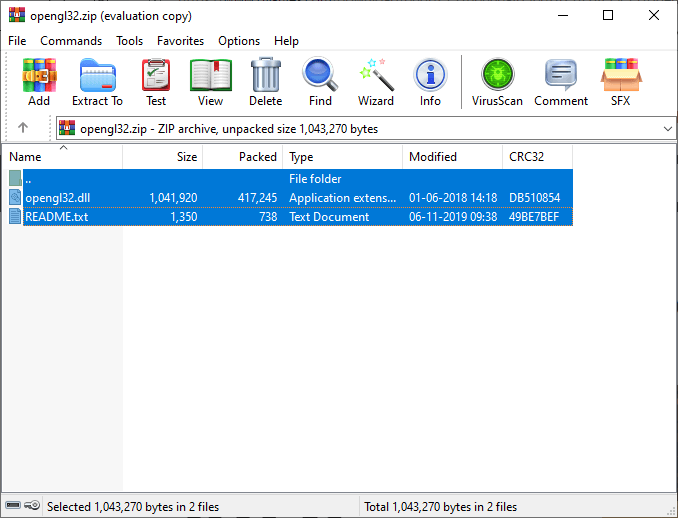
- Within the downloaded folder, right-click on the opengl32.dll file and select the Copy option.
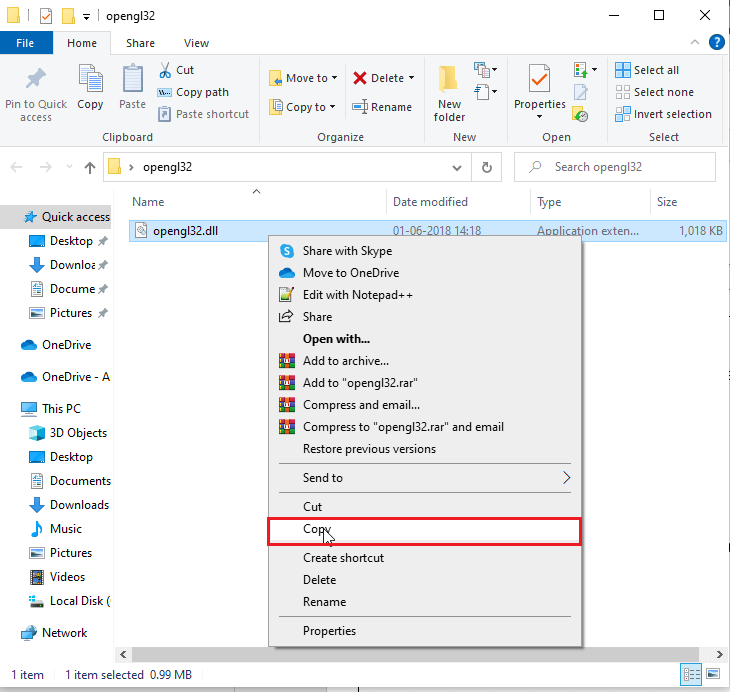
- Then, open File Explorer and navigate to the following location. C:\Program Files\Java
- Within the Java folder, open the JRE folder
- Now, launch the bin folder and paste the opengl32.dll file there.
Then, relaunch Minecraft and check if you face the issue again.
Solution 3: Change the Game Version
The OpenGL Error: 1282 (Invalid Operation) might occur on a specific version of Minecraft. So, you can try changing the game to a different version (for instance, a lower version) and check if this works for you.
- Open the game launcher. You can select the profile under which you want to launch the game.
- Go to the main settings of the launcher (Java Edition) from the bottom left corner of the screen.
- Locate the General tab and check the Show historical versions of Minecraft: Java Edition in the Launcher box.
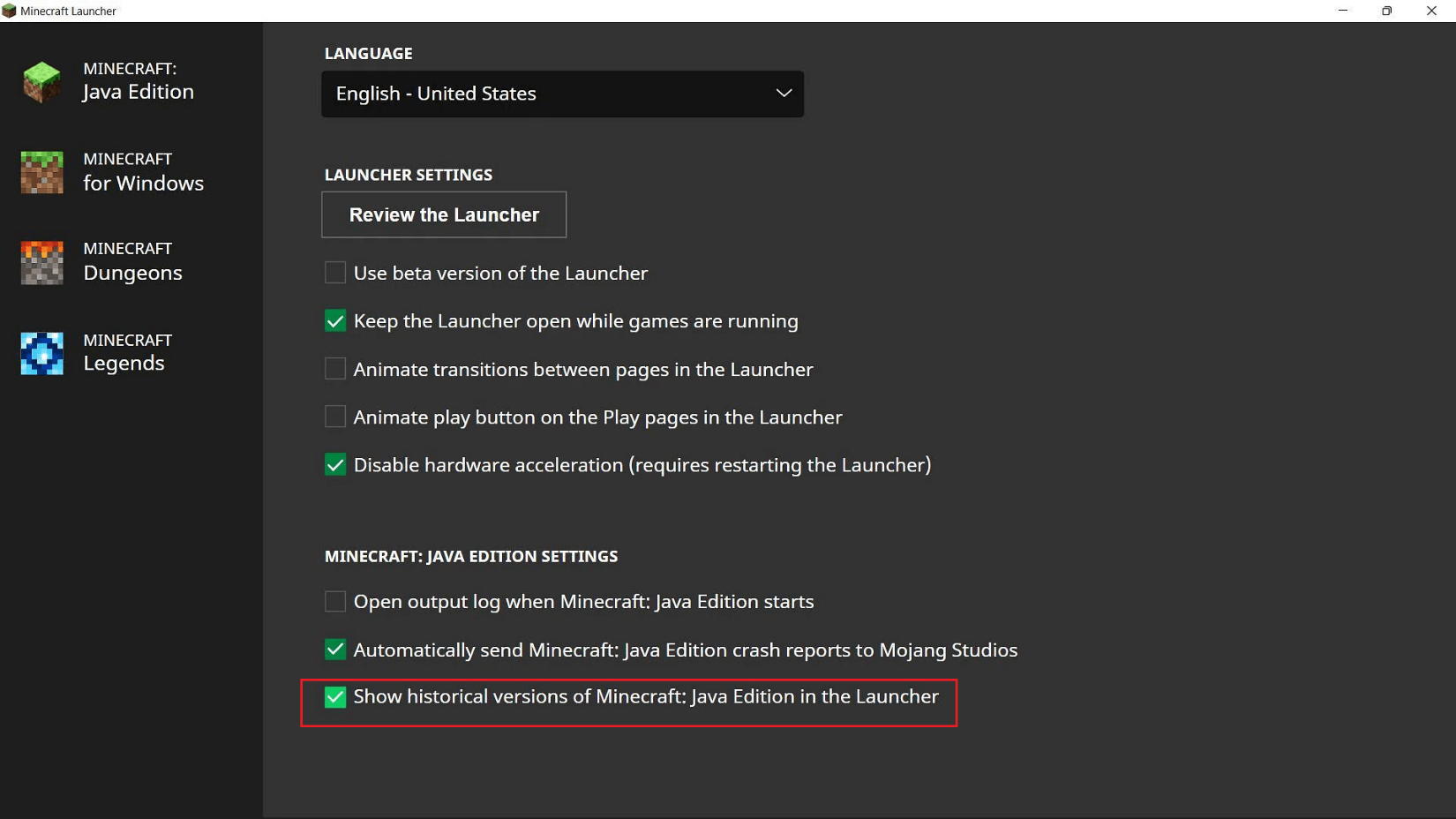
- Navigate to the Installations tab on the launcher. Here, you will see the complete list of current game versions, along with the New Installations button. By default, there will be only one, the latest.
- Create a new installation, scroll down the list to the oldest Minecraft version, rd-132211. Select this version, name it and press the Save
- Finally, you can go to the drop-down menu on the main Java Edition page, locate the First version of the game in the list and click on Play.
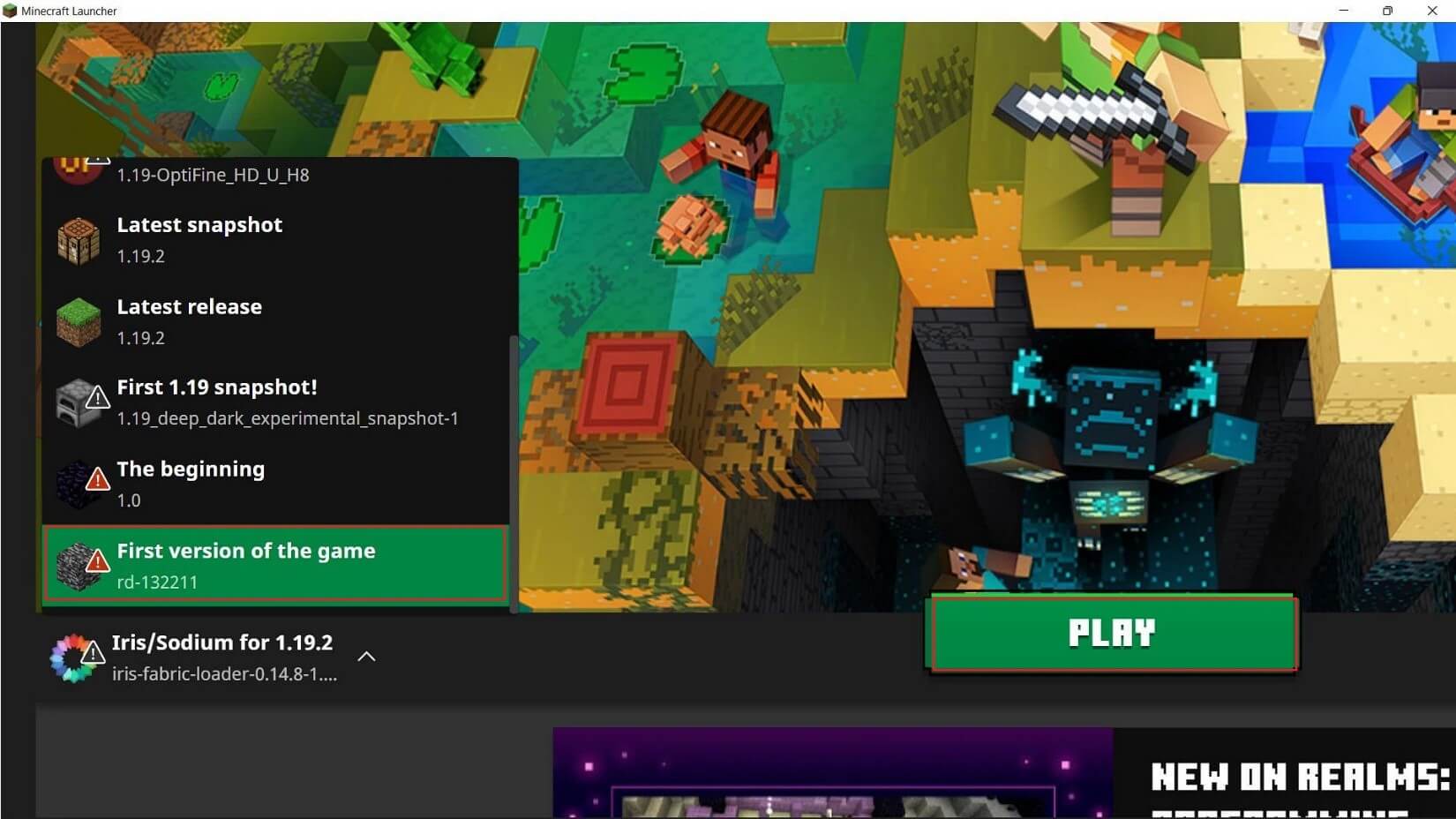
Check if you face the same error in the older version of Minecraft. Sure, you will not!
Solution 4: Check the Compatibility of Mods
This issue commonly occurs for Minecraft users who have installed mods on their systems. When developers create a mod for Minecraft, they develop it so that it runs on a specific game version and the mod launcher. And if you try to run the mod on a game version or a mod launcher that is not designed for them, you will face this problem.
- Always remember, whenever you download a mod from the website, you have to check whether the game and mod launcher versions are compatible. You can check the compatibility information on the download page itself.
- Also, not all mods will work together without any problems. If you have downloaded mods developed by developers worldwide, they will conflict with each other. If this happens to you, uninstall all the mods and reinstall them one by one. Every time you install a mod, you must run the game and check if this works.
- Check whether the mods use the same API/framework/loader (e.g., ModLoaderor Minecraft Forge) or not. If yes, it indicates they are more compatible with each other than the non-framework mods. This is because those APIs are specifically designed to not conflict with each other.
- Also, mods that use patchers (work by replacing a few Minecraft codes rather than whole files) are more likely to be compatible with other mods.
- The best way to find whether the mod is compatible is to compare the list of .class files they have. If no files exist in both mods, the compatibility is good, and they work with each other without any conflicts.
Solution 5: Update Java to the Latest Version
If you are using the Java version of Minecraft, it is important that you must have Java up-to-date on your PC to run the Minecraft game without any errors. To update Java, follow these steps.
- Press the Windows key and type
- Click on Configure Java to open it.
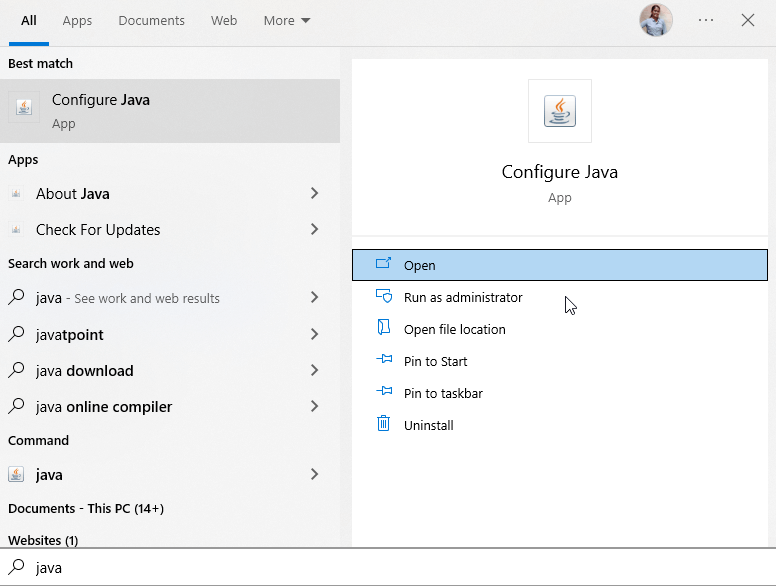
- In the Java control panel window, switch to the Update. Make sure the Check for Updates Automatically tab is checked.
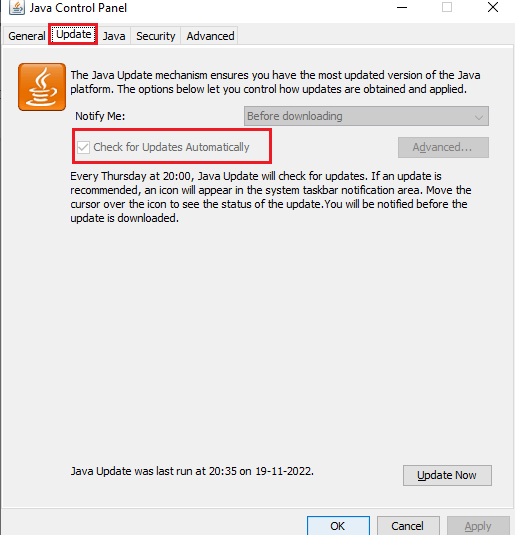
- Then, click on Update Now button.
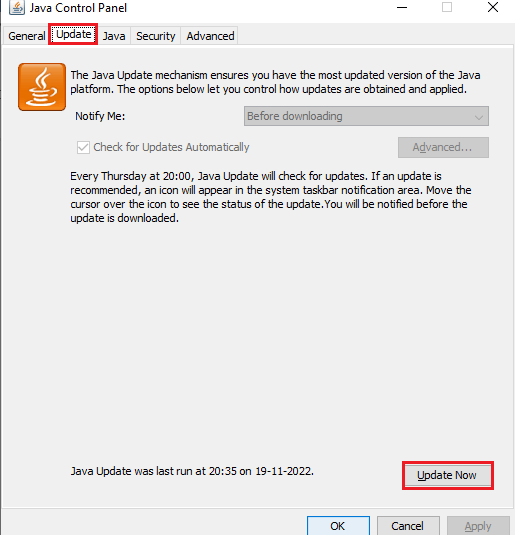
- Enter your credentials in the Java SE Runtime Environment prompt to make the required changes.
- Then, click on Install.
Relaunch Minecraft, and you will not face the error now.
Solution 6: Turn off Minecraft Shaders
Shaders in Minecraft help you to change the look of the game completely, but it might conflict with a few Minecraft mods. They consume a lot of memory and CPU resources as well. If you have enabled Shaders in your game and are facing the OpenGL Error: 1282 on Minecraft, follow these steps to disable it.
- When in the game, hit the ESC key on your keyboard to bring the Menu screen to the window.
- Then, click on Options.
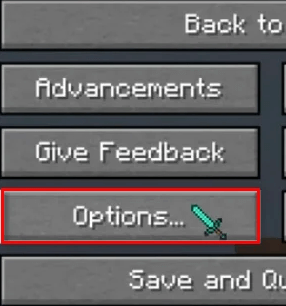
- Next, click on Video Settings.
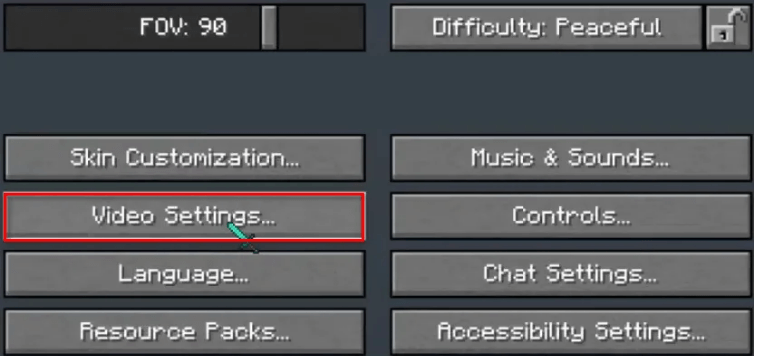
- Now, press the Shaders
- From the list of available shaders, select the shader you want to disable (yet, you have to disable them all) and click on Done option.
- If you want to disable all the shaders within a single click, press the OFF option at the top of the Shaders place and click on Done.
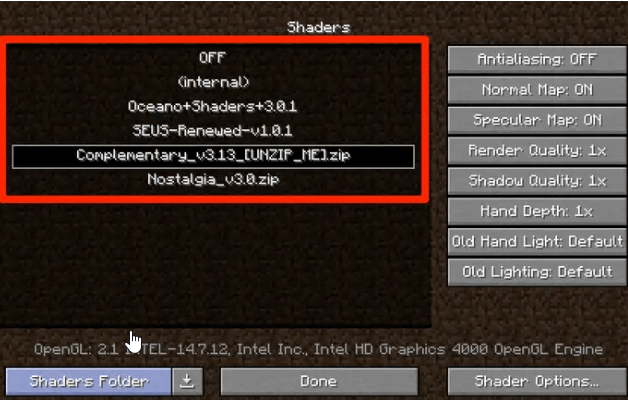
Solution 7: Turn Off Render Regions
The render regions setting enables you to render a terrain from a further long distance quickly. It allows you to render a smaller part of the scene like you are focusing on your camera. Since it requires high CPU resources, it may cause conflicts with the game. You are advised to disable this feature in Minecraft as instructed below.
- Press the ESC key on your keyboard during your game to bring the Menu screen to the window.
- Then, click on Options.
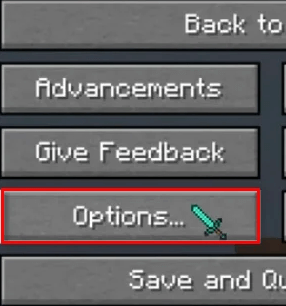
- Next, click on Video Settings.
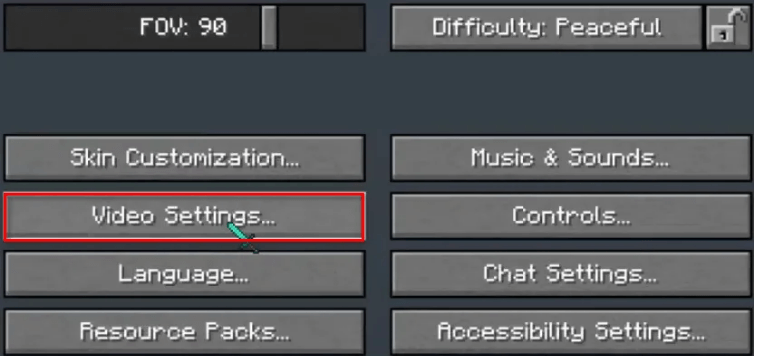
- Now, press the Performance option
- Finally, set Render Regions to OFF by clicking on it.
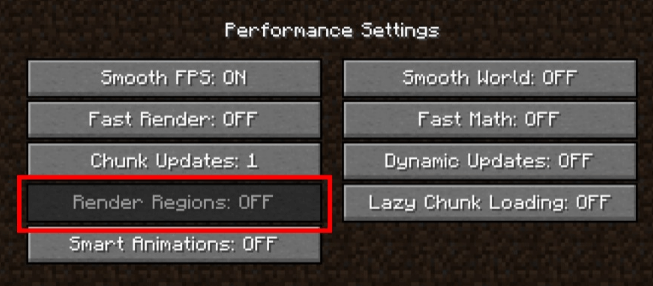
To check whether the error is resolved now or not, relaunch the game and the OpenGL error will not occur again. If not, please try these troubleshooting methods.
Solution 8: Update OptiFine (Java-Based Version of Game)
OptiFine is nothing but a Minecraft mod with a collection of customizable settings that can be used to enhance the graphical performance of any Java-based version of Minecraft. It is used as a performance booster earlier, but now it can enhance the Minecraft look with graphics and video effects. OptiFine must be updated to its latest version to avoid any common problems like the one we are facing now.
- Visit the official OptiFine website page in your browser.
- Now, click on the Download button you see on your screen.
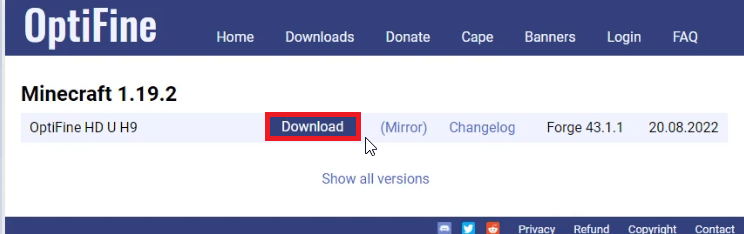
- Wait until the file is downloaded on your PC. Once done, open the file and run it.
- Finally, select Install.
- Remember, once the latest file is installed, open your Minecraft launcher and choose the latest OptiFine profile before you start playing.
Solution 9: Check Graphics Drivers Updates
All the graphical processes of your Minecraft game will be taken care of by your graphics card inbuilt or installed on your PC. To meet the requirements of the game, you must make sure that the graphics cards are installed to their latest version. If not, the below instructions will help you.
- Type Device Manager in the search menu. Now, click on Open.
- Next, double-click on Display adapters to expand the driver.
- Right-click on your GPU driver and press the Update driver option.
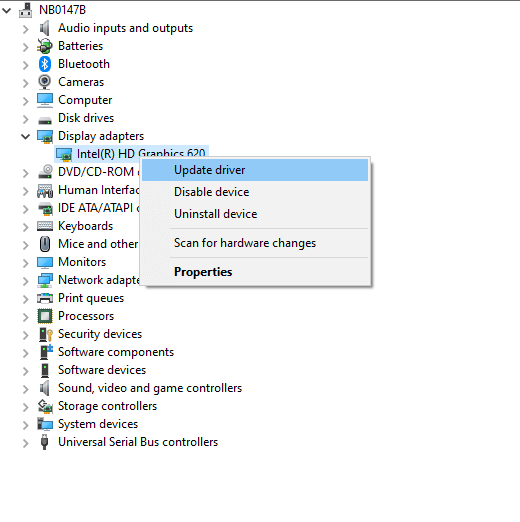
- Now click on Search automatically for the updated drivers option.
- Wait for Windows to download the latest drivers and install them.
However, in many cases, Windows fails to detect and install the latest driver compatible with your system. So, in this case, install the latest driver using the Driver Updater tool. This is an advanced tool that just by scanning once detects and updates the entire system drivers.
Get Driver Updater to update system drivers automatically
Close the windows and reboot your PC once you have installed the latest drivers.
Solution 10: Reinstall Minecraft
If you are still unable to fix OpenGL error 1282 in Minecraft, then the problem might be due to the corrupted game files, so in this case, reinstalling the Minecraft game may work for you.
- Open Windows Settings by pressing the Windows + I keys
- Then, press Apps.
- From the list of available apps, search and select Minecraft Launcher and press the Uninstall.
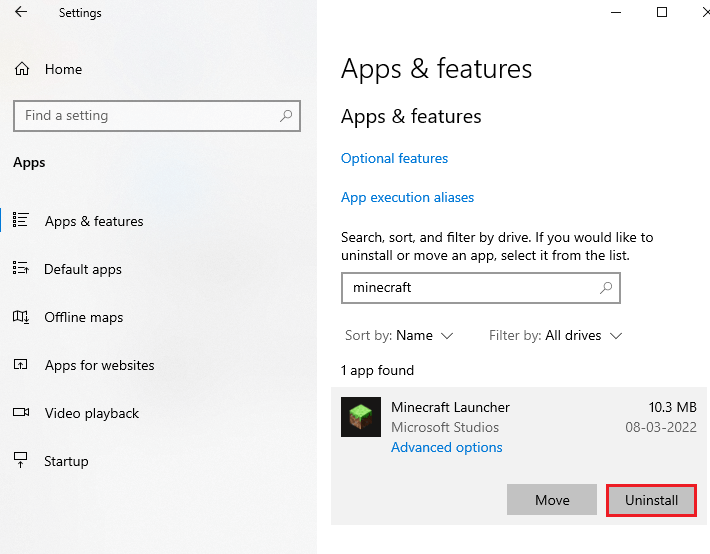
- Confirm any prompt if you want to uninstall the Minecraft process.
- Then, navigate to the Minecraft Launcher official site and select DOWNLOAD FOR WINDOWS 10/11
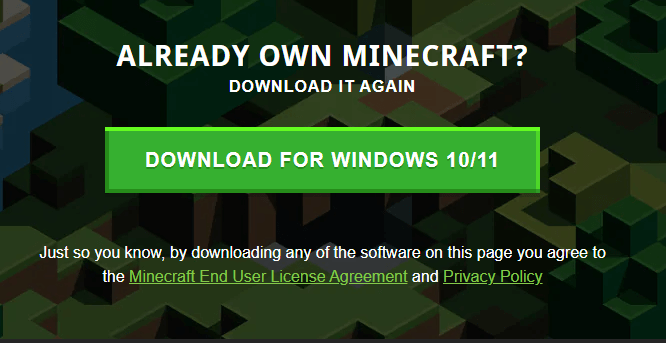
- Once the app is installed, go to My downloads and double-click on the MinecraftInstaller setup file to run it.
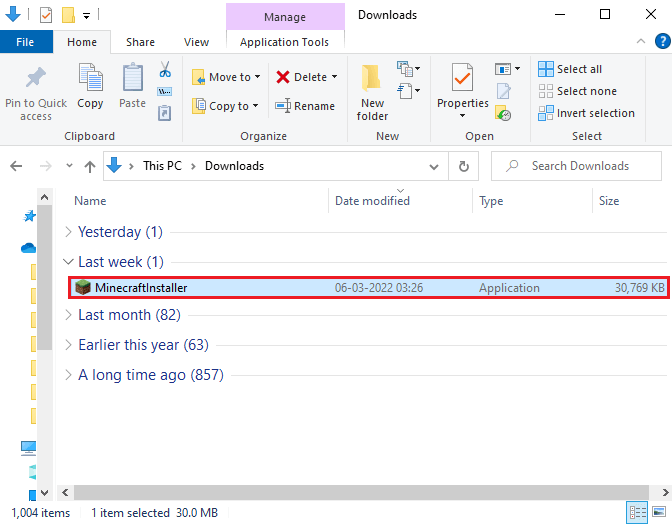
- Complete the process by following the upcoming instructions on your PC.
- You have reinstalled the Minecraft launcher now. This would have fixed the issues associated with the app.
If nothing worked, try raising a ticket to seek support from Minecraft support.
Frequently Asked Questions
1: What Causes Minecraft Opengl error 1282?
Minecraft OpenGL error 1282 occurs due to missing DLL files, incompatibility of mods in the game, outdated Java, outdated graphics card, inappropriate game settings like Shaders, render regions etc.
2: What does OpenGL error mean in Minecraft?
The OpenGL error signifies the rendering problem in the Minecraft and resulted due to the misconfigured in-game settings.
Best Way to Optimize Your Game Performance on Windows PC
Many players encounter issues like game crashing, lagging, or stuttering when playing the game, then optimize your gaming performance by running Game Booster.
This boosts the game by optimizing the system resources and offers better gameplay. Not only this, but it also fixes common game problems like lagging and low FPS issues.
Get Game Booster to Optimize your Game Performance
Conclusion
So this is all about the OpenGL error 1282 in Minecraft. Here I tried my best to list the potential fixes to get past Minecraft’s OpenGL error 1282 (Invalid Operation).
After following the solutions listed, I hope the error is resolved in your case.
Despite this, feel free to scan your system with the PC Repair Tool, as sometimes, due to the PC related to the problem, the game won’t run in a dedicated manner and will show various errors. Therefore, it is suggested to scan your system with this advanced tool and repair corrupted Windows system files, other errors, etc.
If any other hacks helped you fix this issue, please drop them on our Facebook Page. Also, don’t forget to follow us on our social media handles to get more interesting guides and helpful tips to keep your computer safe from errors and issues.
Good Luck..!
Hardeep has always been a Windows lover ever since she got her hands on her first Windows XP PC. She has always been enthusiastic about technological stuff, especially Artificial Intelligence (AI) computing. Before joining PC Error Fix, she worked as a freelancer and worked on numerous technical projects.