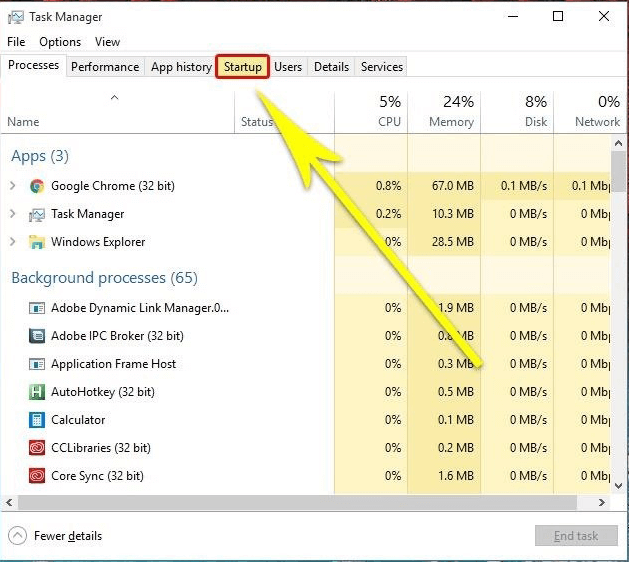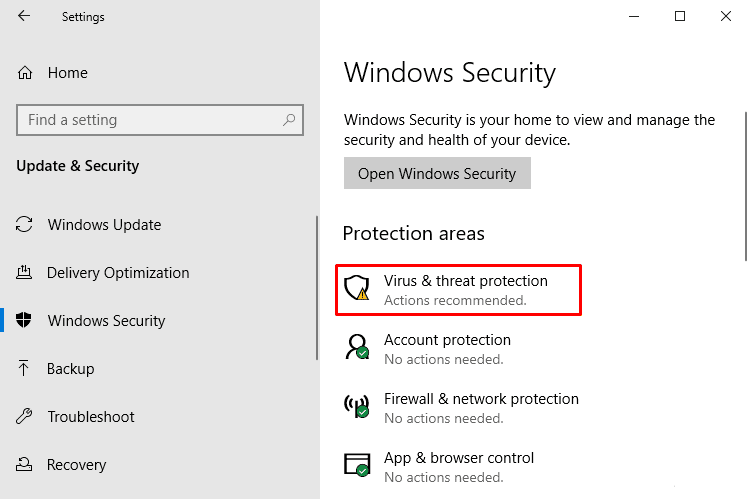Microsoft takes care of game lovers in the latest version of the Windows operating system i.e. Windows 10. It is one of the best OS to play the game because it is a very gamer-friendly operating system.
But, sometimes it gets hard to play games on it because of some problems occurs while playing games on Windows 10. One of the Problems is computer crashes while playing games.
The crashing of the system is one of the irritating issues while playing the game as it interrupts the game and all the excitement turns into anger, according to some users system crashes randomly while playing games or when trying to run any game.
If you are also encountering the Laptop/Computer Crashes While Playing Games then this article is for you. It provides you with the troubleshooting solutions that will help you to overcome this issue and play the game without any interruption.
How to Fix Computer Crashes While Playing Games?
In order to fix the computer crashes when playing games on Windows 10, go through the below-mentioned methods and see which one suits you in solving your crashing issue, making your PC bug-free to play the game.
Method 1 – Make Sure That Your System Has Latest Drivers
Computer crashes when playing games Windows 10 issues may occur because of outdated system drivers so that it is suggested to make sure that your Windows 10 system is packed with updated drivers.
Windows 10 system had issues with driver’s compatibility since day one, and those issues are not fixed yet. Go to Windows Update, or Device Manager, and check here that drivers are updated or not.
If your drivers are outdated then the computer crashes when playing games issue can appear on your Windows. To fix this problem you need to update your drivers for that you can try Driver Updater.
This tool will update all your outdated drivers automatically and also fix driver-related issues.
Get Driver Updater to Update Drivers Automatically
Method 2 – Install Proper Supported Software
It is necessary to install some additional software to run any game without any computer crashes when playing games error, programs like DirectX and Java are the important software that helps the games to run on any platform without generating any issue.
So, it is suggested to install all the necessary software, and after installing the game try to play the game again. In case you don’t know which additional programs you need to install in order to play your desired game, do Google or visit the official site of the game.
Method 3 – Make Sure That Hardware Of Your System Is OK
Sometimes problems aren’t related to the system or any software, maybe it’s in system’s hardware that causes Windows 10 crashing when playing games. System hardware like the graphics card and more may affect the game or entire gaming session.
So, it is recommended to check if your computer is ‘assembled’ with perfect hardware parts or not. If any hardware is affected or not compatible then replace it with a fresh one.
There are lots of games that don’t support the Windows 10, so it is recommended to have a look on the list of Games Compatible with Windows 10.
Method 4 – Disable Background Programs
Even if the game is making the most of the system resources properly, some more background programs can be running on the CPU or RAM. It can result in computer crashes when playing games Windows 10 or sudden shutdowns.
For this, you can disable all those resource-hogging applications to reduce the load they used to put on the PC. Here, in the below section, you can see the steps to disable background apps from starting with the system:
- First of all, you have to right-click on the taskbar and then open the Task Manager.
- Now select the Startup tab.
- Now you can easily disable all unimportant and resource-heavy applications.
- In the last step, you just have to restart to PC and save the changes.
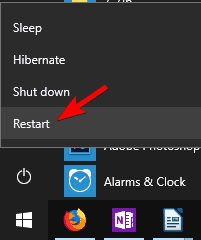 After disabling the background programs, try to run the game and see whether your computer crashes while playing games or is working fine.
After disabling the background programs, try to run the game and see whether your computer crashes while playing games or is working fine.
Method 5 – Scan For Malware
It is very difficult for malware to cause severe issues like game crashes issue. There are several crypto-mining malware that steals the CPU resources. For this issue, you have to perform a thorough scan with Windows Defender or any other third party antivirus you have at the disposal.
With the below steps, you will be able to use Windows Defender to scan for possible malware infections and then clean the PC:
- First of all, you need to open the Windows Defender from the notification area on the taskbar.
- Or you can go to settings
- Click on Update & security> Windows security
- Choose Virus and threat protection option
- Select the Advanced scan.
- You can then highlight the Windows Defender Offline scan.
- Now, click on the scan now button
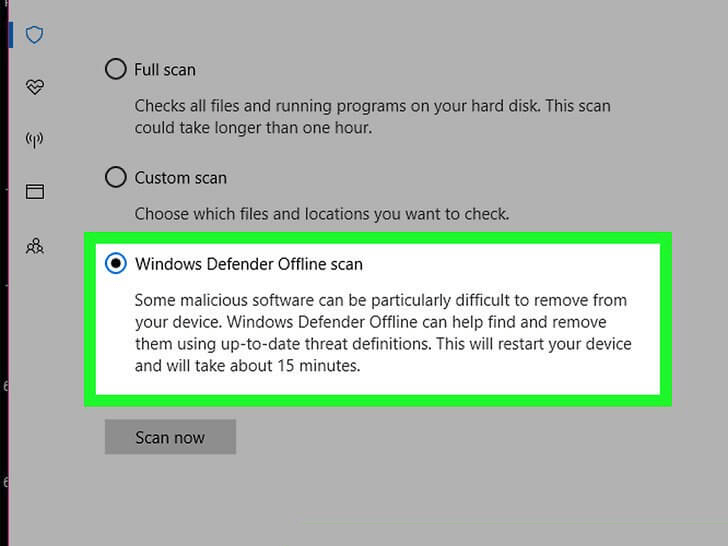 Now, wait for the scanning process to get completed. Once the scanning is done, restart your computer Open the game that you want to play and run it, see whether computer crashing while playing games problem is fixed or not.
Now, wait for the scanning process to get completed. Once the scanning is done, restart your computer Open the game that you want to play and run it, see whether computer crashing while playing games problem is fixed or not.
Apart from this manual solution, you can also try Spyhunter to remove malware and other malicious programs from your computer easily without any hassle.
Get Spyhunter to Remove Malware and Other Malicious Programs
Though the above methods will solve your computer crashes when playing games Windows 10 problem, but if you encounter an issue in your game such as low performance then you can try the Game Booster.
- It will Boost the game
- Experience enhanced PC Gaming
- Immortalize your best gaming moments
- Never lose a save game again
- Get Better FPS Rate
Make Your Windows PC/Laptop Error-Free
It is important to keep your Windows error-free for its better working. But sometimes there are some errors that occur in Windows PC/Laptop that are unable to solve with the help of manual solutions.
Therefore to get rid of those errors try the PC Repair Tool. This is a professionally designed Repair tool that scans your system, detects the errors that are interrupting your system and solves it.
This tool solves all kinds of errors such as DLL, registry, game, update, BSOD, upgrade & many others and also repairs damaged, corrupt system files in just a few clicks.
It optimizes and speeds up the performance of your system making it work just like the new one.
Get PC Repair Tool to Make Your Windows Error-Free
Conclusion
After going through the above-mentioned methods of this blog, you might have observed that you can try several fixes to repair computer crashes while playing the game in Windows 10 error.
All these fixes are the most effective ways you can try to get rid of computer crashes issues in Windows 10 with ease. However, after fixing the issue if you find that your system is running slow then you can also try PC Repair Tool as stated above.
I hope you liked this article and it turns out to be helpful for you in fixing your crashing issue while playing game problems and solved your queries.
Hardeep has always been a Windows lover ever since she got her hands on her first Windows XP PC. She has always been enthusiastic about technological stuff, especially Artificial Intelligence (AI) computing. Before joining PC Error Fix, she worked as a freelancer and worked on numerous technical projects.