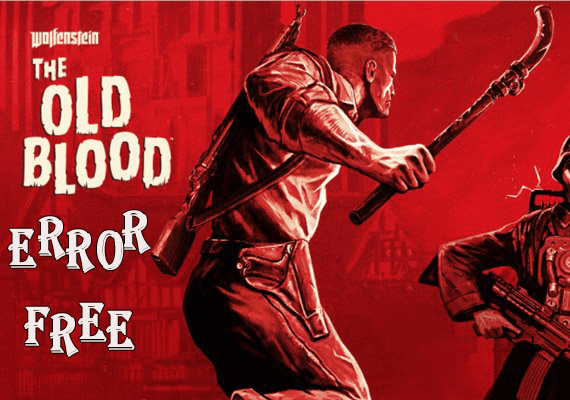
The series of Wolfenstein Game has been entertaining the gamers when it has released its third installment “Wolfenstein 3D” in 1992.
In the year 2001, this game was remodeled and later released by the name as “Return to the castle: Wolfenstein” which was a chartbuster. The Gamers are entertained while playing Wolfenstein games.
They have recently released their latest Instalment of “Wolfenstein: The Old Blood” for PC users. In the Steam market, it is getting a positive response, but some people are facing problems while installing it on their PC.
To fix the game problem such as crashing, DLL error, Black Screen on startup, low FPS and more go through the complete guide to solve the Wolfenstein: The Old Blood game errors.
But before looking towards the fixes, below mentioned are the system requirement to check whether your system is compatible with this game or not.
System Requirement for Playing Wolfenstein: The Old Blood
Minimum
- CPU: Intel Core i5-2500 @ 3.3 GHz / AMD FX-8320 @ 3.5 GHz
- CPU SPEED: Info
- RAM: 4 GB
- OS: 64-bit Windows 7/Windows 8
- VIDEO CARD: NVIDIA GeForce GTX 560 / AMD Radeon HD 6870 (1GB VRAM)
- PIXEL: 5.0
- VERTEX: 5.0
- DISK SPACE: 38 GB
- VIDEO RAM: 1 GB
Recommended
- CPU: Intel Core i7 / AMD FX-8350
- CPU SPEED: Info
- RAM: 8 GB
- OS: 64-bit Windows 7/Windows 8
- VIDEO CARD: NVIDIA GeForce GTX 660 / AMD Radeon R9 280 (3GB or more VRAM)
- PIXEL: 5.0
- VERTEX: 5.0
- DISK SPACE: 38 GB
- VIDEO RAM: 3 GB
How to Fix Wolfenstein: The Old Blood Game Errors?
#1: Unable to Save Advanced Settings
The developers of this game have placed the Apply button at an unexpected place. You will find it below the settings menu. If you see the menu screen carefully you would find the apply button from where you can save the advanced settings.
#2: Game Crashes on Startup
This problem may occur if you have downloaded the preload version as it might miss sometimes important files. You can restore the missed files by verifying the integrity of game cache files. This error sometimes gets fixed by restarting the system. If by performing both the steps the problem still exists, then update the driver and re-install the game.
To update drivers you can visit the Microsoft Official website or the manufacturer’s site. To make the updating process simple just download Driver Updater. It will automatically update your driver and solve all driver-related issues.
#3: Wolfenstein Error: Missing Executable
This game can only run in a 64 Bit operating system only. So, if you are having a 32-bit version, then, in that case, there is a possibility of this error. The only solution is to install the new 64 Bit operating system.
#4: Textures are Missing
If Swift shader is being used in your system, you should stop using it immediately as it removes the textures of the game to increase your FPS. To fix this Go to Nvidia control panel and turn off the triple buffering and adjust the V-sync settings.
#5: Dll Error on the Startup
There is a complete solution for all the Dll file errors. This problem can be fixed by re-installing the DLL File source. It is a difficult task to find out the source of that DLL error. With the help of the DLL repair tool, you can fix this issue. All you need to do is just follow the steps given below.
- Download DLL Repair Tool
- Open the “Install DLL files” tab.
- And then you have to type the name of dll file in the search tab.
Then the tool will automatically install the file location and you can enjoy playing the game.
#6: Random Crashes
First of all, you have to make sure that your drivers are up to date. If you are facing the problem even after updating the drivers, then you have to change the compatibility mode to Windows 7. If you are facing the same problem then try to disable SLI or Crossfire.
#7: Black Screen Issue
If you hear the game’s sound in the background but unable to see anything rather than a Black Screen, then you fix black screen issue by lowering the monitor’s refresh rate to 60hz. If it doesn’t work, then run the game in windowed mode or try changing the game’s resolution according to your monitor.
#8: Low FPS and Lag
If you are experiencing that your game is getting stuck every 2 minutes then it can be an issue of lagging or Low FPS. It generally happens when you have outdated GPU drivers. In that case, you have to update your drivers.
Even if the drivers are updated and still you face this issue then to fix it install Game Booster. This will help you to increase the Low FPS and solve the lagging issue.
- It enhances the Low FPS by improving the game performance
- Optimize the PC
- Responsive gameplay
Conclusion
These were the errors listed above that player’s faces while playing Wolfenstein: The Old Blood along with its complete solutions. So, try the fixes one by one to get rid of such interruptive errors.
If the error still persists, then it is because of PC issues you can fix this issue with the help of the PC Repair Tool. This is a tool can fix any errors related to the PC. It also improves the performance of your system.
Hope this article helped you in fixing all your errors and making the game enjoyable to you again.
Hardeep has always been a Windows lover ever since she got her hands on her first Windows XP PC. She has always been enthusiastic about technological stuff, especially Artificial Intelligence (AI) computing. Before joining PC Error Fix, she worked as a freelancer and worked on numerous technical projects.