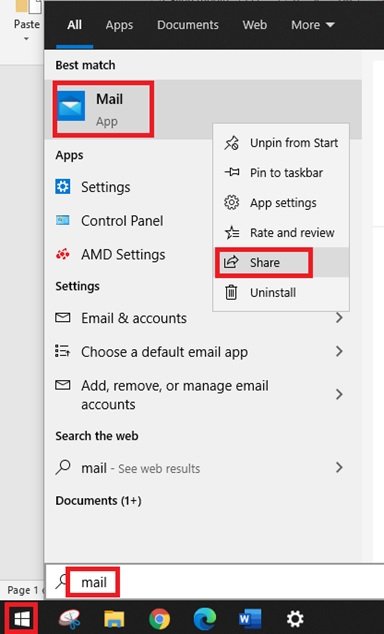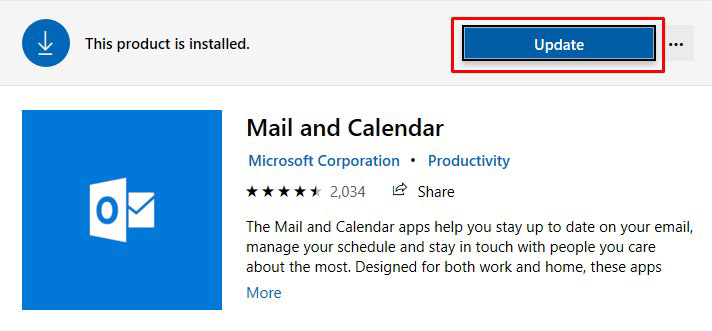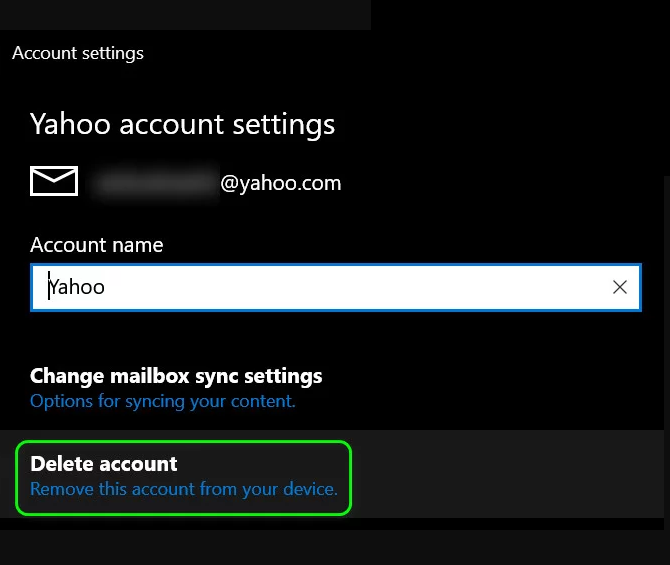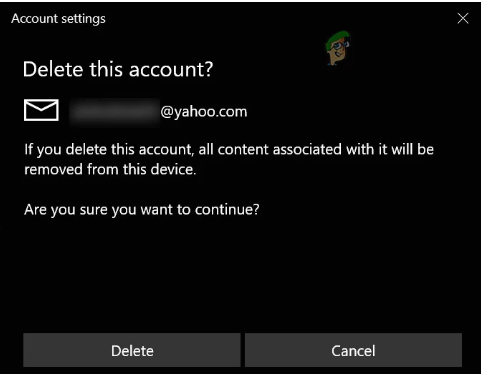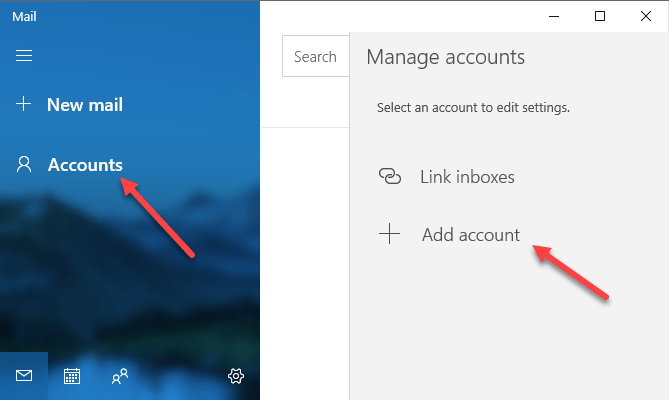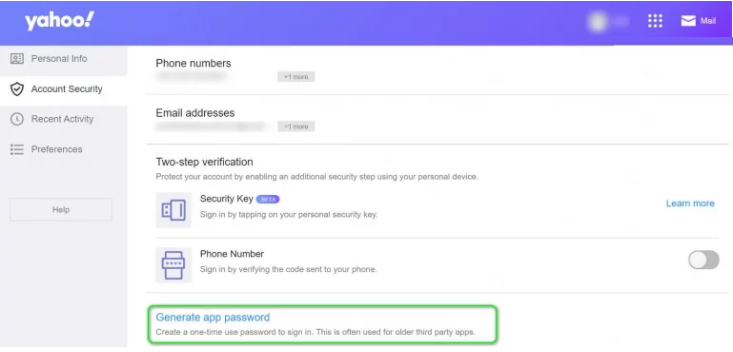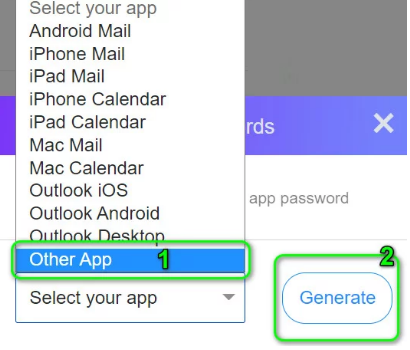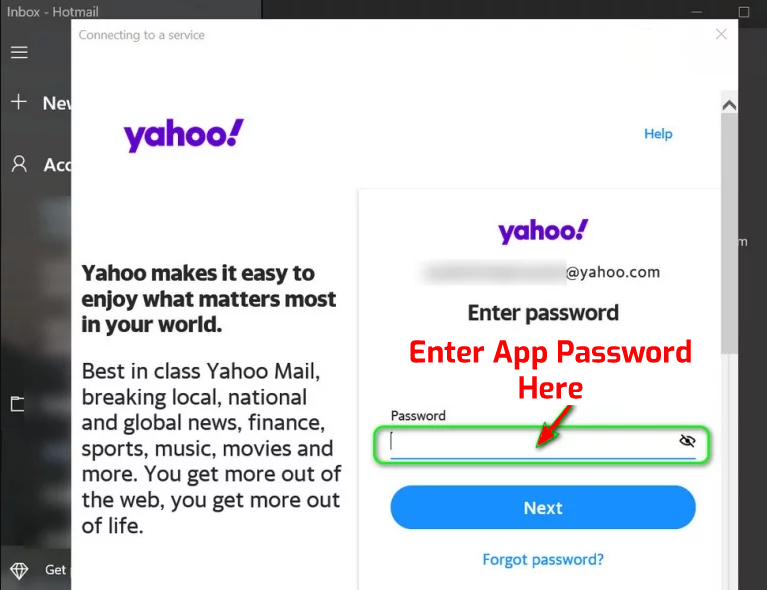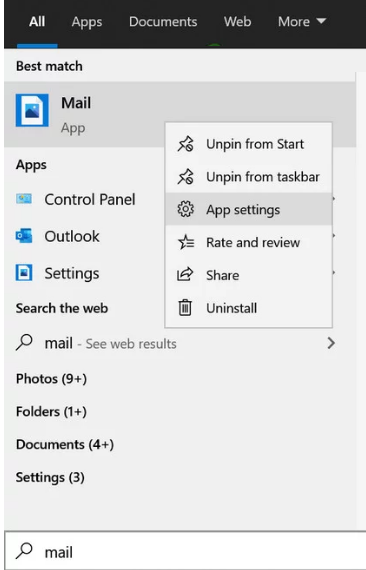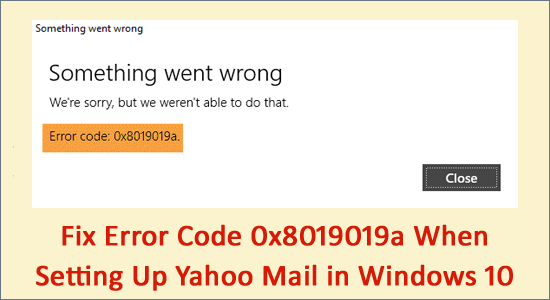
Many users reported error code 0X8019019A while adding the Yahoo account to the Windows Mail app and they get the error message on the screen.
“Something went wrong, we’re sorry but we weren’t able to do that”.
Some users see the error while trying to login into Yahoo mail or add the email client. This is really frustrating as the users can’t set up the Yahoo account to the mail app
Well, the main reason why you see the 0x8019019a error is the corrupted or outdated installation of the Windows mail app. However, there might be other reasons as well that we will discuss later along with the possible solutions that worked for many affected users.
The Windows 10 Mail App is one of the amazing applications Windows 10 has till now. It includes various awesome features that are used to provide an excellent user experience.
There are so many Windows 10 users who use this app to send, receive, & organize emails. Though the Windows Mail app is a great app, still is not an exception and it has a number of issues.
And, among the reported issues and errors, Yahoo mail error code 0x80070490 is one such irritating issue that has infuriated many Windows users.
So, without wasting time let’s find out how to fix error code 0x80070490 in Windows 10 Mail app. But before directly jumping to the fixes find out the common culprits responsible for the error.
What Causes Error Code 0x8019019a when setting up Yahoo Mail in Windows 10 Mail App?
- Corrupted or Outdated Installation of mail app – Generally the users are encountering the error code 0x8019019a as the Windows mail app application gets corrupted. So, resetting the mail to the defaults settings may work for you.
- Outdated Windows version – You might fail to add the Yahoo account to the Windows mail app if running an outdated Windows version and this can cause incompatibility issues. In this situation check for the latest update available and install it.
- Temporary glitches in the communication modules – This is another possible reason that results in the Yahoo mail error code 0x8019019a. Sometimes the internal glitches in the yahoo account cause issues with the communication modules so, removing and re-adding the Yahoo account to the mail app causes the issue.
As you are now familiar with the common culprits, follow the solutions given one by one.
How to Fix Error Code 0x8019019a in Windows 10 Mail App when Adding Yahoo Mail?
Solution 1: Update Your Windows
You may run into this error if you are using the Mail app on outdated Windows. So, if your Windows PC is not updated for a long time, then it may lead to incompatibility issues and will result in Windows 10 Mail app error 0x8019019a.
Hence, updating Windows OS can fix the problem. To update your Windows PC, follow these steps:
- Go to the Windows Start button and click on the Settings icon.
- Click on the Update & Security option.
- Go to the Windows Update tab present at the left pane of the window.
- Click on the Check for updates button.
- If there is a new update available for your Windows, then install it.
- After installing the latest update, restart your computer.
Solution 2: Update Mail App
Another possible reason for getting the error code 0x8019019a when setting up Yahoo Mail in Windows 10 Mail app is the outdated Mail app. Updating the Mail app can fix this error and you can easily add your Yahoo mail to the app.
To do this, follow the below-given steps:
- Click on the Windows Search box and type Mail.
- Right-click on the Mail and select the Share option.
- Next, check if there is a new update available for the Mail app. If is available, then click on the Update button.
- Once the Mail app is updated, restart your PC.
Solution 3: Remove and Readd Yahoo Account to the Mail App
The error 0x8019019a when setting up Yahoo Mail in Windows 10 Mail App could be nothing but a temporary issue with the system’s communication modules.
In this case, the glitch can be easily cleared by removing and re-adding the Yahoo account to the Windows Mail app. To do this, you need to do the following:
- Open the Mail app > click on the Accounts.
- Next, click on the Yahoo account > click on the Delete account.
- Now, confirm the action of deleting your Yahoo account.
- Reboot your system.
- After rebooting, re-add the Yahoo account to the Mail app.
- Now, check whether the issue is fixed or not.
- If the issue is not resolved, repeat all of the above-given steps but while adding your Yahoo account, ensure to untick the Stay Signed in option.
- If the error persists, repeat steps till removing the account. On the Add Account screen, select the Other Account POP, IMAP (not Yahoo) > fill in all information to add your Yahoo account.
- Now, check whether the Windows 10 Mail app is working with the Yahoo account.
Solution 4: Generate the App Password
Due to several security concerns, Yahoo mail includes several security features and app-specific passwords are just one of these security features.
So, if the username/password of your Yahoo account is not working with the Windows Mail app, then you must try using the App-specific password to resolve Yahoo Mail app error code 0x8019019a.
- First, delete your existing Yahoo account.
- Now, open a web browser on your system.
- Open the Yahoo Mail page > log-in to the account.
- Go to the profile and click on the Account Information.
- Next, click on Account Security.
- Click on the Generate App Password option.
- Select the Other Apps option from the Select Your App drop-down menu.
- Now, click on the Generate button to create the auto-generated password.
- Copy the Generated App password.
- Now, click on the Account.
- Choose Add Account option.
- Select the Yahoo account and then enter the account credentials.
- Now check if the issue has been resolved or not.
Solution 5: Reset Windows 10 Mail App to its Default Settings
You may also encounter Windows 10 Mail app error code 0x8019019a while adding the Yahoo account if the Mail app is itself corrupted. In this case, resetting the Windows Mail app to its default settings can resolve the issue.
- Go to the Windows Search box > type Mail.
- Right-click on the Mail and select App Settings.
- Hit the Terminate > Reset button.
Note: All the data of the app will be deleted including the saved email and passwords.
- Now, launch the Windows Mail app to check whether you can add your Yahoo account or not.
Recommended Solution to Fix Various PC Problems
If your Windows 10 PC or laptop is running slow or showing various errors and issues then here it is suggested to scan your system with the PC Repair Tool.
This is a multifunctional tool that just by scanning once detect and fix various computers errors, and repair the corrupted system files.
Not only this, but you can also fix other PC fatal errors like BSOD errors, DLL errors, repair registry entries, runtime errors, application errors, and many others.
Get PC Repair Tool to Optimize Your Windows 10 PC Performance
Conclusion
The above-listed solutions are most likely to help you in resolving the 0x8019019a error but if you still struggling with the issue, then I suggest you use Yahoo Mail on your browser.
However, resetting the system may also fix the issue, but again it should be the last alternative. Or, if you have any alternative solution to this error, then you can share it with us on Facebook or Twitter.
Hardeep has always been a Windows lover ever since she got her hands on her first Windows XP PC. She has always been enthusiastic about technological stuff, especially Artificial Intelligence (AI) computing. Before joining PC Error Fix, she worked as a freelancer and worked on numerous technical projects.