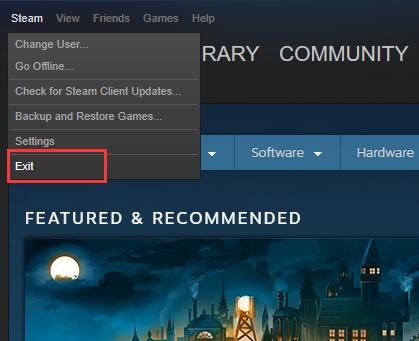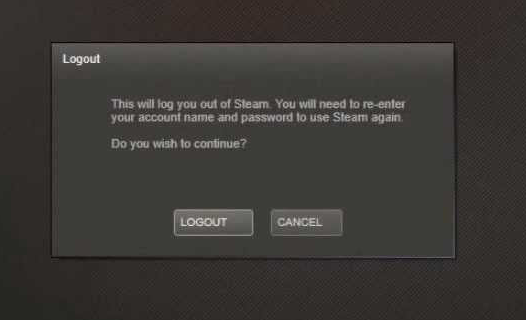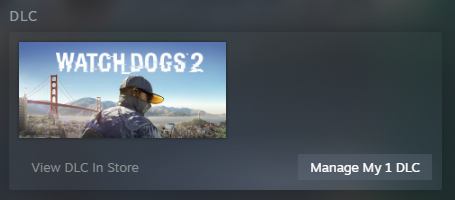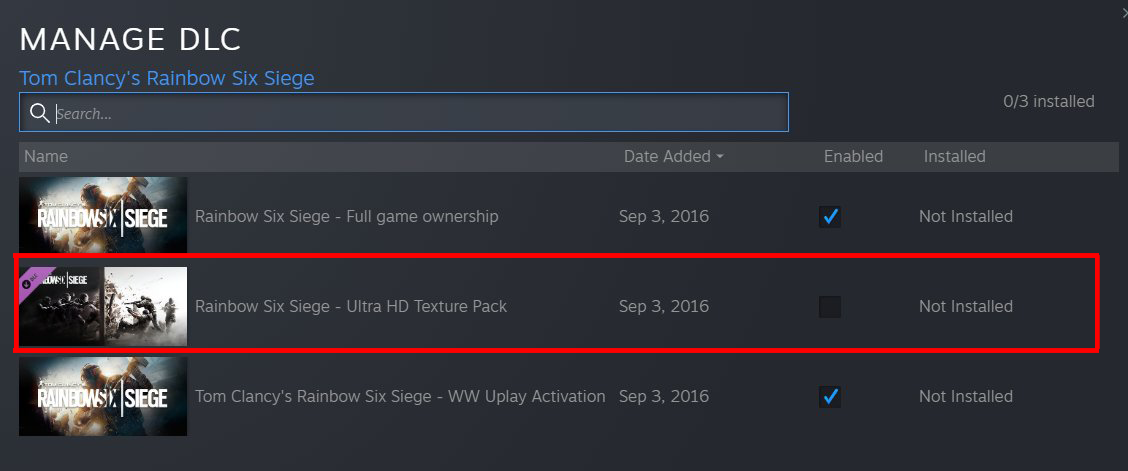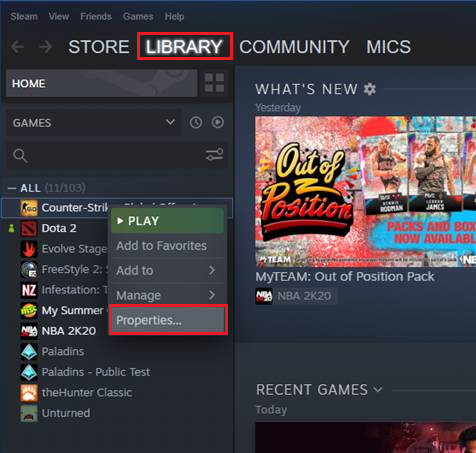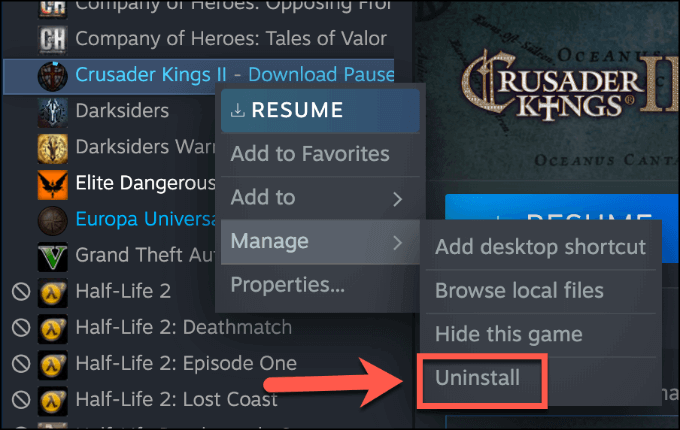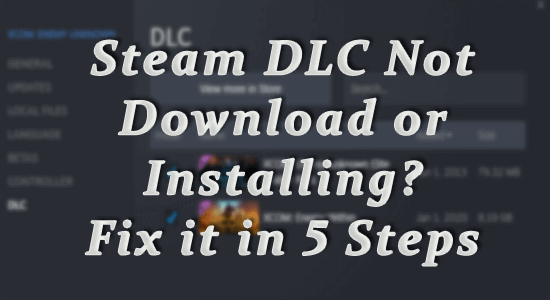
Steam DLC won’t download or install problem is commonly reported by plenty of Steam users. Whereas in some cases the DLC get installed but won’t work in the dedicated manner.
Well, this is a common problem faced by users when the installation process is not done properly or due to some sort of connectivity problem or game file corruption.
So, if you are also dealing with the Steam DLC says not installed and wondering how to make Steam download DLC then this guide is for you.
In this guide, we have listed the potential solutions to fix the problem and start using Steam DLC.
To repair corrupted Windows system files, we recommend Advanced System Repair:
This software is your one stop solution to fix Windows errors, protect you from malware, clean junks and optimize your PC for maximum performance in 3 easy steps:
- Download Advanaced System Repair rated Excellent on Trustpilot.
- Click Install & Scan Now to install & scan issues causing the PC problems.
- Next, click on Click Here to Fix All Issues Now to fix, clean, protect and optimize your PC effectively.
What is Steam DLC?
Downloadable Content (DLC) on Steam gives additional content to the game and it enables game developers to add new levels, features, maps, content, etc to the existing games.
Steam is known as a great platform for easy-to-install DLC, as one can easily download and install the DLC in the game.
How to Download DLC on Steam?
First, you need to download DLC on Steam and for this, you need to purchase DLC from the Steam Store. You need to remember that most of the purchased DLC from Steam gets installed automatically.
Whereas some games need DLC to get authorized via a 3rd party app and other games need a verification code for activating DLC.
Here follow the steps to download DLC on Steam easily:
- Hit the Windows key and in the search box type Steam and launch the app.
- Then click on Library and from the left window side choose the required game and click on Store Page.
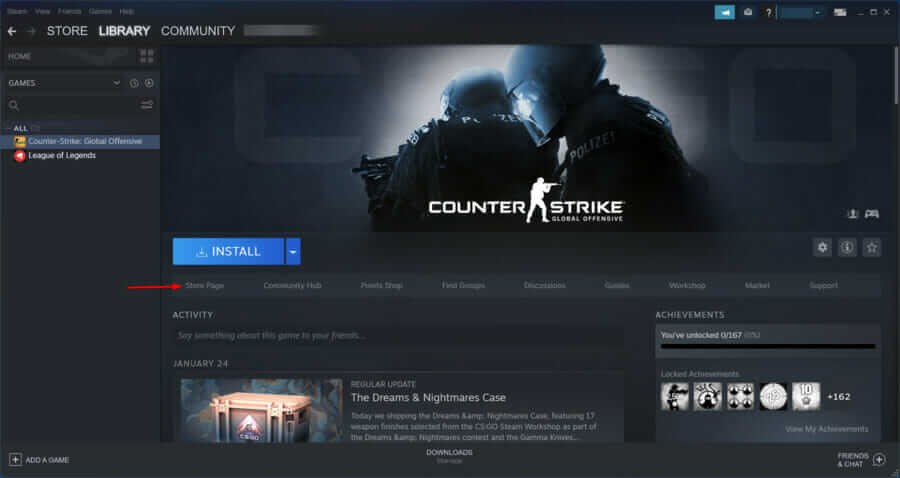
- Now scroll down and choose the DLC you need under Content for this game.
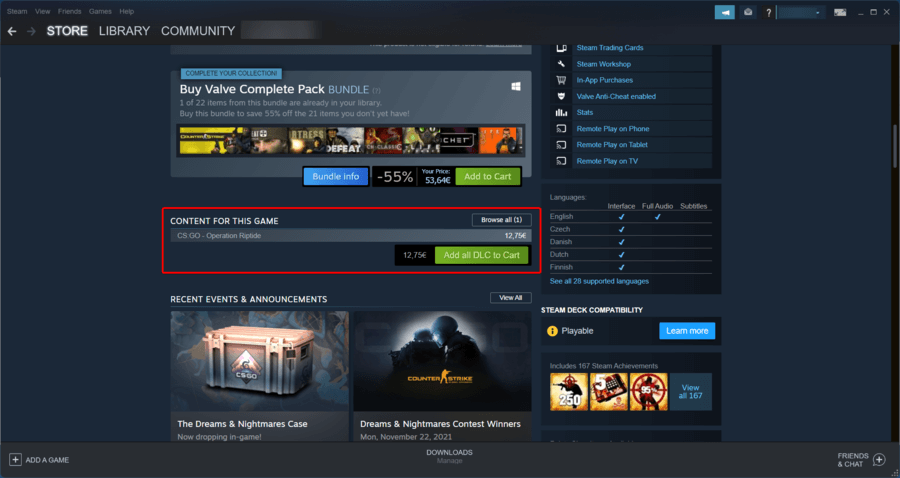
- Finish the purchase and then choose Install content on the receipt page.
How to Fix Steam DLC Not Downloading or Installing?
Fix 1: Restart Steam Client
Very first it is suggested to restart your Windows computer and the Steam client. Many times, a simple restart fixes various glitches and bugs causing the problem.
So, reboot the Steam client. Follow the steps to do so:
- First, reboot your computer
- Open your Steam client
- Click on the Steam button given in the top-right corner of the window.
- Now click on the Exit option.
- Open the Steam. Now, try to download and install the DLC again.
- In case, the above-given steps didn’t work for you, then click on the Steam button and select the Change Account.
- Click on the Logout button to log off from the Steam.
- Now, again login to your Steam account and try to download and install the DLC for the game you have selected.
If restarting the Steam client didn’t get your work done, then reboot your Windows computer and check if the problem gets fixed.
Fix 2: Enable the Manage My DLC in Steam
If the Steam DLC is not installed properly, then you may face problems while using DLC in Steam. Hence, to fix this issue, you need to reinstall the Steam DLC and enable the manage my DLC option in Steam to allow DLC to work properly:
- If you already have DLC installed on Steam, then reinstall it and then follow the next steps.
- Open the Steam game library.
- Choose the game for which you want to install the DLC.
- Now, click on the Manage My DLC button.
- Check the box given in the Enabled column under the Manage DLC.
- Now the DLC for the selected game will start downloading and installing automatically.
Now check if the Steam DLC says not installed issue is resolved. But if you are still facing this issue, then try the next solution.
Fix 3: Check for Connectivity Issues
If you are still seeing the Steam DLC won’t download problem then the problem might be related to the connectivity issues. This connectivity issue usually happens when the Steam server is down or does not function properly
Moreover sometimes due to internet connectivity issues or slow internet DLC won’t install and work properly in the game.
To fix this issue, you need to check if the Steam server is working properly you can check it by visiting the Steam official Twitter page. If it is working properly, then it must be your internet connection issue.
Fix 4: Verify the Integrity of the Game Files
If you are still facing the Steam DLC not installing problem, then there is a possibility that some of the game files get corrupted and interfere with the DLC resulting in the DLC not installing problem.
So, it is suggested to verify the integrity of the game files. To do this, follow the given steps:
- Open Steam and click on the library
- Select the problematic game and right-click on it, then choose Properties.
- Switch to the Local Files tab and click on the Verify Integrity of Game Files
- Now, it will prompt Steam to check whether the game is installed correctly or not and fix the game file error.
Fix 5: Reinstall the Game
If you are still seeing the error then here it is suggested to uninstall and then reinstall the game in which DLC is not installing.
For this, do the following:
- Open the Steam library, then select the game and right-click on it.
- Select the Manage option from the list and then click on Uninstall.
- Once the game is uninstalled, reinstall the game on Steam.
- And at last download and install the DLC for that game.
Best Way to Optimize Your Game Performance on Windows PC
Many players encounter issues like game crashing, lagging, or stuttering when playing the game, then optimize your gaming performance by running Game Booster.
This boosts the game by optimizing the system resources and offers better gameplay. Not only this, but it also fixes common game problems like lagging and low FPS issues.
Get Game Booster to Optimize your Game Performance
Conclusion:
So, this is all about how to make Steam download DLC, and listed above are the best possible ways to fix this issue.
This guide is enough for you to resolve this Steam issue and now you should be able to play the game smoothly without any other problem.
Despite this, feel free to scan your system with the PC Repair Tool, as sometimes, due to the PC related to the problem, the game won’t run in a dedicated manner and will show various errors. Therefore, it is suggested to scan your system with this advanced tool and repair corrupted Windows system files, other errors, etc.
But in case, if you are experiencing any other issue, then don’t hesitate to share it with us. You can share your queries on our social media handles Facebook or Twitter. We will give our best to answer your queries.
Hardeep has always been a Windows lover ever since she got her hands on her first Windows XP PC. She has always been enthusiastic about technological stuff, especially Artificial Intelligence (AI) computing. Before joining PC Error Fix, she worked as a freelancer and worked on numerous technical projects.