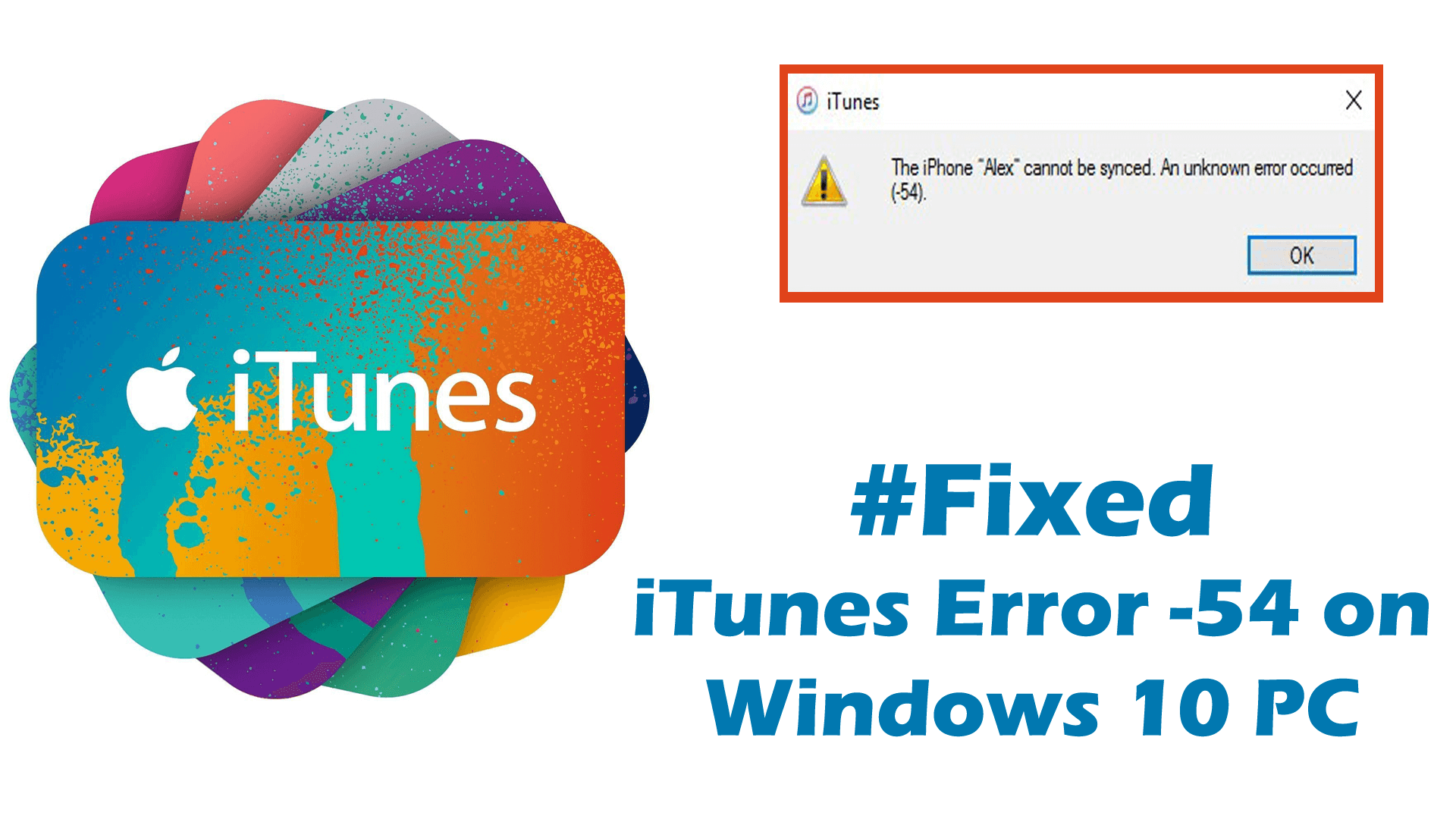
Are you confronting iTunes error -54 on Windows 10 PC, while syncing iPhone or any other iOS device with your Windows 10 computer? Don’t worry, in this article, I will give you the best possible solutions to fix iTunes unknown error (-54) on Windows 10 PC.
iTunes is an app that allows Windows 10 users to access Apple music/movies, sync iDevices with Windows 10 PC/laptop.
But, when you try to sync iPhone, iPad or iPod with your computer, you can come across with error –
“The iPhone [name of device] cannot be synced. An unknown error occurred (-54).”
iTunes error 54 occurs on Windows 10 computer when you try to sync files with the computer which is locked or when your Windows 10 PC is not authorized to access iTunes files or contents.
But you don’t need to worry so much. With the help of this article, you can fix iTunes error (-54) on Windows 10 PC in just a few clicks.
However, before diving directly into the solutions, first, let’s check out what are the main reasons for this iTunes Unknown error (-54) on Windows 10 computer.
Why iTunes sync error -54 occurs on Windows 10 PC?
Error code -54 in iTunes on Windows 10 is a permission error with your computer or iOS device. This error also occurs when a specific file causes the issue or also when there are registry errors on the computer.
There can be several other reasons for the iTunes Unknown error (-54). Some of the most common reasons are:
- iTunes is outdated
- iPhone or iDevices are not updated to the latest iOS version
- When Windows 10 PC is not authorized
- Program files got deleted on iTunes
- When iTunes files get corrupted
- Windows 10 system files get corrupted
- When iTunes folder marked as Read-only on Windows 10 computer
How to Fix iTunes Error Code 54 on Windows 10?
Although fixing the error code -54 on iTunes is not that easy as you think, but the solutions mentioned below are going to make your struggle very easy and will fix error -54 on iTunes.
Method 1: Restart your Computer and iOS Device
If you are unable to sync iDevice with Windows 10 PC, then you can fix error code -54 by restarting your computer and iOS device.
After restarting your PC and iDevice, check if you can sync the iOS device. If the error persists, then go to the next solutions to fix -54 error on iTunes.
Method 2: Update the iTunes and iOS Device
Updating the iTunes and iOS devices can fix sync error (-54) in iTunes. In most cases, errors occur when your device and software are outdated. So to avoid any kind of error, make sure your iTunes software and iOS device are updated.
Here are the steps to update iTunes on Windows 10 PC/Laptop:
- Open iTunes on your Windows 10 PC/laptop
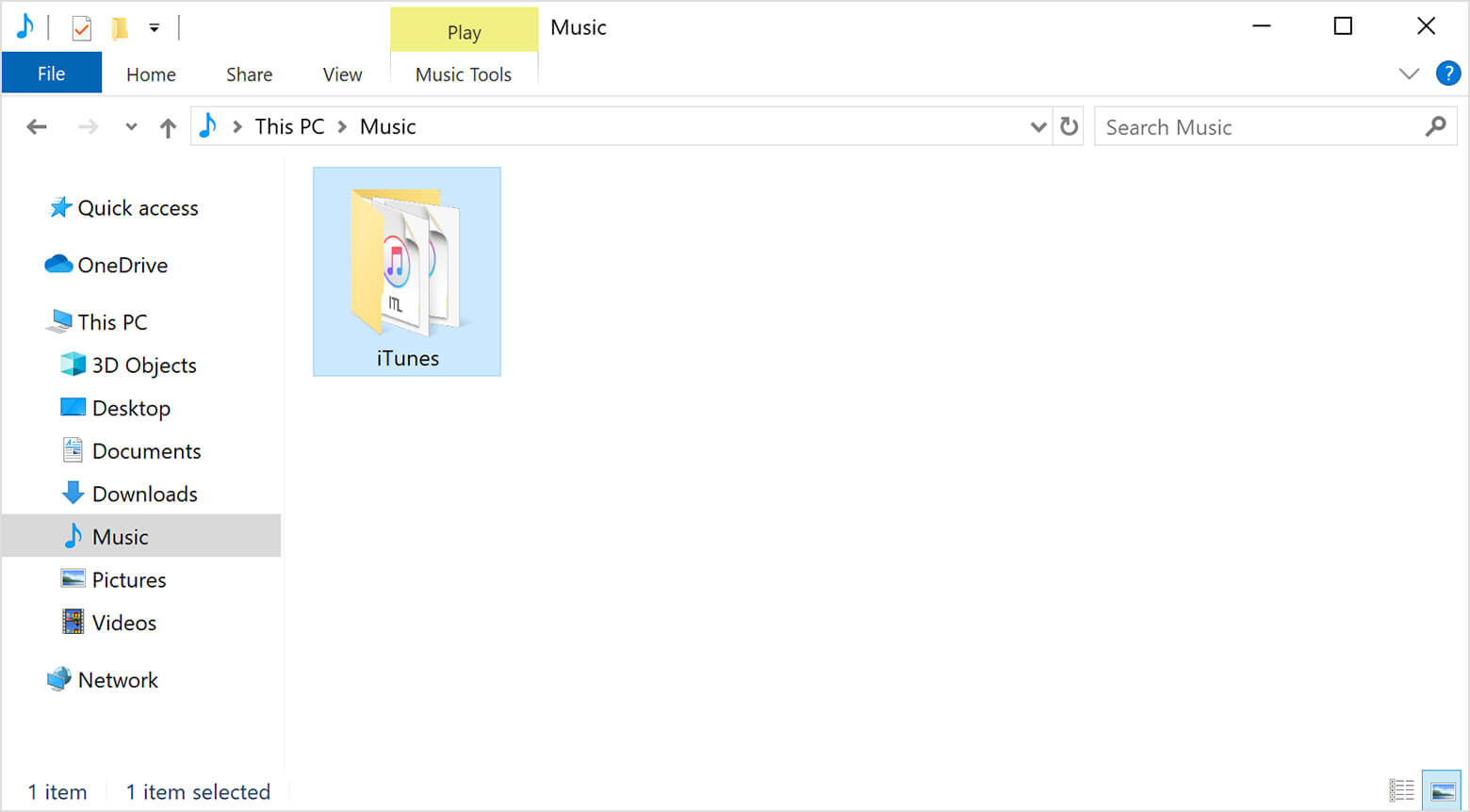
- Go to the Menu bar
- Click on Help
- Click on Check for Updates
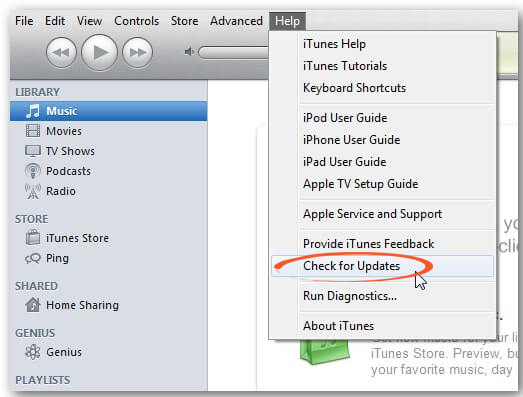
- Now follow the given instructions to install the updates
After updating iTunes and iDevice, check whether the error code (-54) fixed or not.
Method 3: Run iTunes as an Administrator
Running iTunes as an administrator can fix iTunes sync error 54 on Windows 10 PC. This helps to give full control to the iTunes folders and this fixes the error 54 on iTunes.
To do so, follow the steps given below:
- Sign in as an administrator in Windows
- Right-click on the iTunes icon
- Go to the Properties
- Click on the Compatibility
- Select run as administrator
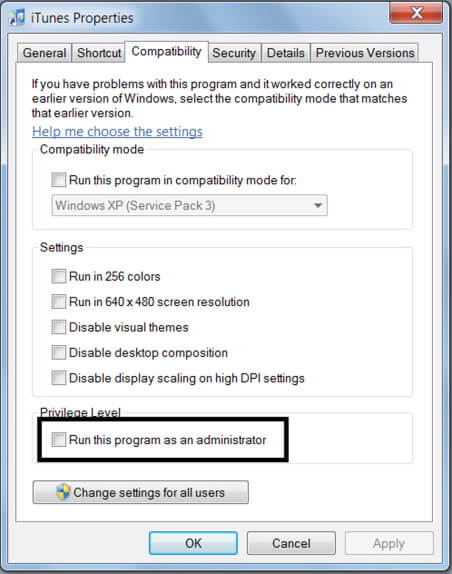
Method 4: Remove the Read-Only Permission from iTunes
Read-only permission for iTunes folders on Windows 10 PC doesn’t allow you to sync the iOS device with the computer, and then unknown error -54 on iTunes appears.
To remove the read-only permission, follow these steps:
- Go to Start button
- Write File explorer in search box
- Click on the File Explorer
- Click on the Music
- Right-click on the iTunes
- Click on Properties
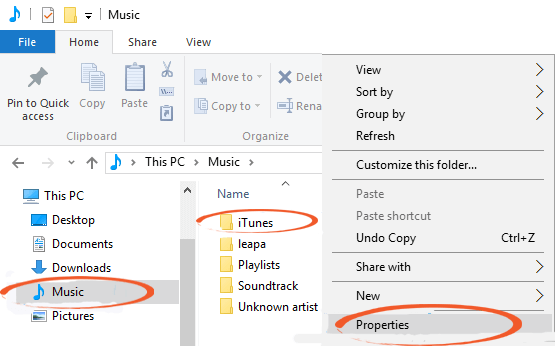
- Uncheck the Read-only option
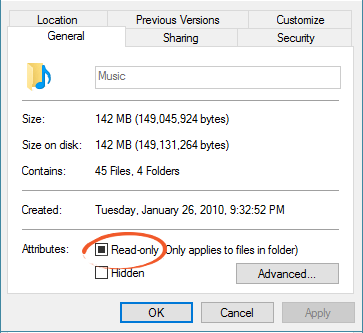
- Click on the OK button
Method 5: Authorize your Windows 10 PC in iTunes
One of the common reasons for iTunes unable to sync iPhone, iPad or iPod with computer is that your computer has no authority to access the iTunes contents and files.
So, authorize your Windows 10 PC to fix iTunes sync error -54. To do this follow the given instructions:
- Open iTunes on Windows 10 PC
- Click on Account on the menu bar of the iTunes window
- Go to Authorization
- Click on the Authorize This Computer option
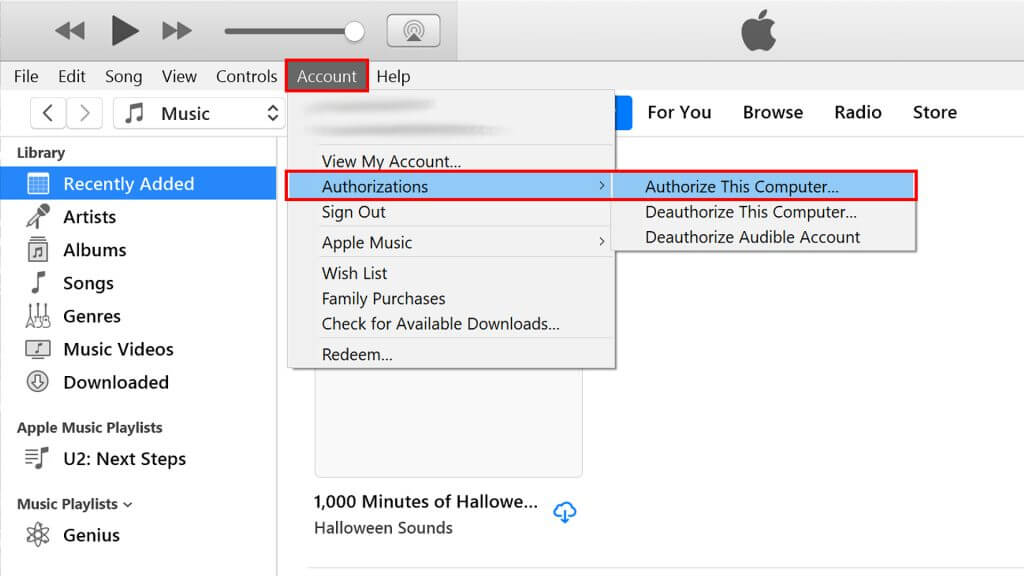
- Now enter the password
- Click on OK
Method 6: Consolidate the iTunes Library
If media files are not arranged properly on your iTunes library and are located in the different folders, then it may cause the error -54 on iTunes.
So, to arrange all the files and move to one location on the iTunes library, you need to follow these steps:
- Open iTunes on the computer
- Click on the File > Library
- Click on the Organize Library
- Select the Consolidate files option
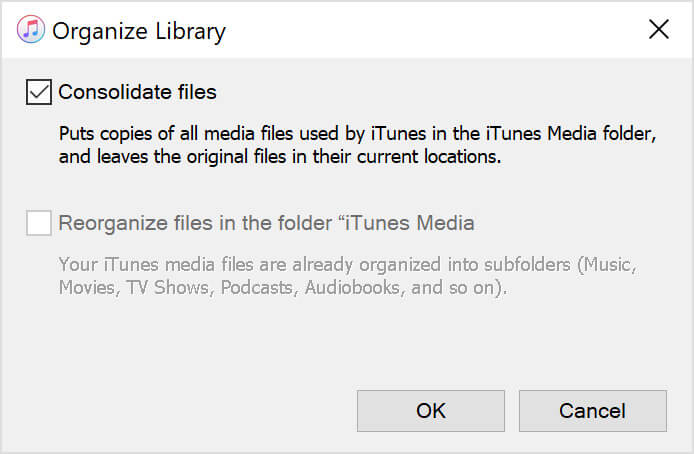
- Click on OK button
Method 7: Give Full Control to the iTunes Folder
If the given solutions didn’t help you to fix iTunes Error -54 on Windows 10 PC, then you need to make sure that your computer has full control over the iTunes folder.
To give full control to your iTunes folder, go through these steps:
- Go to the iTunes folder and right-click on it
- Now Click on Properties
- Go to the Security tab
- Click on the Edit
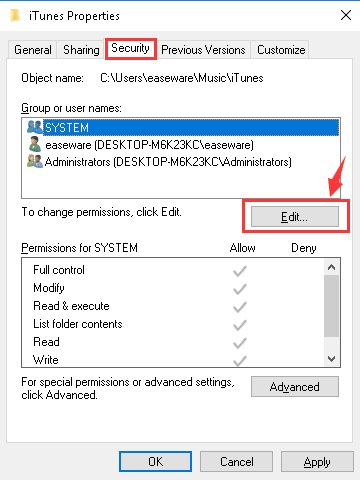
- Select the full control option
- Click on the Apply button
Method 8: Sync Less Amount of Contents
Sometimes, only a specific type of content causes the error -54 on iTunes. So, instead of syncing all content at once, try to sync a small amount of content at a time. This will help you to find which content is causing this issue.
Method 9: Delete the Content and Re-import it
If the files or contents on iTunes doesn’t belong to the iTunes store, then it may cause the error -54. So to fix iTunes error code 54 on Windows 10, you can delete those contents and re-import files from the original source.
Method 10: Delete the Content and Download it Again
If you found that some specific contents from the iTunes store is causing the issue, then you can delete and install them again from the iTunes store to fix iTunes error -54 on Windows 10 PC.
To re-download the contents from iTunes on Windows 10, follow these steps:
- Open iTunes on your Windows 10 computer
- Sign in with the ID
- Go to the menu bar and click on Account
- Click on Purchased
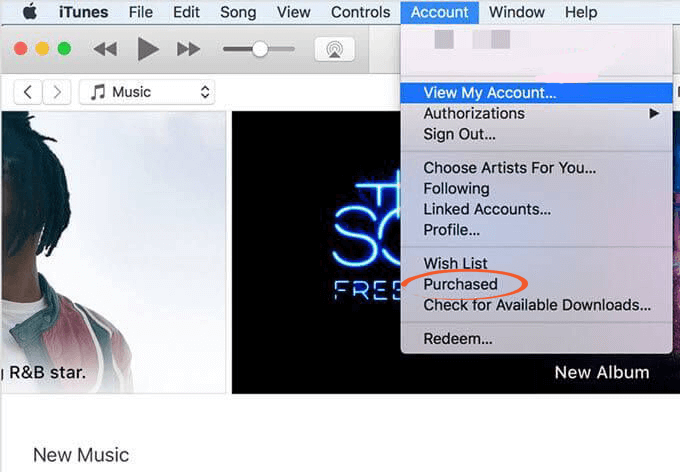
- Now choose the types of contents from the menu
- Select the contents that you want to download again
- Click on the Download button
Best & Easy Way to Fix Error (-54) in iTunes on Windows 10 PC
If the above-mentioned solutions didn’t work for you, then you can try the PC Repair Tool. The iTunes sync error (-54) also occurs due to registry errors and this tool will help you to fix registry errors on your PC.
This is an advanced tool with multiple features that scans your PC, detects errors and fix it in just a few minutes.
It can help you to fix the DLL errors, Registry corruption, repair system file corruption, update errors, BSOD and many others. It also optimizes and enhances the performance of the PC.
Get PC Repair Tool to Fix iTunes Sync Error (-54) on Windows 10 PC
Conclusion
So, here are all the solutions.
Although error -54 doesn’t allow you to sync your iOS devices with the computer on iTunes, but now you have the solutions to fix Error (-54) in iTunes on Windows 10 PC/laptop. All you need to do is follow these fixes to resolve this issue.
All solutions I have mentioned in this article will help you to fix iTunes error -54 on Windows 10 PC and will make you able to sync your iPhone, iPod or iPad with Windows 10 PC without any error.
I hope you found this article helpful and informative and you are enjoying the iTunes app on your Windows 10 PC without any issues.
Hardeep has always been a Windows lover ever since she got her hands on her first Windows XP PC. She has always been enthusiastic about technological stuff, especially Artificial Intelligence (AI) computing. Before joining PC Error Fix, she worked as a freelancer and worked on numerous technical projects.